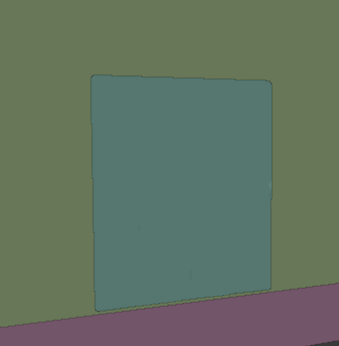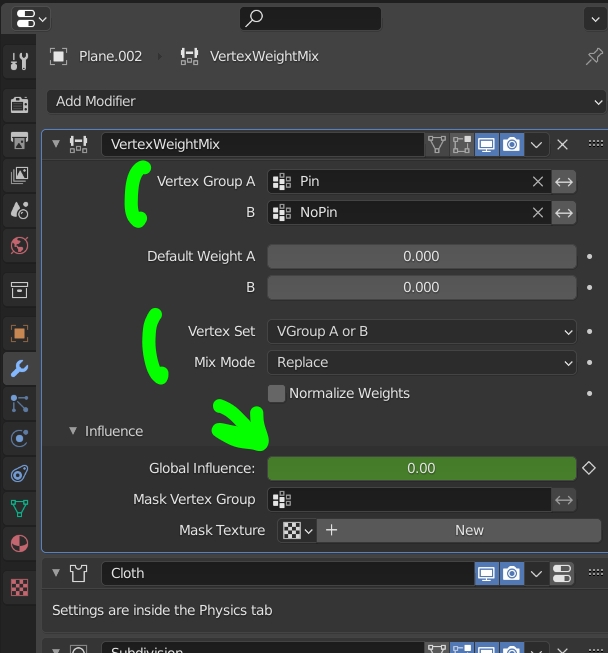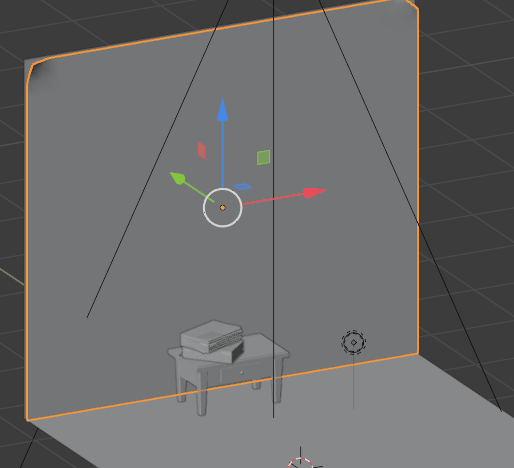I have a tapestry on a wall, and I want it to fall. Preferably, I'd like one of the top corners to come loose first, so it starts to fall towards that side; then the other top corner would come loose, and then the whole thing would end up in a reasonably realistic pile on the floor.
I've tried messing around with something like the curtain tutorial here: https://www.youtube.com/watch?v=PVGnvVij9Oc . But A) I can't keep the cloth from going through the wall my tapestry is hanging on, and B) even if it would stay out of the wall, I can't figure out how to animate the falling part.
Any suggestions?