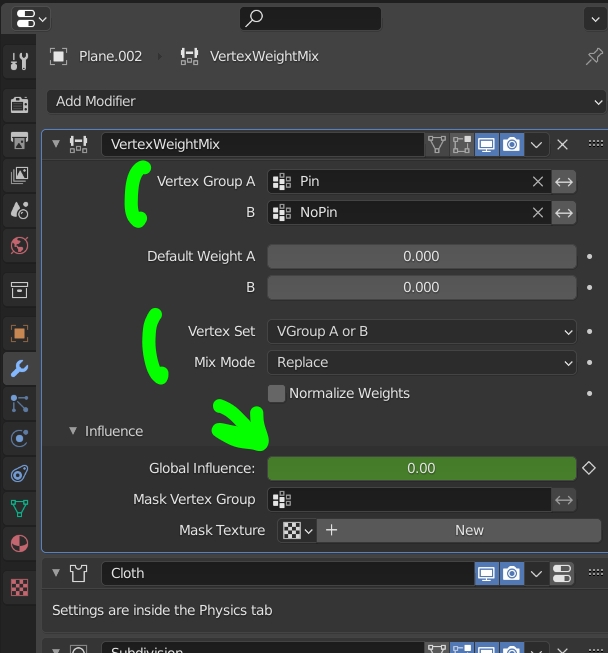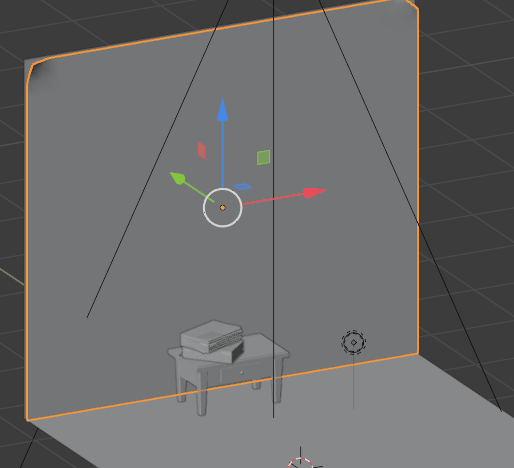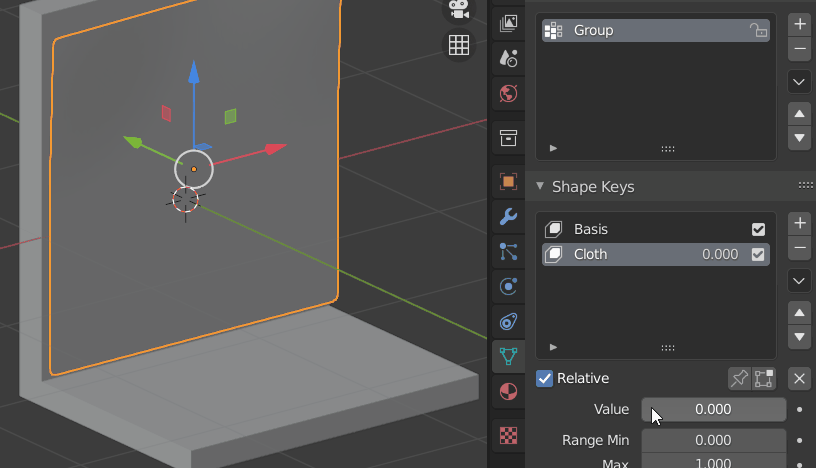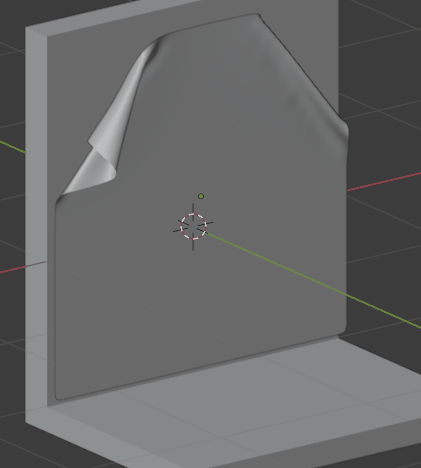Edit: A more intelligent way to do it is to remove the pin group during the simulation withYou can use the Vertex Weight Mix modifier.
Don't subdivide your wallpaper mesh too much if you don't want it to look too flexible. You can create 2 groups: The Pin group (the whole paper except the 2 top corners) and a group with no vertex that you'll call NoPin. Give your paper a Vertex Weight Mix modifier, then Cloth, then Subidivision Surface. In the Physics panel > Cloth > Shape choose the pin group. In the Vertex Weight Mix modifier, select Vertex Group A (Pin) and B (NoPin). Choose Vertex Set > VGroup A or B, Mix Mode > Replace. Keyframe the Global Influence value the way you want in order to mix from A to B: