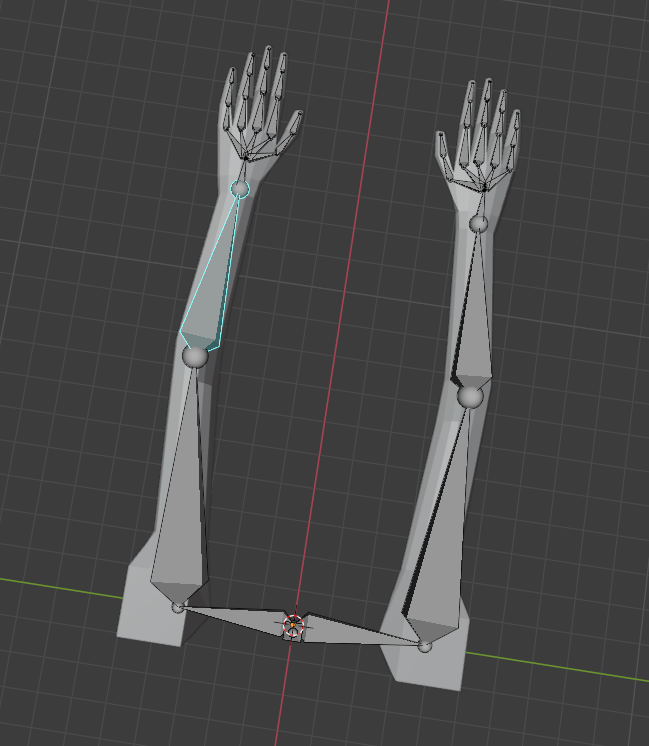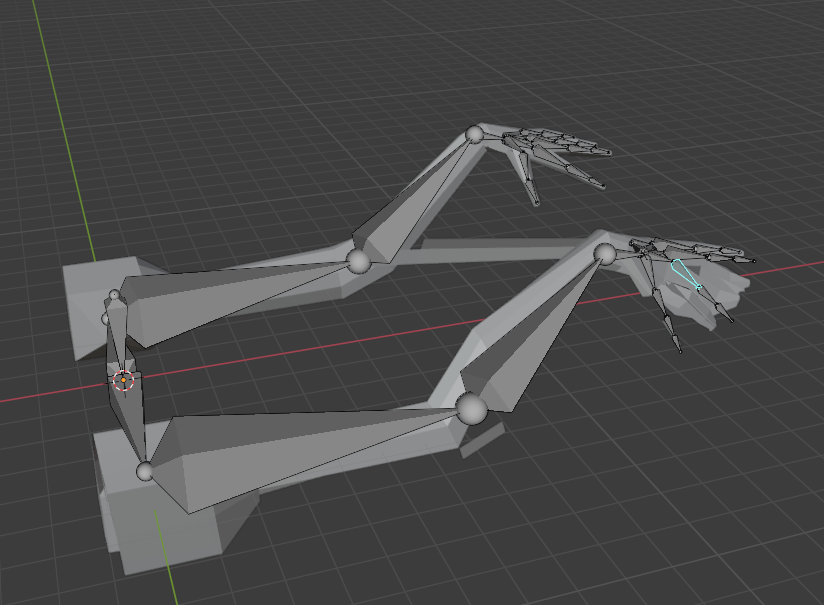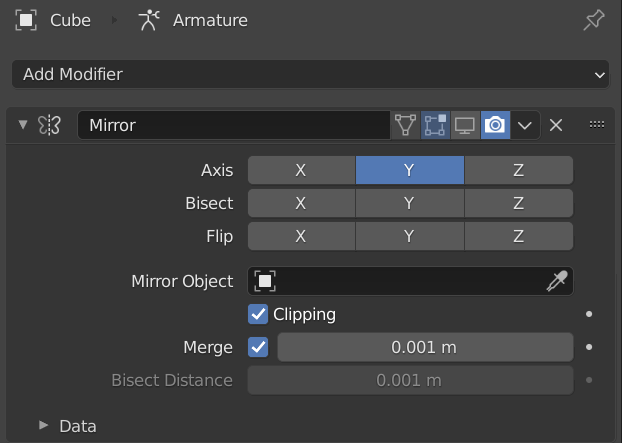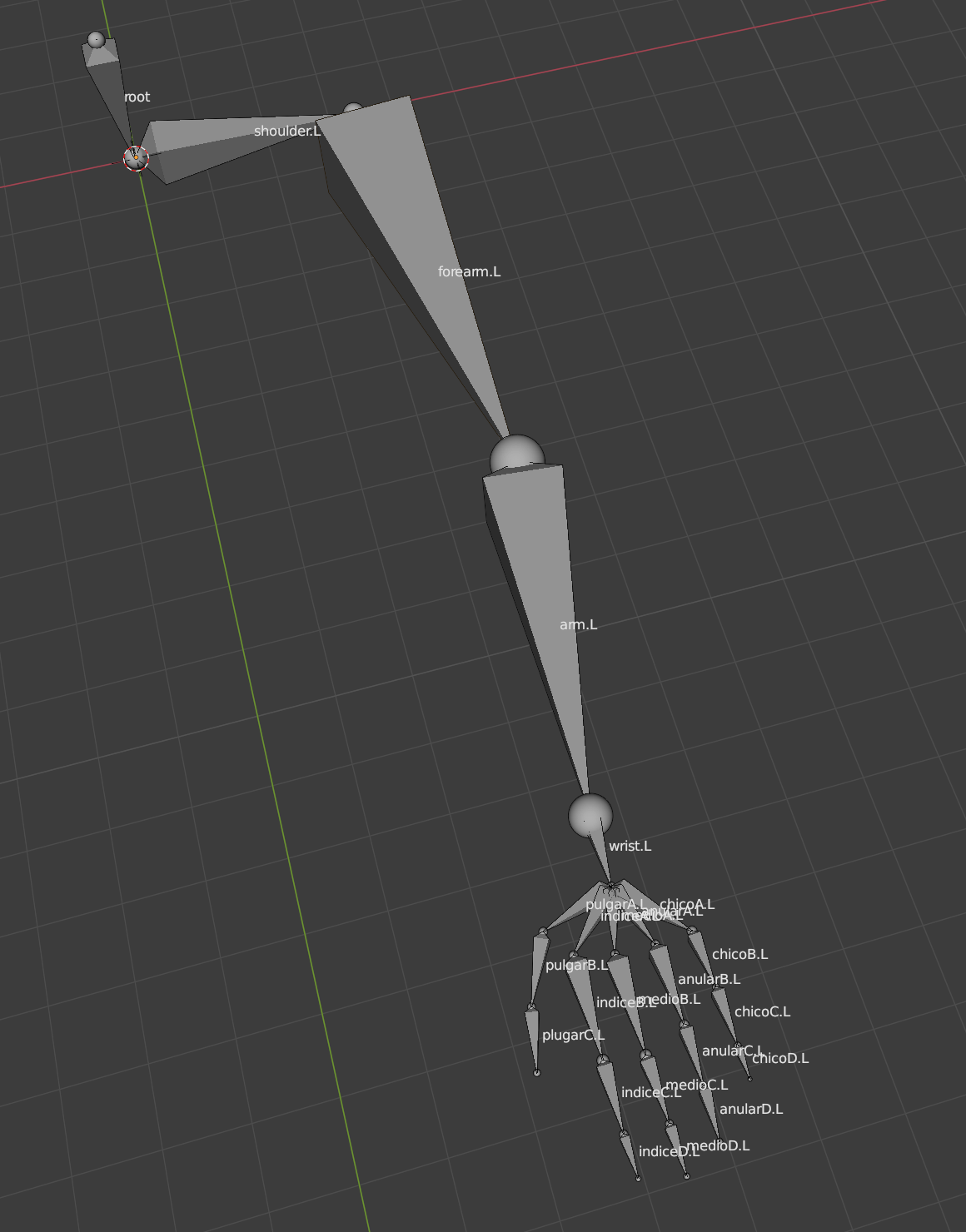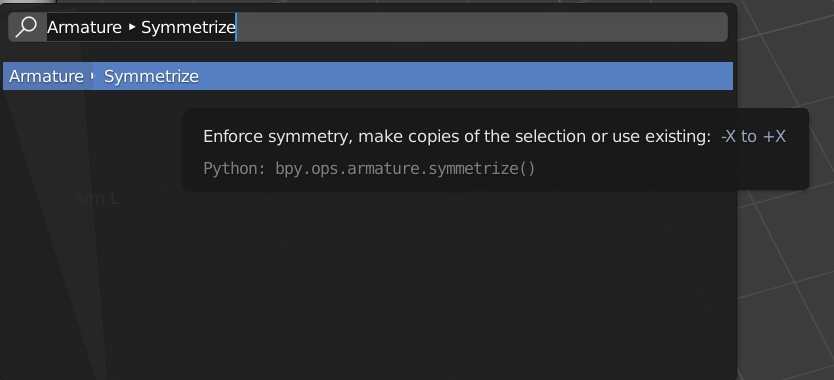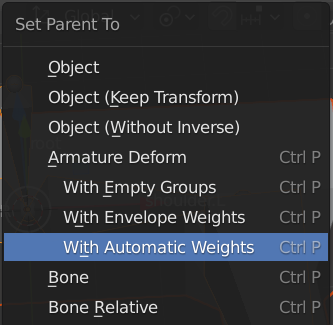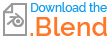im new to blender, and im modeling and rigging my first 3d models for 3D game development.
So i modeled 2 arms, which i want to rig and animate for a first person camera game. i designed an armature and parented it with automatic weights. One arm is totally fine, all weights are perfect, the other arm... not.
I modeled the mesh and then copied and mirrored it.
Yeah, i could weight paint all for my self, but i dont quiet understand weight painting, and i thought, if one arm works, why doesnt the other one does fine too?
Help would be appreciated :)
Here are some pictures: