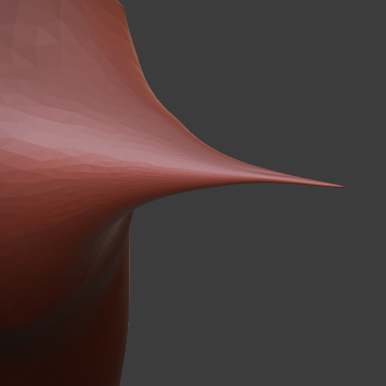So I am quite familiar to Blender but I am coming across this very annoying part in sculpting mode in Blender. I did in fact have dyntopo on so you all know and was increasing from the original mesh until I increased something and decided I didn't want it. I tried to decrease it but I couldn't as it still has some sort of left over and I can't remove it.
Here is a screenshot of what I mean.
Now, how can I remove this, I really need to remove it or it will just be such a nuisance and I just don't want start over from the my last history point (I create certain history saves just in case I mess something up big.), as I didn't do it in a while.
I should mention I am making a humanoid so I can't just go to edit mode and delete those vertices as it won't be symmetric if I did because I would have to try to get it just right and that will take way too long.
So how would I remove this properly with keep symmetric on both sides and such?
Update 1: I really still need help, like badly. I cannot continue my work until I know how to delete it. I really don't wanna start all over.
Update 2: I am going to upload my blend file. I tried using blender exchange personally file hoster, but the upload bar will not budge so I used mediafire instead. Hopefully that is alright. I did use the same image for most however, just a quick update on that so no one gets misleaded.
So when ever you download it, try to sculpt the arms down and see what happens first. So you can get a better picture.
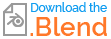
Conclusion [Solved]: I've got an answer I have been looking for so I've edited the title and added a tag to help with others who may have the same problem I did. I believe to well understand the answer, you should know blender quite a bit to get what the answer means.