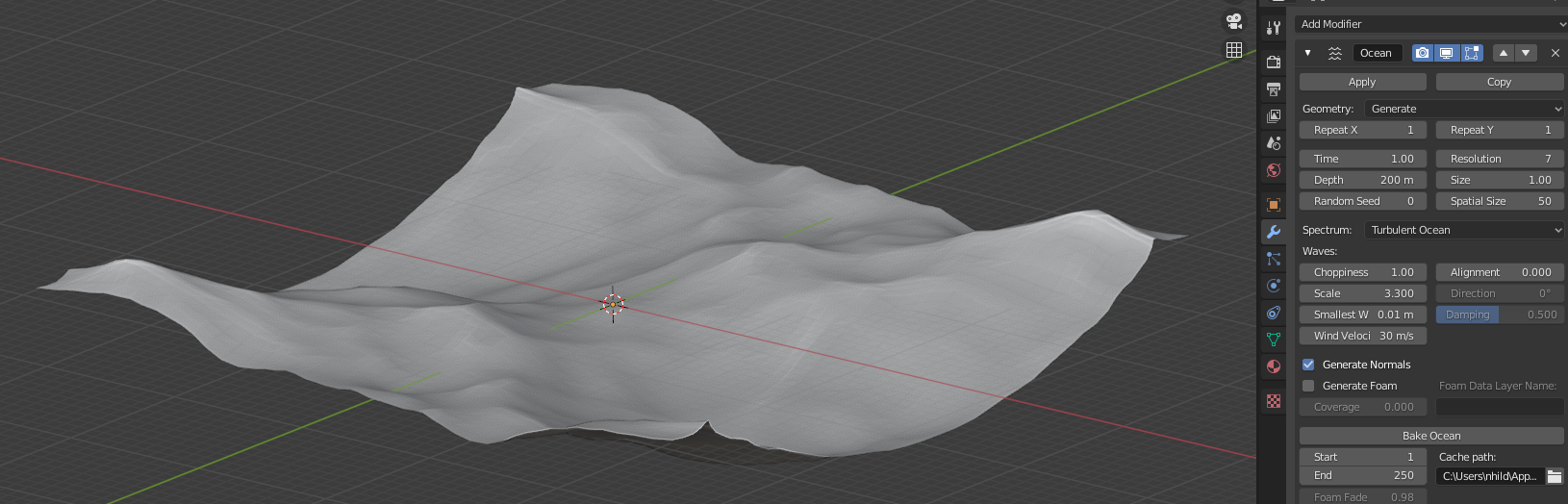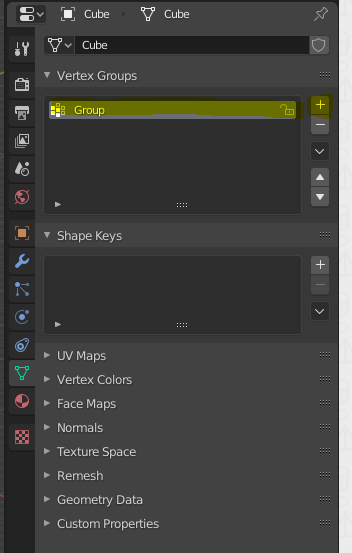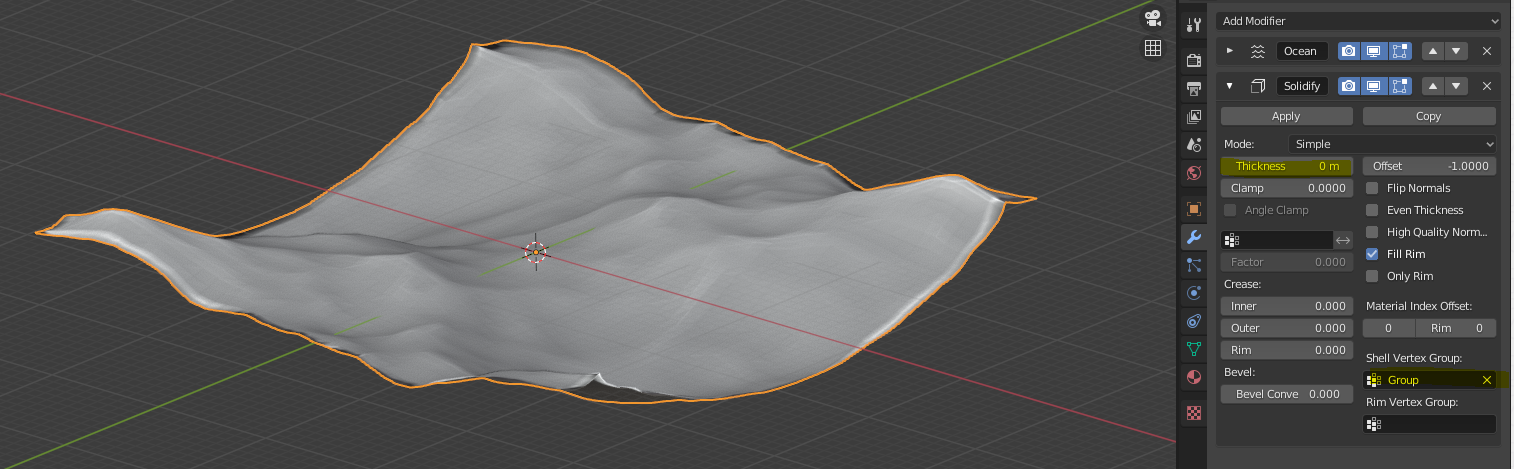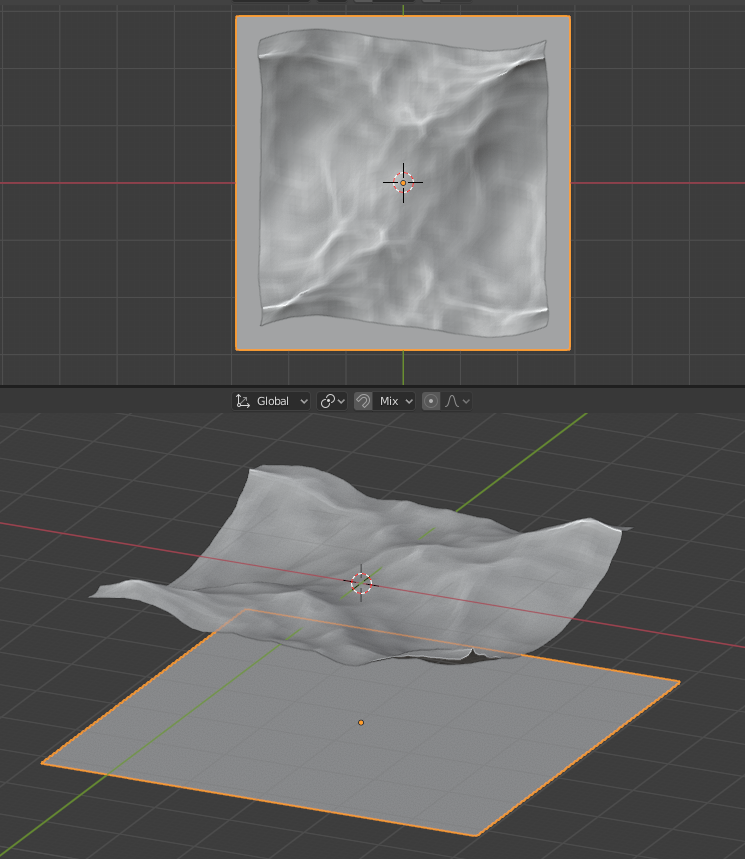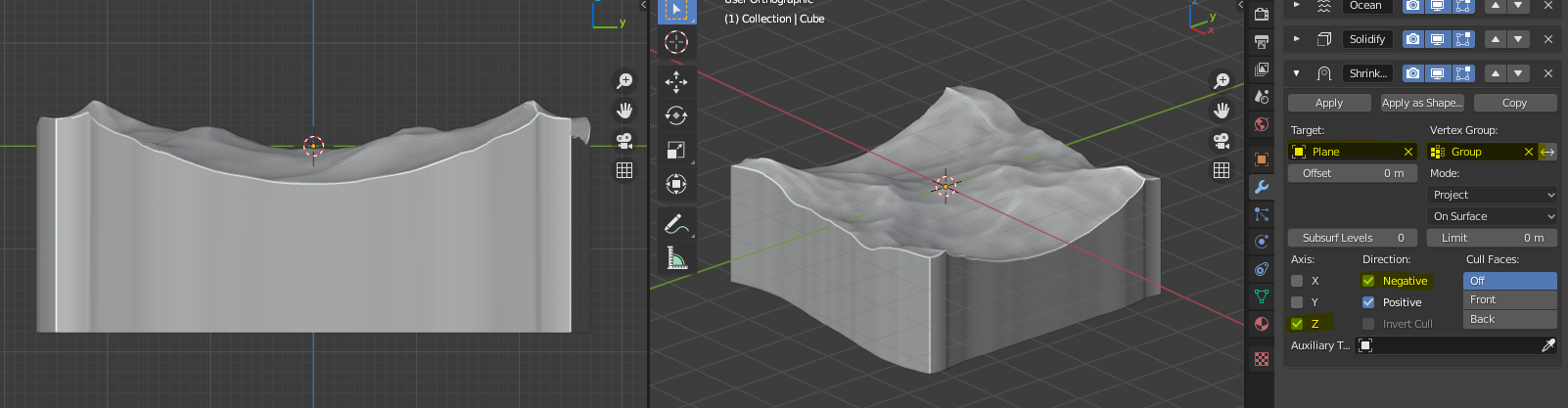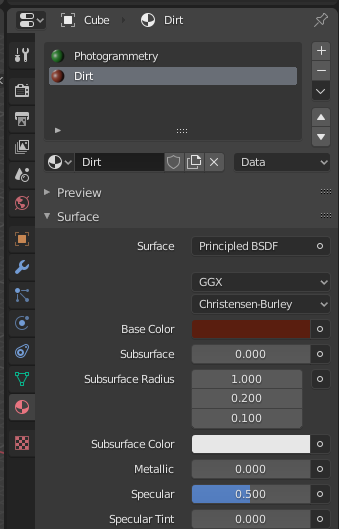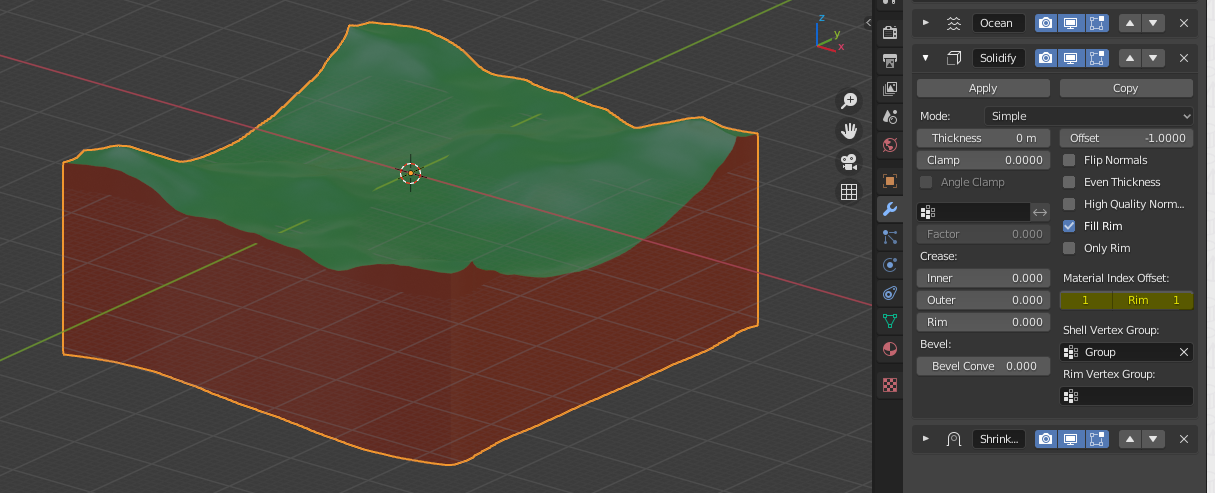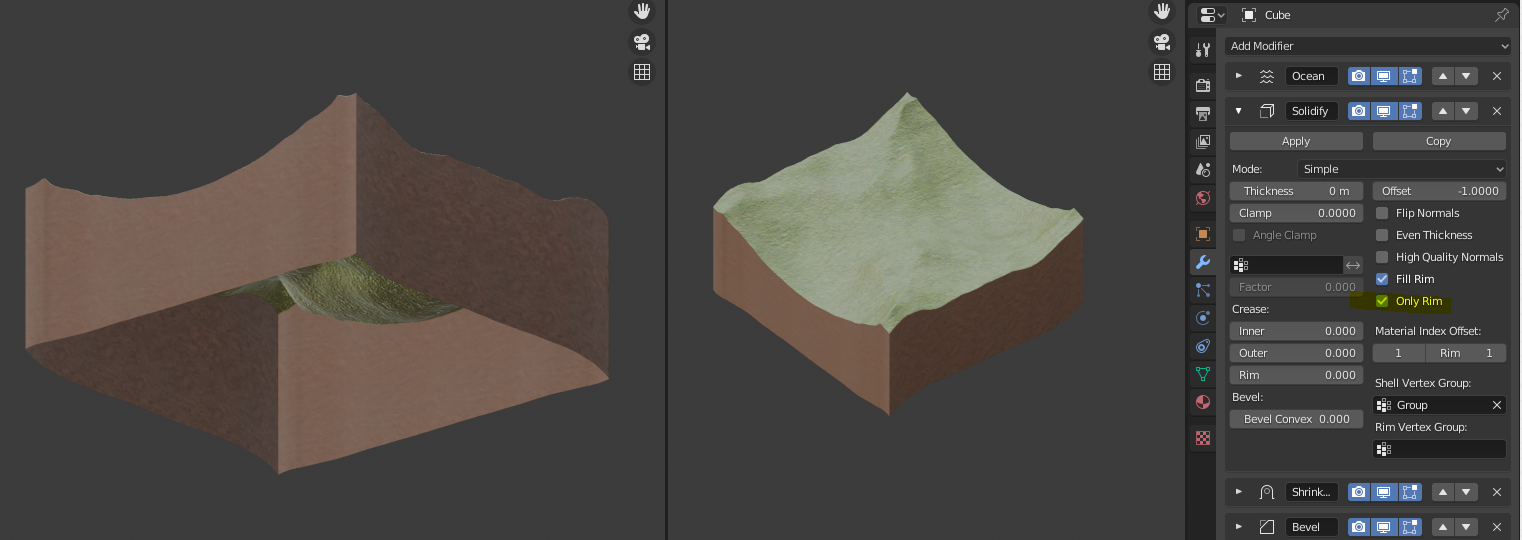I am trying to create something like this in Blender, but I don't know how exactly.

I captured a model of a WWI bunker with photogrammetry and processed it with Agisoft Metashape but I like to add an “earth base” for a nicer presentation. I imported the OBJ file into Blender but I'm having trouble making it work (I'm kind of new to Blender).
Extruding the model downwards gave bad results, so I tried duplicating the model, making it flat, selecting the edges of both the model and the base with Edge Loops and then Bridging the Edge loops but that gave really funky results (I think not all edges were correctly selected, resulting in an uneven amount of edges between top and bottom).
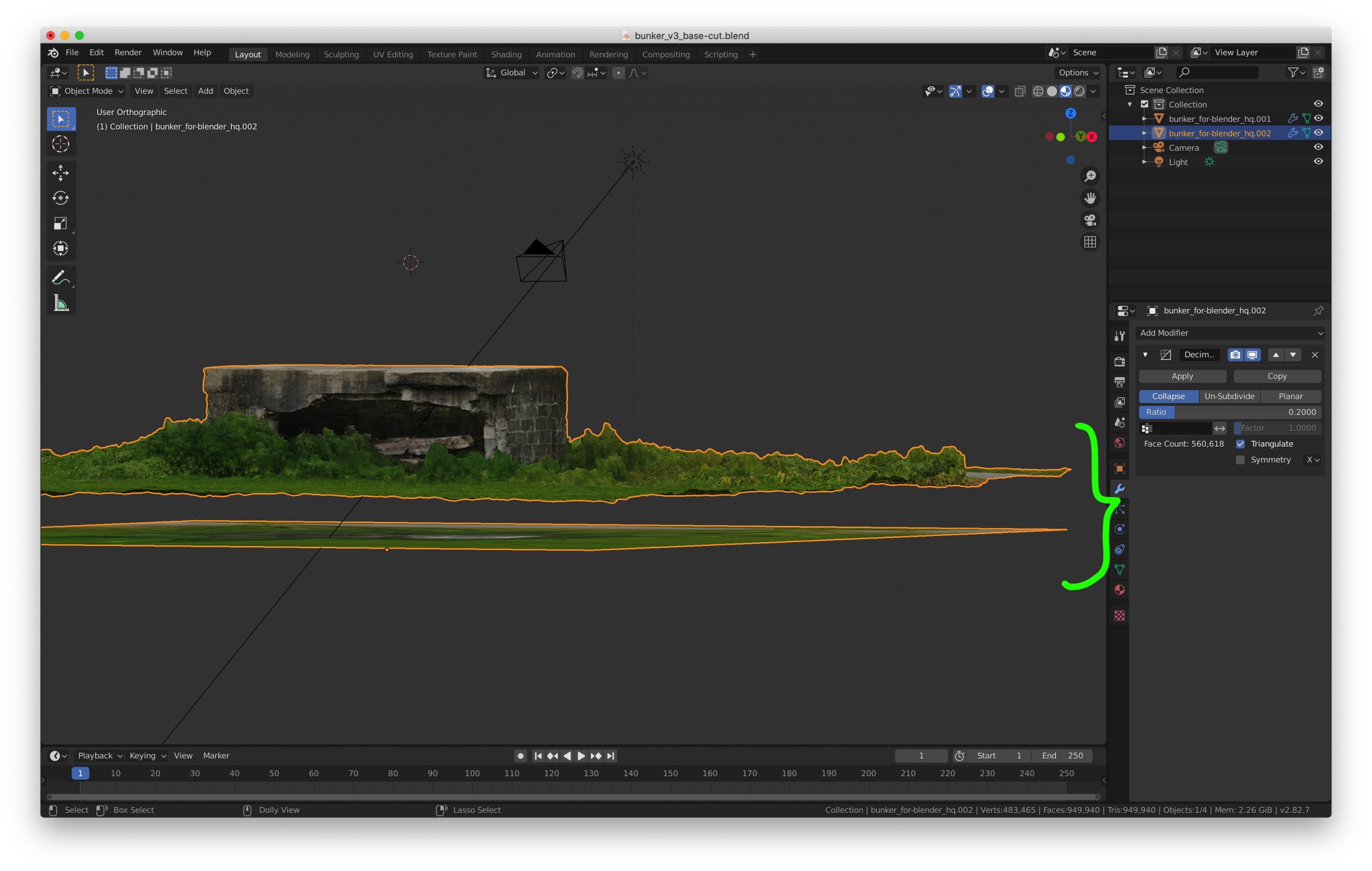
Could anyone propose a workflow to achieve this in Blender?