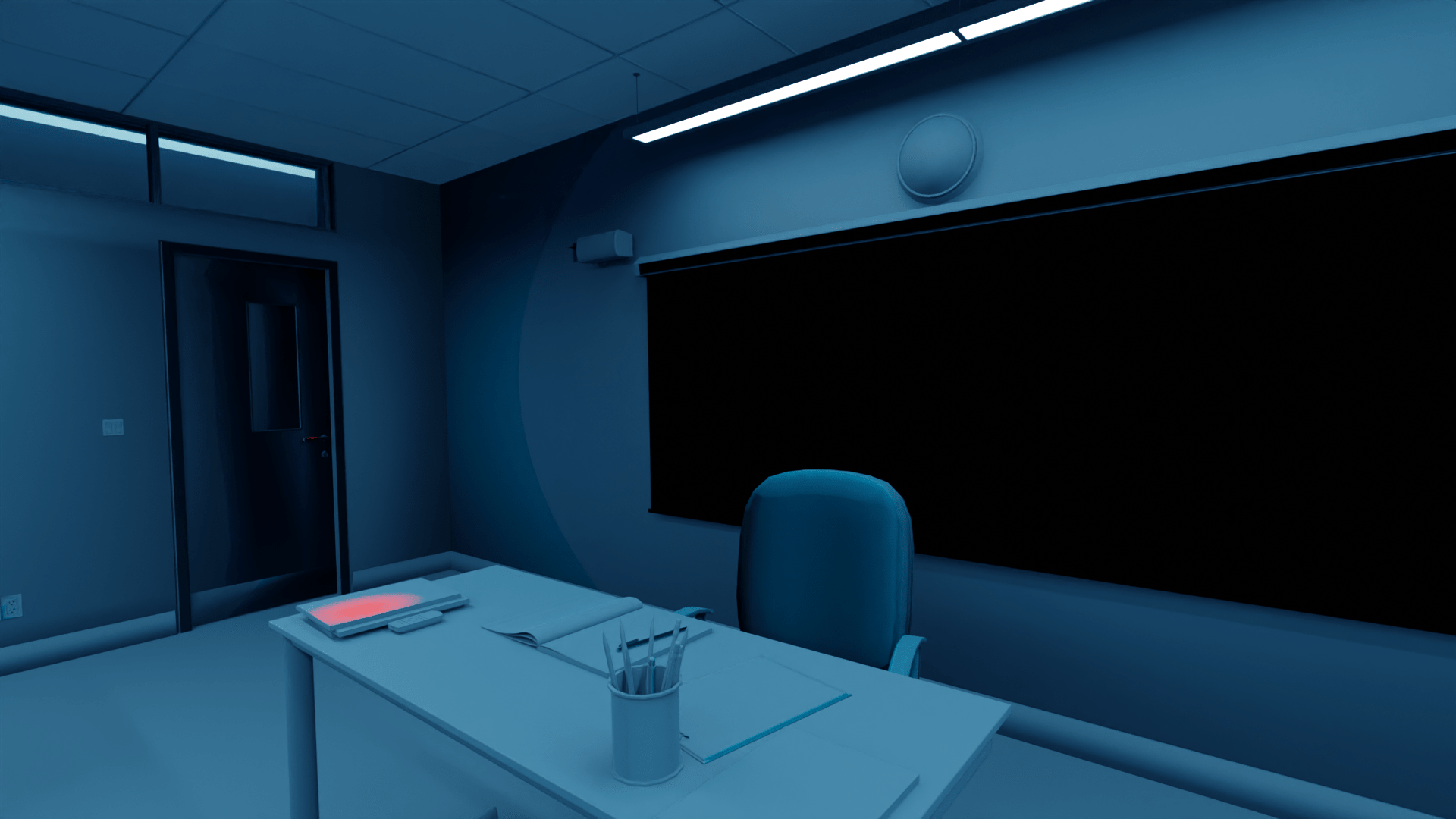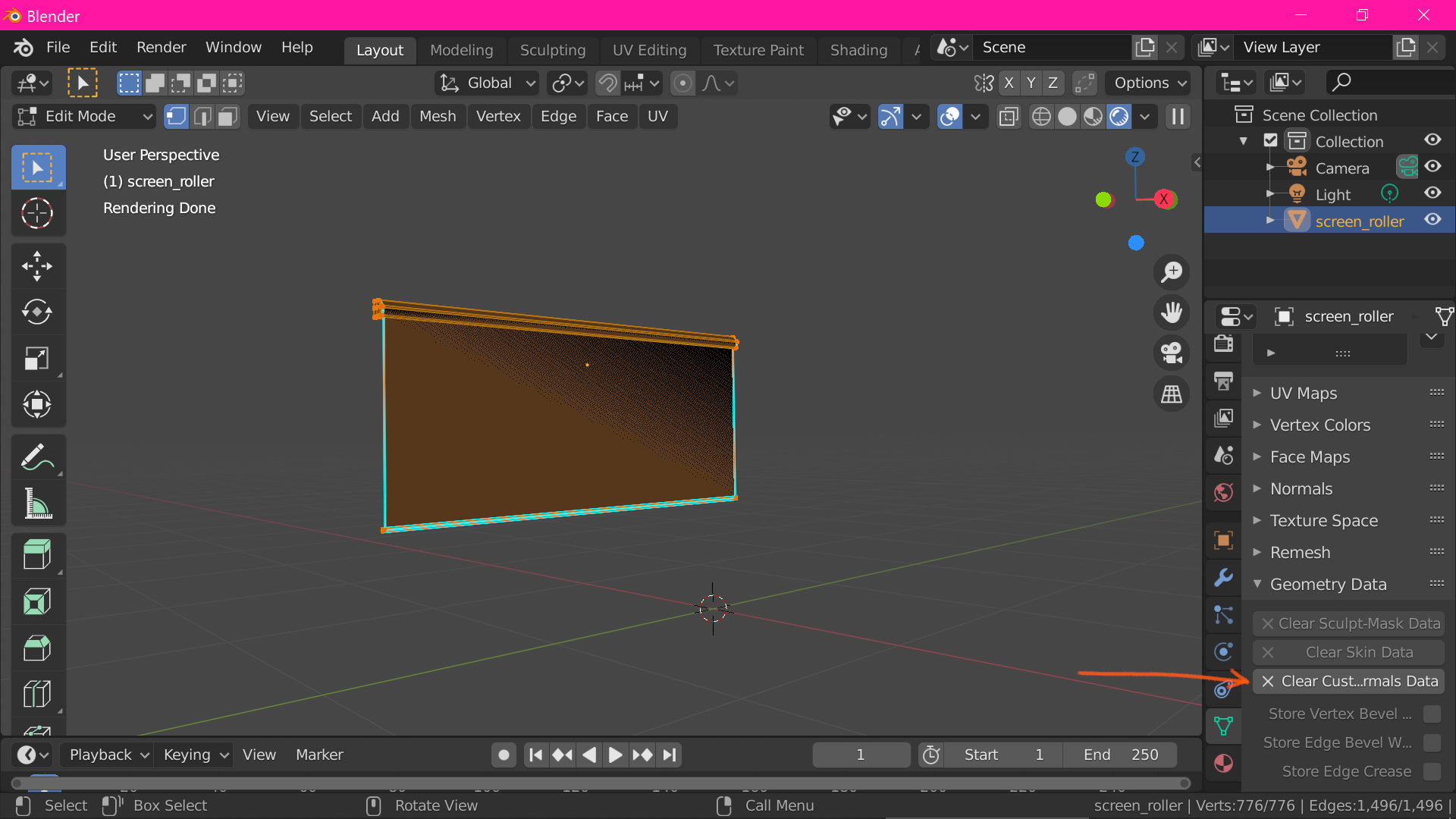Okay this took me a bit to figure out. The problem was on the screen_roller object hidden in the viewport, not the Plane.002 object that's overlapping it.
You were right the material is fine! It's identical to the materials used on other objects, and even removing it doesn't change anything. The problem is the normals for the screen are facing the wrong way, so the light doesn't reflect off the surface toward the camera. I fixed this by clearing the custom split normals data:
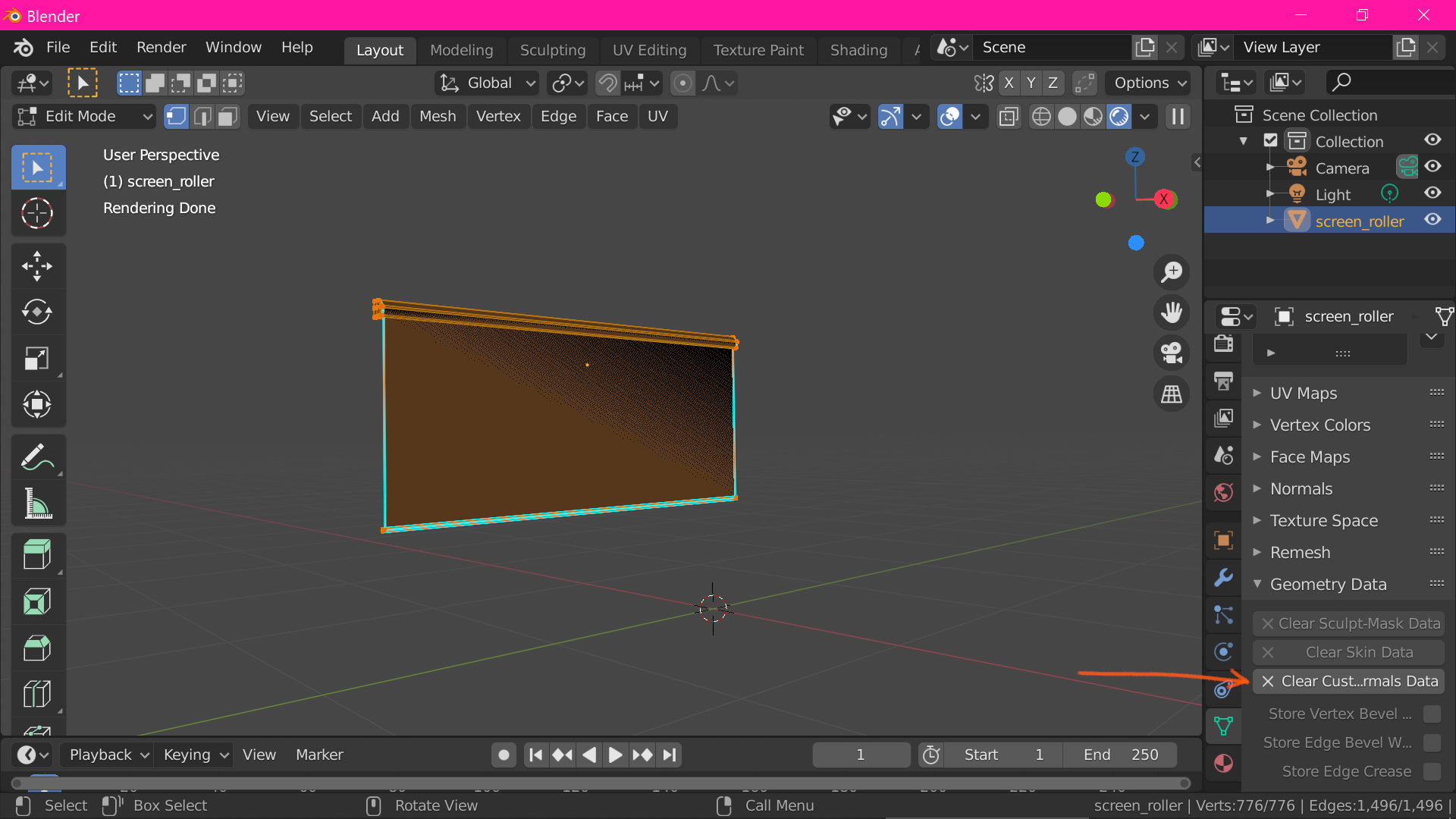 This data was taking priority over anything calculated directly from the geometry. Though if you need the custom normals, you're free to adjust them manually.
This data was taking priority over anything calculated directly from the geometry. Though if you need the custom normals, you're free to adjust them manually.
[Edit] Oops didn't see you ask about the door! But it looks like it's having the same problem as the screen, just to a lesser extent. Clearing or tweaking the split normals should fix it as well.