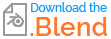I am modeling a laser light in Blender, but I am not sure how to get the results i wish to have. The result should look like the Picture: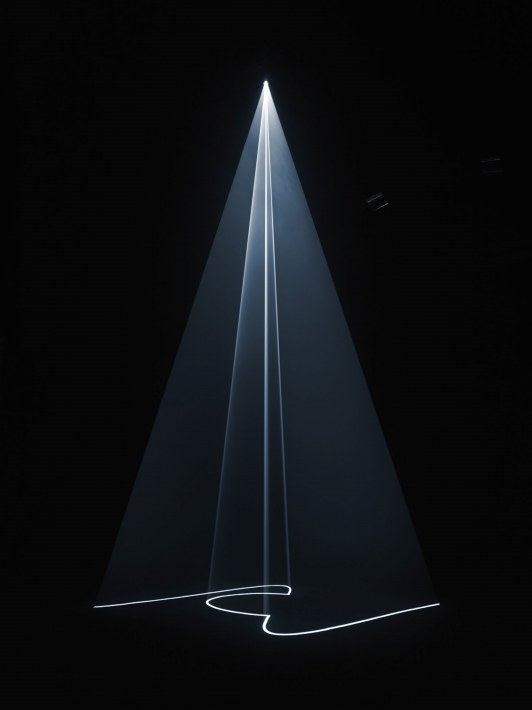
http://www.marthagarzon.com/contemporary_art/wp-content/uploads/2010/02/mccall6.jpg
I am modeling a laser light in Blender, but I am not sure how to get the results i wish to have. The result should look like the Picture: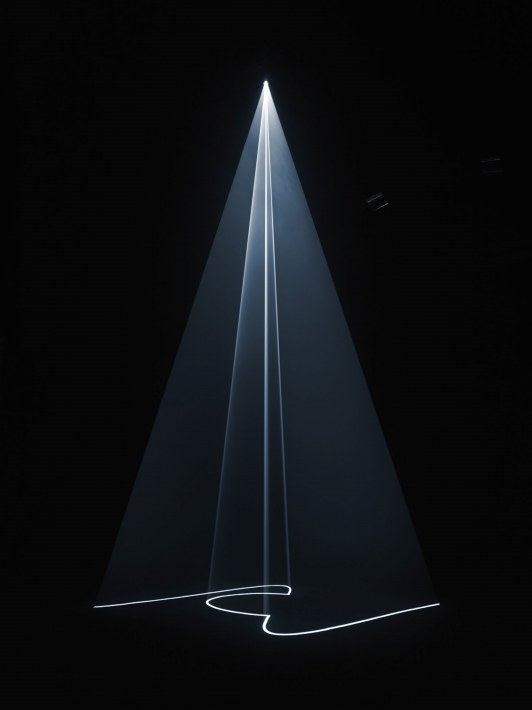
http://www.marthagarzon.com/contemporary_art/wp-content/uploads/2010/02/mccall6.jpg
Use an image as the texture for a lamp. (See Avoid distortions when creating projector effect)
and add volume scatter to the world (or create a mesh around the scene as voume scatter domain) so that the beam becomes visible.
Click on the image to enlarge.
More info on volumetric lights and scatterning here and here
A way to create this effect is to use blurred object motion.
Details:
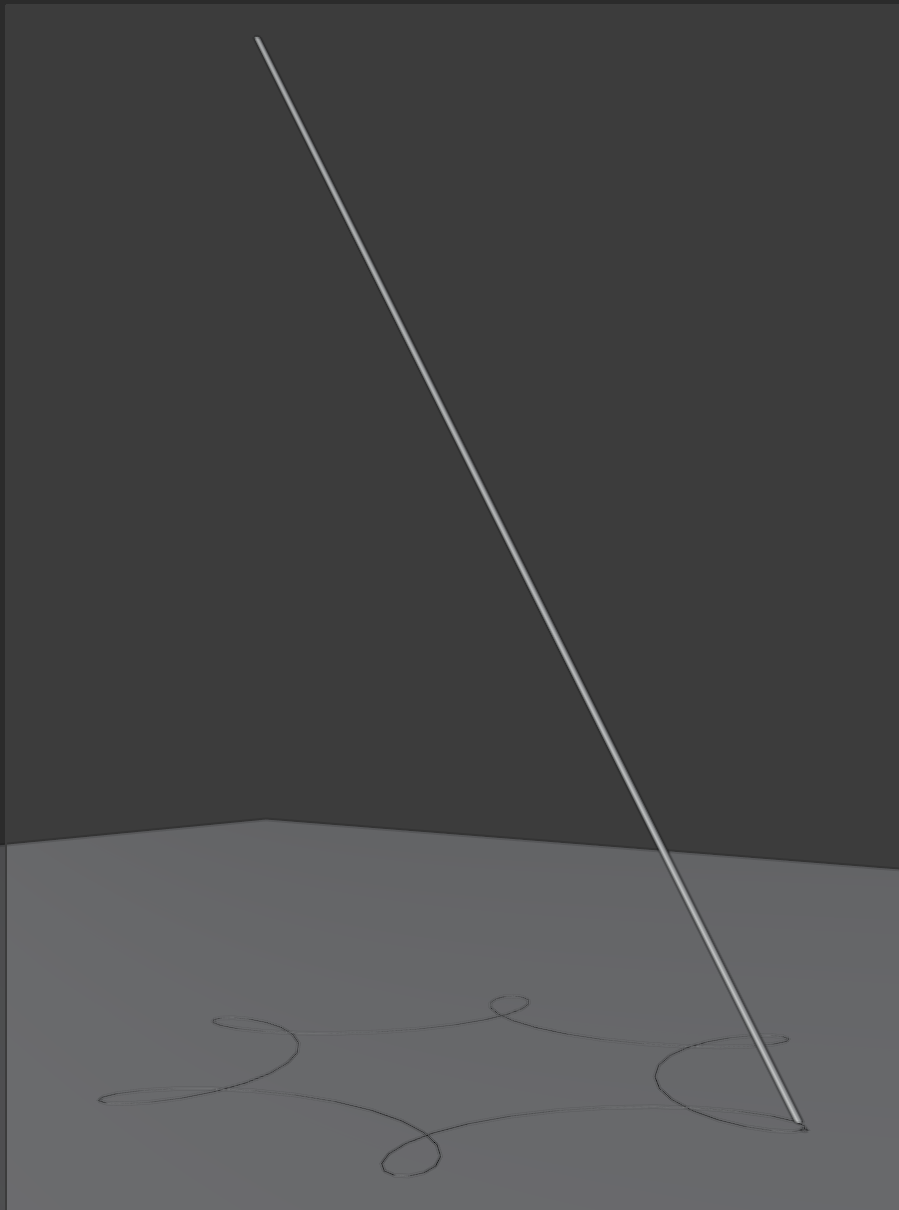 Setup blur
Setup blur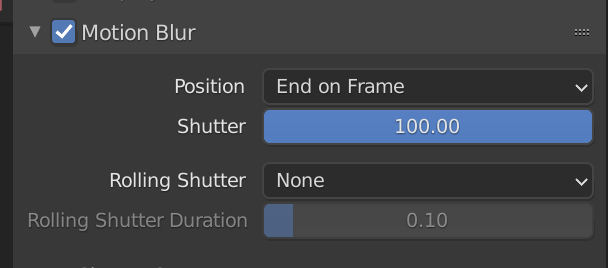 8. For the cylinder and sphere, on the Object Properties panel, enable motion blur, enable deformation, and set the steps to 7.
8. For the cylinder and sphere, on the Object Properties panel, enable motion blur, enable deformation, and set the steps to 7.
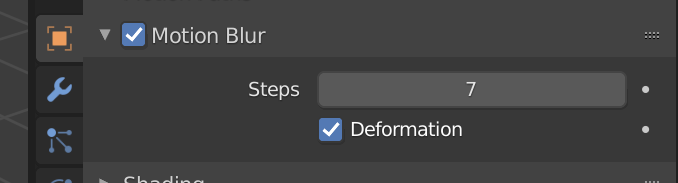 9. Shade the cylinder and sphere with an emissive shader. The brightness can be adjusted using film exposure or emission strength.
10. Render!
9. Shade the cylinder and sphere with an emissive shader. The brightness can be adjusted using film exposure or emission strength.
10. Render!
The sample file, used to generate the animation in Blender 2.92.0, is here -