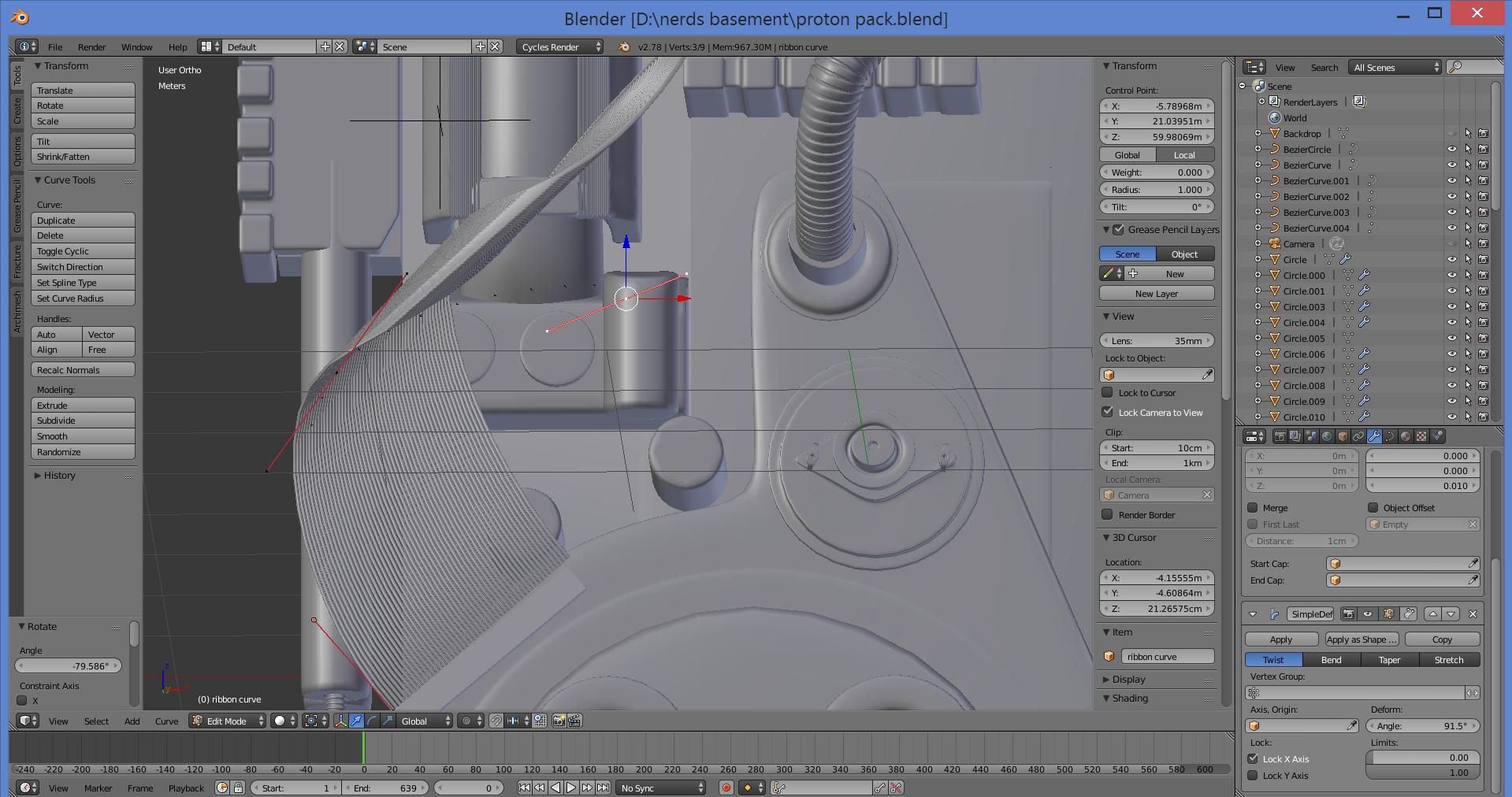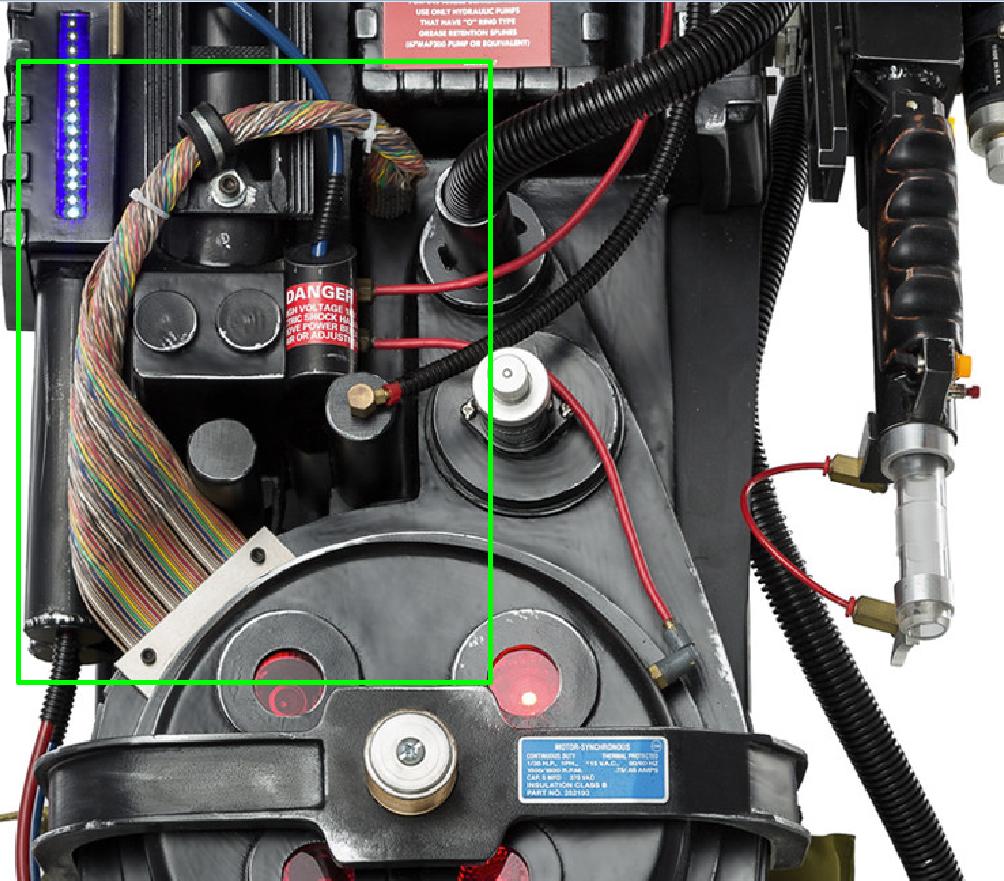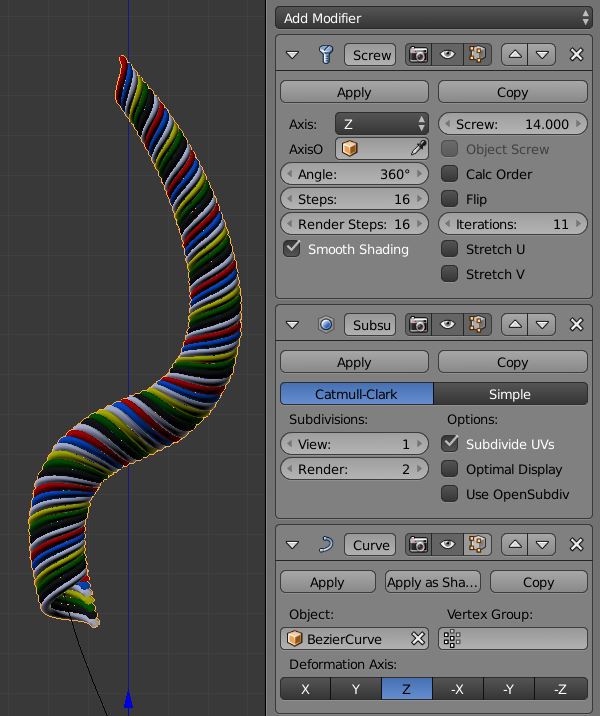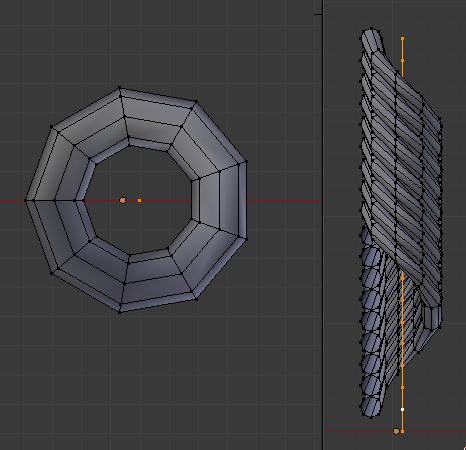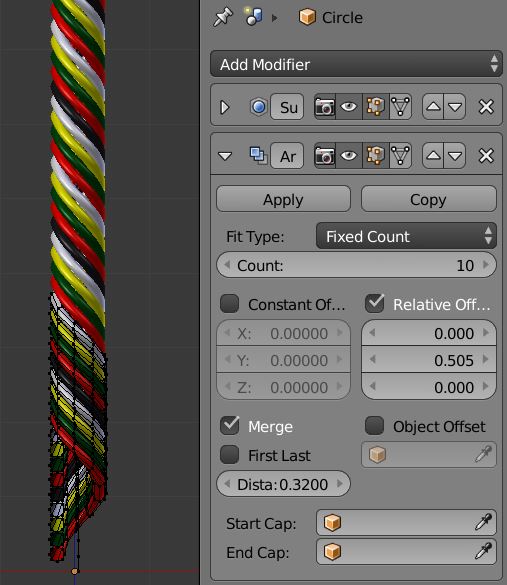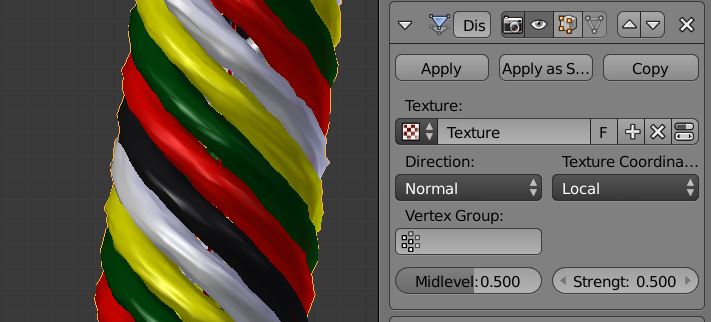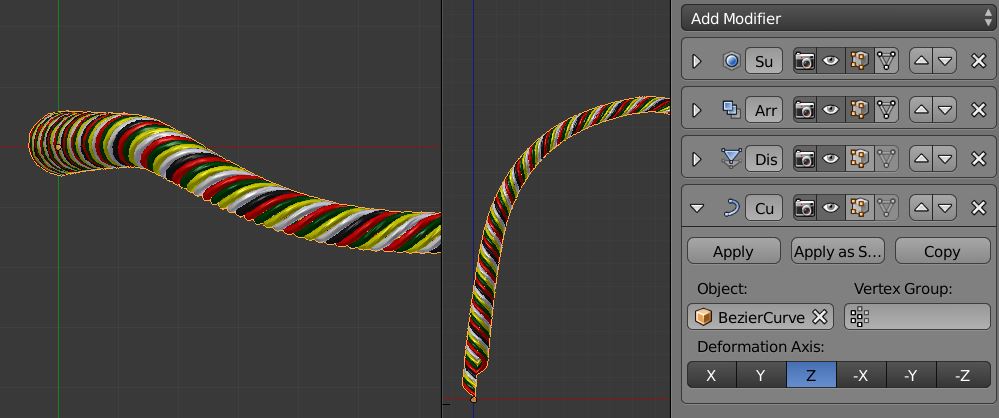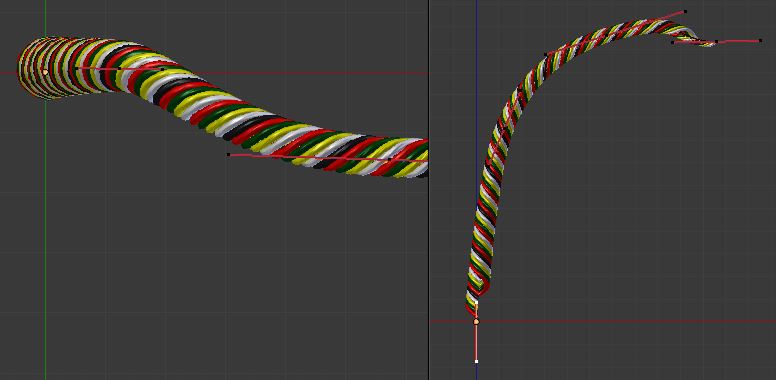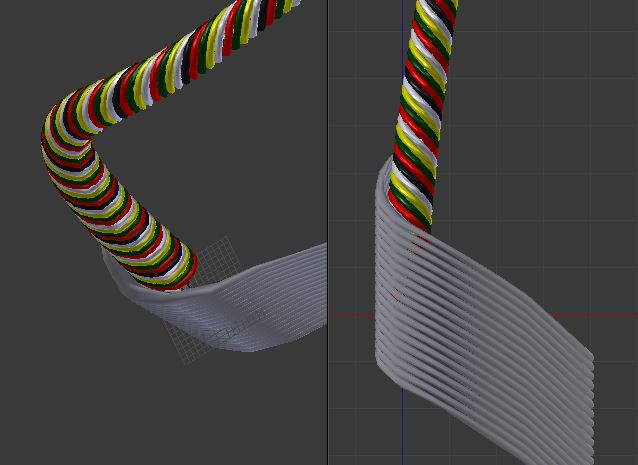Update: A simpler improved file has been added with a screw modifier and with the other modifiers is completely flexible and editable. I did not add the noise though that is easy enough to do.
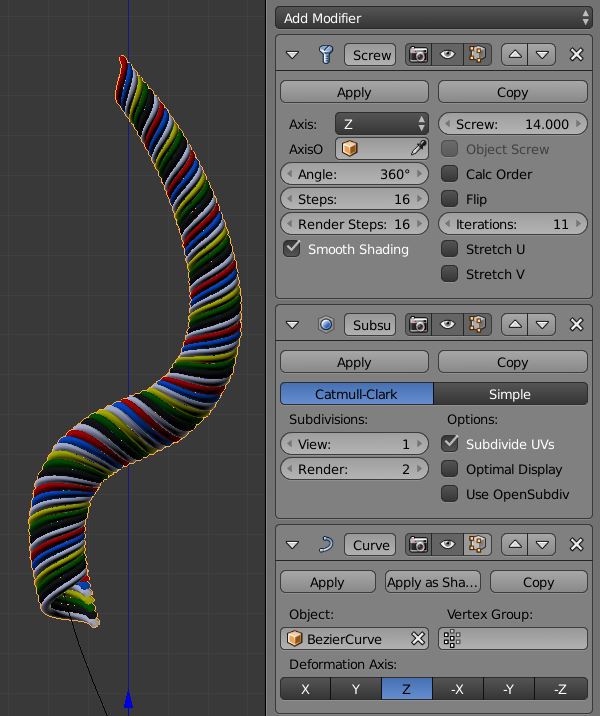
The original answer: Complex meshes and curves can get messy very quickly and I have tried to make a simple setup here. It uses a crude mesh created from screwing some circles around a vertical line/mesh...
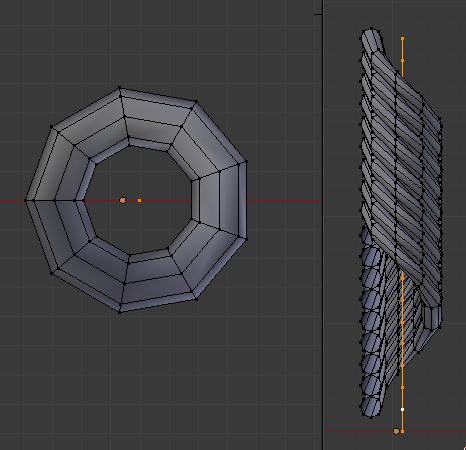
...and adding an array modifier.
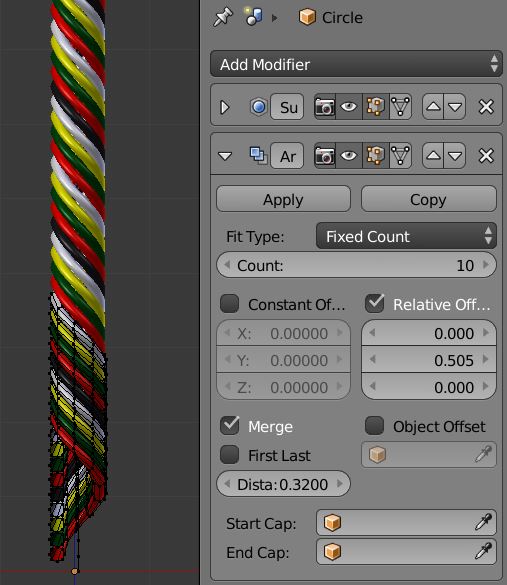
A subsurf is added for smoothness, but I also added a noise texture to displace the mesh a bit.
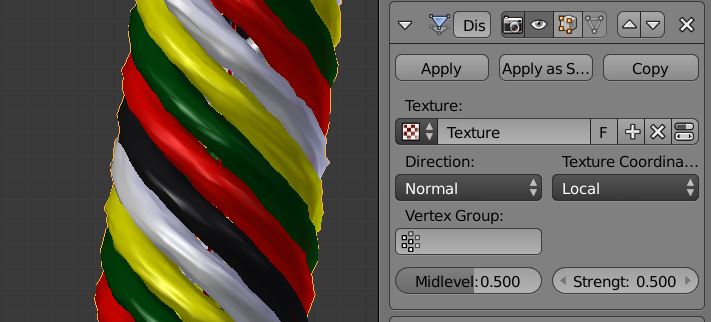
A new curve was created and added via the modifiers to original mesh.
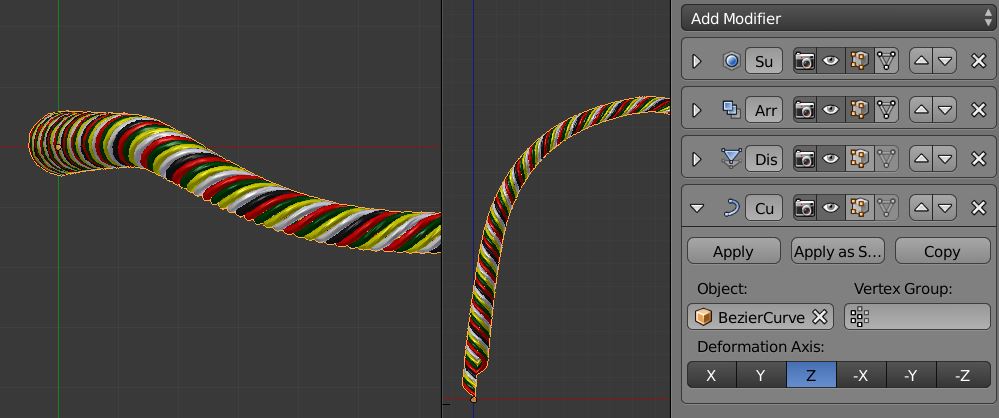
This gives the freedom to move the mesh to the desired shape. The points of the curve can be used to manipulate the general volume with ALTS
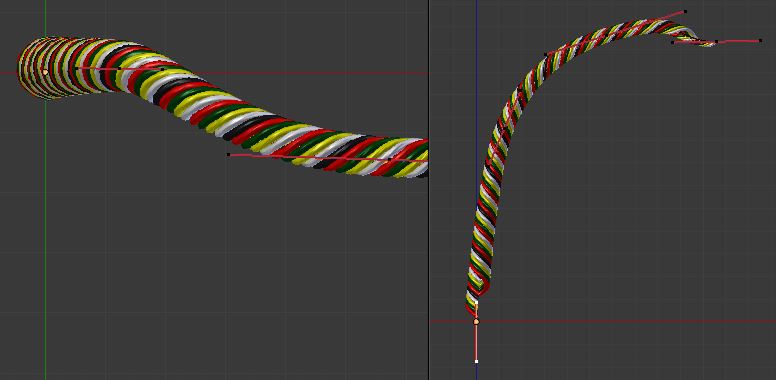
The last part I cheated with another mesh as I think the transition can be obscured. It is duplicated to suggest more bulk and can of-course be messed with to suggest unique cables.
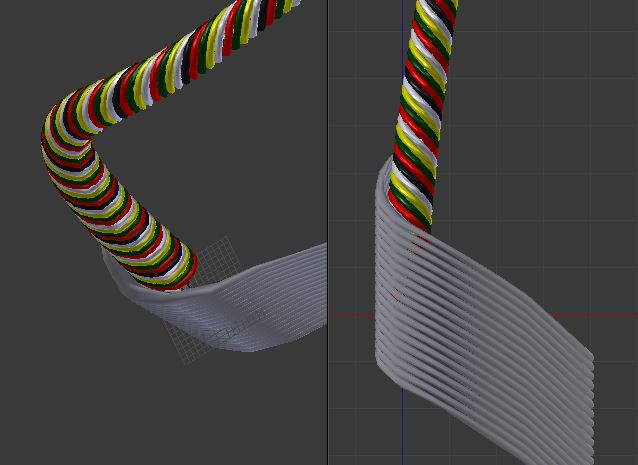
It's neither pretty or refined but hopefully gives you some ideas.
Updated file:

Orignal file: