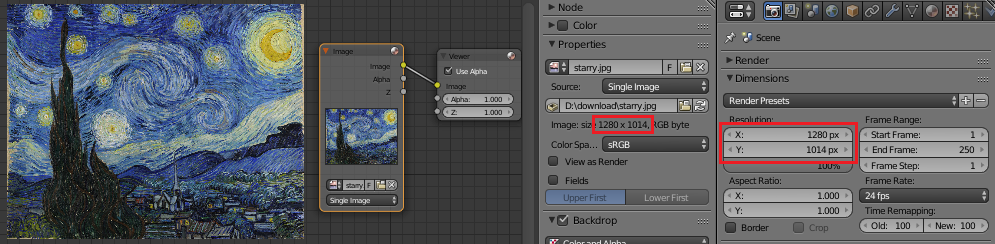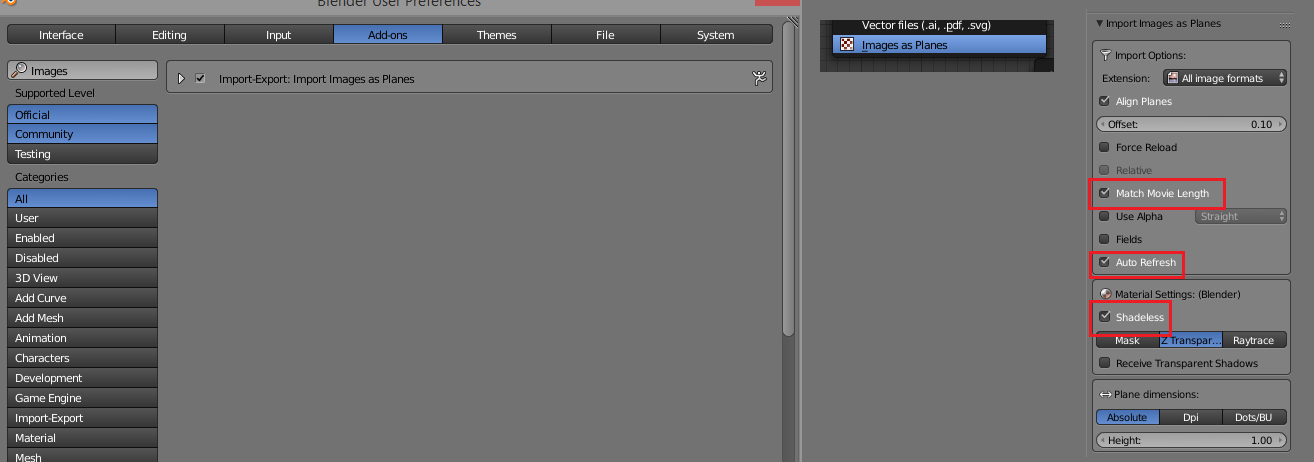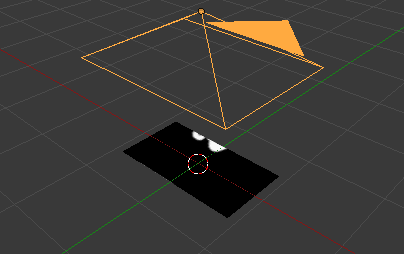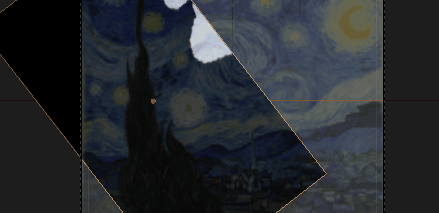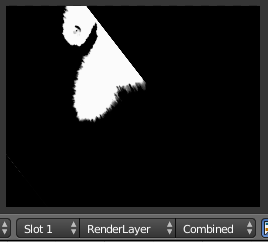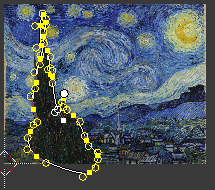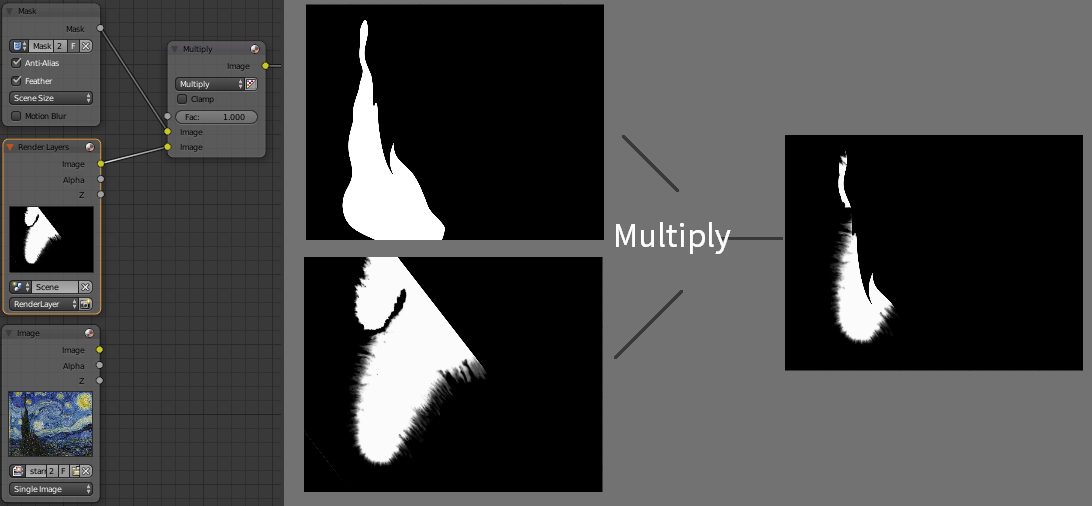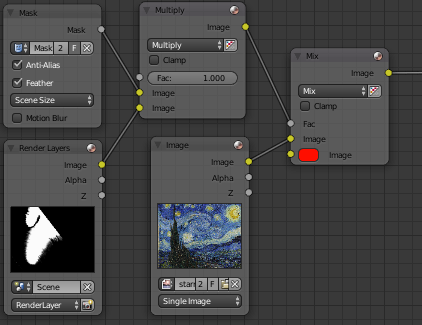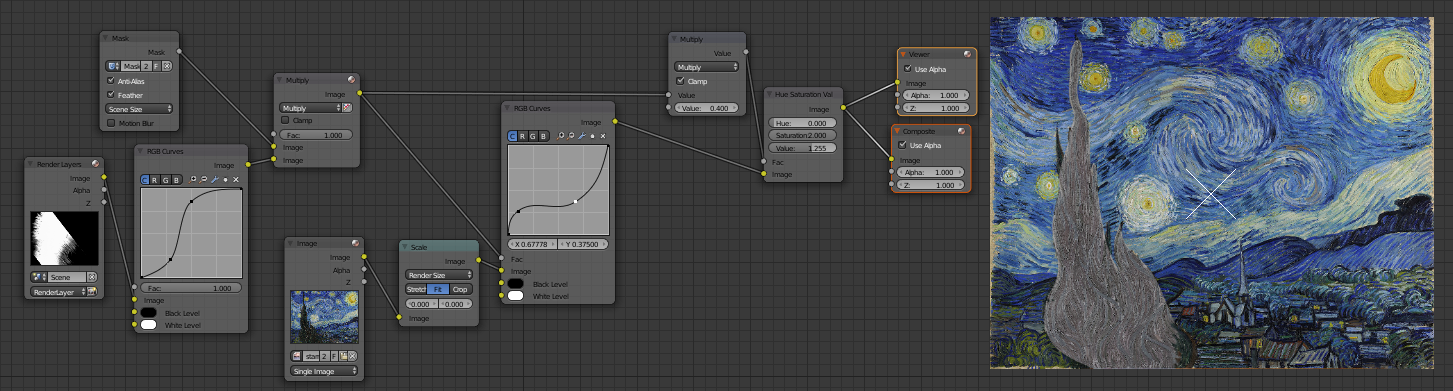I'm trying to achieve this effect in this video: https://www.youtube.com/watch?v=2-6Xz4tWigM&t=49s
Animation is at 0:47.
I'm reletively new to the node editor but understand its mechanics but a noob to masking.
I believe a mask could be used to affect only the two characters in the image but i don't know how to achieve it in the node editor.
My process so far: add image node, which ive cropped and transformed to get the image in position so i can see it in the viewer. Create Mask of boy on the left in the UV image editor using ctrl click and ctrl c to finish making the mask. Add mask node and select mask. Add Movie clip of an ink drop and changed its colour to red.
That's it so far, completely stumped
Any help would be greatly appreciated.