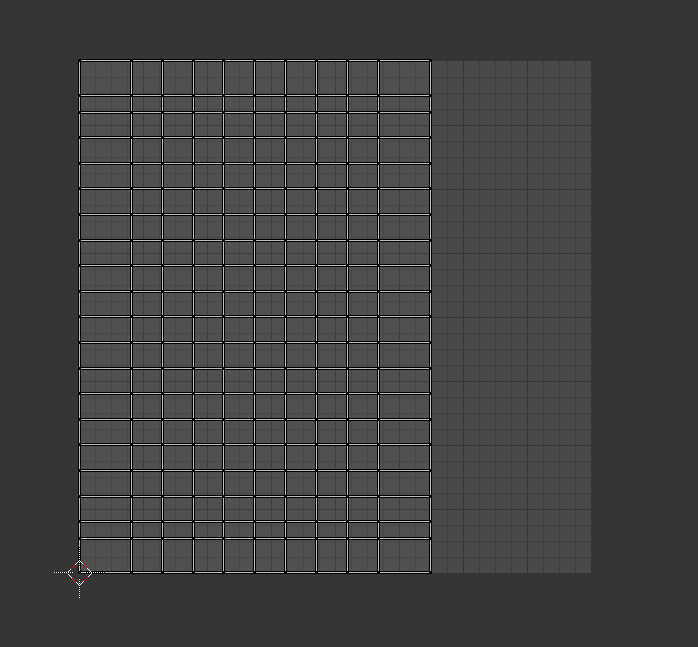This is my Uv map
My target is to max and optimize my Uv, in particular I would like it matches the whole Uv space. One solution could be scale the whole Uv from x axis and move all until the match will be perfect but, I should watch that corners and slides will match perfectly with the gray square in the background (it looks a "more or less" method).
I'm not sure this would be the best way to achieve the the best result.
My question is: Is there a way to spread the UV all long the UV space, keeping its topology? Any advice? Or, is there a method to fill the gap of the uv space? Can a feature of Blender achieve this?
EDIT My Uv map was created with an unwrap
Thank you so much!