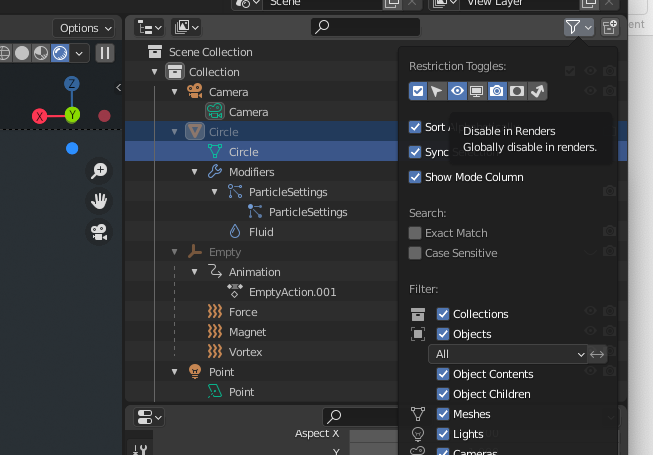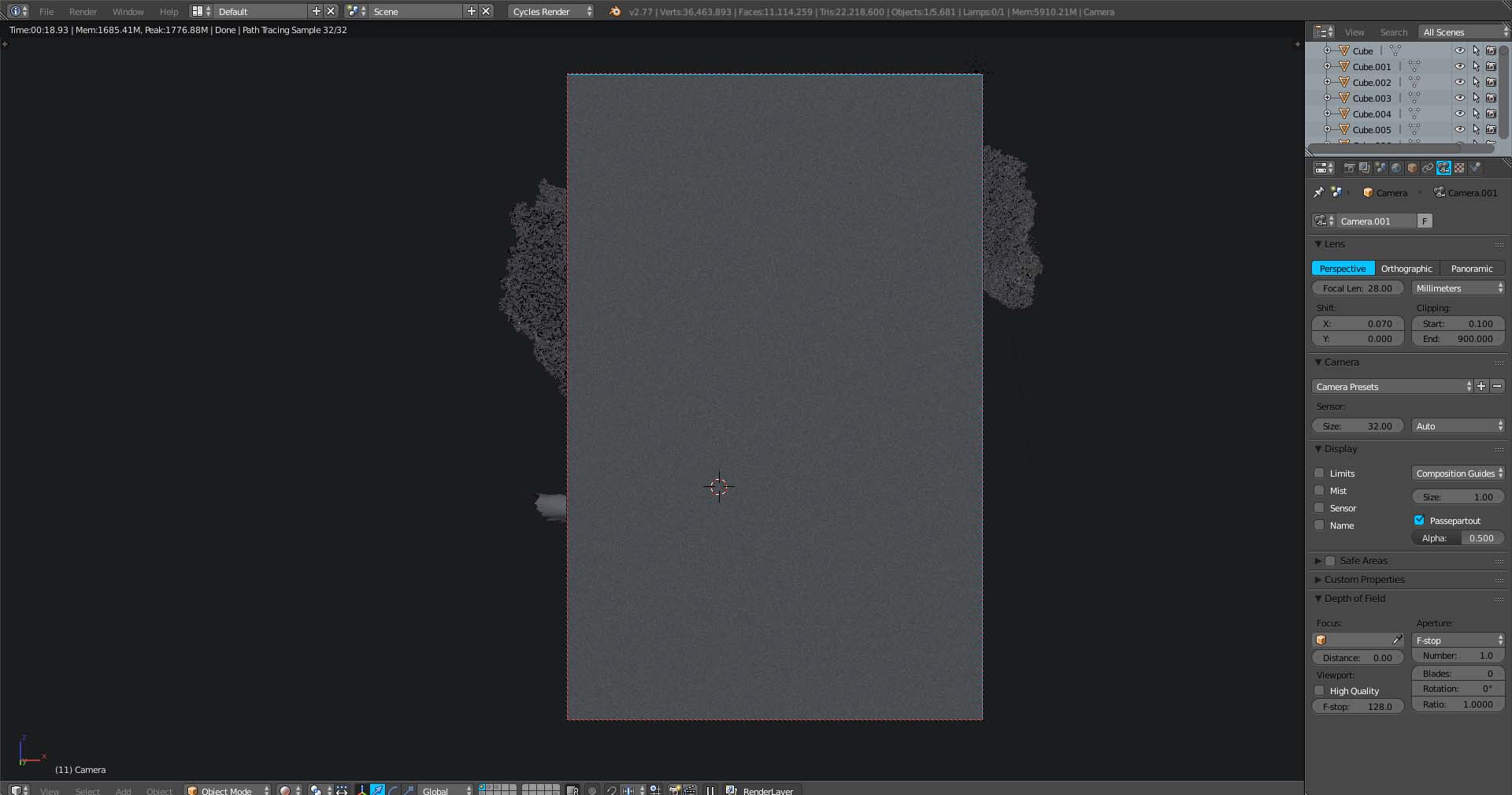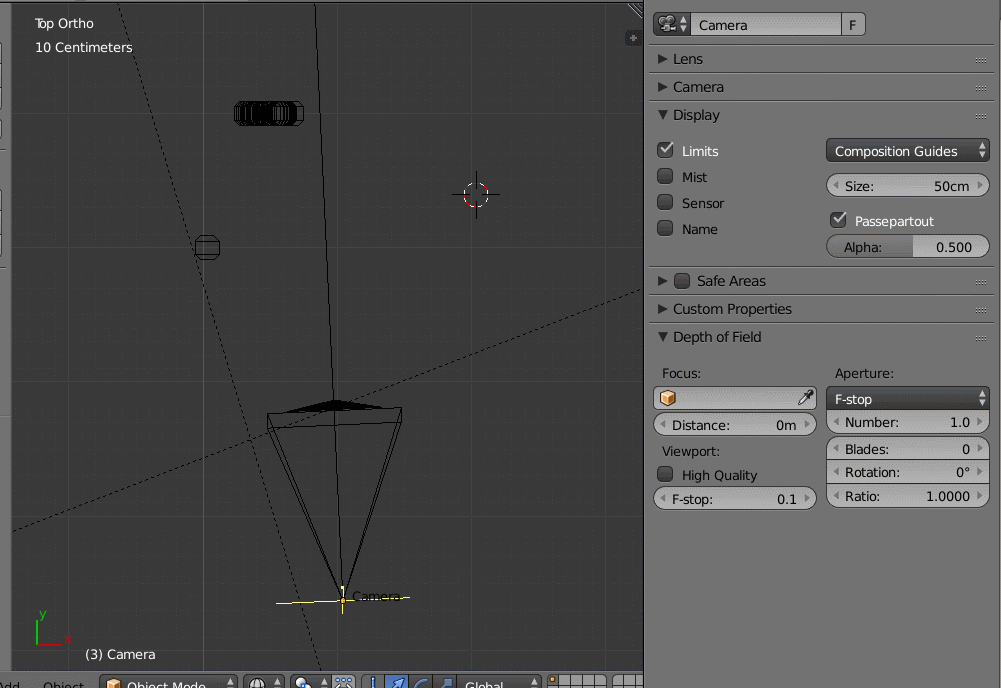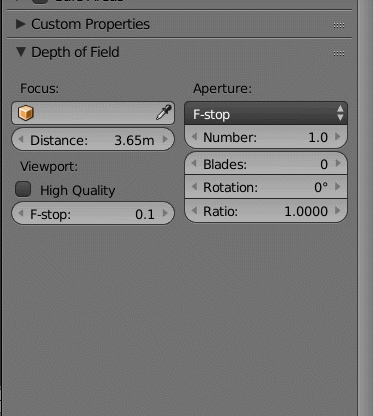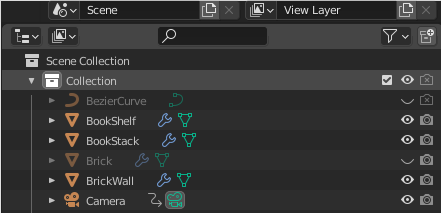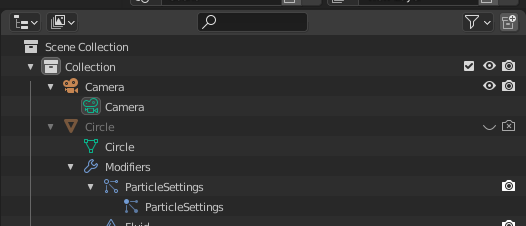I am having some issues when rendering an image, my rendering screen is turning into grey even when making a full render. What am I doing wrong?
5 Answers
You have the focus of the camera set to 0 and are using a lens aperture of 1.0. Basically your scene is so out of focus that you only see gray. Change the distance value to the actual distance form the camera to your object, and maybe try a higher number for the f-stop.
To find where your camera is focusing you can enable display->Limits. If you move the focus you'll see a cross mark that indicates where the focus point is:
A trick you can do is use an empty. Move the empty to the place you want the camera to focus on and select the empty (or any other object as the focus target).
Also check the Clipping settings for the Camera..(what you want to see should fit between the Start and End values).
-
$\begingroup$ This does not provide an answer to the question. To critique or request clarification from an author, leave a comment below their post. - From Review $\endgroup$ Commented Mar 7, 2017 at 21:57
-
$\begingroup$ You say that, but this exactly was why my Blender image was rendering uniform grey. As soon as I changed clipping settings all was well. So I added it as a comment because all the above did NOT fix my issue, and this did. And I'm sure at some point in the future I'll forget about the Clipping settings, and google, and land here.. $\endgroup$ Commented Mar 9, 2017 at 8:57
-
$\begingroup$ This is a completely different issue though. Also it is extremely poor quality. You really should have just posted a comment saying "A similar issue I found is caused by having camera clipping set improperly" or something similar. $\endgroup$ Commented Mar 9, 2017 at 16:06
-
$\begingroup$ This answer does not apply for the specific question. There are a lot of causes for grey, blank and transparent rendered images. Some of them listed here: blender.stackexchange.com/questions/53632/… $\endgroup$– user1853Commented Mar 9, 2017 at 18:35
-
1$\begingroup$ All I know is I got a grey image, tried a few things, then googled my question and landed here. Given answers did not fix it, but something else did. Pretty sure it's then common courtesy to add the thing that fixed it for me so others don't have to spend the extra time googling. The given answers did prompt me to look a little closer at the camera settings. For more experienced Blender users this might be an obvious thing - but more experienced Blender users probably don't land here with this issue. QED I think it belongs here even if it's not completely relevant to OP's issue). $\endgroup$ Commented Mar 10, 2017 at 18:16
I was having a similar problem and well the reason was rather funny. In my ViewPort, I had my roof hidden, but it was flagged for rendering. So trying to figure out why I couldn't see my couch ... I zoomed the camera further back to check and that's when I realized my error.
You may have accidentally hidden from the render settings the camera or the collection that contains the camera, which is what I accidentally did to lead to this situation.
As a newbie I had almost the exact same render as pictured above - a grey rectangular block with some of my scene showing behind it. Same explanation as above only with a suggestion on how to fix. Hiding an object only hides it in the viewport, it doesn't hide it in the render.
To hide the object in render without deleting the object, go up to your scene collection objects panel, select the filter drop-down menu at the top right, where it says 'restriction toggles', select the little camera icon to turn on. Then turn this camera icon off beside the object you wish to hide in renders.
I've since deleted the offending object but here is an example with a circle object in my project.