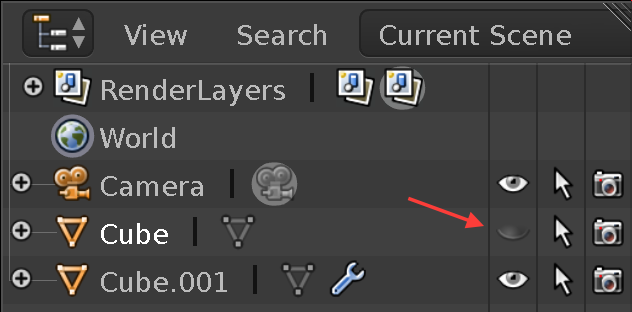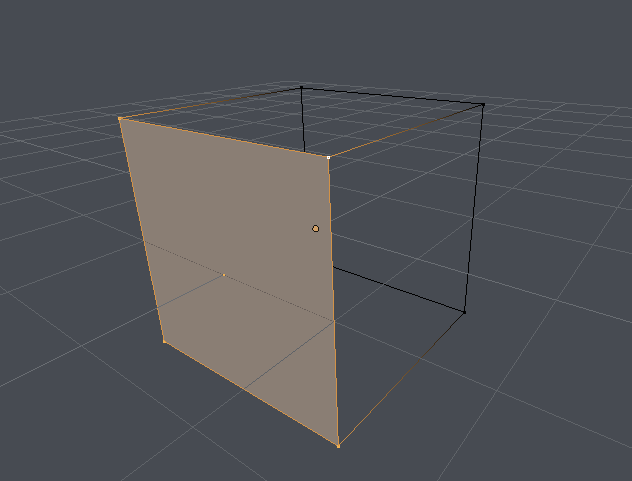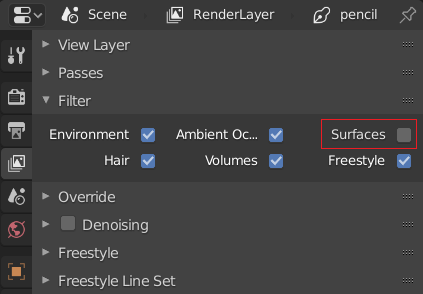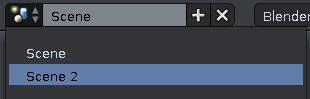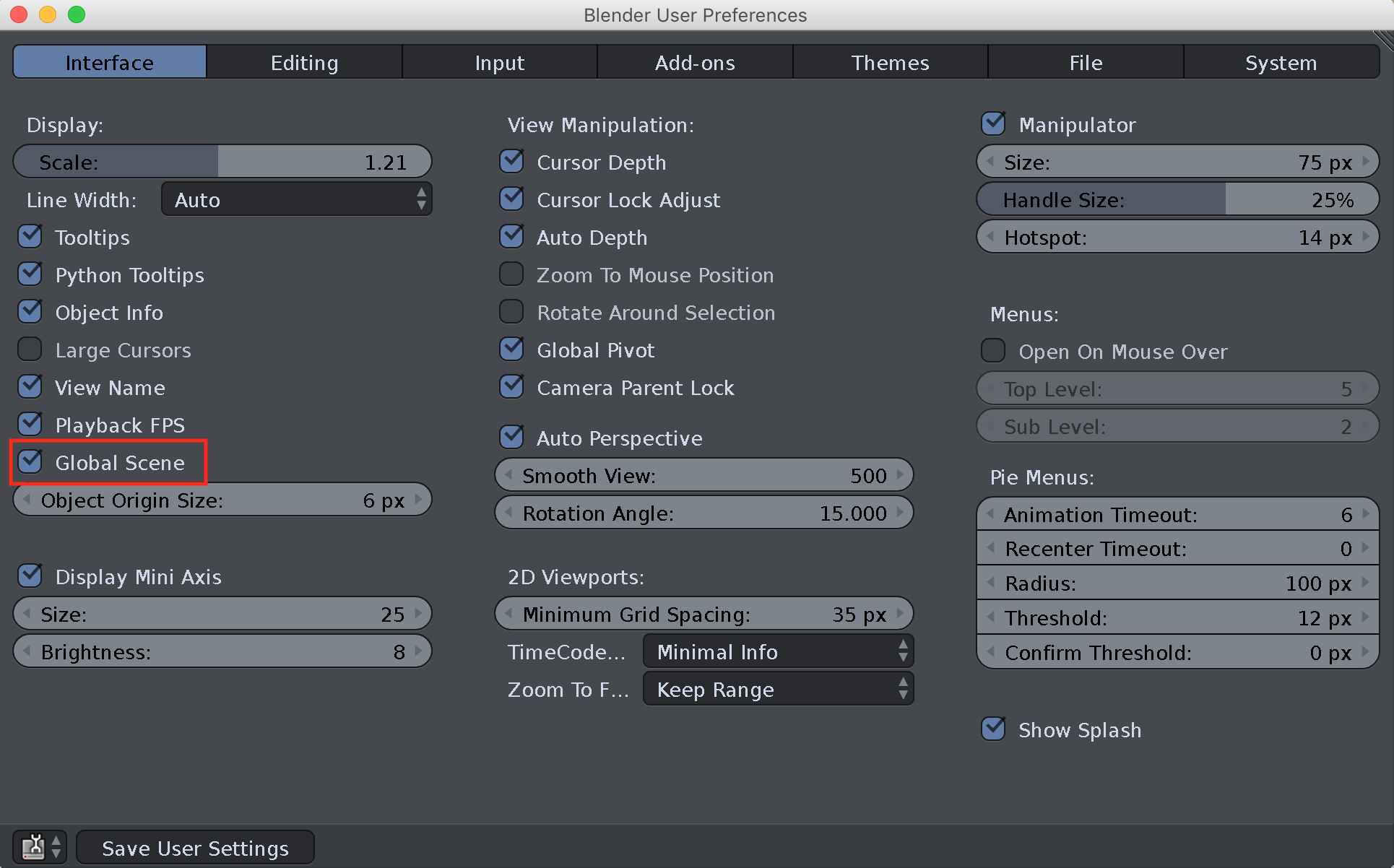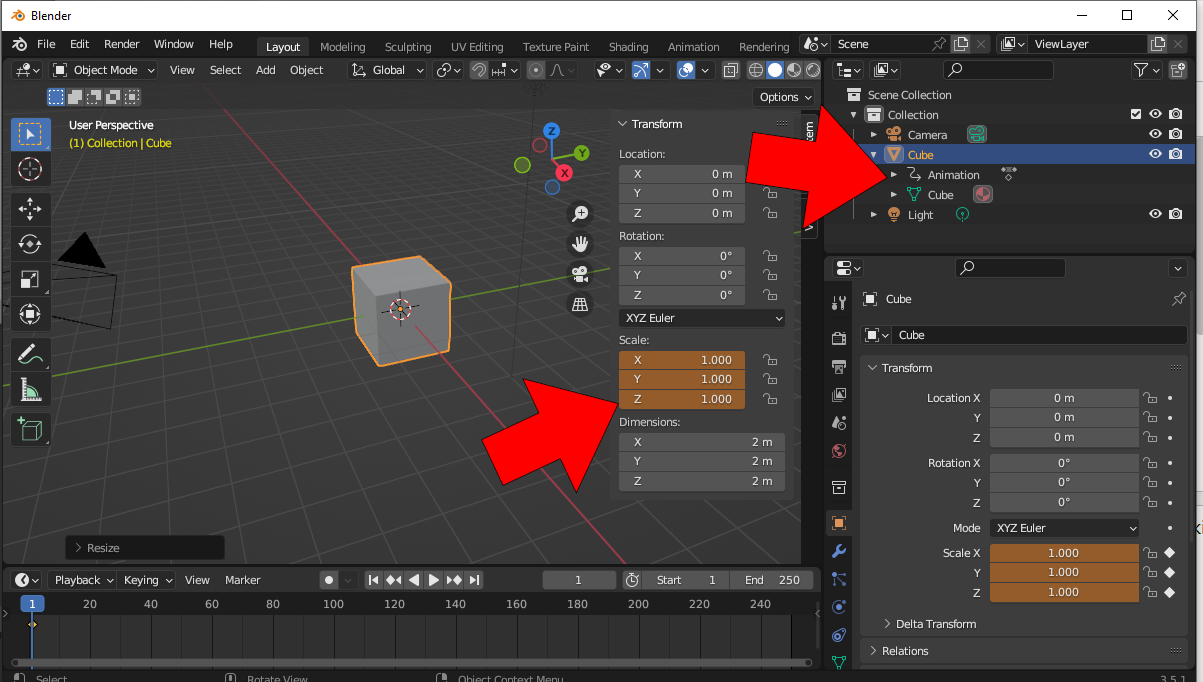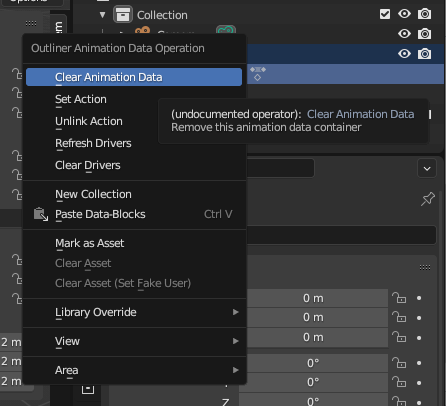This is meant to solve this problem once and for all. What is every reason an object isn't showing up in a render or viewport in when using the cycles render engine?
-
1$\begingroup$ Another possibility, it could be misplaced far away. $\endgroup$– Bradman175Commented Nov 18, 2016 at 14:45
-
2$\begingroup$ Related: blender.stackexchange.com/questions/53632/… $\endgroup$– user1853Commented Feb 20, 2017 at 6:44
-
$\begingroup$ Why is part of my model not being rendered? $\endgroup$– DavidCommented Apr 3, 2018 at 21:42
11 Answers
This is the overview. I am breaking up the parts into individual answers that we can link to from other questions. This is a community wiki, so feel free to add ones that need to be addressed completely in another answer. If you decide to add another answer, please follow the pattern that I used with the first individual answer. This will make it easy to send people to this question or a particular answer while knowing that their question will be answered completely.
Invisible to the render
Render layer does not include scene layer or the objects are in a layer that is not renderable.
Scene layer not selected
Cycles material disables visibility to the camera
Strips present in the VSE, and the sequencer box is enabled in the post process section
Depth of field not set properly making the whole scene blurry
There are no lights on the scene or they are on a different layer.
The Solidify modifier takes over the object and is disabled in Viewport
Duplication type set to 'Group' and no group is selected.
Duplication issues (under the Object tab in the properties panel), e.g., duplication type is not 'None', and object has no childen, or set to 'Group' and no group is selected.
Save your data to .blend before rendering with Cycles/Eevee (Blender 2.8)
Object has a particle system with emitter visibility disabled and/or no particles
Objects has keyframed position, rotation, scale, or is otherwise animated
Invisible in the viewport
- Object is hidden.
- 3D view clipping distance set too high/low.
- Scene layer not selected. / Collection is hidden.
- Using the wrong scene
- Object is moved far away
- Using local view
- View Border is active (Alt+B)
- Cycles Filter is active (same as #24 for the "render" list above)
- Cycles Render Preview: Ray visibility is disabled for camera or visibility is set as Holdout or Shadow Catcher
- Object is a "helper" without geometry (including but not limited to cameras, empties, armatures, curves without faces, force fields tec.) and Extras are disabled in Viewport Overlays.
- Object has modifiers with disabled viewport visibility (Monitor Icon)
- Bug with AMD graphics cards - objects are not visible with subdivision modifier and GPU subdivision
- Camera bounds outside of viewport region
Questions about problems that have not yet been addressed
-
$\begingroup$ I'd like to add that if a object is hidden (by pressing 'H' when selected) it could also result in an incomplete scene, especially when your workflow uses the isolate parts function ' / ' alot. NOTE: There have been some bugs reported concerning this in the past. So it might be difficult to replicate. $\endgroup$– DelagoneCommented Nov 18, 2016 at 13:09
-
1$\begingroup$ @Delagone The "H" is already mentioned. That is just a shortcut to disable the "eye" icon in the outliner. Local/global view is important, though. I'll add it soon. $\endgroup$ Commented Nov 18, 2016 at 13:25
-
$\begingroup$ Also, this happens to me all the time, maybe it should be added to the answer: blender.stackexchange.com/questions/88765/… $\endgroup$ Commented Aug 24, 2017 at 16:36
-
$\begingroup$ @MicroMachine Why don't you go ahead and edit this answer? $\endgroup$ Commented Aug 25, 2017 at 2:16
-
1$\begingroup$ @Leander That's fine IMO, but I edited it to improve the flow a bit. $\endgroup$ Commented Jun 18, 2020 at 14:29
2. Render layer not showing in the compositor
Documentation: https://www.blender.org/manual/render/post_process/layers.html#render-layers
There are actually a few different ways to run into this kind of problem. I will divide this up into different cases. If the Use Nodes button is not checked (in the node editor), you will not have any of these problems.
Case 1:
What it will look like
The render layer image output is not connected to the composite (final output) node.
How to fix it
Connect the nodes in some way (this is the simplest case...there will likely be other nodes in between).
Case 2:
What it will look like
The wrong render layer is selected by the render layers node.
How to fix it
Change the render layers node to the correct render layer.
6. Using local view
This one is a bit trickier, but is pretty easy to avoid. Nevertheless, if you happen to hit the Numpad / key, you may hit this so it's important to put here.
What it looks like
When you switch to local mode, only the selected objects become visible in the active 3D view.
How to fix it
Switch to global mode by pressing Numpad /, or use View > View Global/Local.
1. Camera icon is disabled in the outliner
Documentation: https://www.blender.org/manual/editors/outliner.html#object-level-restrictions
What it will look like
The object will not be able visible in the final render, but it may or may not be visible in the 3D view render and the 3D view's solid mode.
How to fix it
Enable the render icon in the outliner for the object, or (with the object selected) hit Ctrl+Alt+H.
1. Object is hidden
Another reason why something might be invisible in the viewport is because it is hidden. Usually what triggers this is an accidental press of the H key, or Shift+H. The H key hides anything selected from the viewport, whereas the Shift+H hides anything not selected.
What it will look like
You won't be able to see the object in your viewport. In the outliner, there will be a greyed out eye next to the object.
How to fix it
Pressing Alt+H will make any hidden objects appear again. Also, you can enable the eye icon in the outliner.
-
$\begingroup$ I already had this one in the overview list...I just didn't call it the same thing. $\endgroup$ Commented Nov 18, 2016 at 18:51
-
$\begingroup$ Gotcha, i didn't even realize that the eye icon and Hothey H did the same thingxD $\endgroup$– PythogenCommented Nov 18, 2016 at 18:53
15. Objects have no faces
What it will look like
A mesh may have edges and vertices, but no faces.
How to fix it
Right-click to select a few vertices, then press f to make a face that spans them.
Alternatively, you could add a skin modifier:
22. Save data to .blend before rendering with Cycles/Eevee
I think it hasn't been mentioned that, at least in Blender 2.8, you need to save to a .blend before you can render the smoke (and before you can bake it).
Cycles Filter
The cycles filter will restrict elements from being visible in viewport rendering and render. If you uncheck the Surfaces or Volume for example, no surfaces or volumes will show.
8. Using the wrong scene
What it will look like
An empty scene is selected. In this example, the scene "Scene" is empty, and a different scene "Scene 2" has things in it.
How to fix it
Use the drop-down to the left of the name to select a different scene:
Note that you can set Blender to set the current scene to be the same for when you switch screens by enabling "Global Scene" in the user preferences (User Prefs > Interface > Global Scene). Make sure to save the user settings.
Object has keyframes
Objects might have keyframes for some properties with some values that would make them not visible in renders. This could be visibility, location, scale or something else. In this scenario one may move or adjust the objects to their liking and hit render, but since new keyframes are not set, the objects would return to their previous state making it seem as if they disappear upon rendering, frame change or reloading the file.
It's possible to see if an object has animation data in the Outliner and animated properties are colored dark orange to indicate the value is changed but not keyframed:
You should select the object(s) with animation and search( F3 ) for Remove Animation operator:
It's also in 3D Viewport header menu - Object > Animation > Clear Keyframes
One could also just delete the animation data in the Outliner by right-clicking and choosing Clear Animation Data.
Be sure to check parent objects as well. Sometimes the object itself may not be animated directly, but it might be parented to another animated object, like an empty, armature, or other meshes that are themselves animated.
Look for any parent objects, along with drivers and constraints both on the object and parents, to ensure none are inadvertently affecting your objects.