After successfully producing an Unwrapped UV map on my file, I saw anomalies so I looked at the Stack Exchange listing that came up when I typed my question, and found how to remove most of them by using W> Remove Doubles. That still left two dots (vertices?) that I don't know how to get rid of. Can you help?
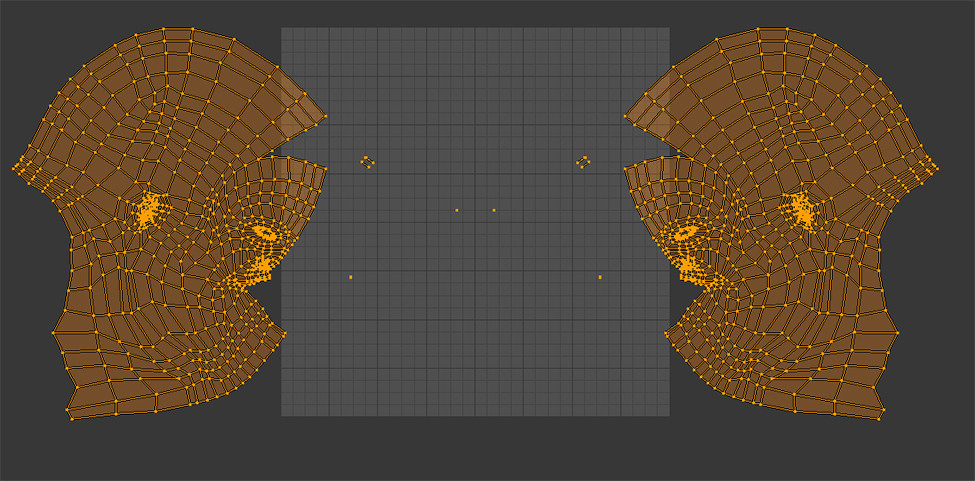
Here is the same map after removing the doubles:
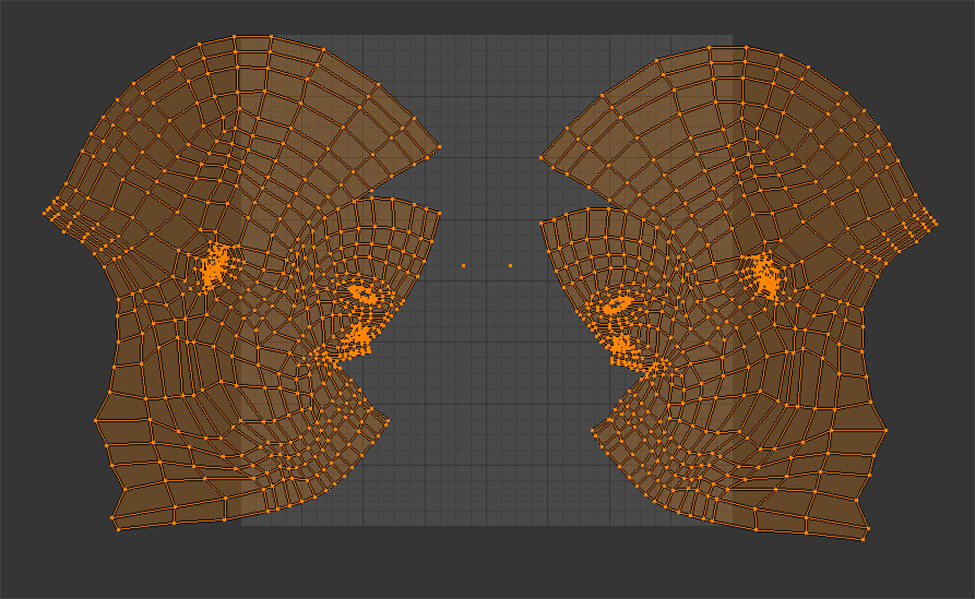
Also, a related question is how to get a UV image that I next created, big enough to cover the UV Map. (Does that make sense?)
