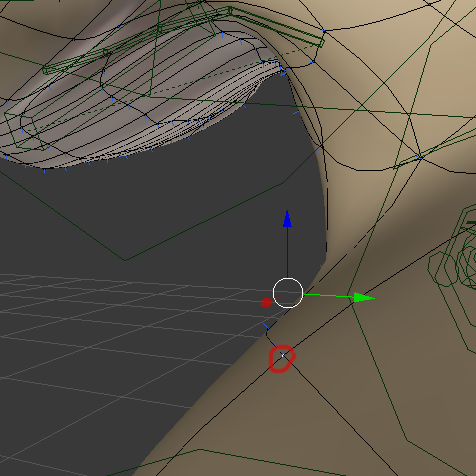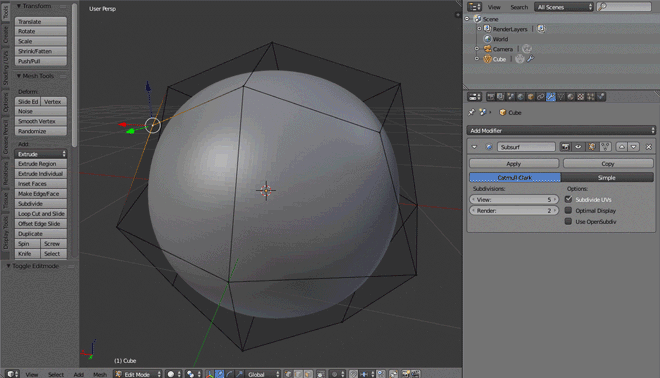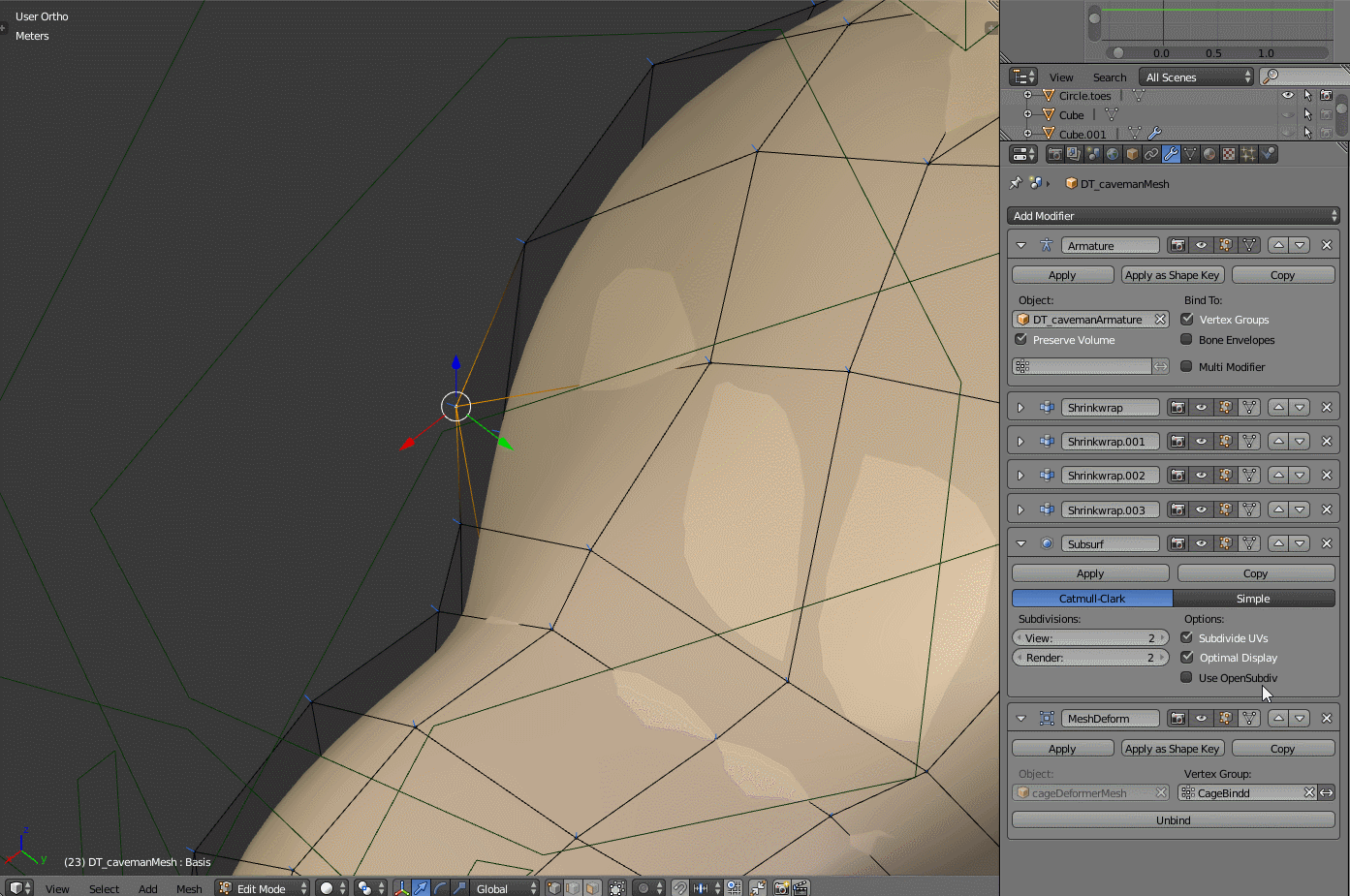I attached an image to explain what is going on. The center of red, blue and green arrows should appear at the white point inside the red circle when I chose the white point to edit it. And if I hold and drag the Blue arrow up, the white point goes down although it should go up. Please help me to fix this, I tried hours to fix it but I can't find a clue >.<
Expected :
- Center of blue, red and green arrows is at the white Point inside the red circle.
- Hold and drag blue arrow up, the white point should go Up, drag green arrow to the right, will make it move to the right ...
Thanks for helps.