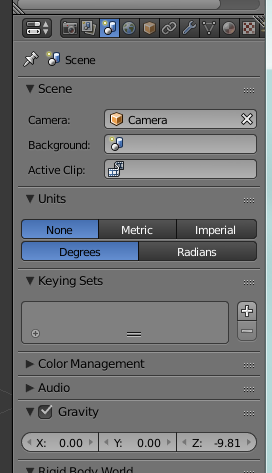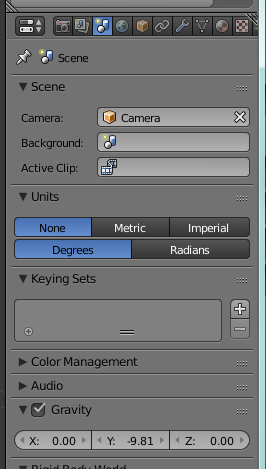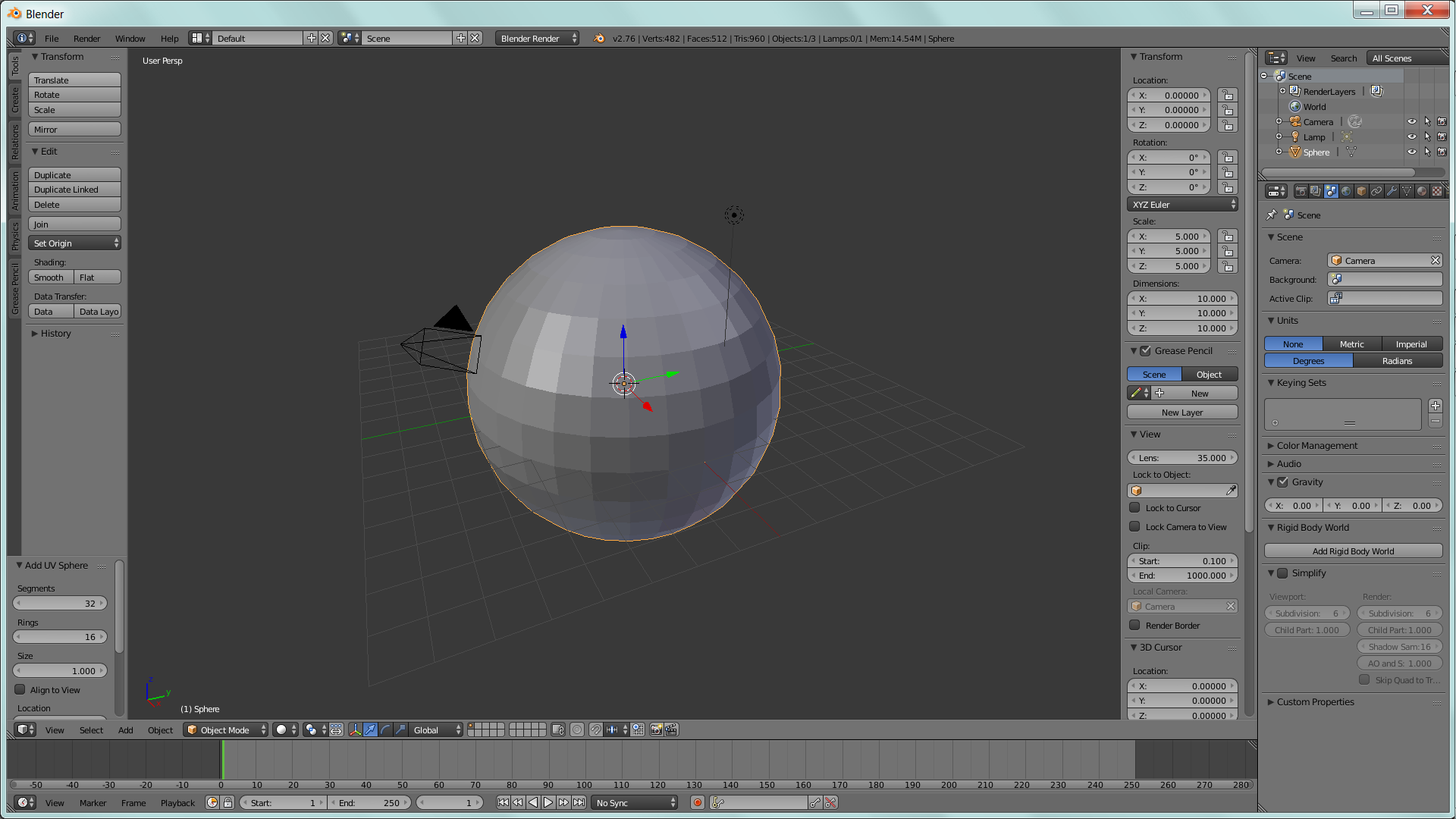Quick anwer, you can reorient gravity by changing the world setting on the scene tab.
From
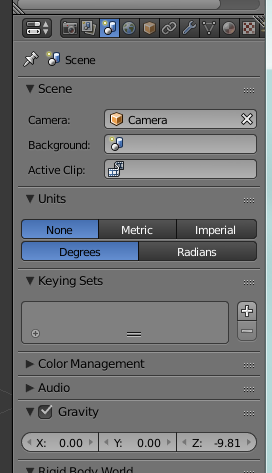
to
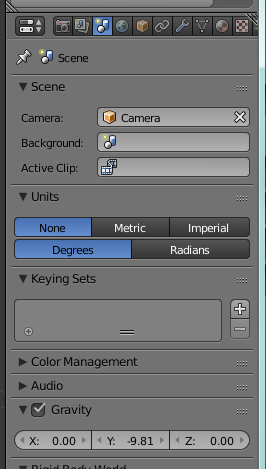
However force fields can provide a more realistic collision at a planetary scale.
For example, here is a direct impact

and a glancing impact

To do something similar to this, do the following in Blender 2.76:
- Create a new blend file.
- Delete the cube.
- Add a sphere for the planet.
- Set the gravity in the scene to 0 for all axes.
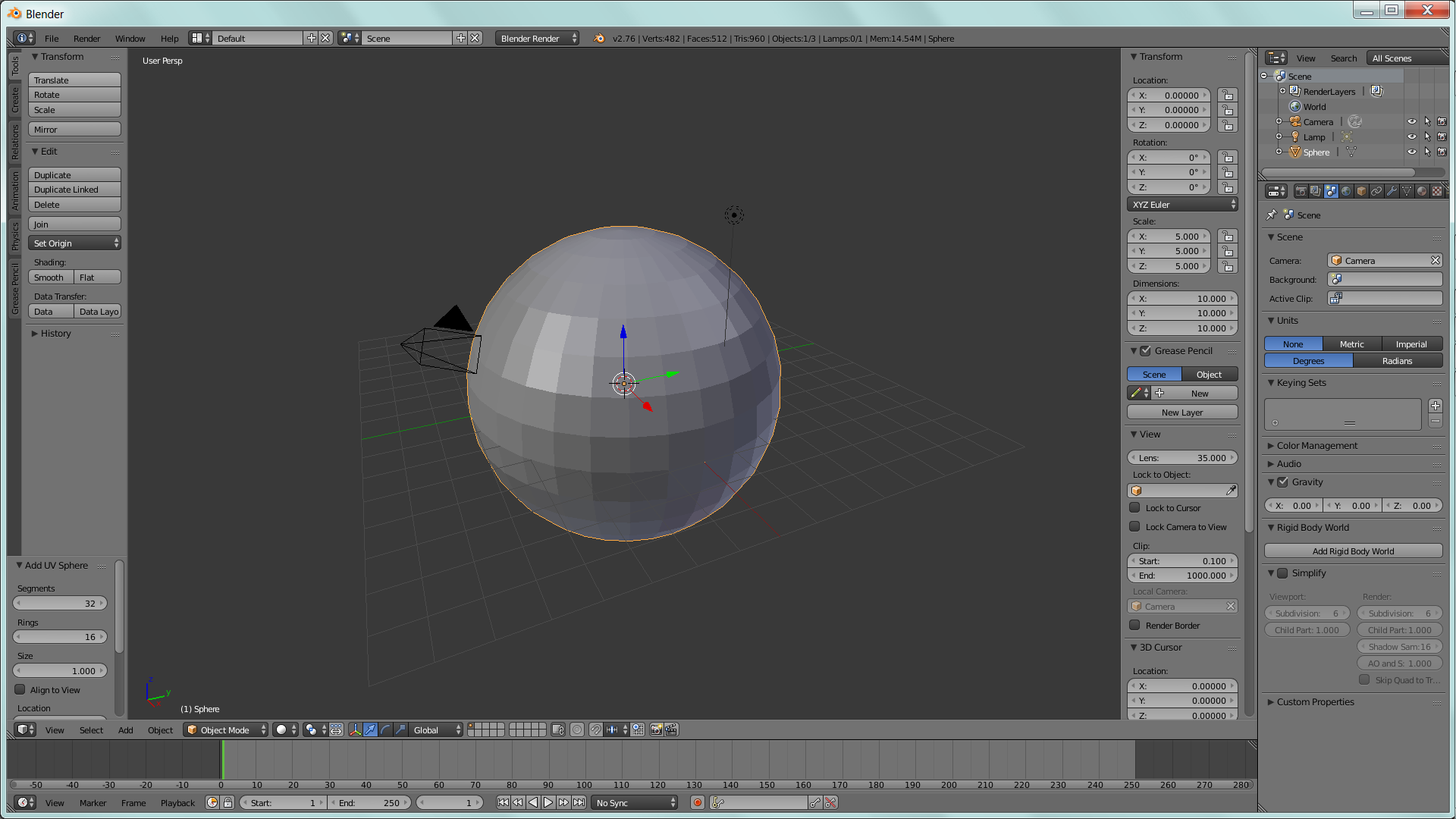
- Rename the sphere to 'Planet'. This is so we can refer to it easier later.
- Set the physics for 'Planet'
- On the physics tab select 'Force Field', 'Collision', and 'Rigid Body'. This will add several panels.
- On the 'Rigid Body' panel, unselect 'Dynamic'. This will prevent the planet from moving due to the simulation.
- On the 'Force Fields' panel set the force to a negative value. This will cause other rigid body object and particles to move towards 'Planet'. Use a value of -50 for this example.

- Add another sphere. This will be the meteor which crashes in the planet. Rename this sphere 'Meteor'. You might also want to adjust the camera to keep both objects in view.
- On the physics tab for 'Meteor', select rigid body. At this point, hitting play on the timeline (or alt-A) 'Meteor' should be pulled toward 'Planet' and stop when it hits the surface.

- The final step is to add particles for the explosion on impact.
- When running the animation note when the 'Meteor' hits 'Planet'. In this example it occurred at frame 27.
On the particle tab, add a particle system to meteor.
- In the emission panel, Set the 'Lifetime' to a large number to make sure the particles persist through the animation. In this example, use 500.
- Set the particle 'Start' and 'End' to the frame of the impact. In this example the value is 27. Adjustment may be required for the specifics of a simulation.
- In the Velocity panel, set the 'Normal' velocity to a value large enough to overcome the velocity of the impact. In this example, a value of 15 was enough.
- On the physics panel, select 'Die on hit'. This will cause the particles to disappear when they hit 'Planet'.

Play the animation using the play button or alt-A, and the result should include a shower of debris after the impact.

The blend file for the direct collision animation above is available at