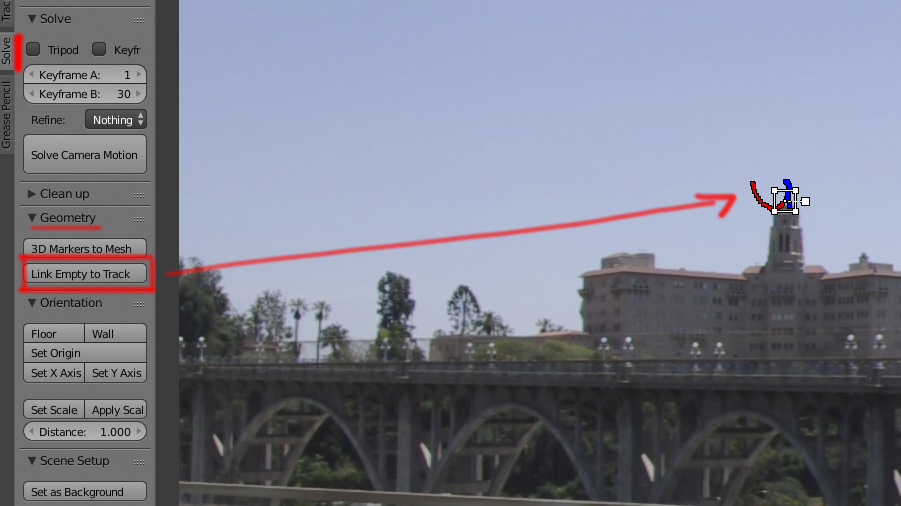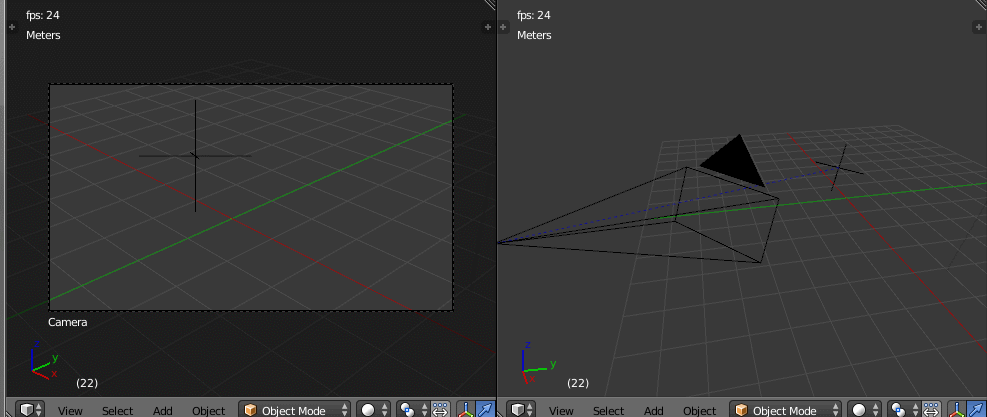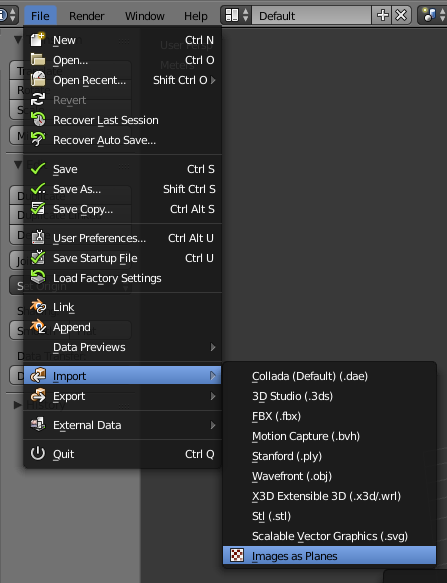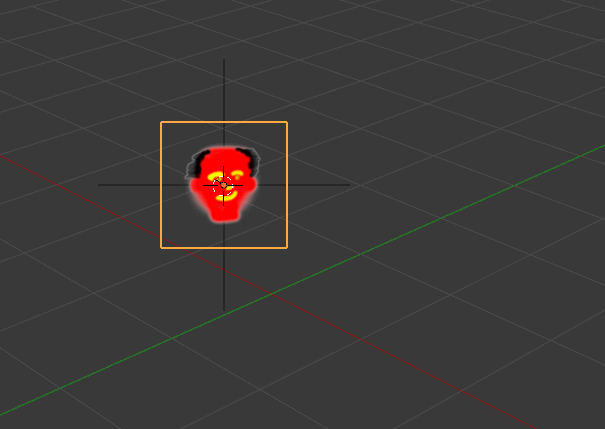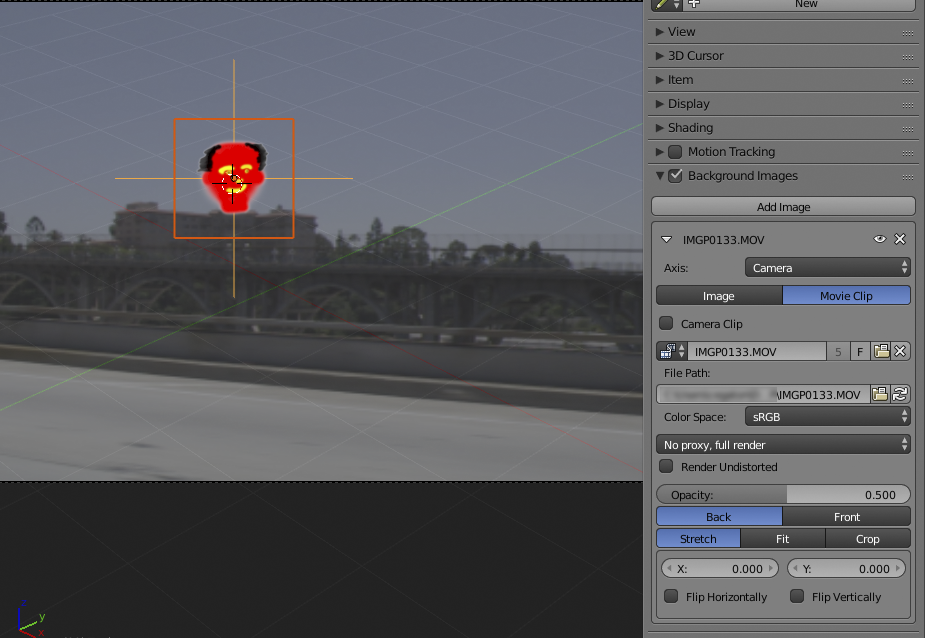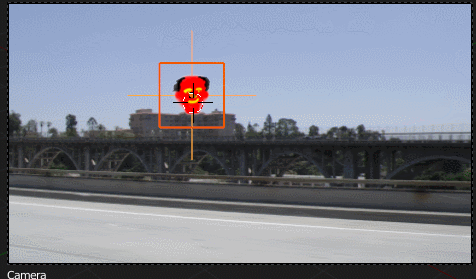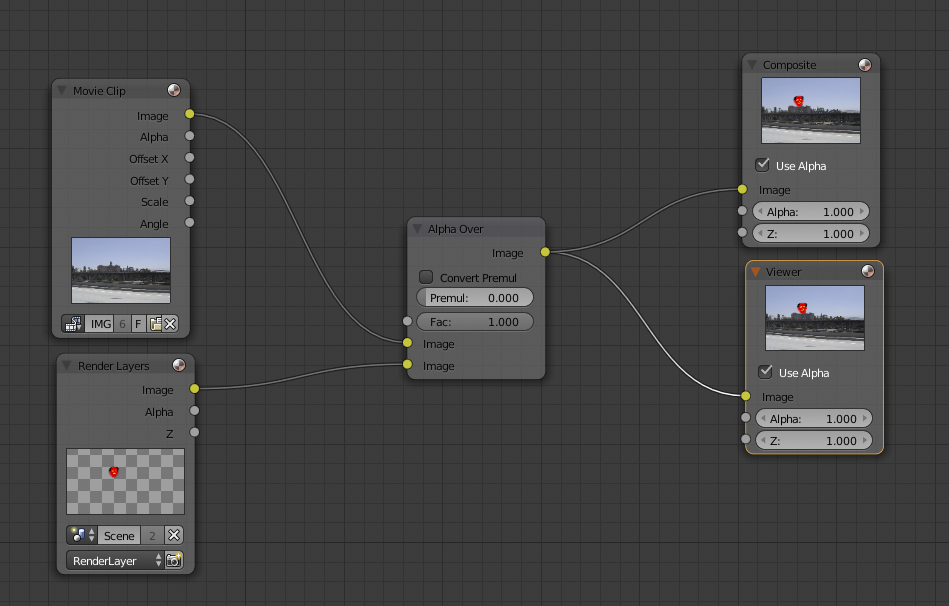I downloaded an 80s cartoon intro (Jem and the Holograms; traditional cel animation) and I want to animate cutout photos of various family members' faces overtop the cartoon faces. Bonus points if I can apply some "worn out VHS tape" effect to the photo faces. Time permitting, I might even like to add some Terry Gilliam cutout jaw movement.
If I set up tracker points for the cartoon characters' eyes in the Movie Clip Editor, how do I get the photo face to follow these points, such that closely spaced markers indicate the photo face should be smaller/further away and vice versa, or approximate the head tilt like the popular "Elf Yourself" Christmas videos that were hot a few years ago? This seems doubly difficult since the cel animation has a lot of quick cuts and scene changes.