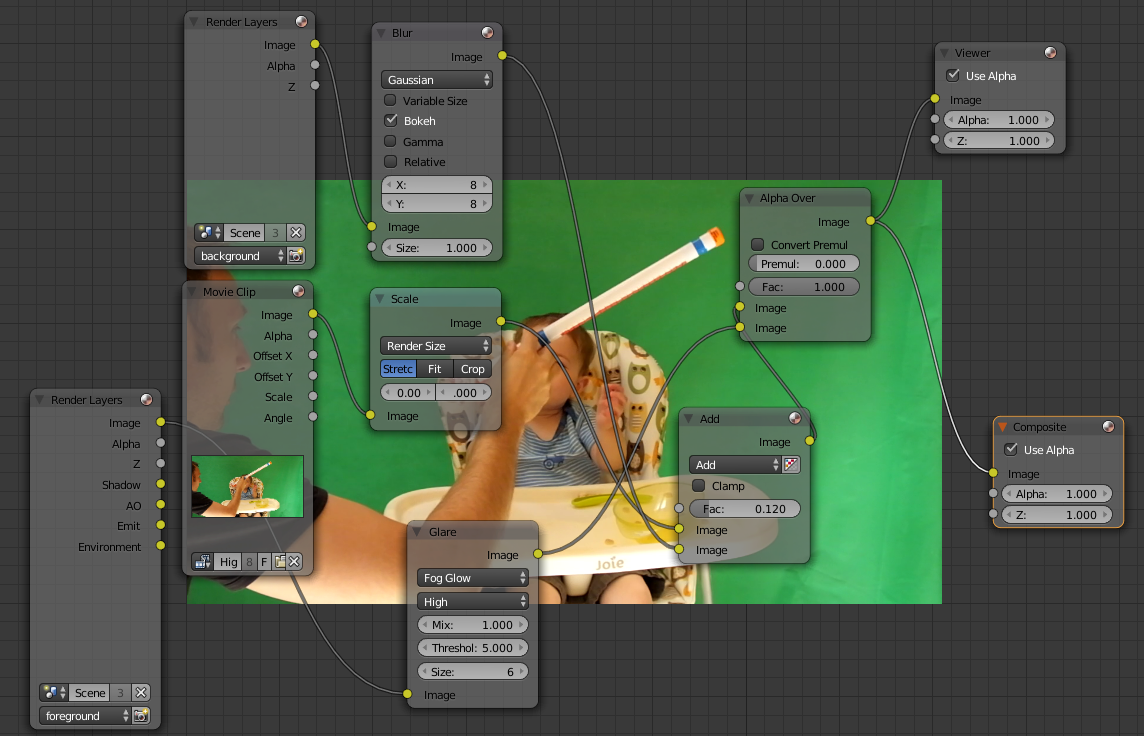I am trying to follow the Kenan Proffitt tutorial on YouTube for two point motion tracking but the Foreground and Background layers are not appearing in the compositor.
When I add the video input node and select the video I get a small square in the node with the video.
When I add the two Render Layer nodes (for my two layers) and select my scene I don't get that small preview square - and there is nothing from these layers in my final render. I also get nothing if I plug the Render Layer node(s) directly into the viewer or composite node.
Picture of nodes without little window: