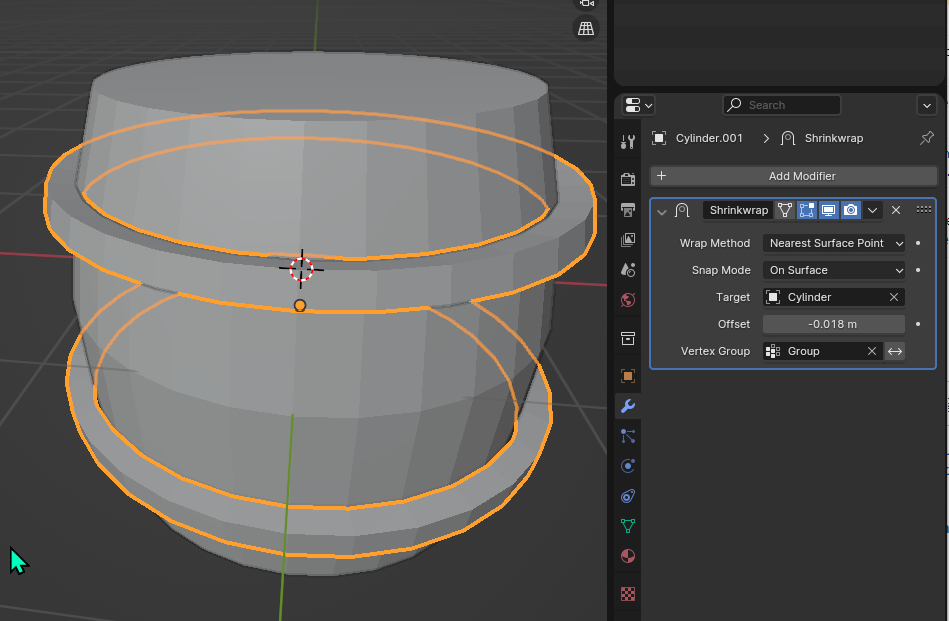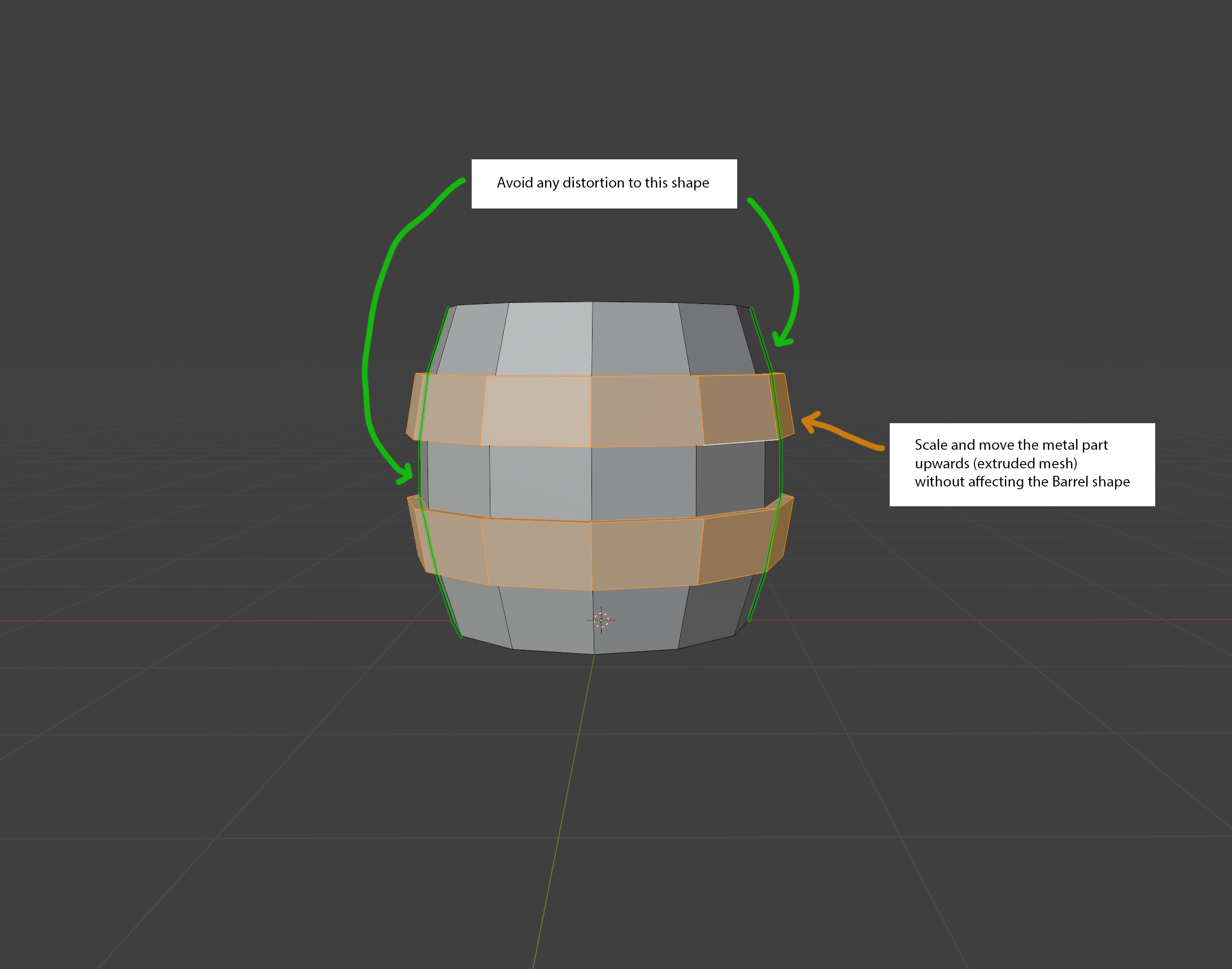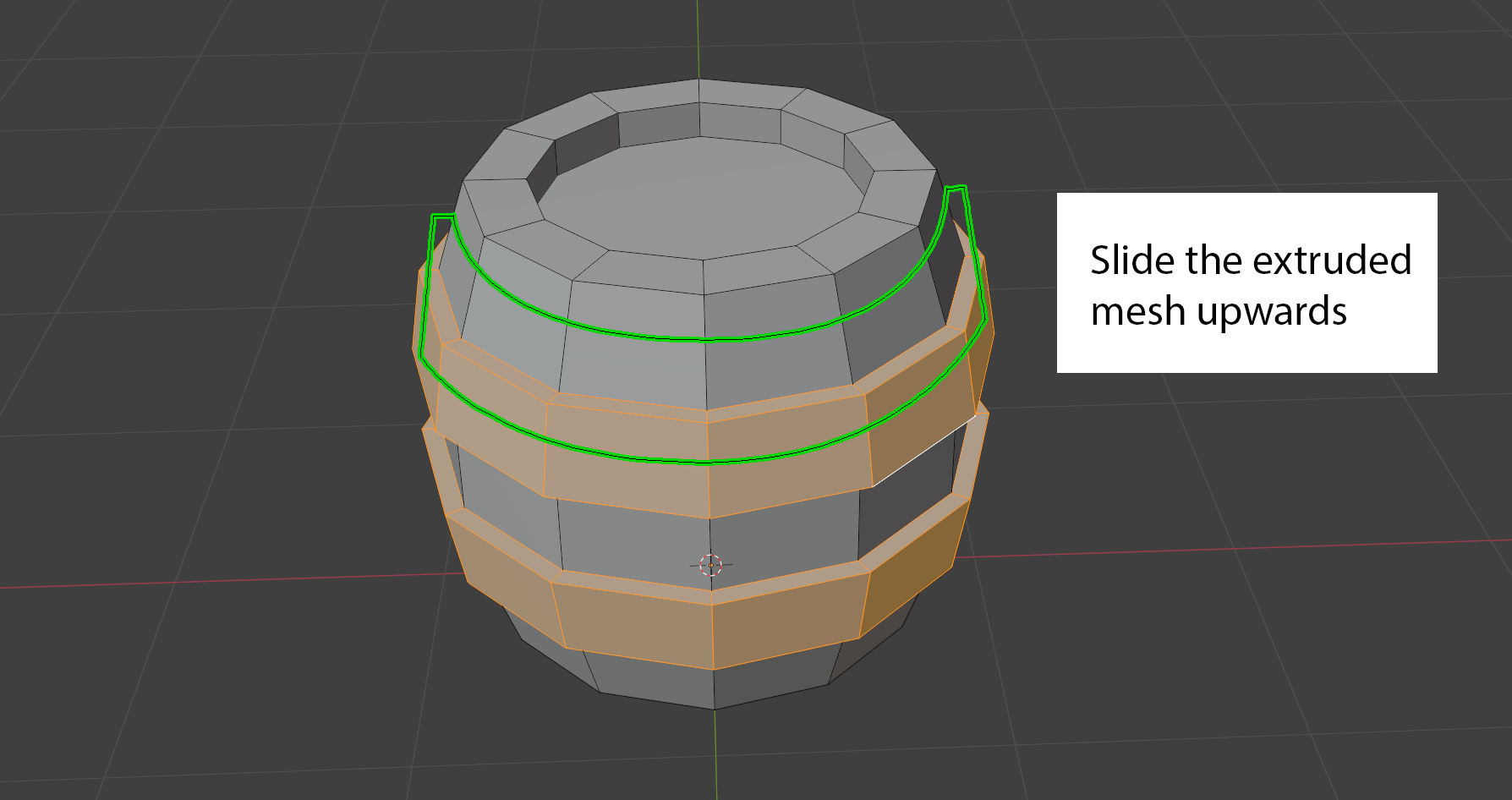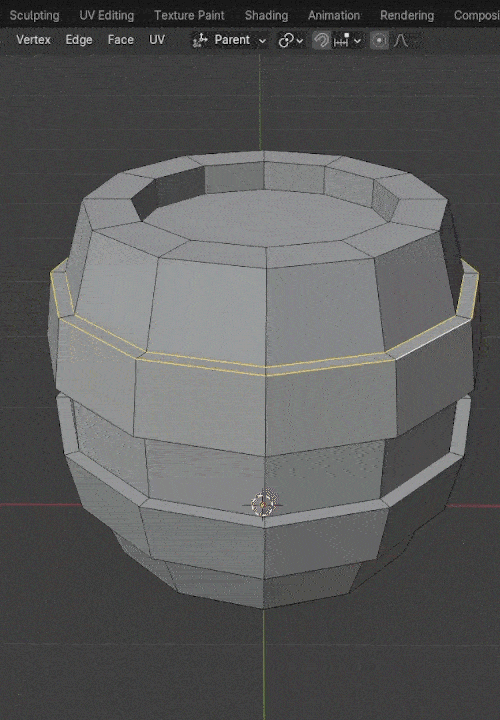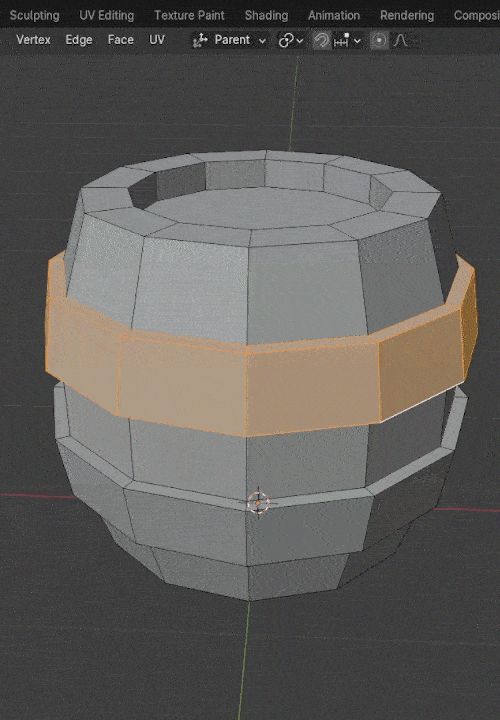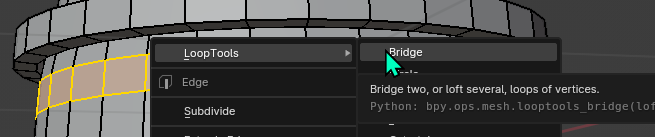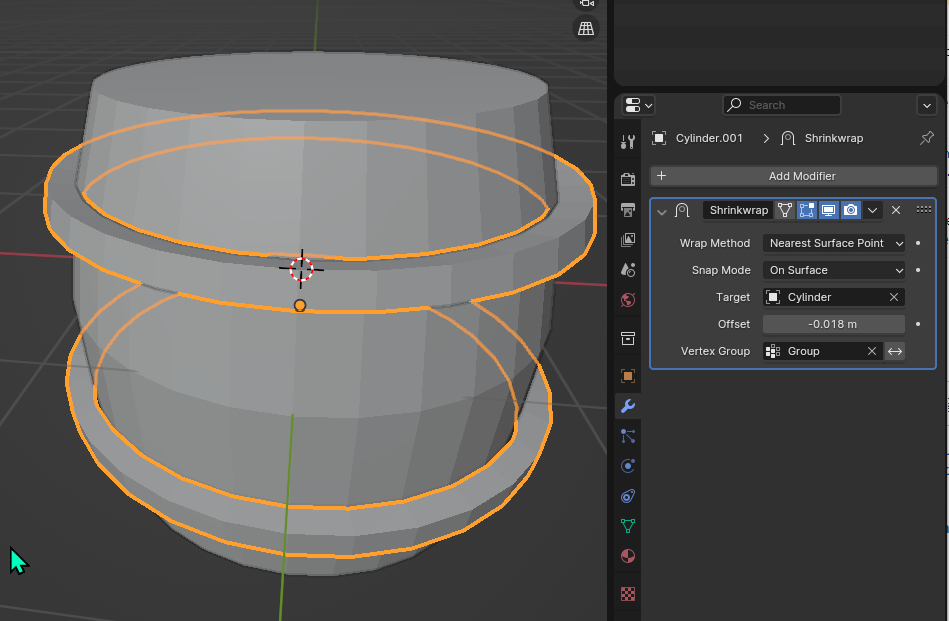I would disconnect the metal parts from the wooden parts, nothing prevents you from reconnecting them later on if you wish.
- while in Edit mode, in edge selection mode, hold ⎇ Alt to select the edge loops shared between the metal and wood parts.
- Press V to split them, then unselect everything
- Press S⇧ ShiftZ to scale them on the Z plan and make the metal thick enough to go through the wood
- hit L while hovering metal parts to select them, and you can move them up and down as you wish.
Moving the metal parts will reveal holes where you left them. You could select them with Alt and then use the Bridge tool from the LoopTools addon (to enable):
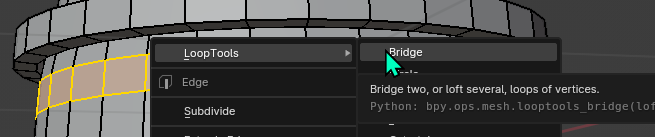
For polycount saving, you can dissolve the extra edge loops to turn the useless pairs into single loops by ⎇ Alt selecting the one you want to remove in edge selection mode and press ⎈ CtrlX to dissolve it.
Alternatively, you can separate the metal parts into a different object by selecting them in edit mode and then P > Separate by Selection.
Then select the vertices you want to affect in the shrinkwrap and hit ⎈ CtrlG to put them in a vertex group, and put that vertex group in the shrinkrwap modifier. You might still want to use a tiny bit of negative offset to force the vertices inside the mesh, just to not have holes in case you ever have a mismatch of geometry later on.