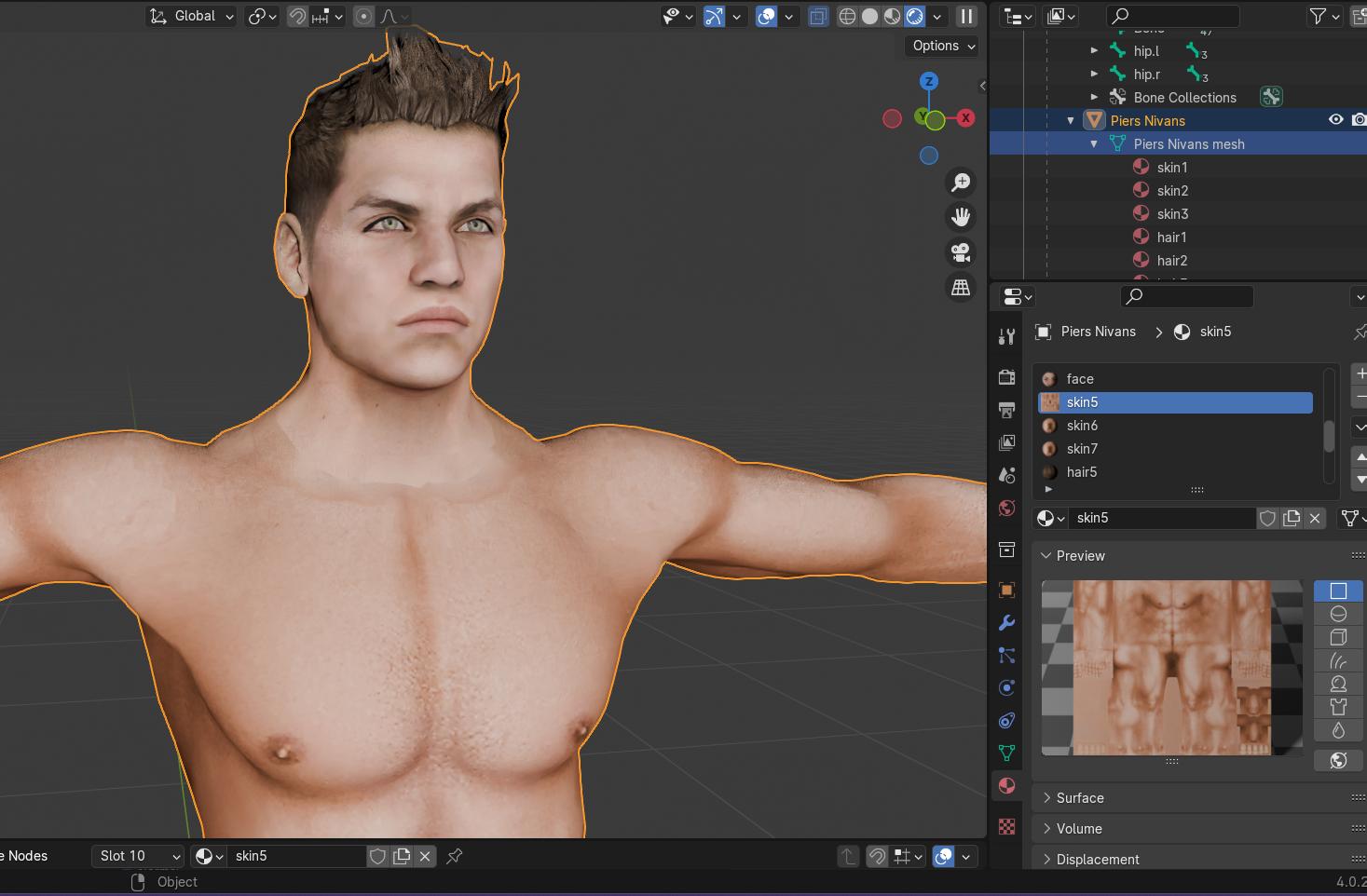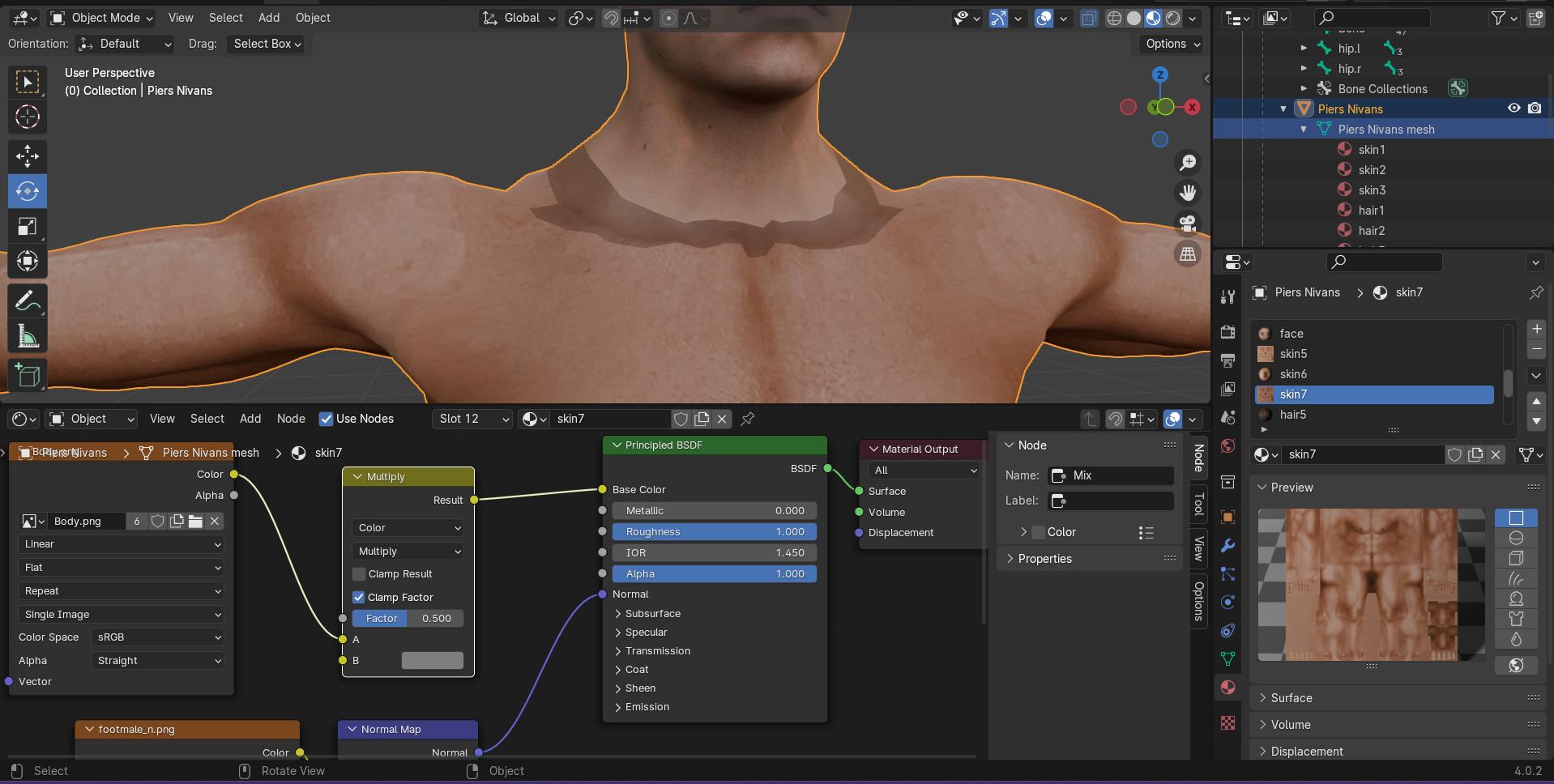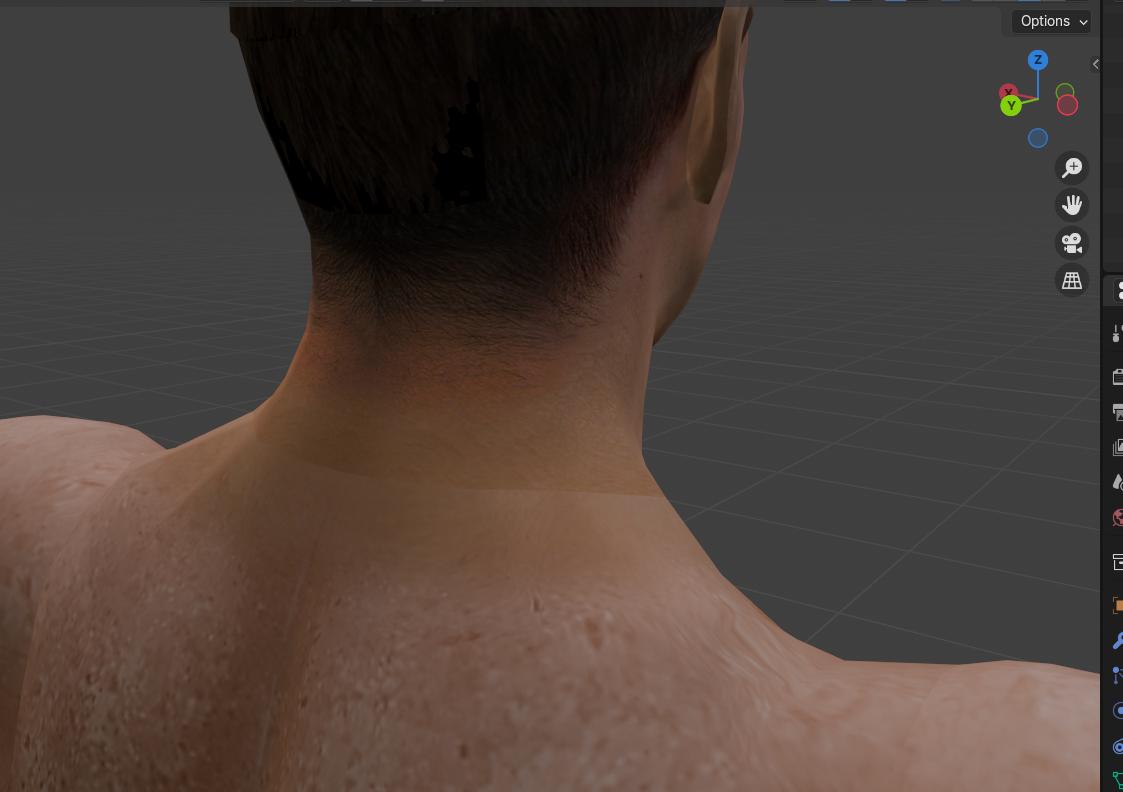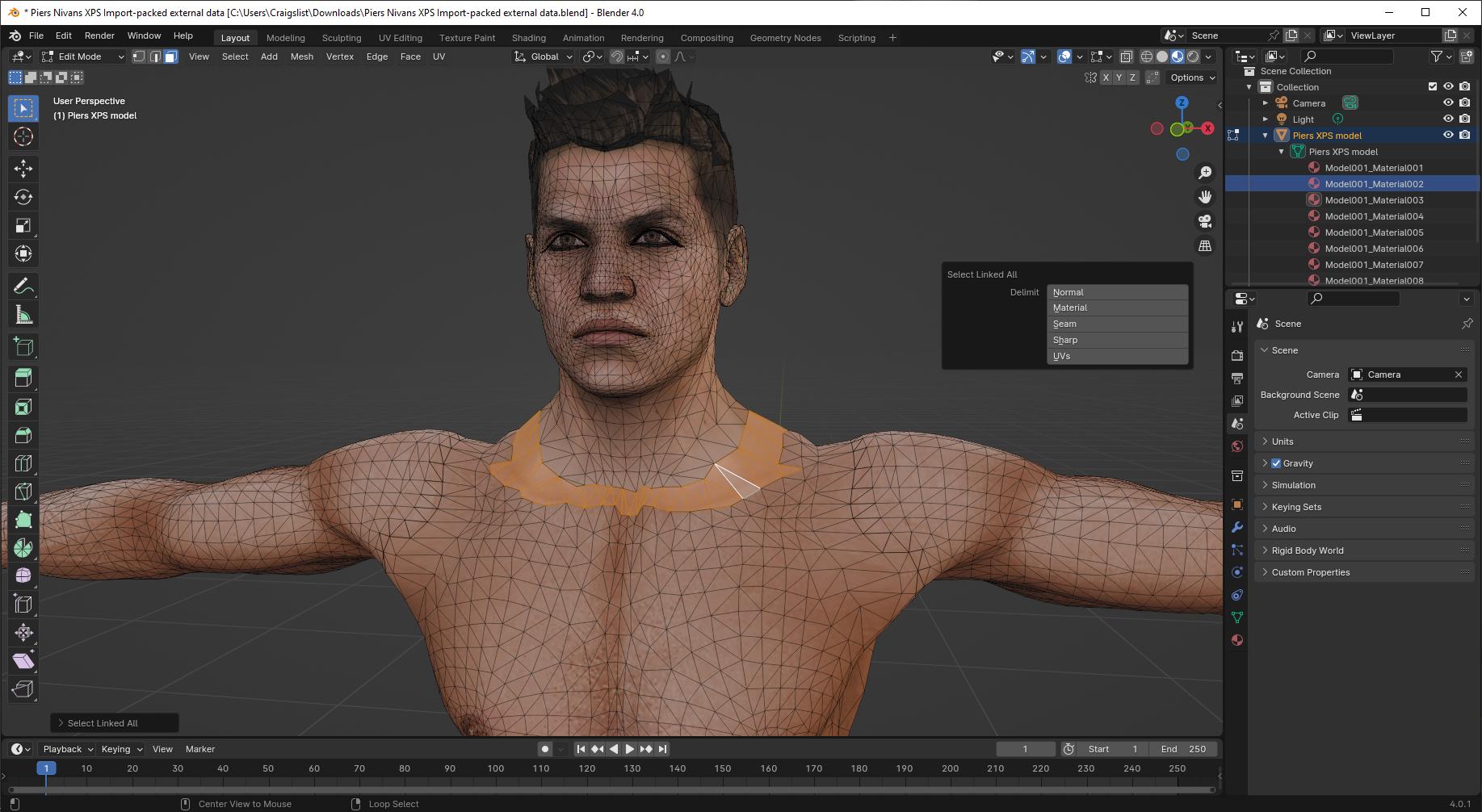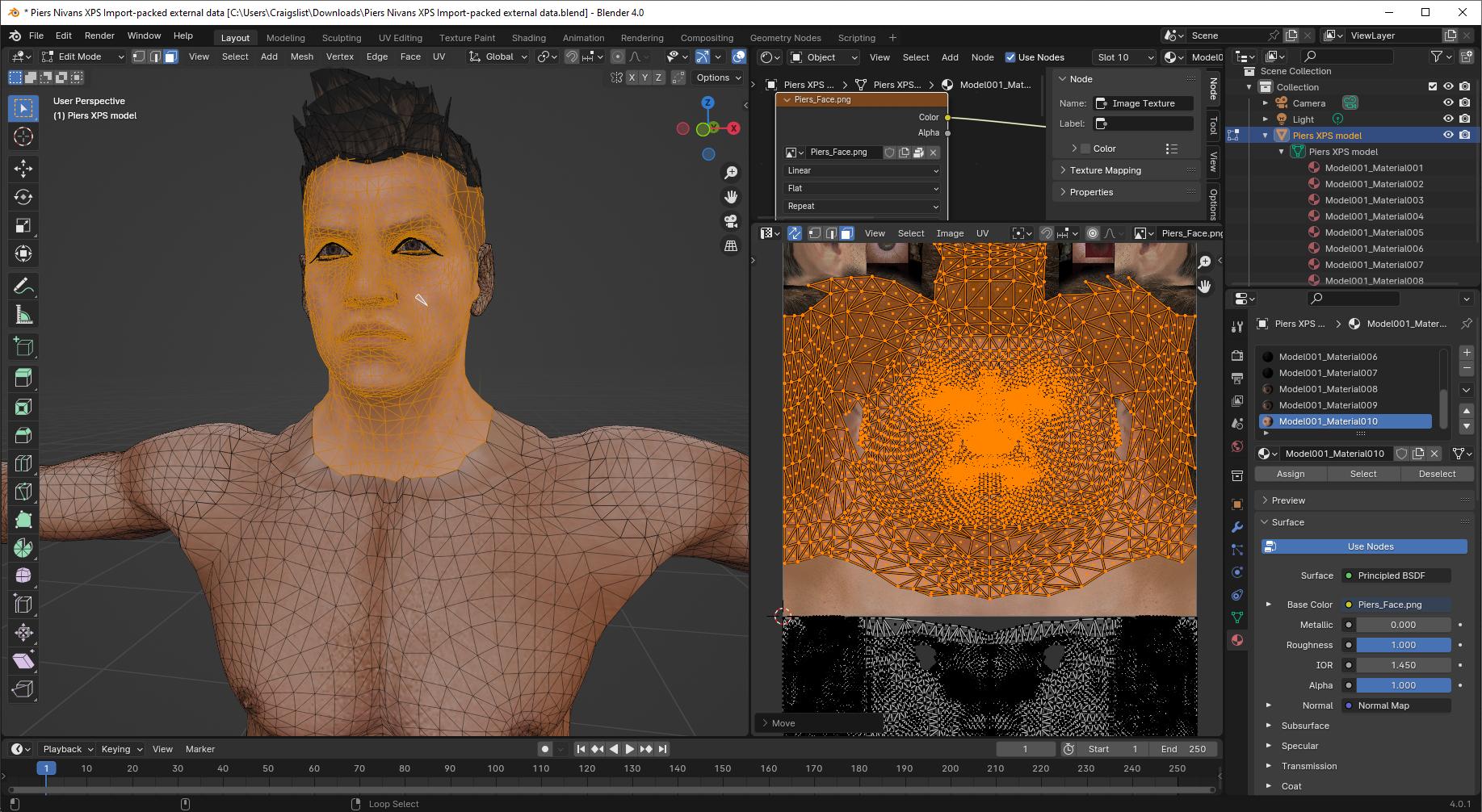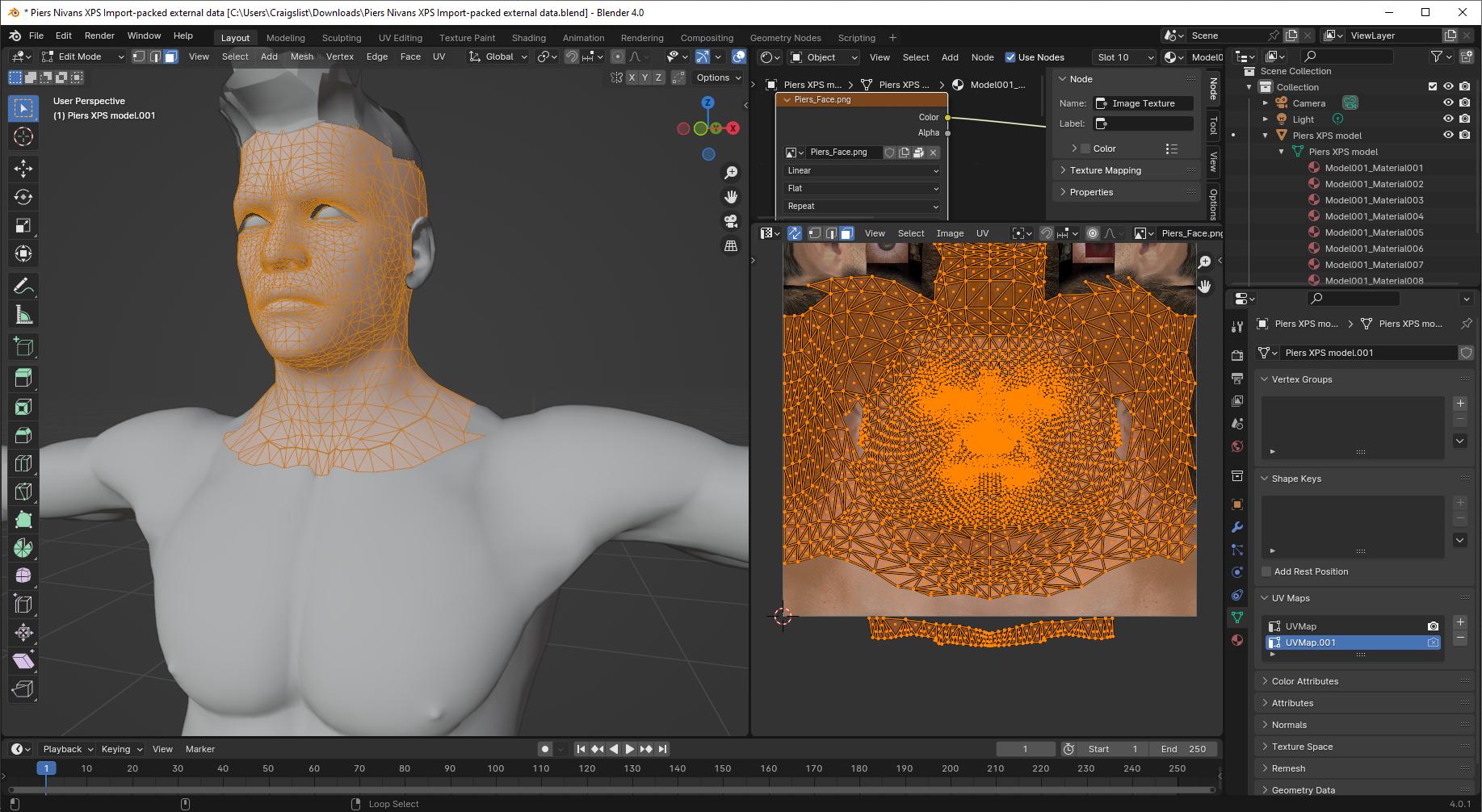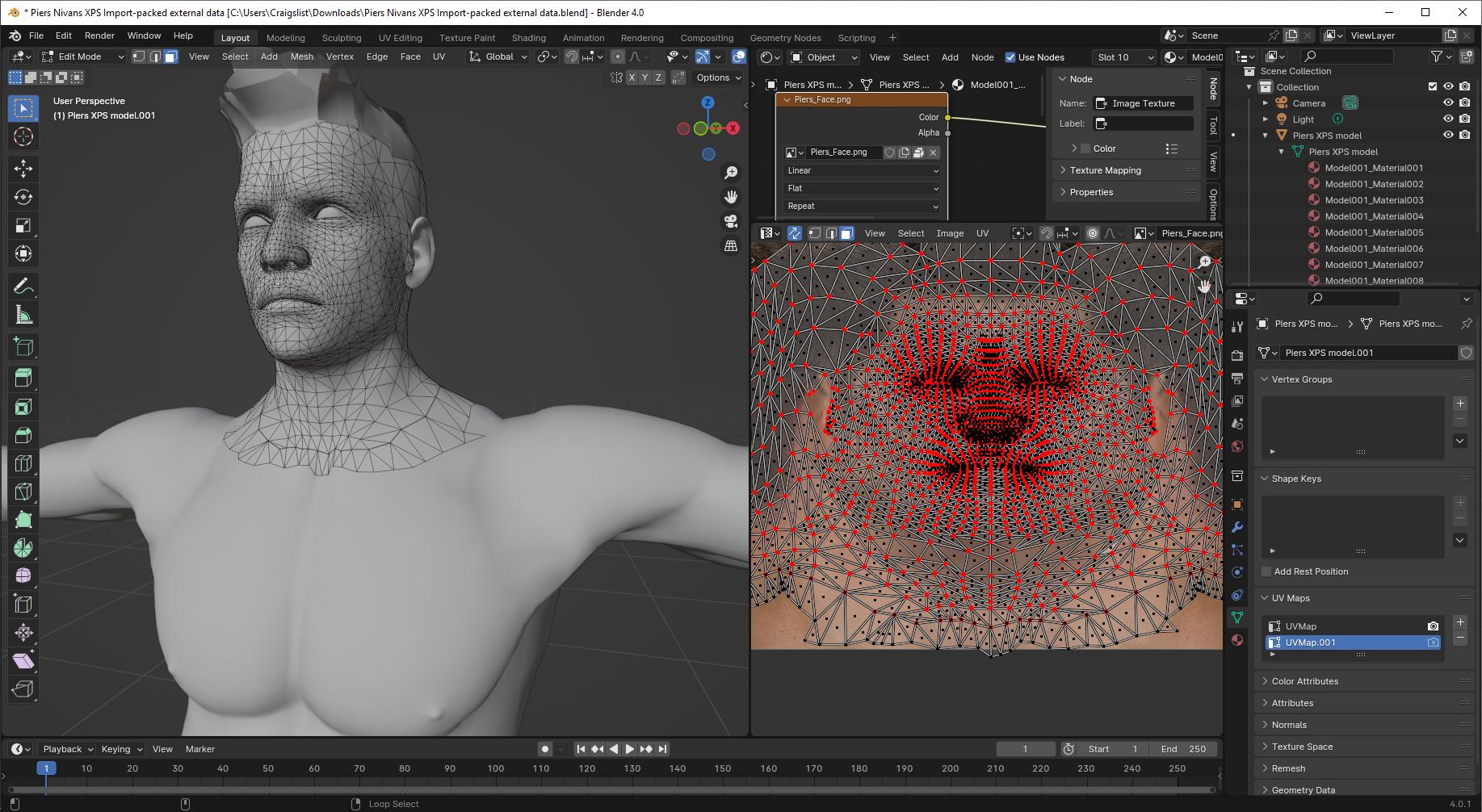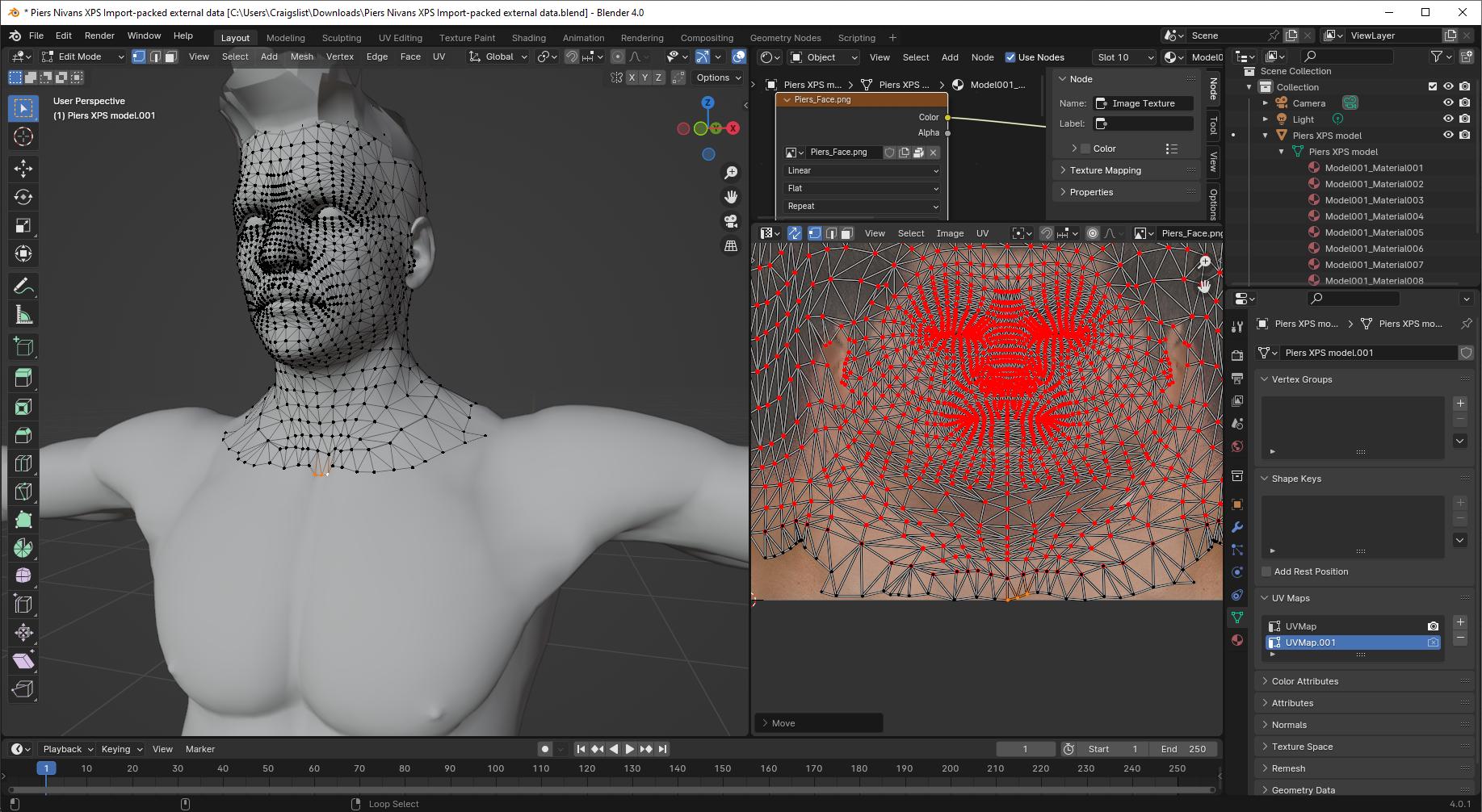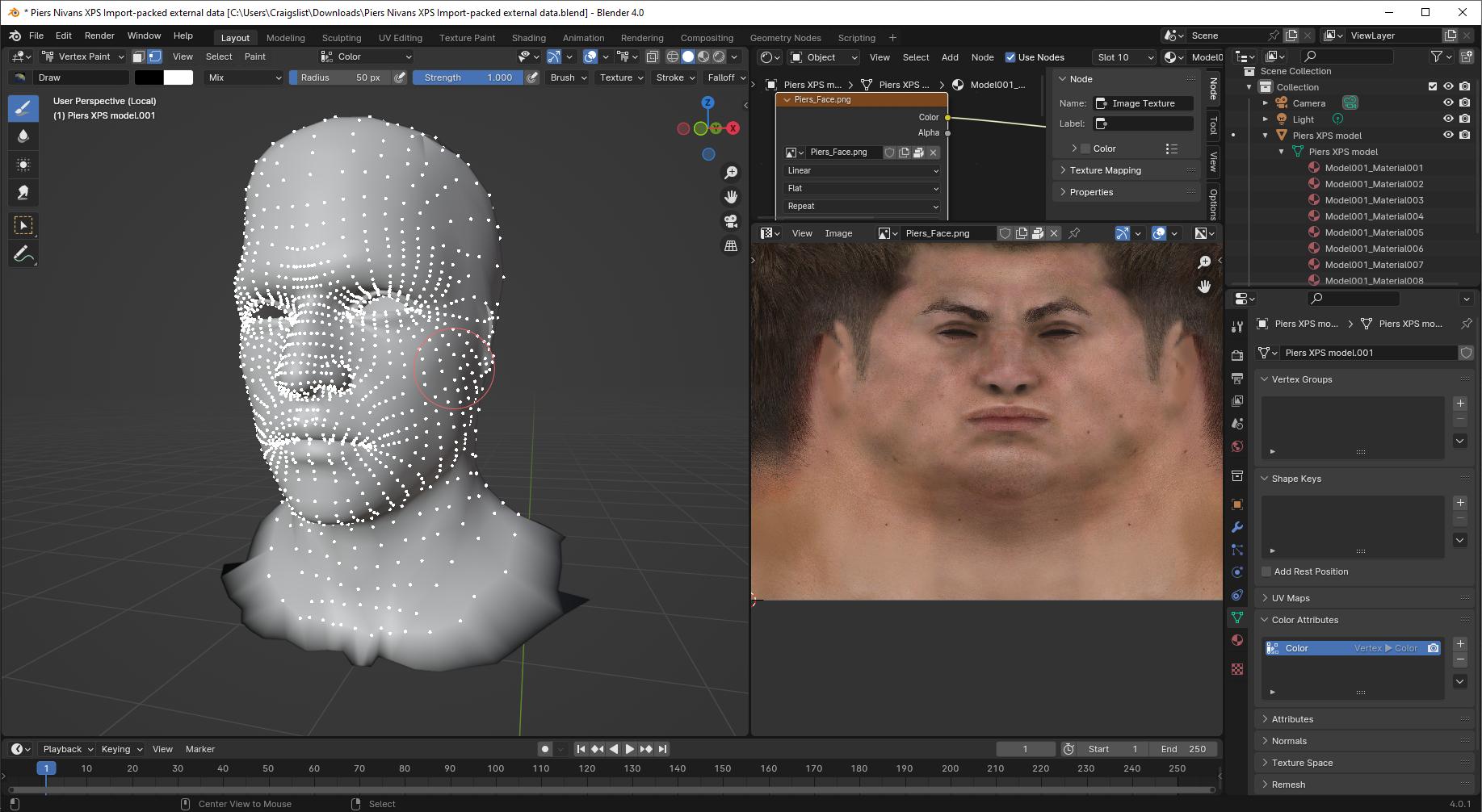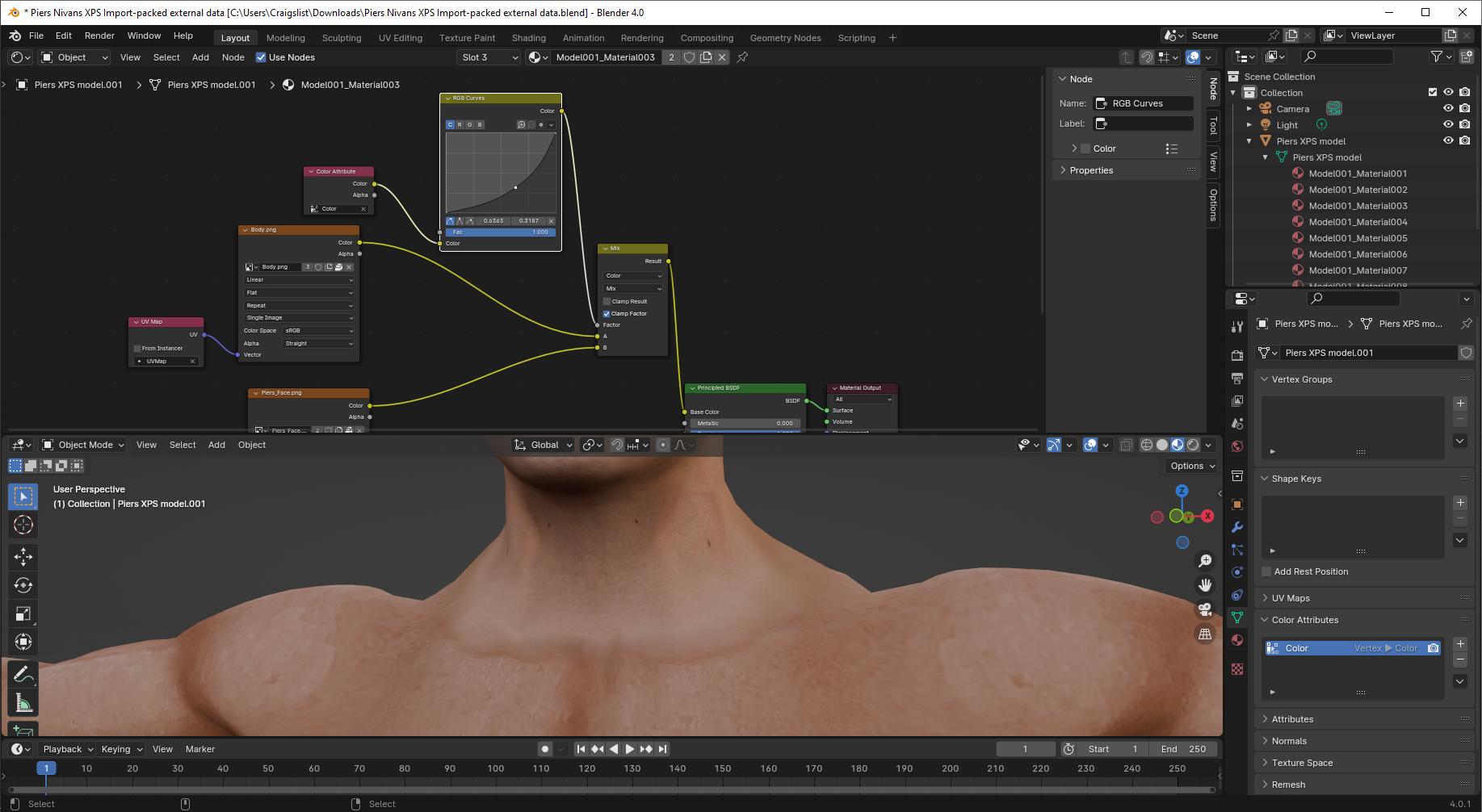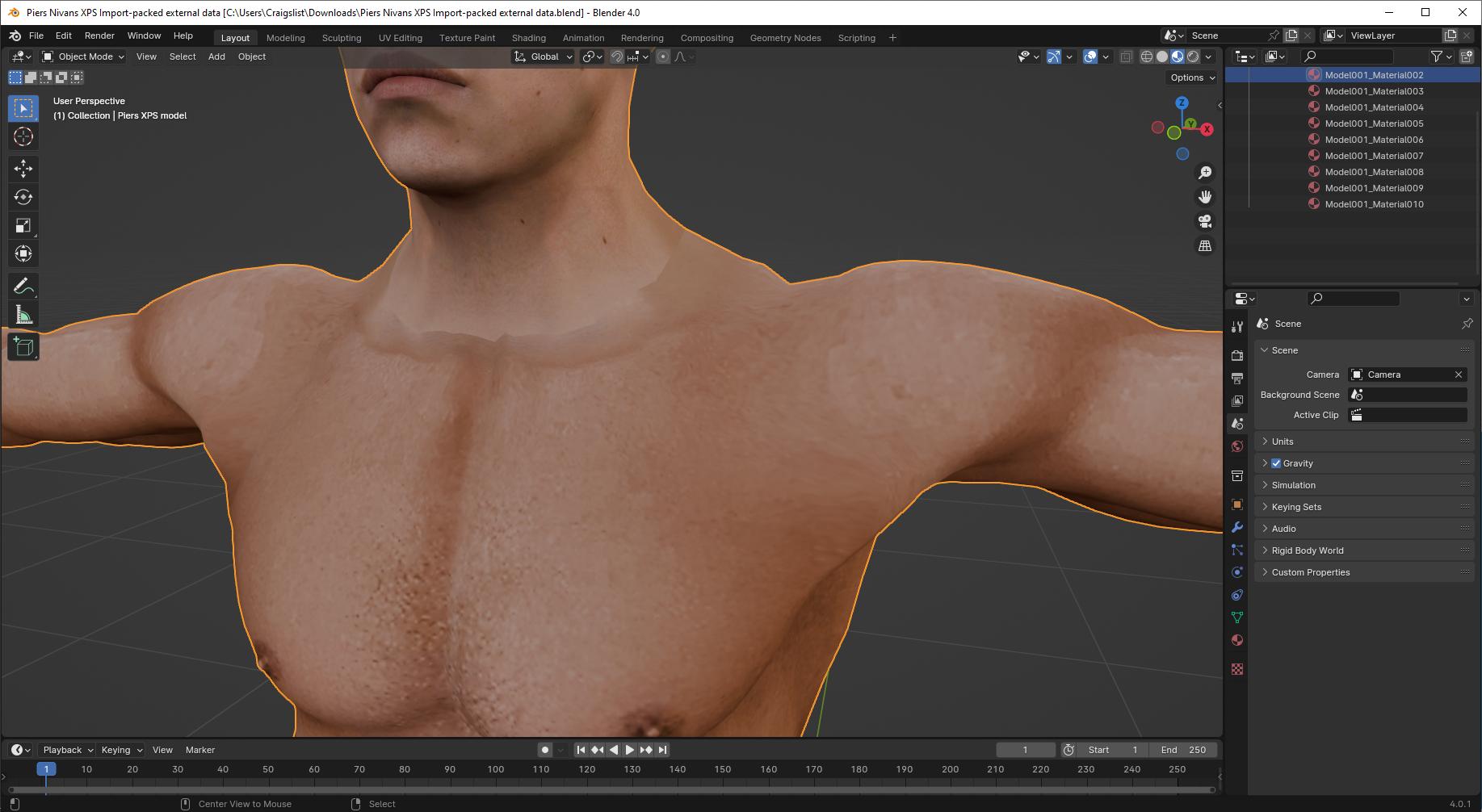Looking at the original file:
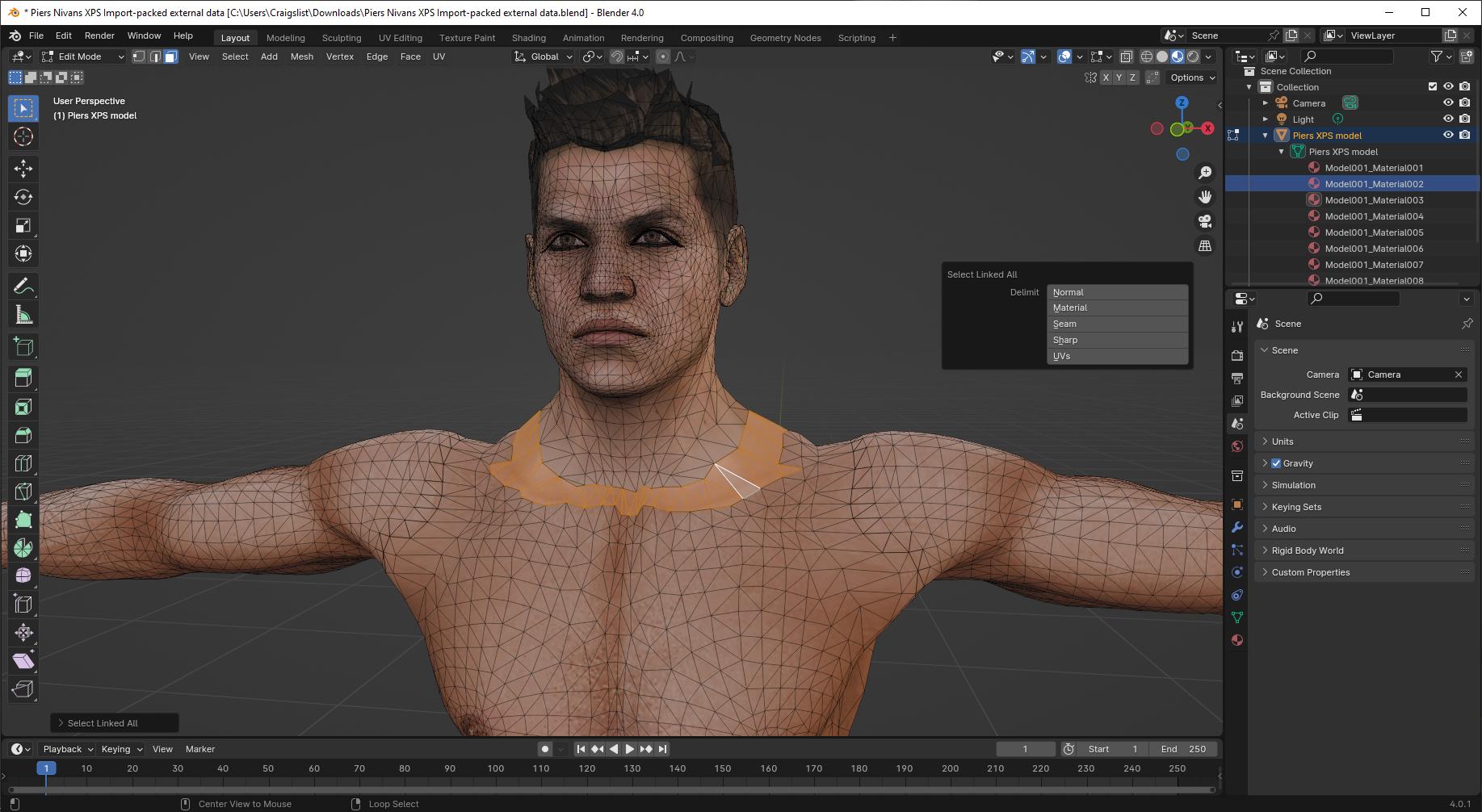
We've got a mesh with edges ripped along its UV seams. I'm showing one UV island with this linked selection. There is a visible difference in texture color. This might be the fault of the original model maker, but it's not impossible it's the fault of some importer that merged vertices that shouldn't have been merged-- this whole structure kind of looks like some techniques I've used to keep heads and bodies separate for convenience, but with some lost data that made it stop working.
Around the selected border, we've got three different mats. The head uses one image texture, this ring and the body below it uses another. But we can see that there's a healthy margin on the head texture, which means that this might be solvable:
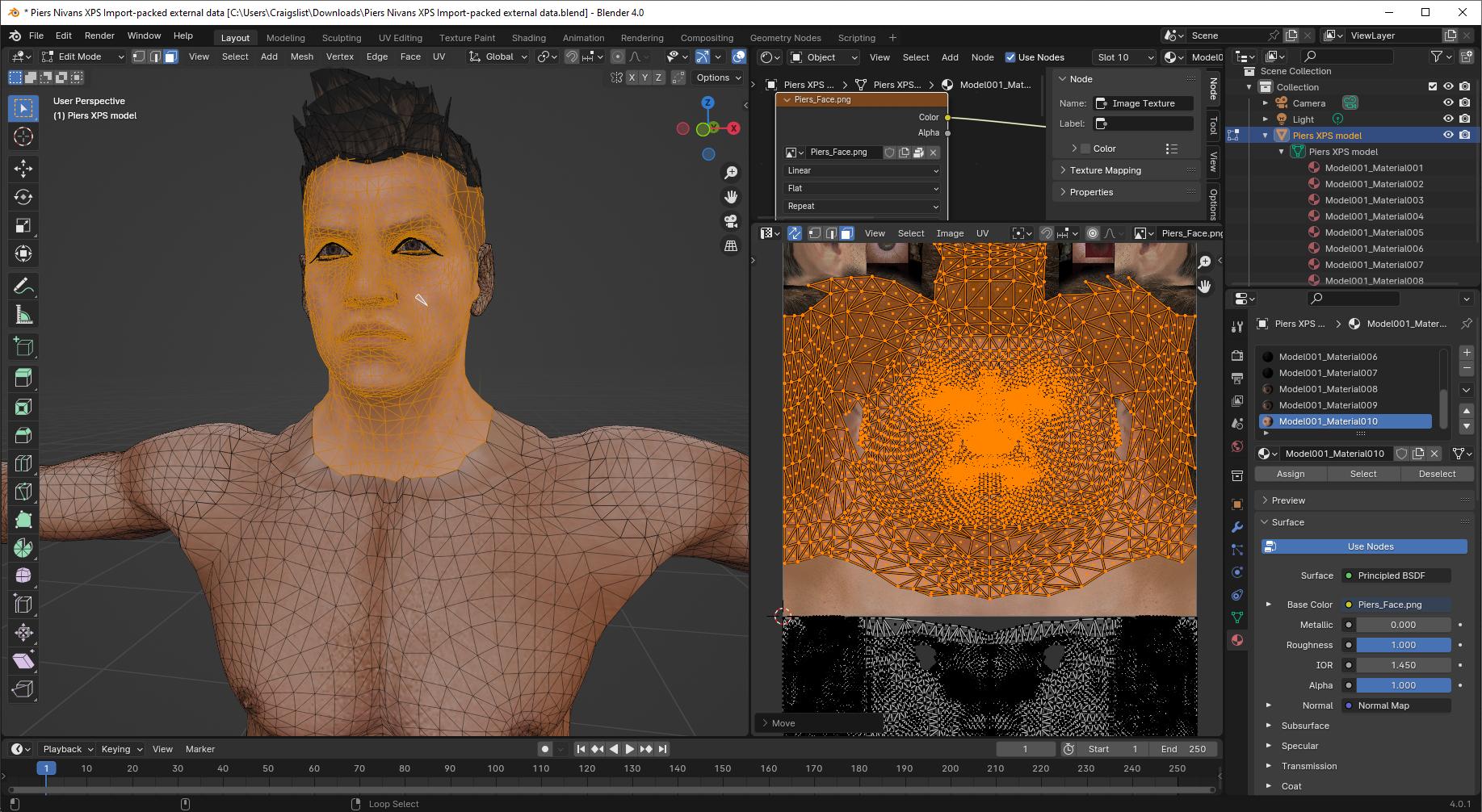
Pic shown after moving head UV down a unit so we can see what we're doing. Tiling texture, so the only thing that matters is UV modulo 1, can move things in increments of 1 unit and nothing changes.
So, first, we'll reselect that original ring and separate it and the head above to a new object, then add a new UV map to this new object:
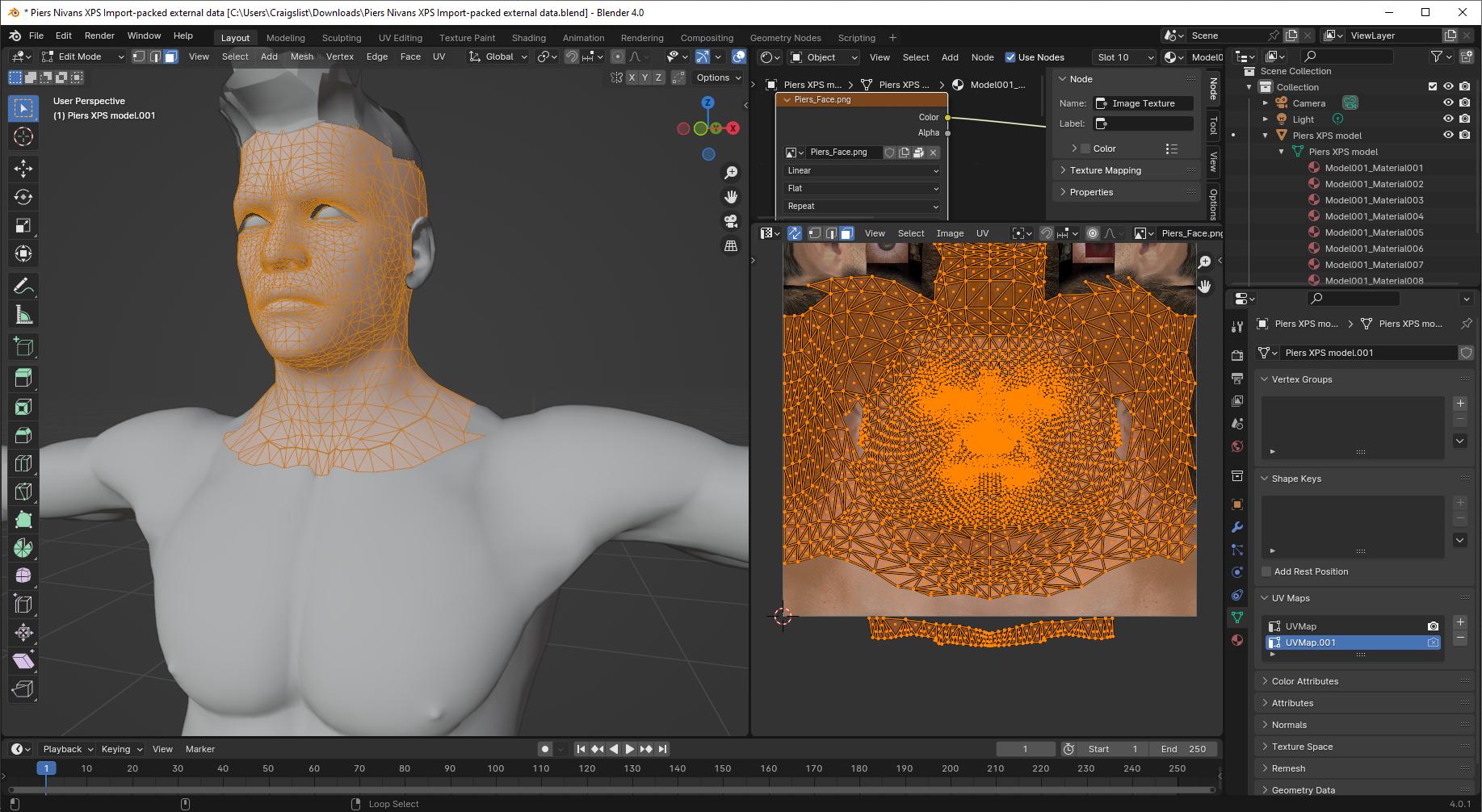
Merge vertices by distance-- careful, there are a few verts that have acquired a bit of distance greater than 0, that should still be merged. The head seam runs down the back of the head, so leave that edge ripped (or seamed) on the border faces. Pin the head vertices in the UV editor, then re-unwrap:
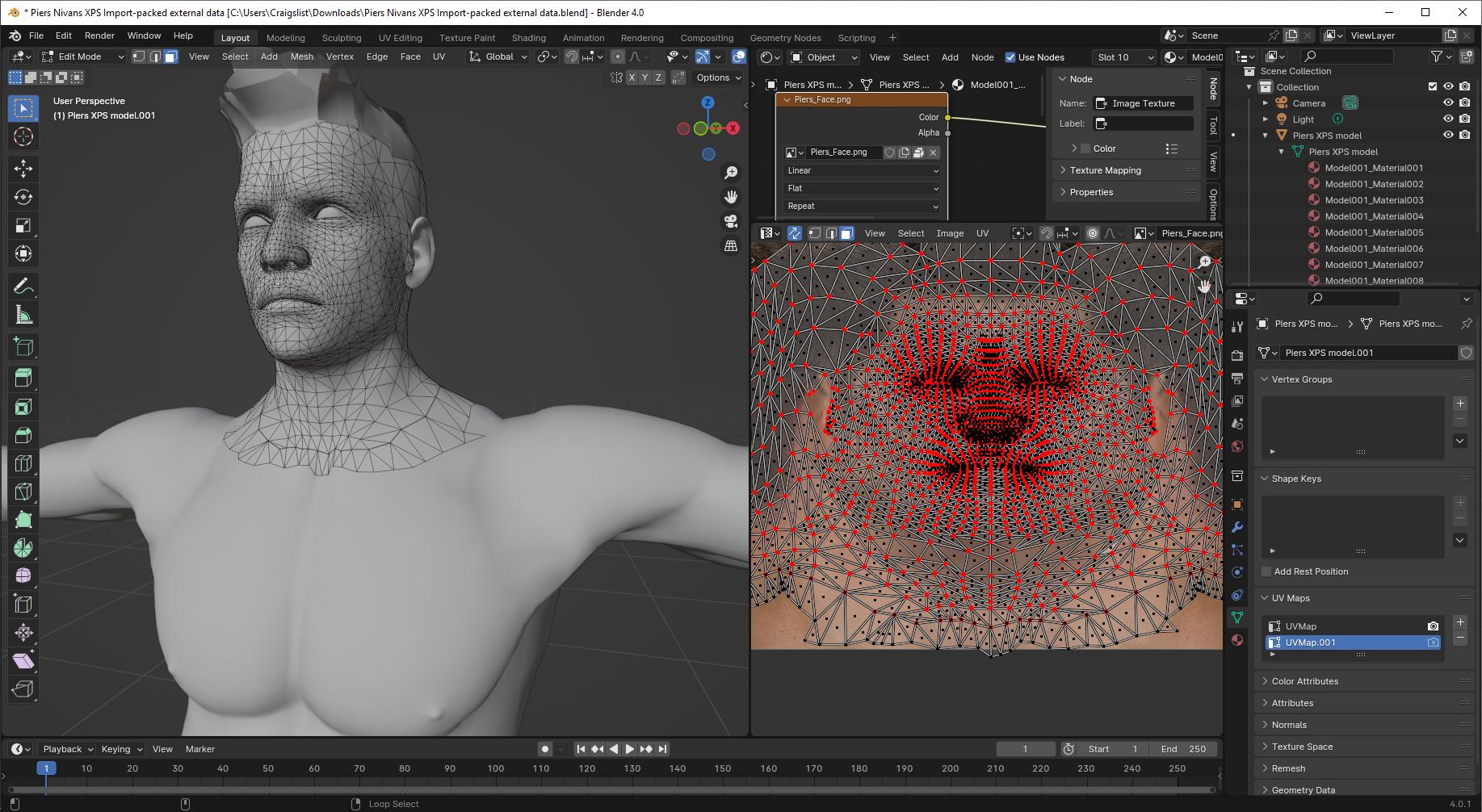
Some adjustments to eye to bring it into UV bounds:
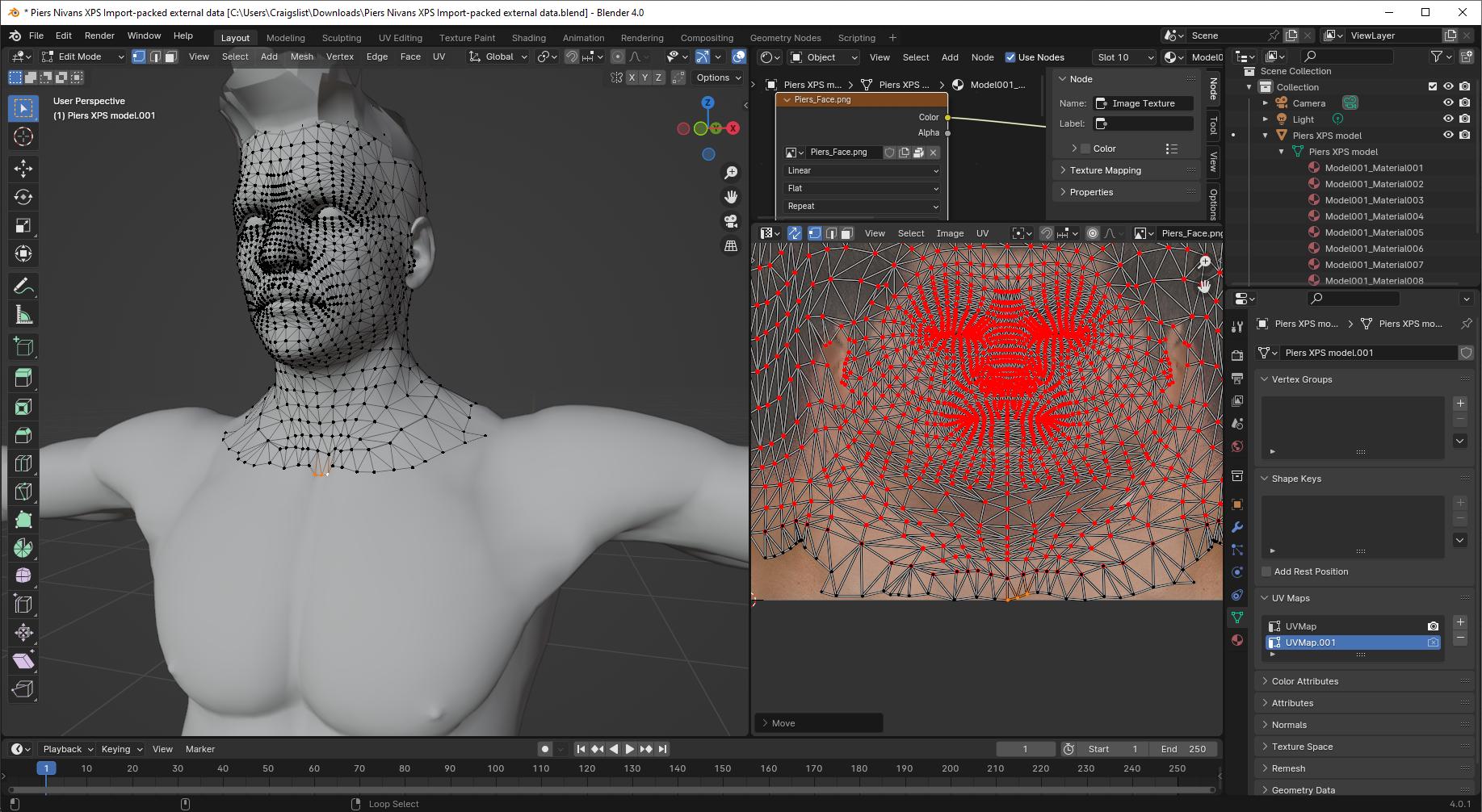
Now we'll create a vertex color layer and paint the margin black, and everything else white:
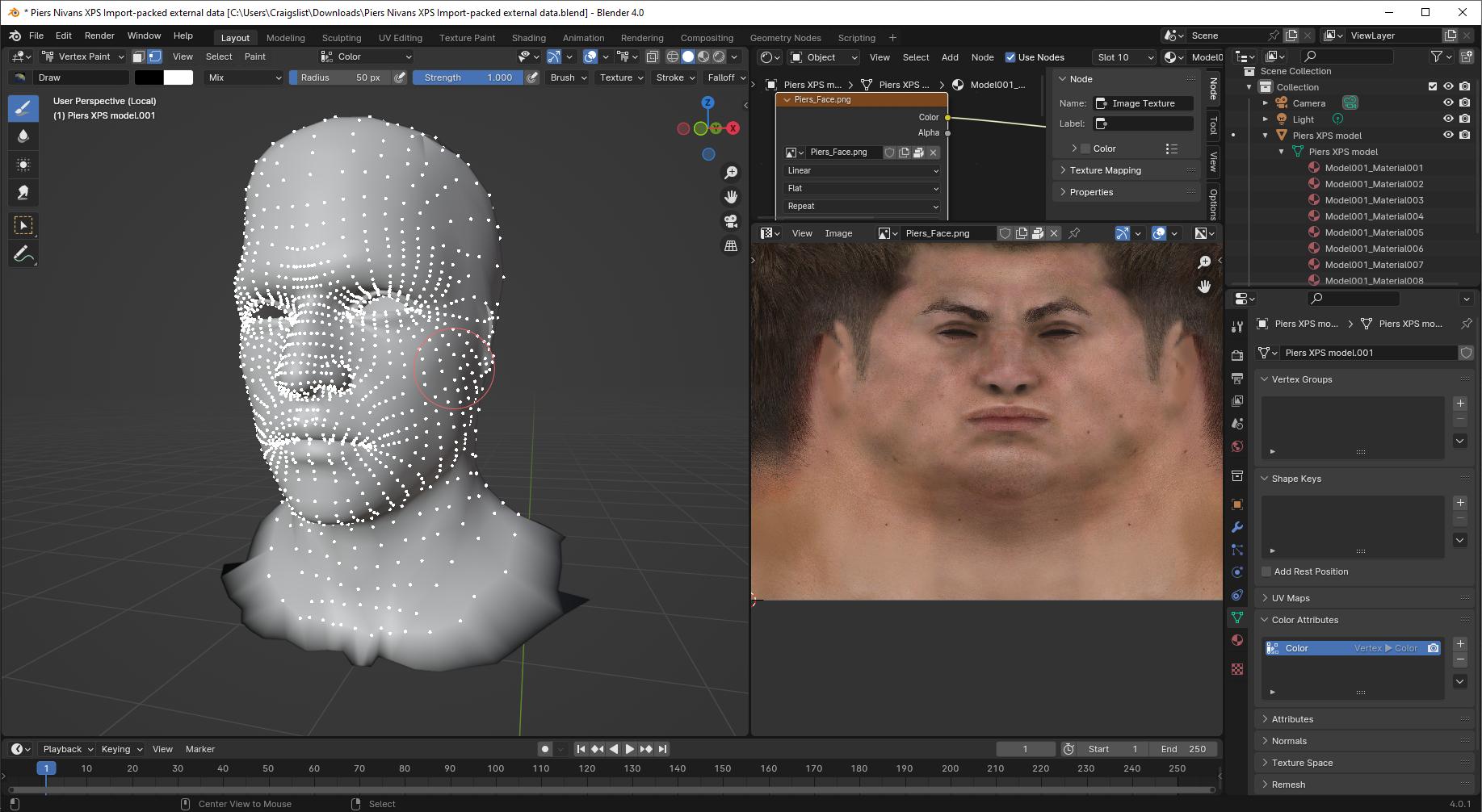
Some shader editing. We'll use the new UV map for the face image, and for the old material, we'll mix between old mat and face mat on the basis of our vertex color layer. We'll specify the old UV map for the old body image texture so that we don't have to worry about which UV map is "active".

Perhaps add an RGB curves node to tune the interpolation from body texture to face texture:
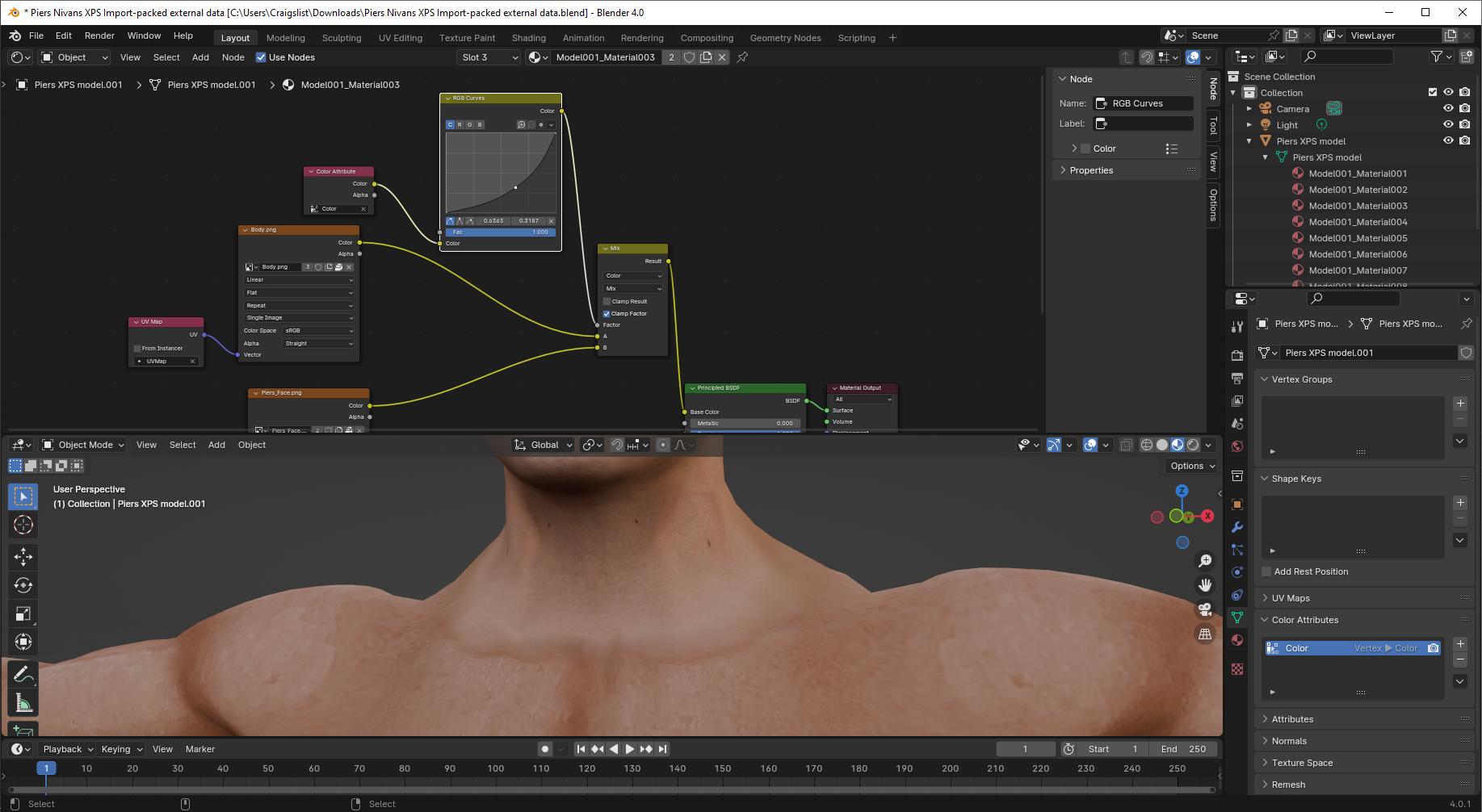
Compare to original:
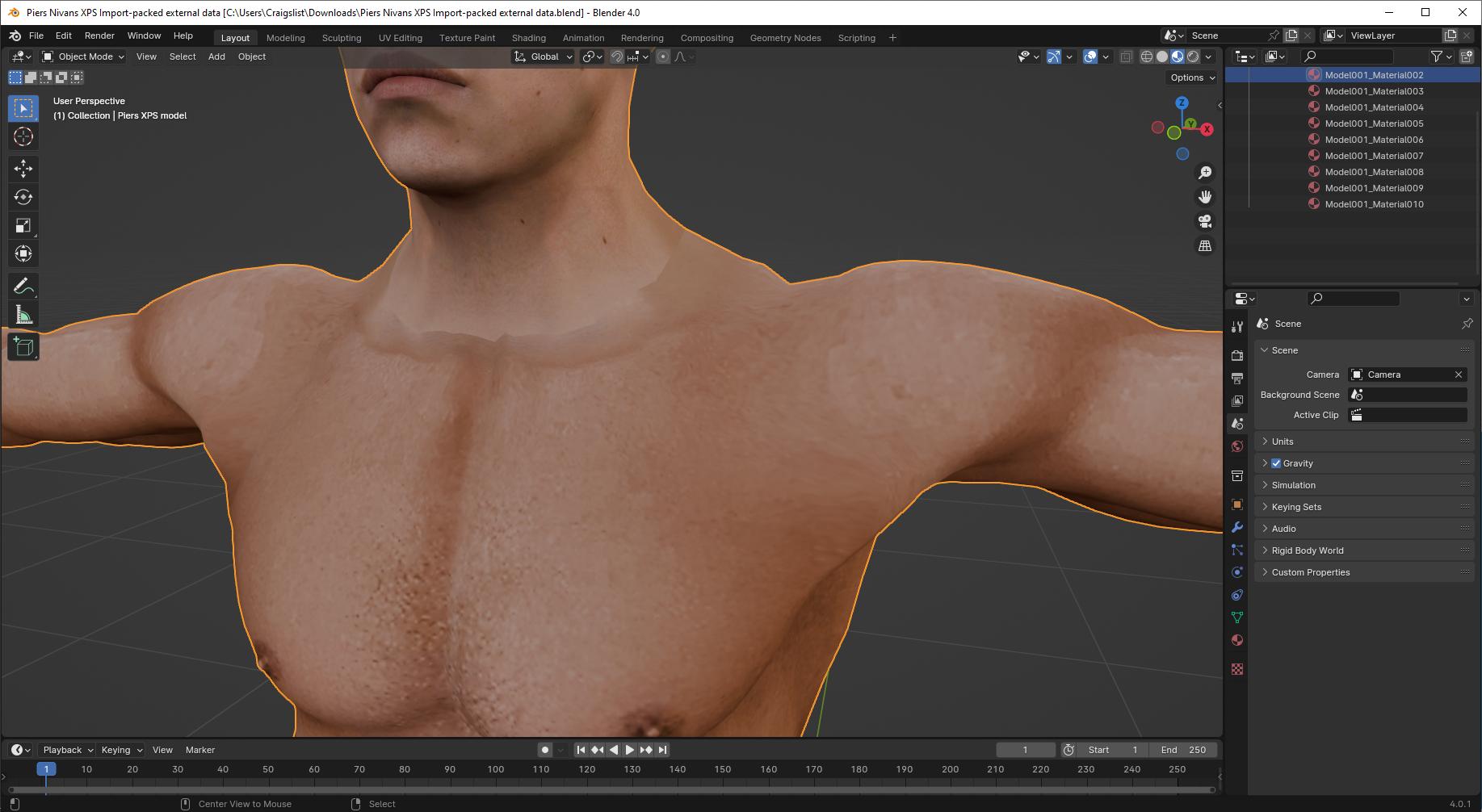
We're smearing that border out by the size of a face. (In other circumstances, we might be able to do more, but here, that's about all the extra detail that exists on the texture images.) Any further blurring of the border, you'd want to do with texture painting, but doing so would likely blur some of the texture detail as well.
Can rejoin meshes if desired, that was just for convenience. Could look into the normal map to make sure it's okay, but I don't think it's a problem. If we wanted, we can bake this texture to a new map on whatever UV we want-- if you're interested in that, you'll want to be reading about texture baking.