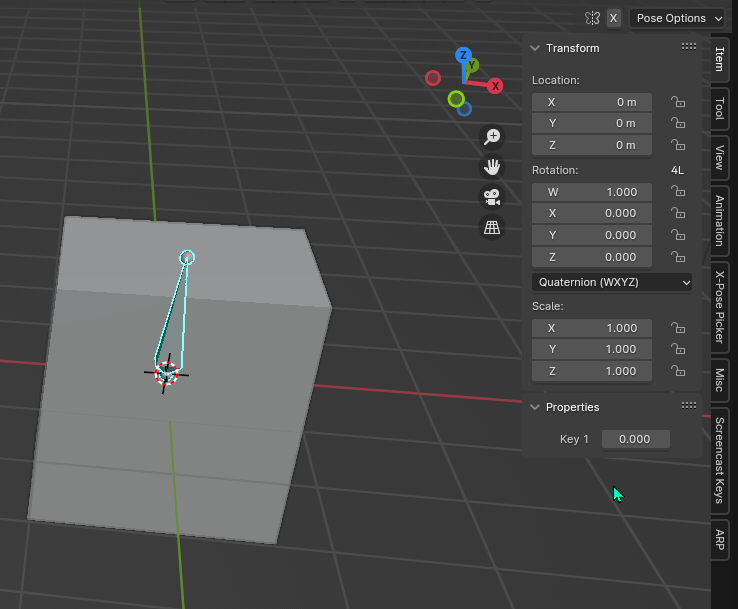With the new blender pose library, I would like to add my armature with facial expressions. However, I have created a character in Character Creator 4.
When importing this character in blender, the character has a lot of bones in it's face. There are also some presets of emitions I can use. However, they are not being used when animating the face, but instead it uses shape keys. The problem is that shape keys cannot be added to the pose library in blender 4.0, so I would like to convert these shape keys to bones.
Is there a way to convert these shape keys to the already exsisting bones?
I can always animate the face manually and add it to the pose library, but I guess there should be a better/faster way to do so. Thanks in advance!

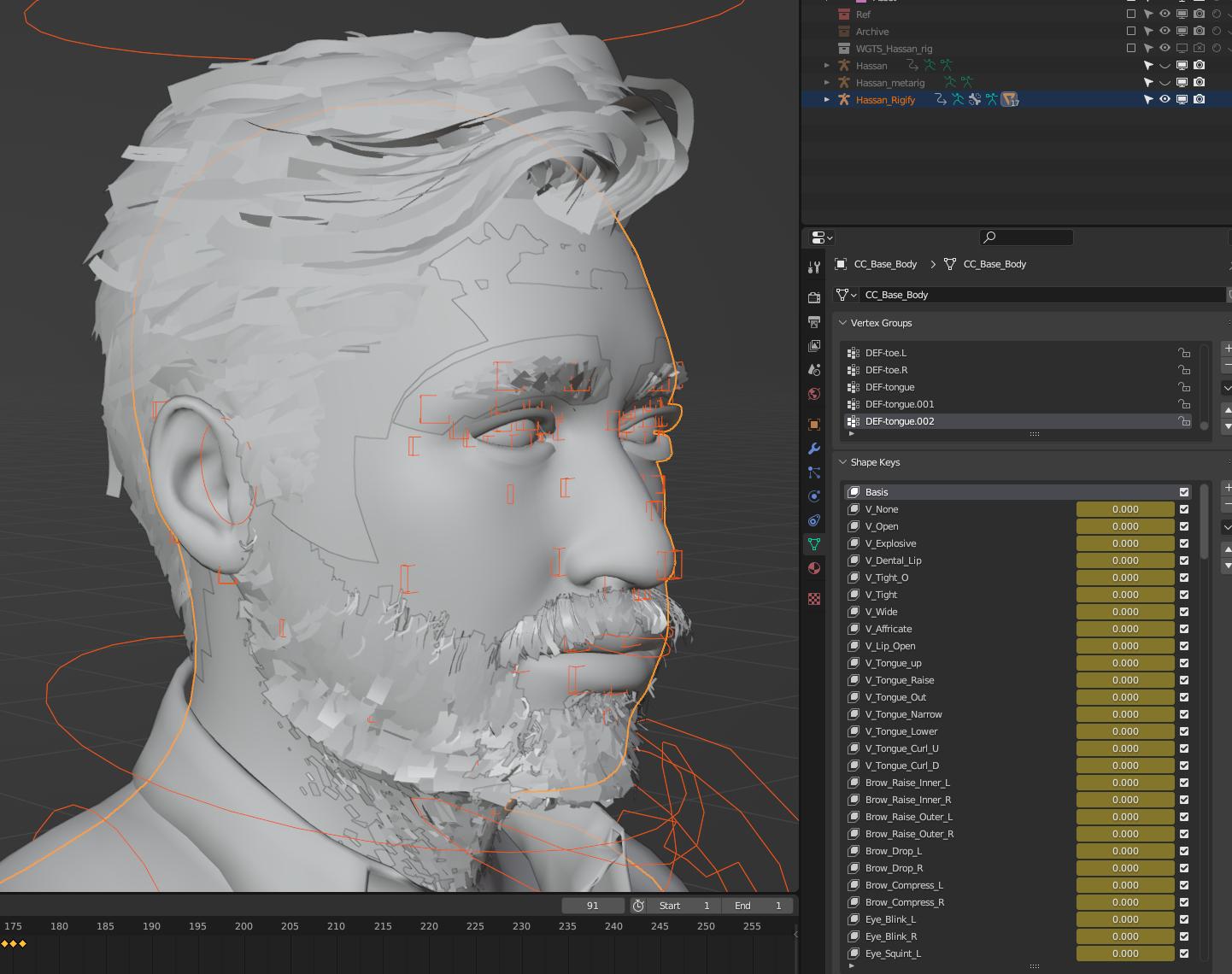
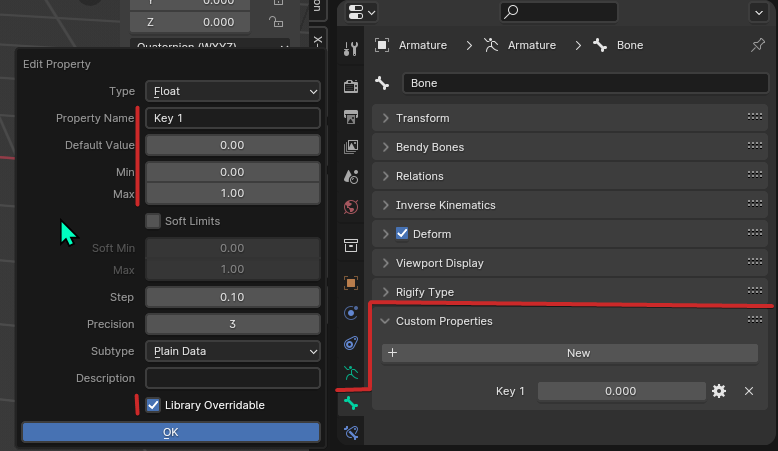
 RMB the property value > Copy as New Driver
RMB the property value > Copy as New Driver