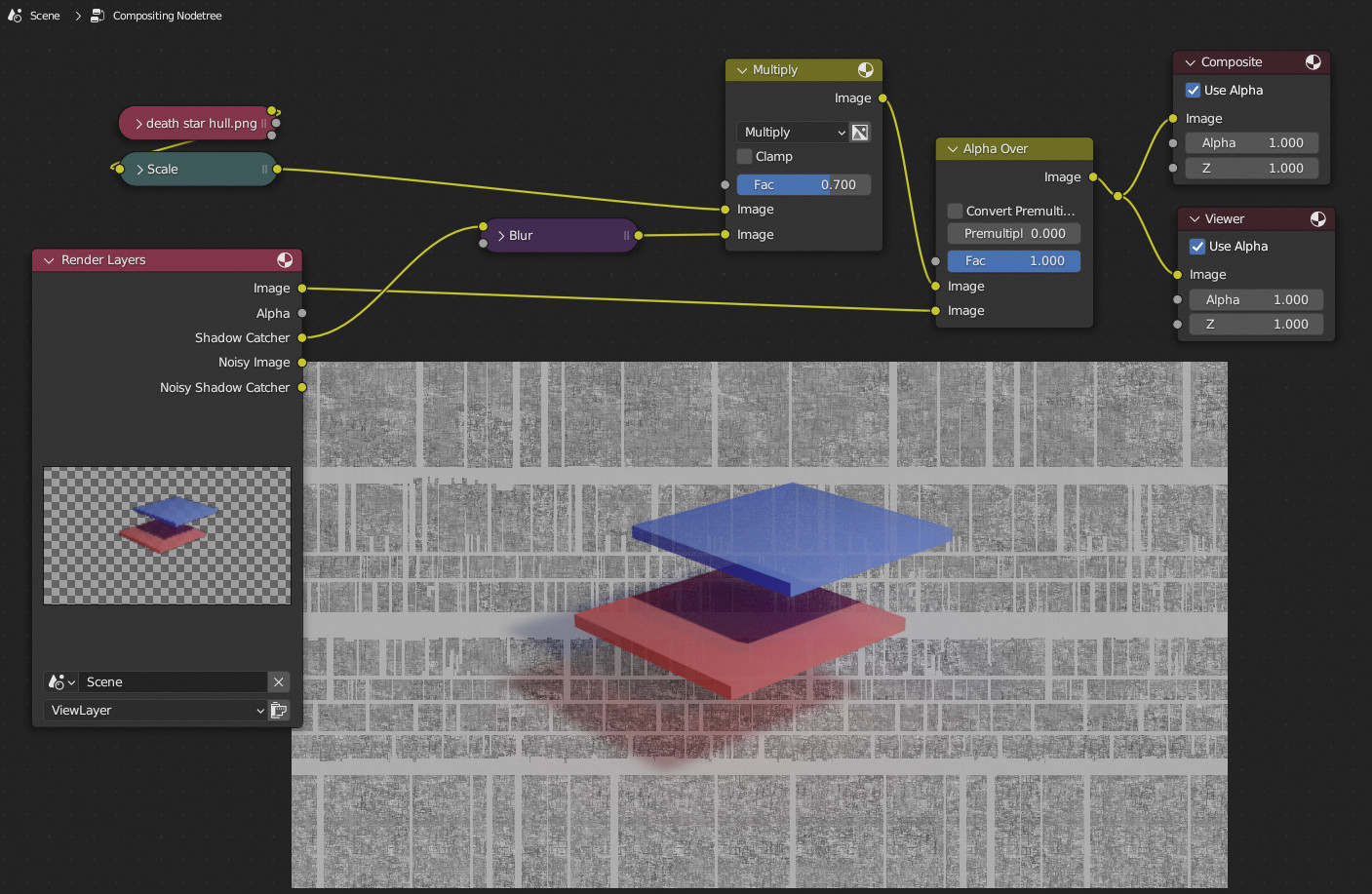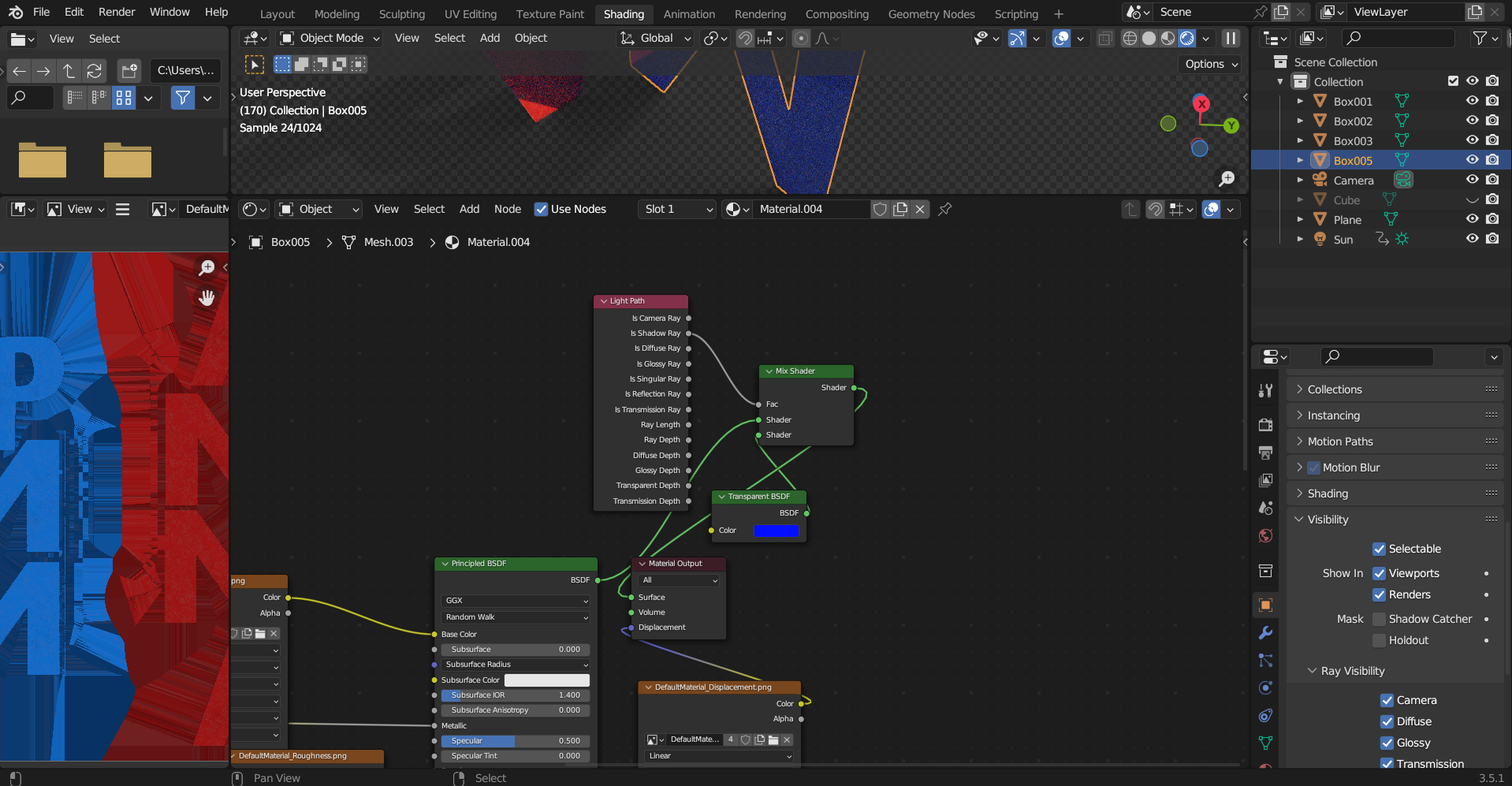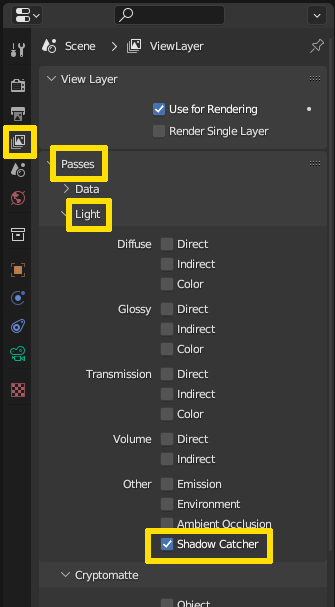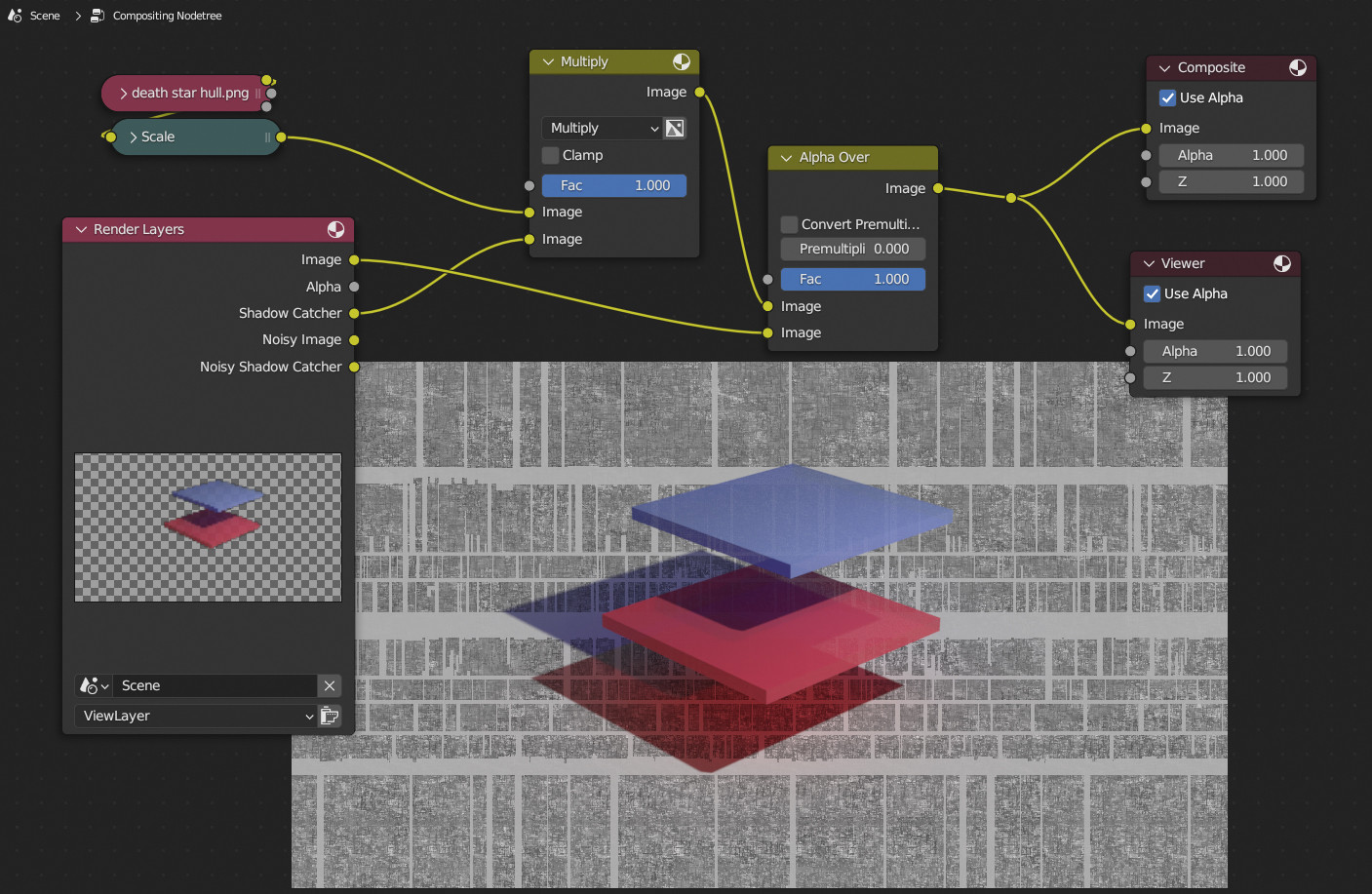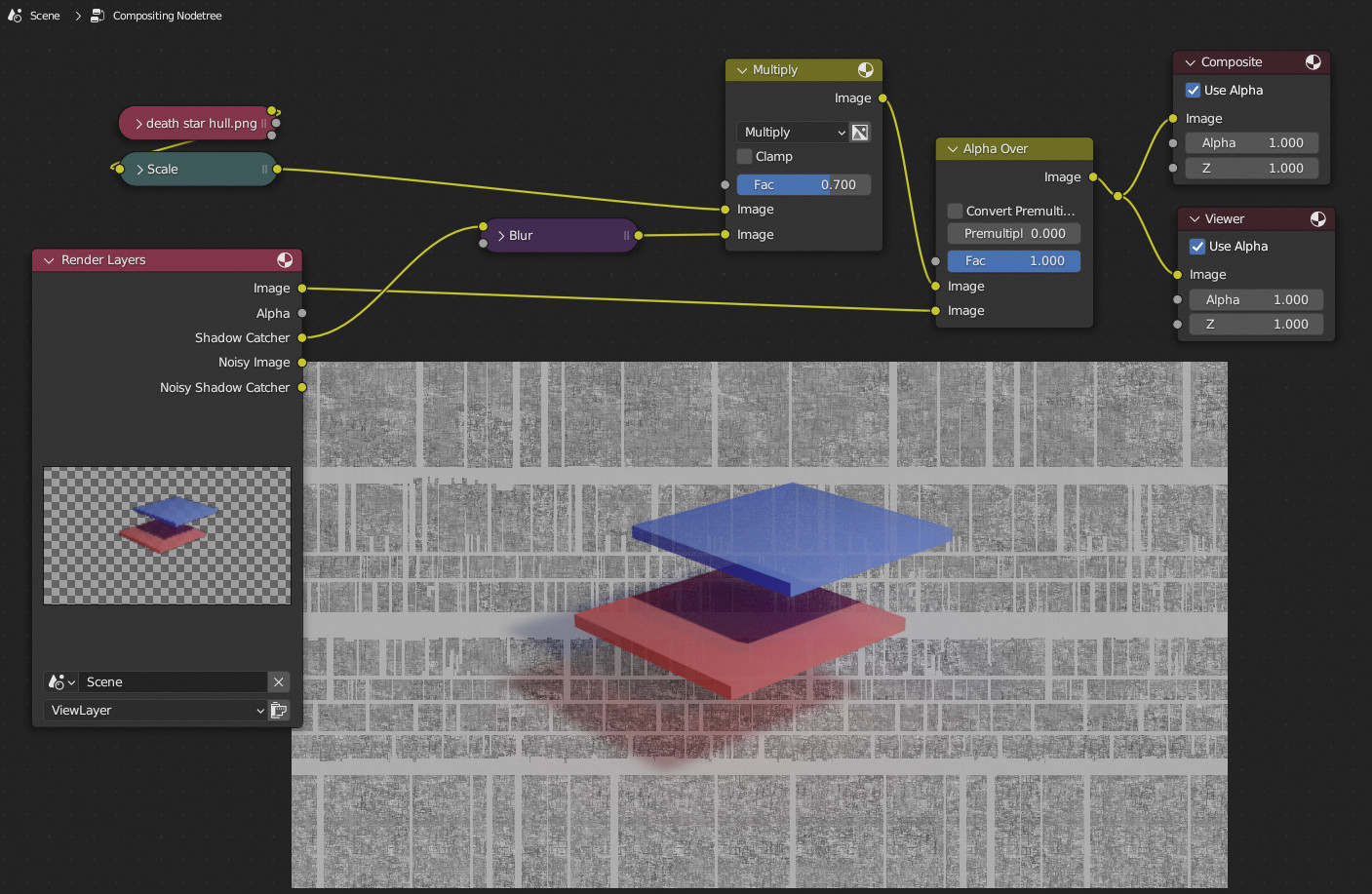I don't know if this is ever going to be changed in Blender, but somehow the Shadow Catcher that is shown directly only contains the brightness (or in this case darkness) information of the shadow, i.e. a greyscale how much the catching plane is darkened, not the color.
However, if you enable Passes > Light > Shadow Catcher in the View Layer Properties you can get colored shadows in the Compositor.
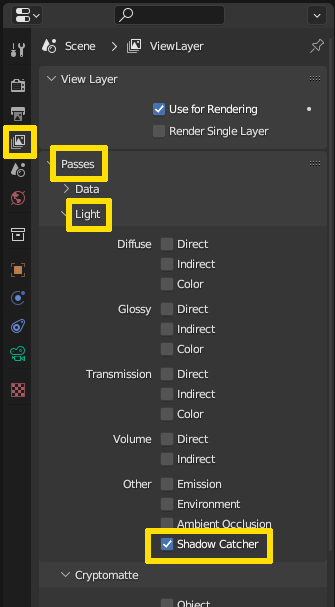
The first thing you see is that when you now render the image, the shadows from the Shadow Catcher are gone. This is because they are rendered in a separate pass which you have to combine in the Compositor. This seems uncomfortable at first, but it has some advantages over the direct shadow method (apart from the color).
Here is a quick setup, I use a background image which I want to overlay. First I use a Mix node to multiply the shadow onto the background. Then I take an Alpha Over node to put the objects above it all:
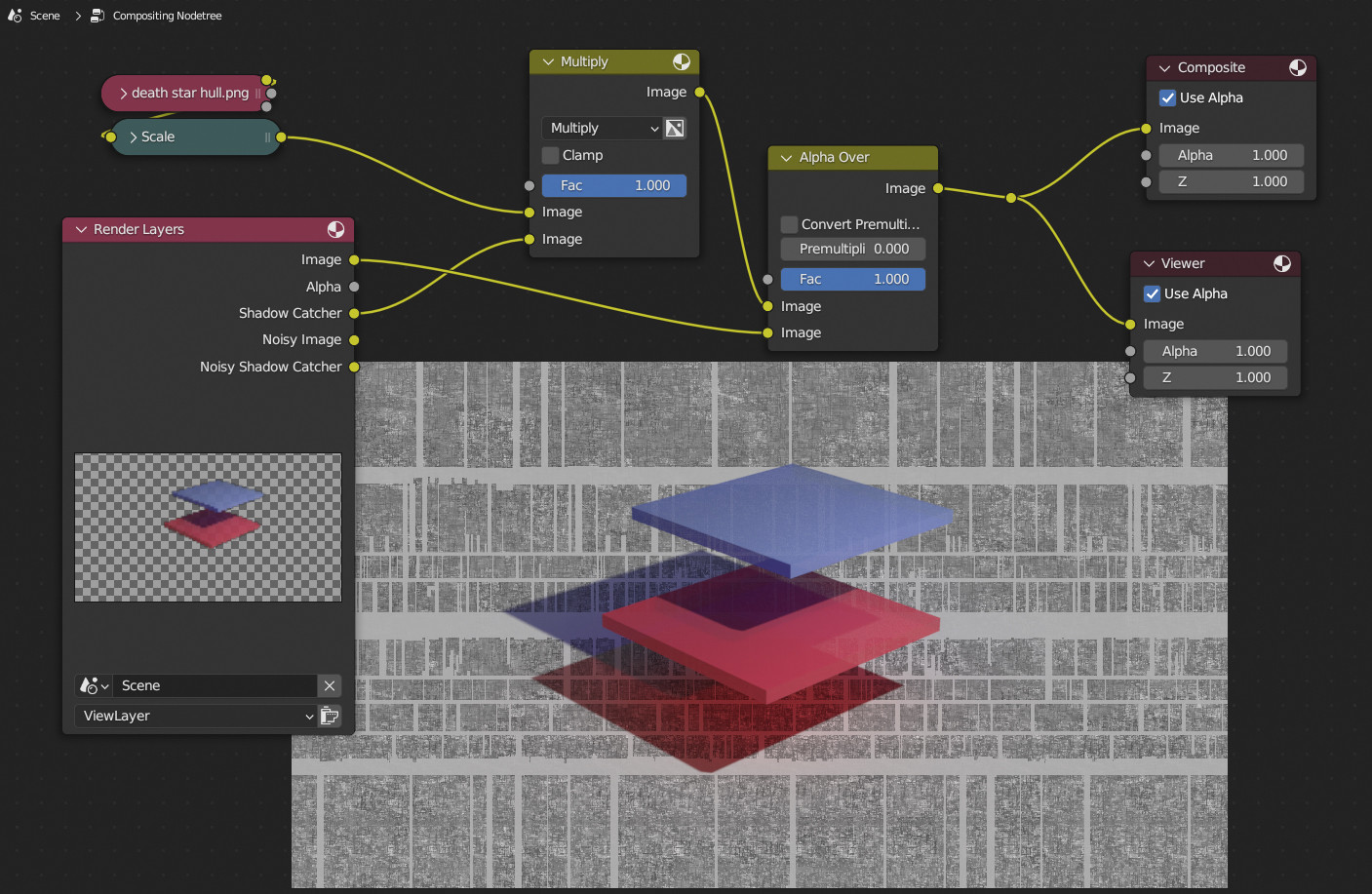
This might be helpful if you for example think the shadow is too dark, then you can reduce it by decreasing the mix factor like shown below. Other things can be done as well, for example blurring the shadow before multiplying it over the background if you think it's too sharp, or maybe even changing the colors with a Hue/Saturation node etc.