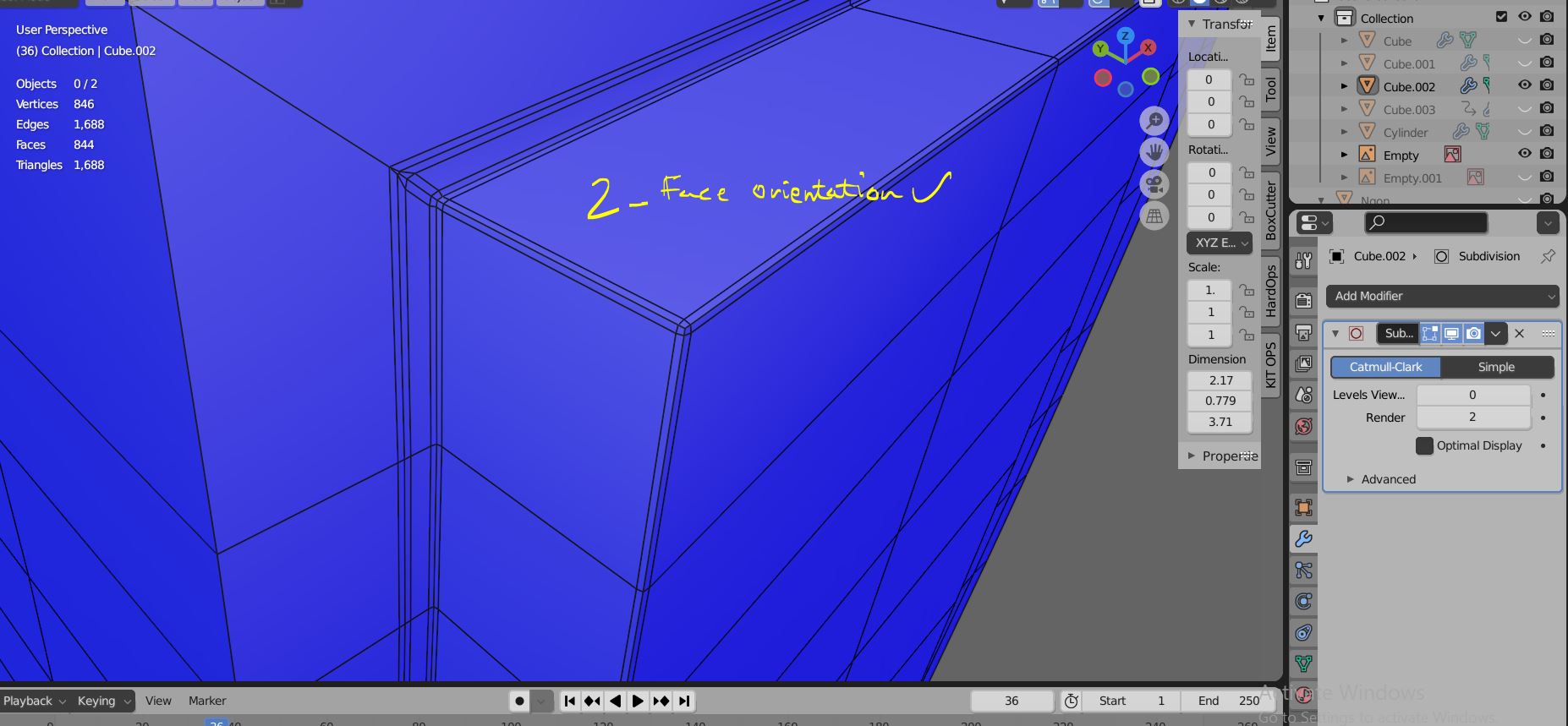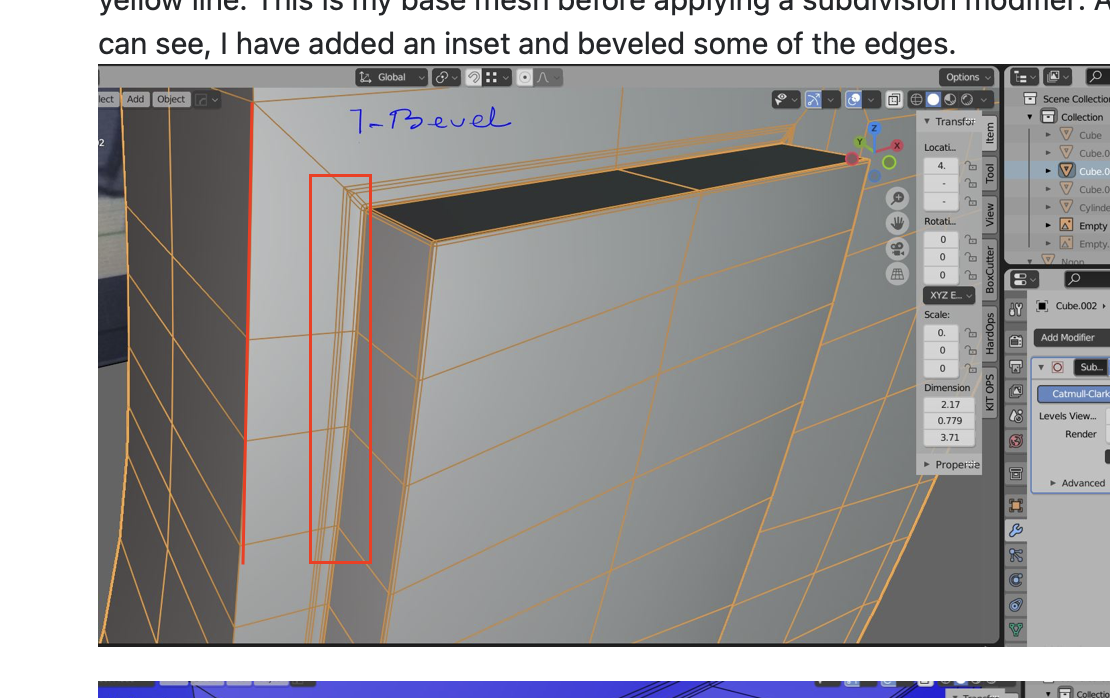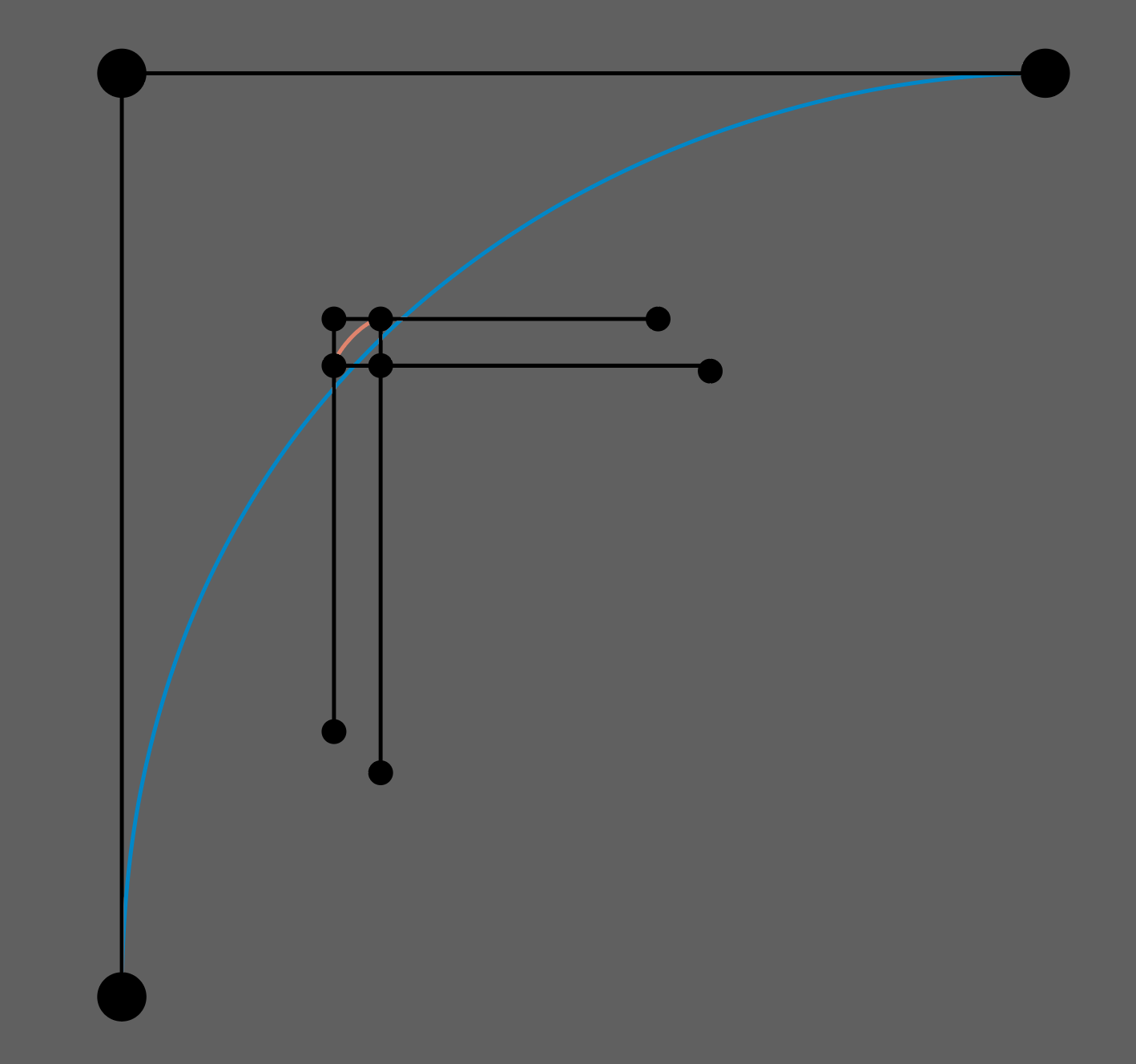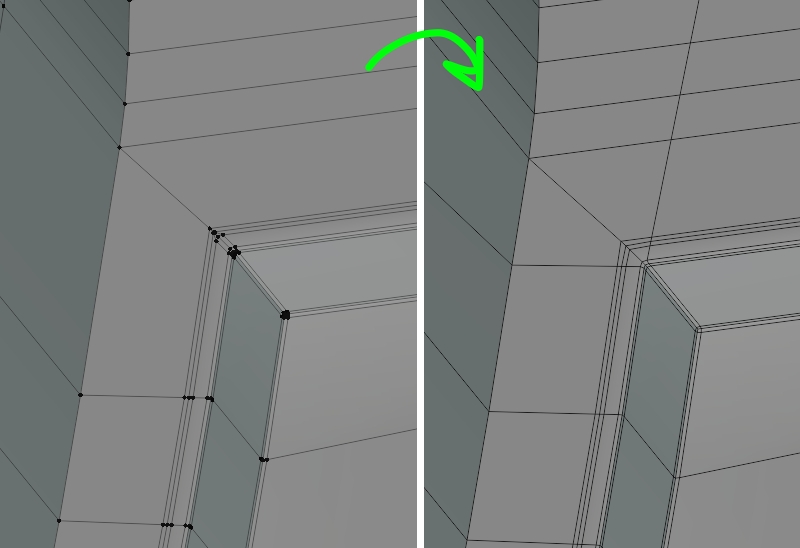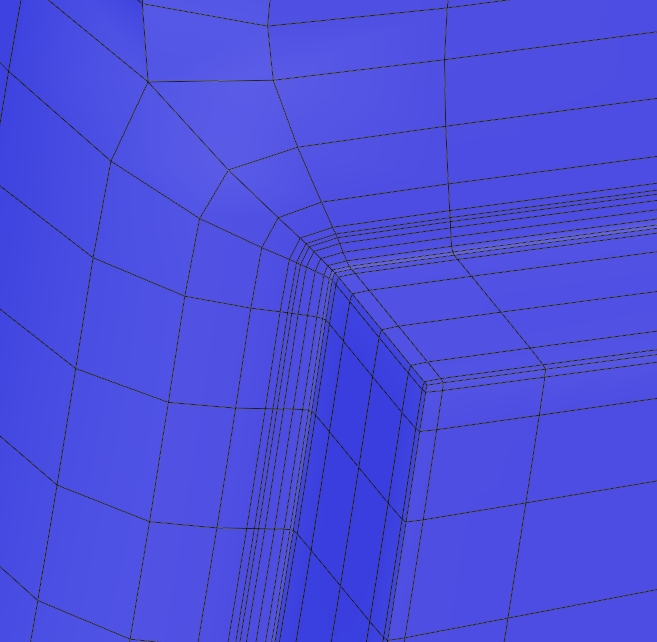I have been practicing some hard-surface modelling, and this is the approximate result I intended:
However, I am facing a problem while trying to model the part I've marked with a yellow line. This is my base mesh before applying a subdivision modifier: As you can see, I have added an inset and beveled some of the edges.
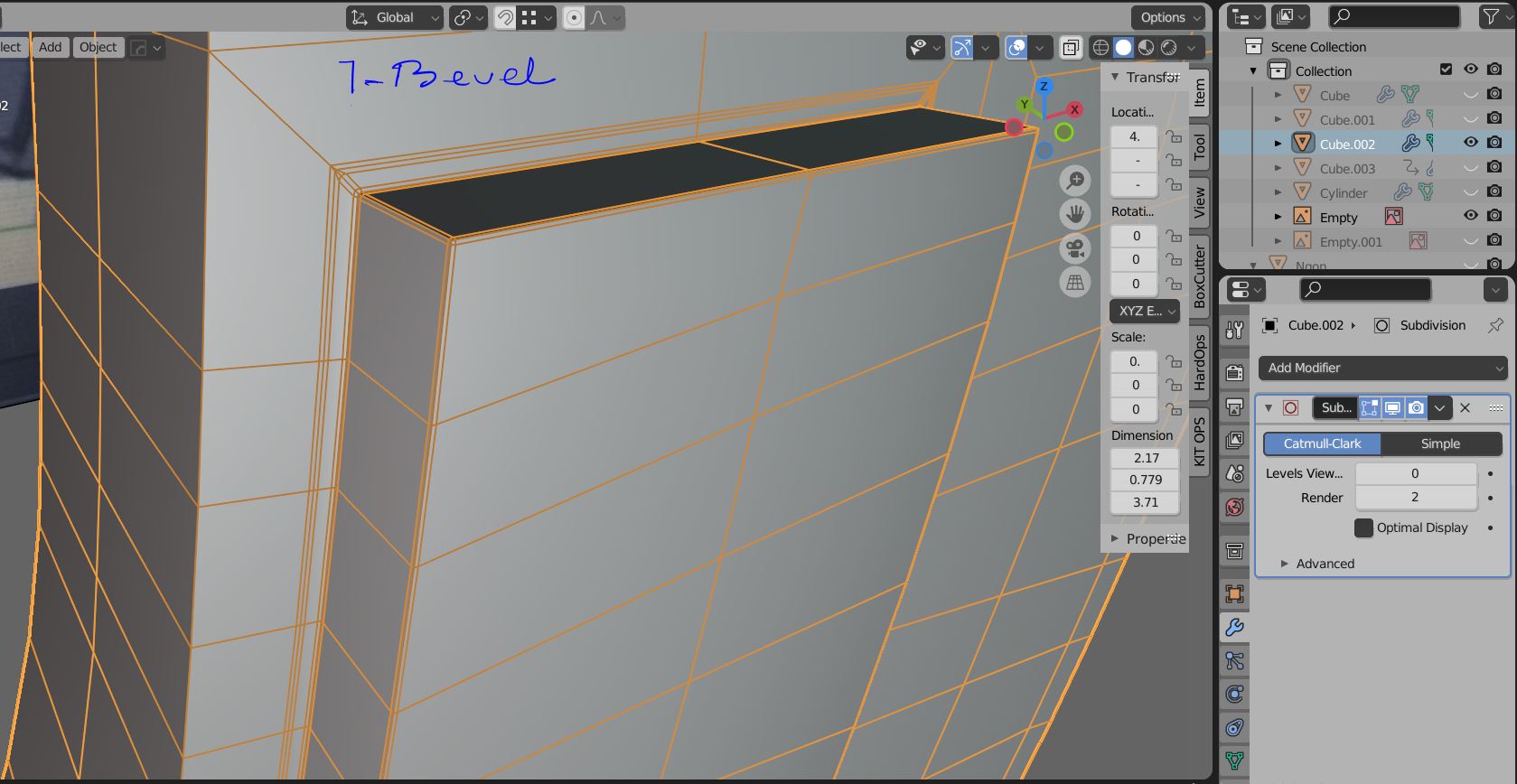
Later, I added a subdivision surface modifier, and my problem begins: there seems to be a problem with the face orientation and the mesh, although I cannot figure it out:
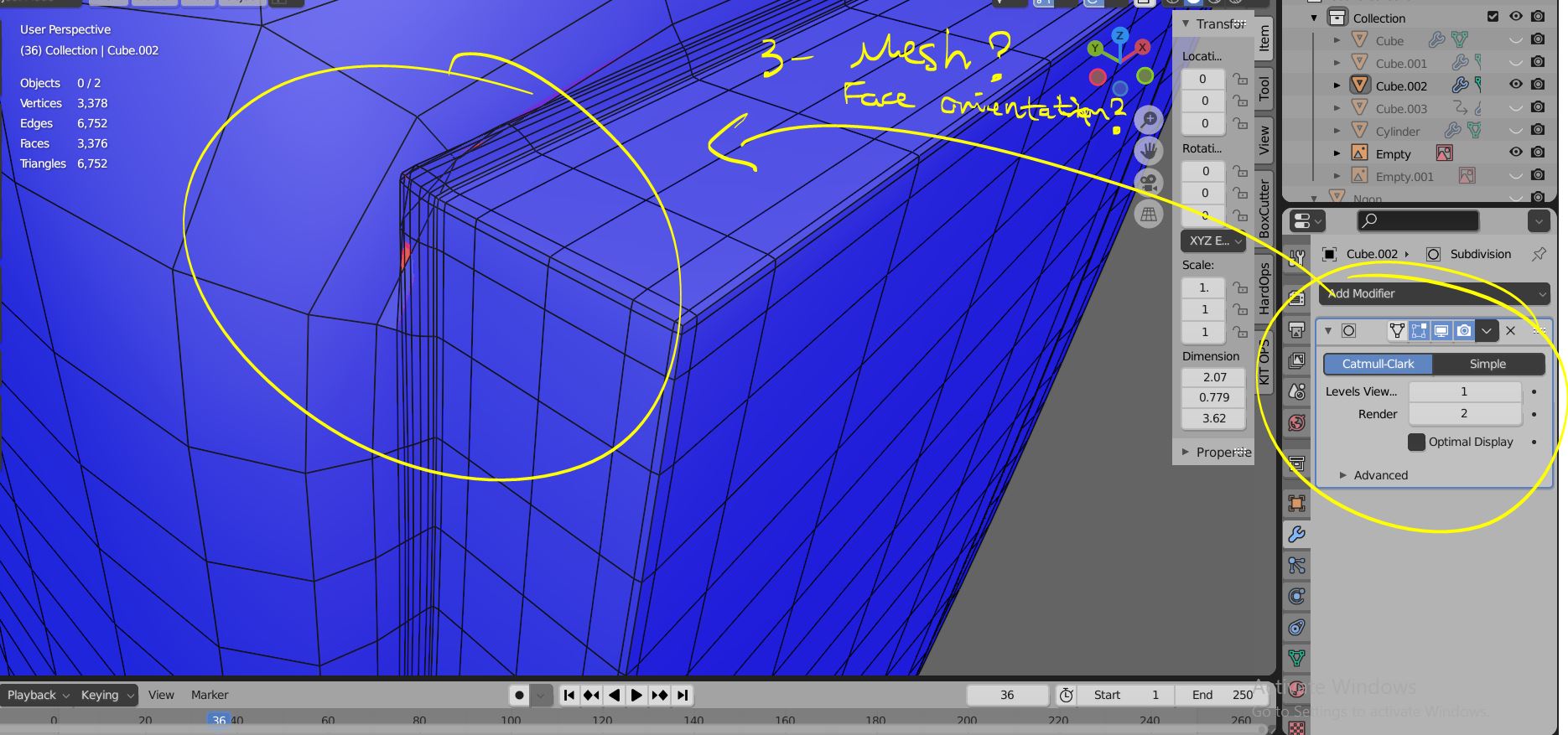
Steps which I have taken to solve the problem (but were fruitless) include: 1- Trying to Merge any extra vertices 2- Double checking face orientation 3- Checking that I have no extra polygons inside my object 4- Applied scale, etc.
I will also share the file: 63. D.blend
Any hints are welcome. Thank you!