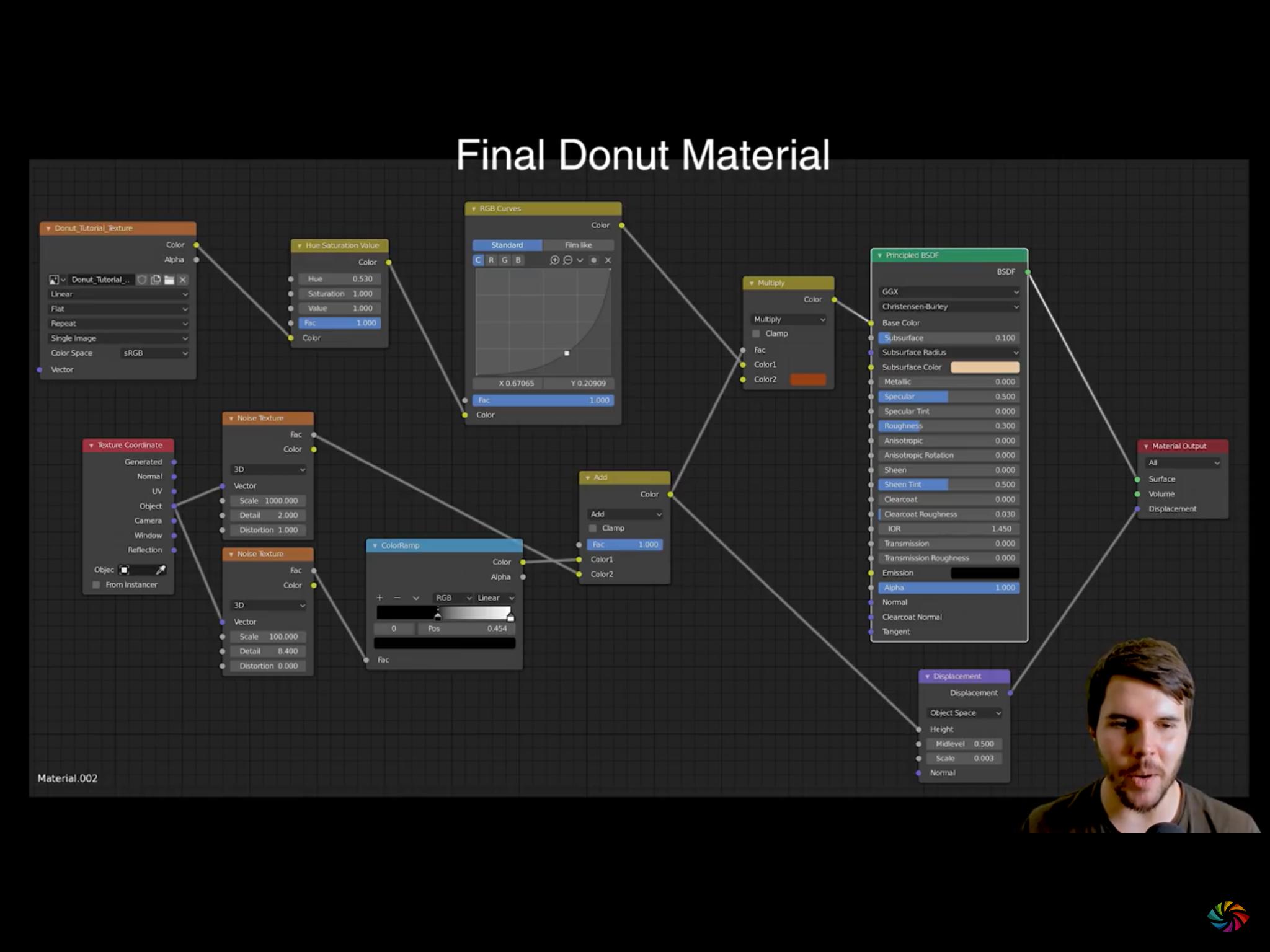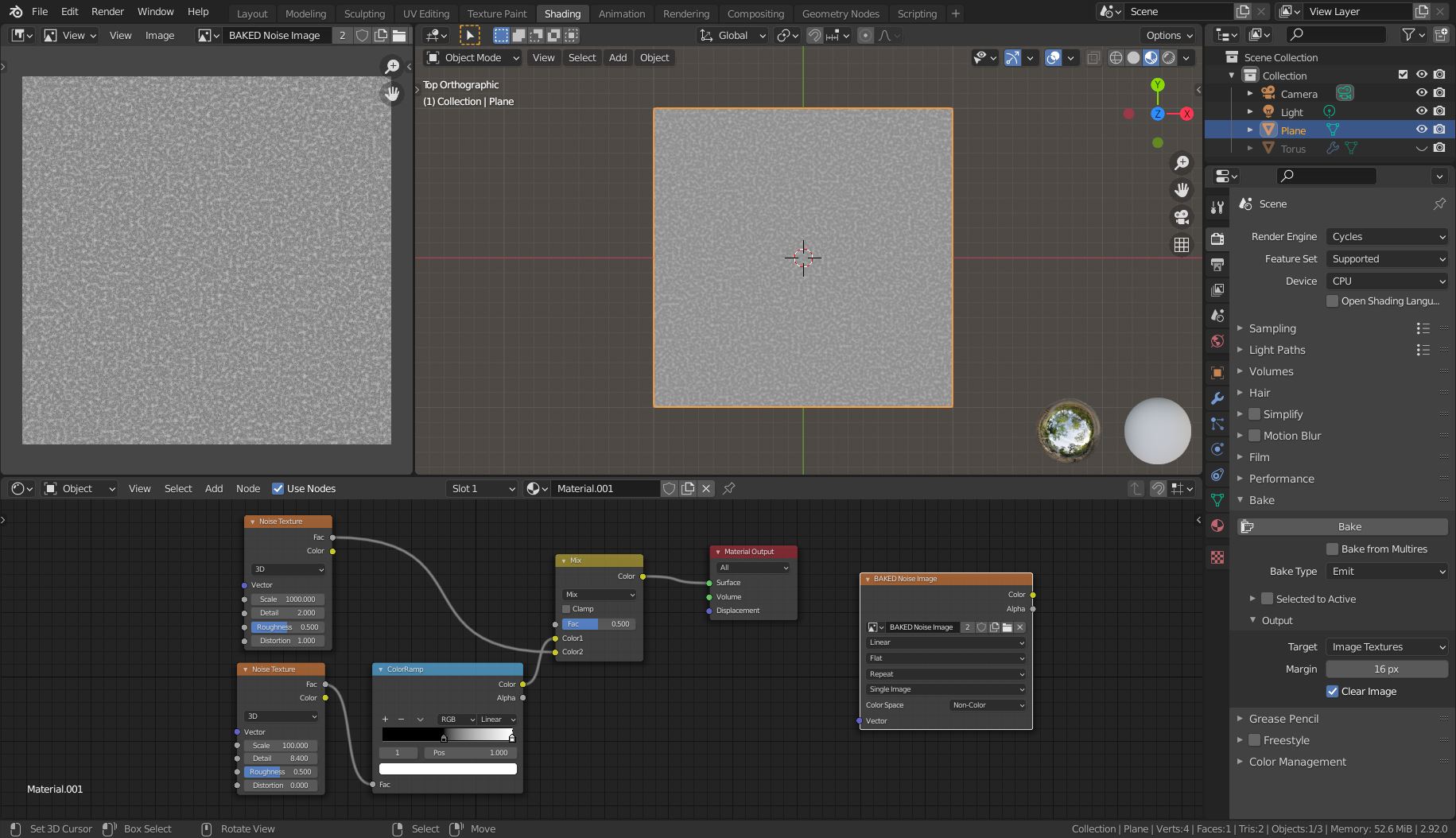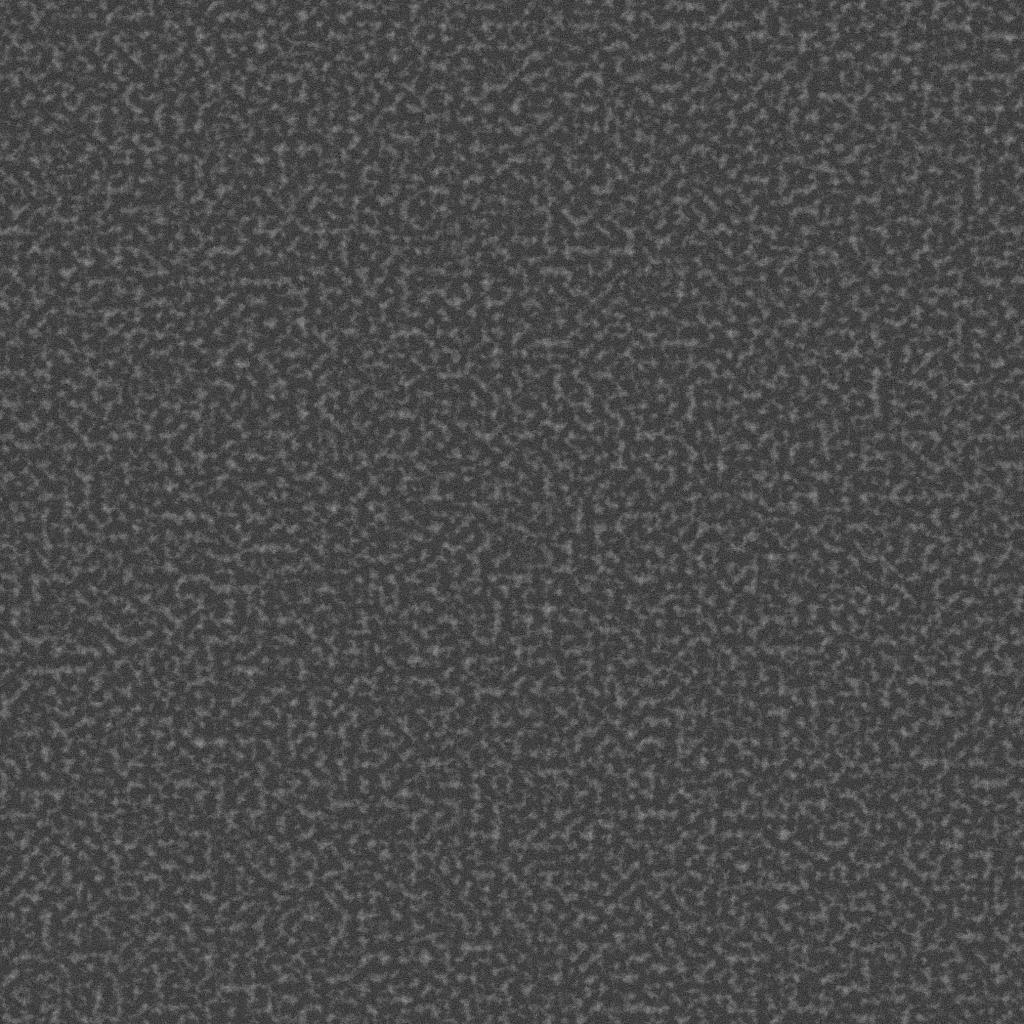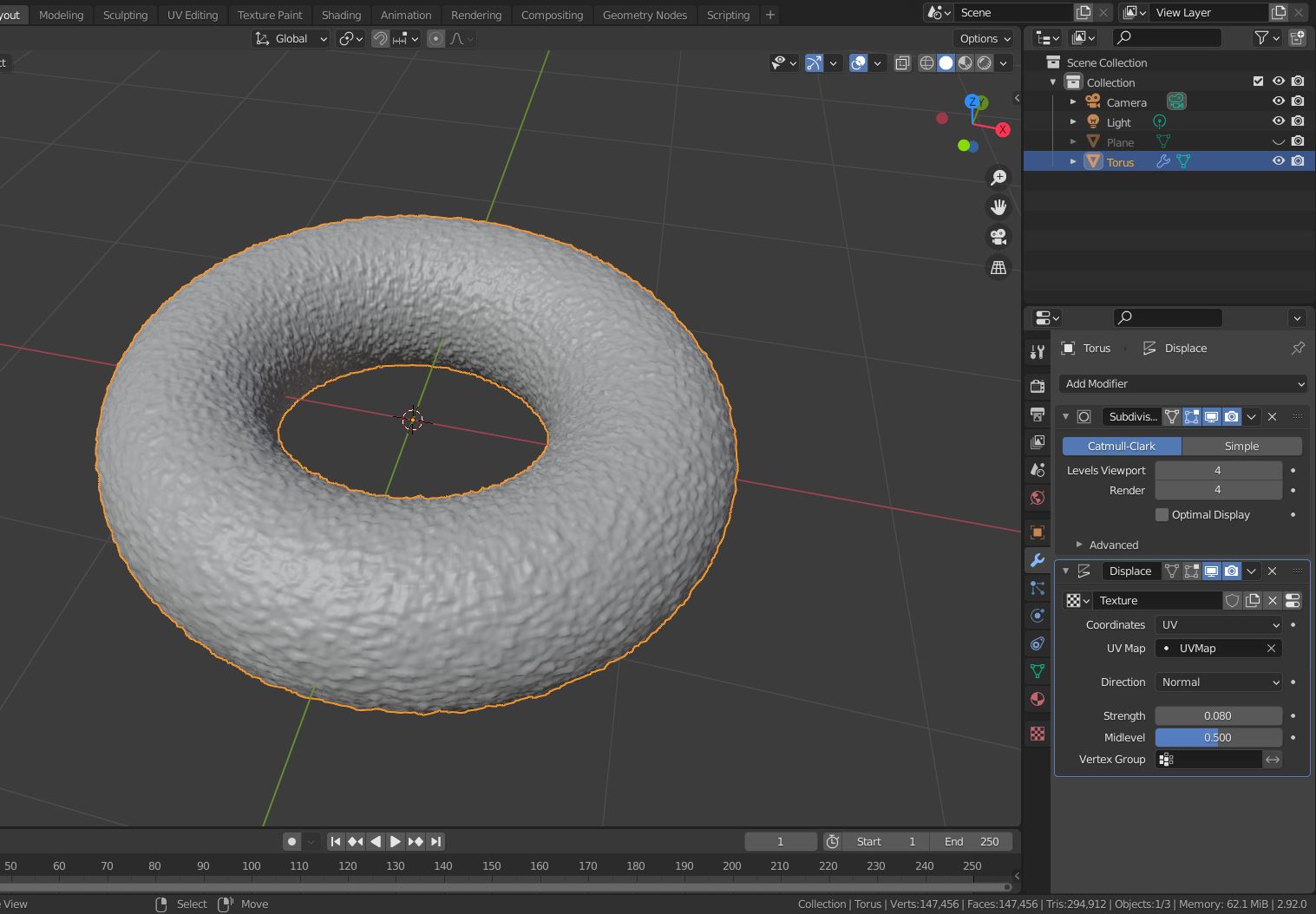I wanted to learn Blender as a hobby so I had downloaded it and was following Blender Guru's Donut tutorial. Since I do not have the system requirements for blender 2.8 I am using 2.79. I will get a better PC later but for now I have no other option. So I reached the procedural displacement part and since there is no displacement node in 2.79 (it was added in 2.8 I think.) I am stuck here. I tried bump mapping but since it just gives a fake effect it does not look realistic. Then I tried displace modifier with clouds texture, adjusted some values and it seems to work but since there are no variations it looks weird, So can anyone tell me how to customize it so there are variations in the bumps, like one small, one big and I get almost the same look as Blender Guru's donut
Here is blender guru's node setup (it is done in 2.8 and I am doing tutorial in 2.79 so there is no displacement node)