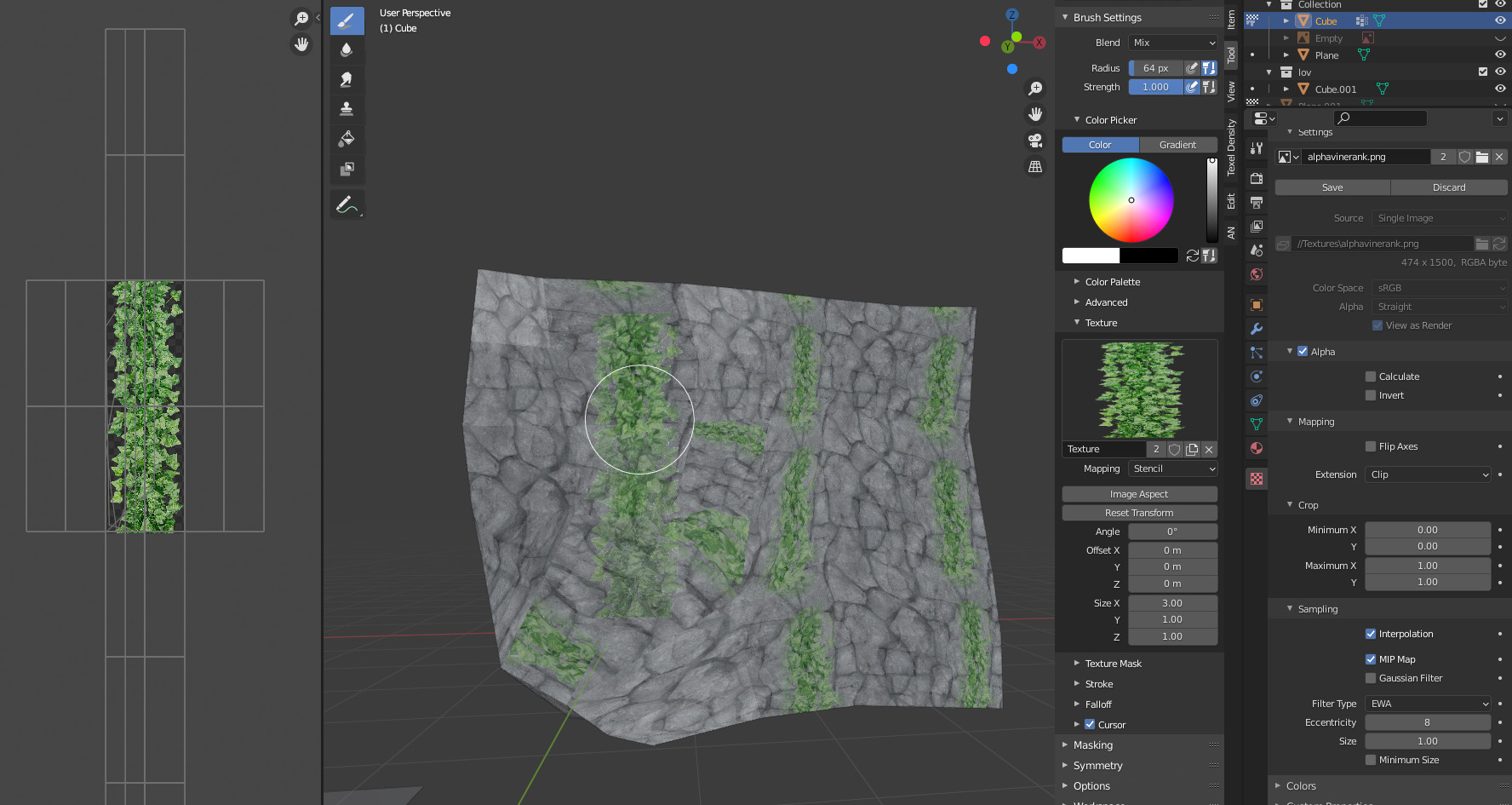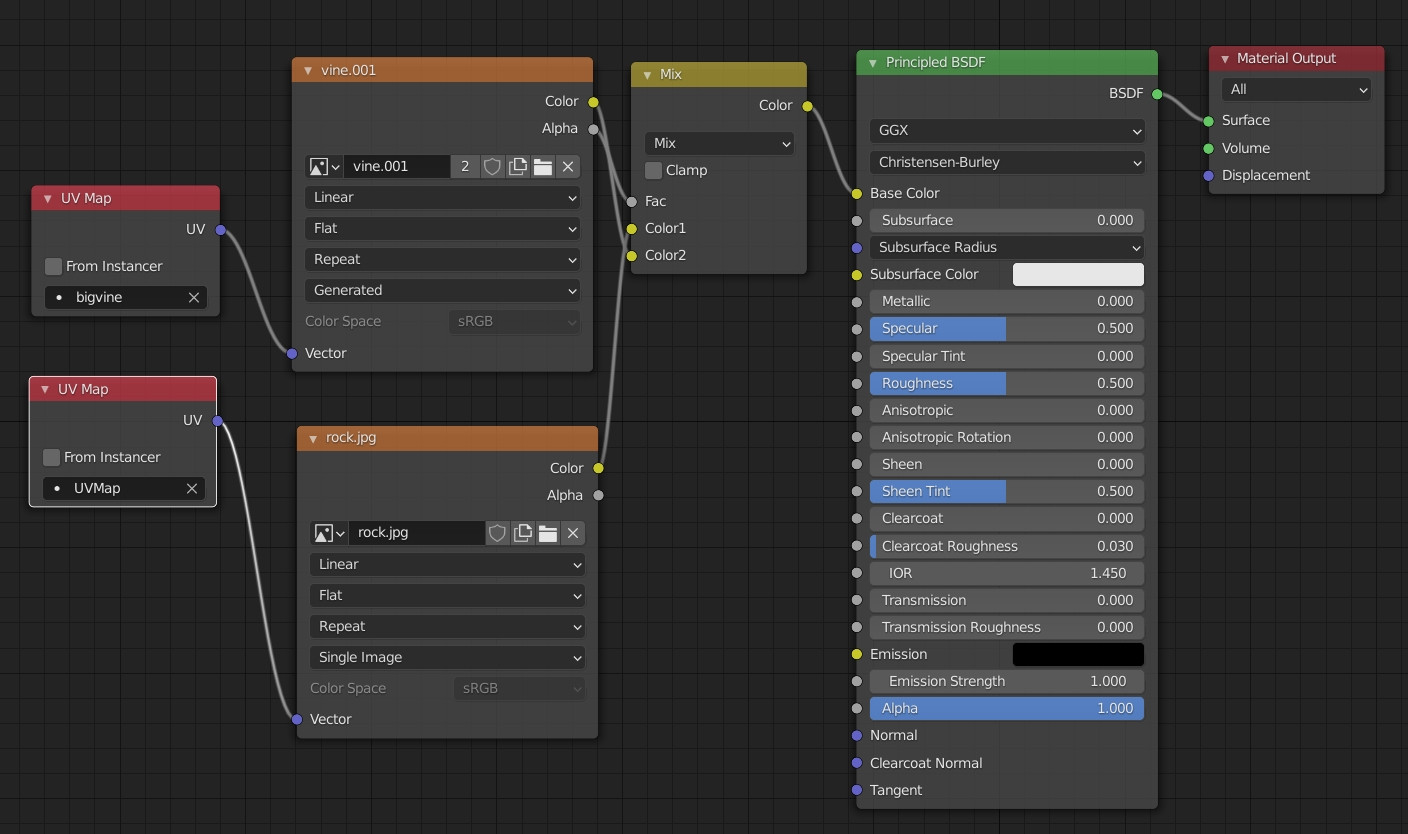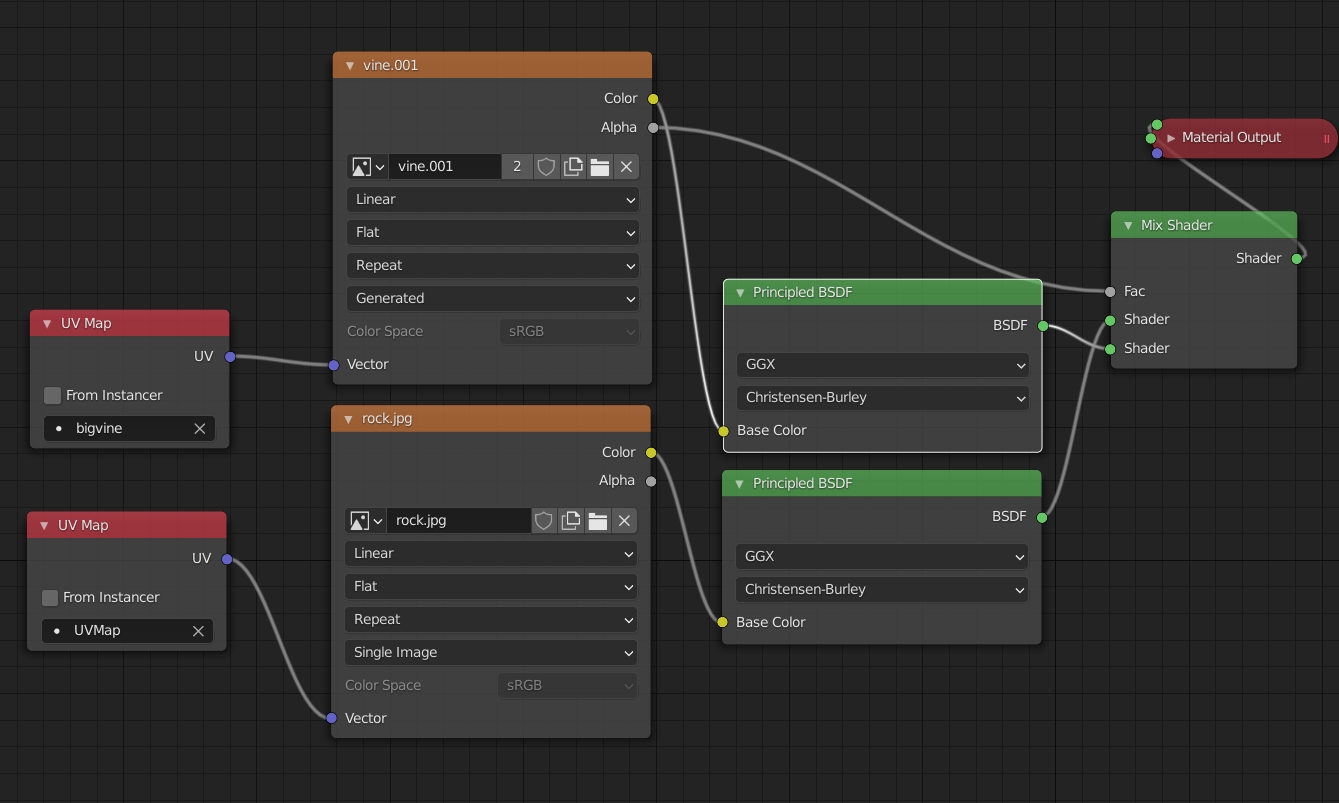I'm painting this vine stencil on top of this rock object with rock texture. I understand that right now I'm apparently painting on the rock texture, which makes it so that the vine stencil is repeated just as the rock texture is.
Rather I would just like the vines to be like one single column and not "randomly" repeated, but for that to happen I have to paint in some other way than on the rock texture.
I guess this link touches on the topic, not sure https://blenderartists.org/t/stencil-painting-on-top-of-existing-texure/1146213/2
Maybe some node magic? But I can't really imagine what could be done. This is what I've done myself - https://i.sstatic.net/dqYh5.jpg