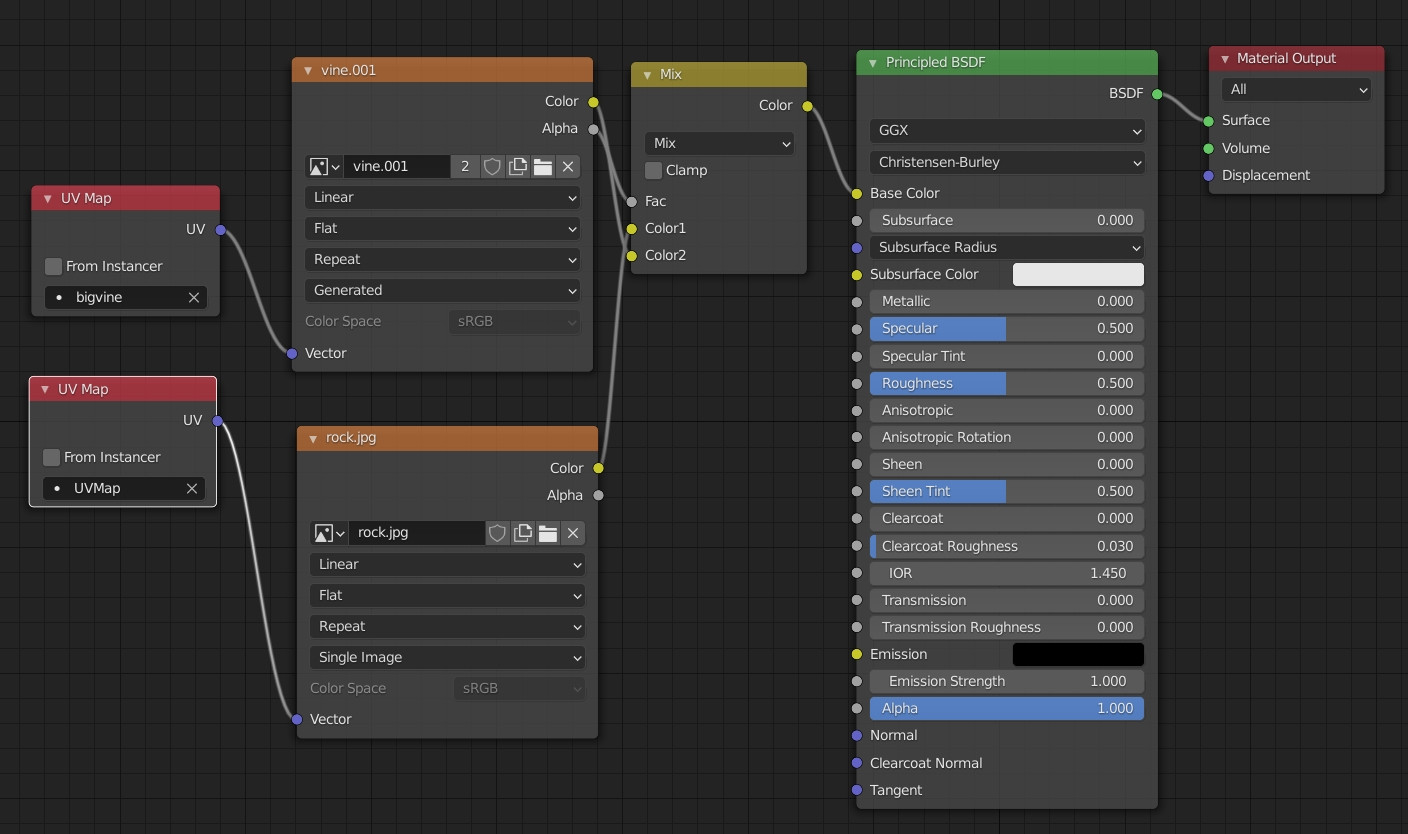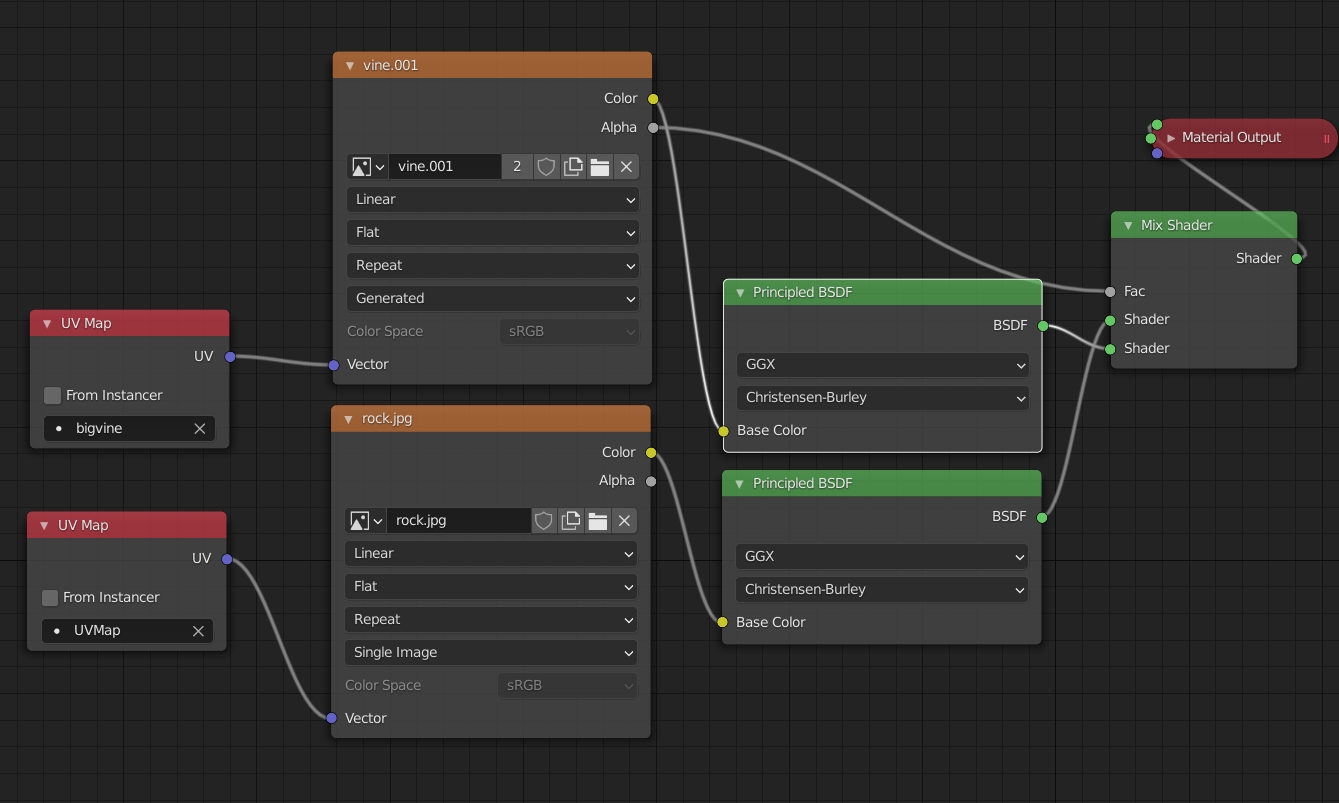You have UVs overlapping, it repeats your rock pattern, if you paint over it, it will also repeat your new texture. If for some reason you want to leave your current UV setup as it is (the other solution would be to re-unwrap it), what you can do is create a second UV map:
- Go into the Object Data panel > UV Maps, create a second map (you've already done it), keep it selected, unwrap your object with the Smart UV Project method.
- In your material, plug an Input > UV Map node into a new Image Texture node. In this UV map node, select the second UV map. In the Image Texture node, create a new image texture that is alpha transparent.
- You can plug a UV Map node (with the first UV map selected) into into the rock Image Texture node but you don't even need to: if you don't plug anything into an Image Texture, the first UV map of your list will be the one that is taken into account.
- Mix the 2 Image Texture nodes into a Mix RGB node, use the new Image Texture alpha output as a factor (swap the inputs if I'm wrong).
- Paint on your new image with the Draw brush/Stencil. Make sure you've selected it in the N panel > Texture Slots.
Other solution if you want to set up a different Principled BSDF for each texture, use a Mix Shader and the Alpha output into the factor of the Mix Shader: