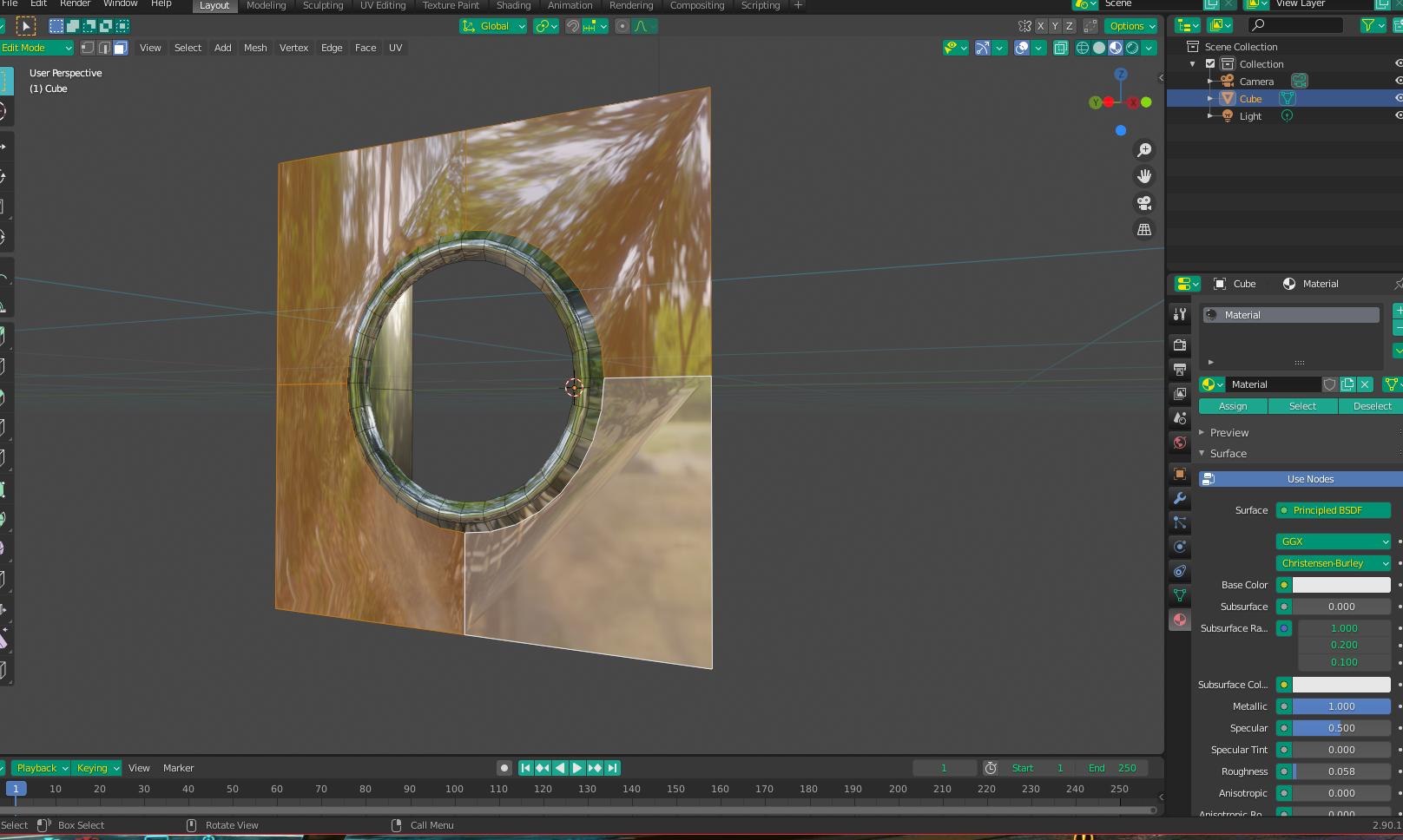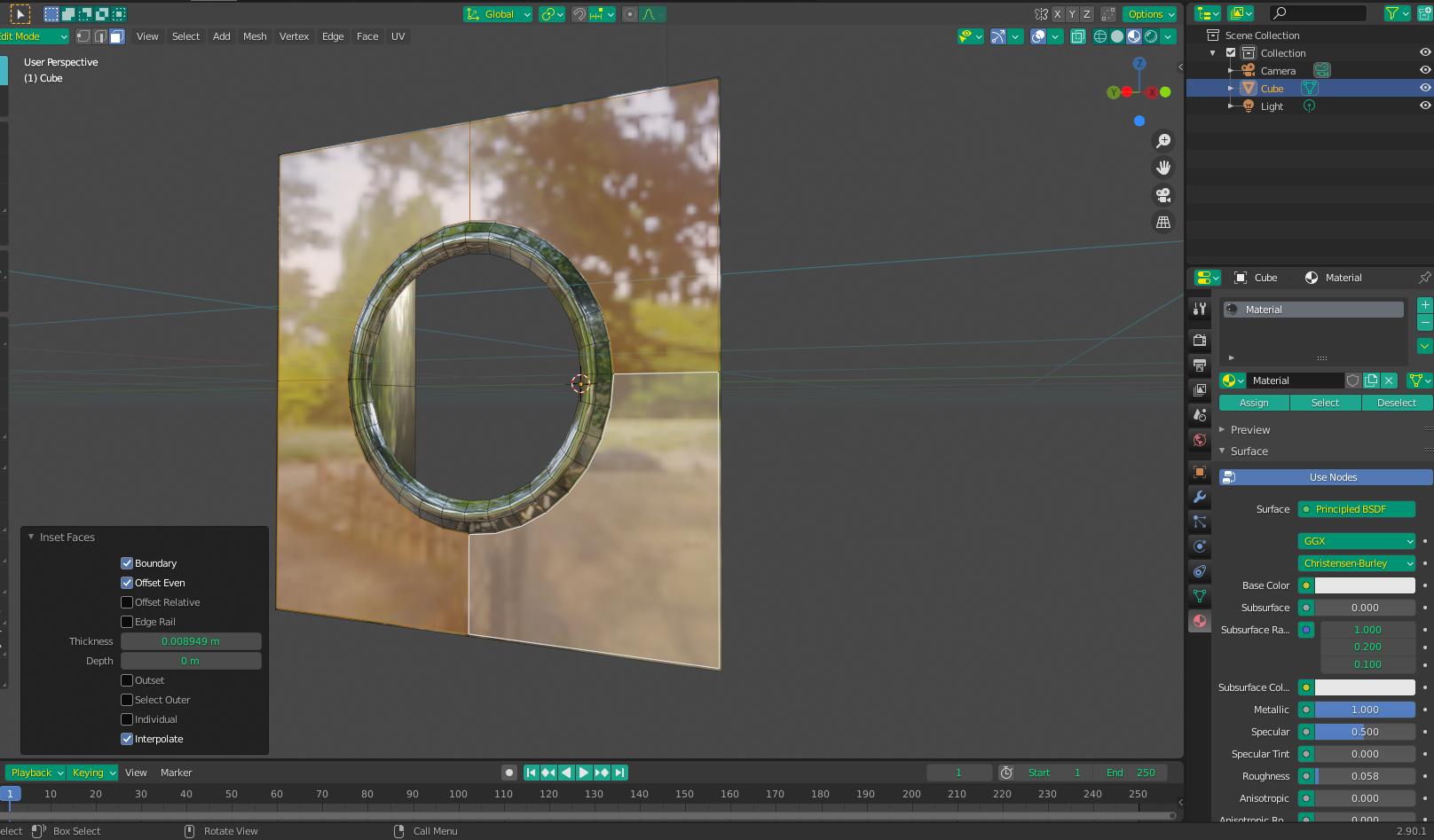I would like to know why it happens and how to fix this issue? I have a model imported from the FBX file. I want to add a face to this model. So, I select edges and press the F button. After this operation a smooth shading is broken in the faces that are next to a new created face. Please take a look at the screenshots below:
$\begingroup$
$\endgroup$
4
-
$\begingroup$ If it's a flat surface it's probably best to stay with flat shading. You could try to reset your normals though. $\endgroup$– Nascent SpaceCommented Jan 16, 2021 at 15:18
-
$\begingroup$ @NascentSpace, How can I reset normals? $\endgroup$– NoleshCommented Jan 16, 2021 at 15:27
-
$\begingroup$ I don't think its broken it is how "Shade Smooth" should looks like. If you want "Shade Flat" as it appeared in the first screen Search for "Flat" or hit Ctrl+F (Cmd+F on Mac) and choose "Shade Flat". $\endgroup$– vkliduCommented Jan 16, 2021 at 15:32
-
$\begingroup$ Or you can try with your face selected Ctrl+E > Mark Sharp. BTW to reset normals press Alt+N > Reset Vectors. $\endgroup$– vkliduCommented Jan 16, 2021 at 15:43
Add a comment
|
1 Answer
$\begingroup$
$\endgroup$
2
The shading artifacts are being caused by the n-gons surrounding the circle, as well as a lack of supporting geometry. As a quick fix, you could try selecting all the front faces that aren't part of the circle and giving them a slight inset:
-
$\begingroup$ Could you explain how to make inset? $\endgroup$– NoleshCommented Jan 16, 2021 at 16:44
-
1$\begingroup$ Select the front faces and press
I(inset) and then enter a small value - I usually use something like 0.01. $\endgroup$ Commented Jan 16, 2021 at 23:08