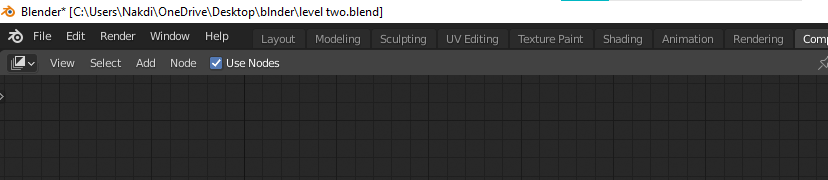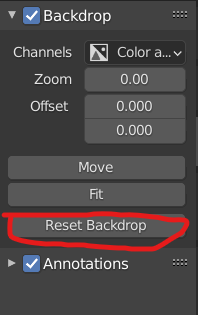I am new to blender and I am following Blender Guru's donut (beginner) tutorial. I am having problem in compositing tab. When I do render and switch to compositing tab, the rendered image is not shown in Render Layers node. I tried searching online for solution but most of them were for blender 2.7.
Thank you in advance.
UPDATE
here is my .blend file. Hope this helps.
https://drive.google.com/file/d/1xVGiCHVZDOJdPxW_G_znPUeDL5GtpeI2/view?usp=sharing