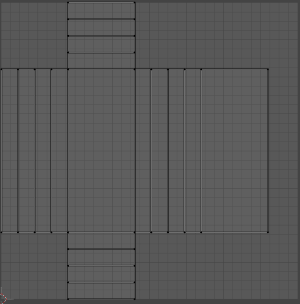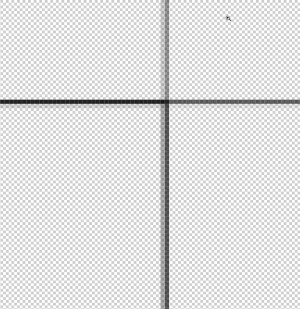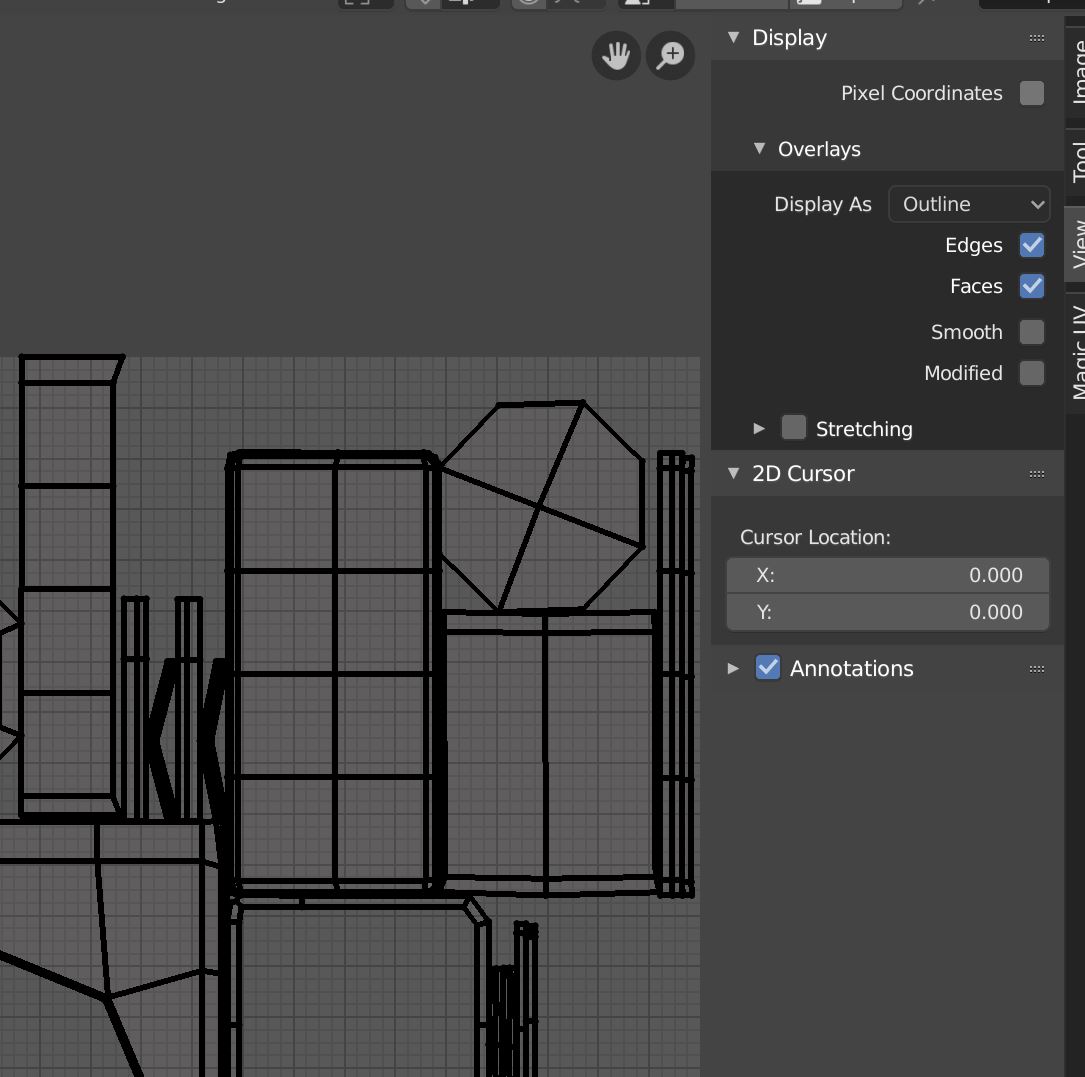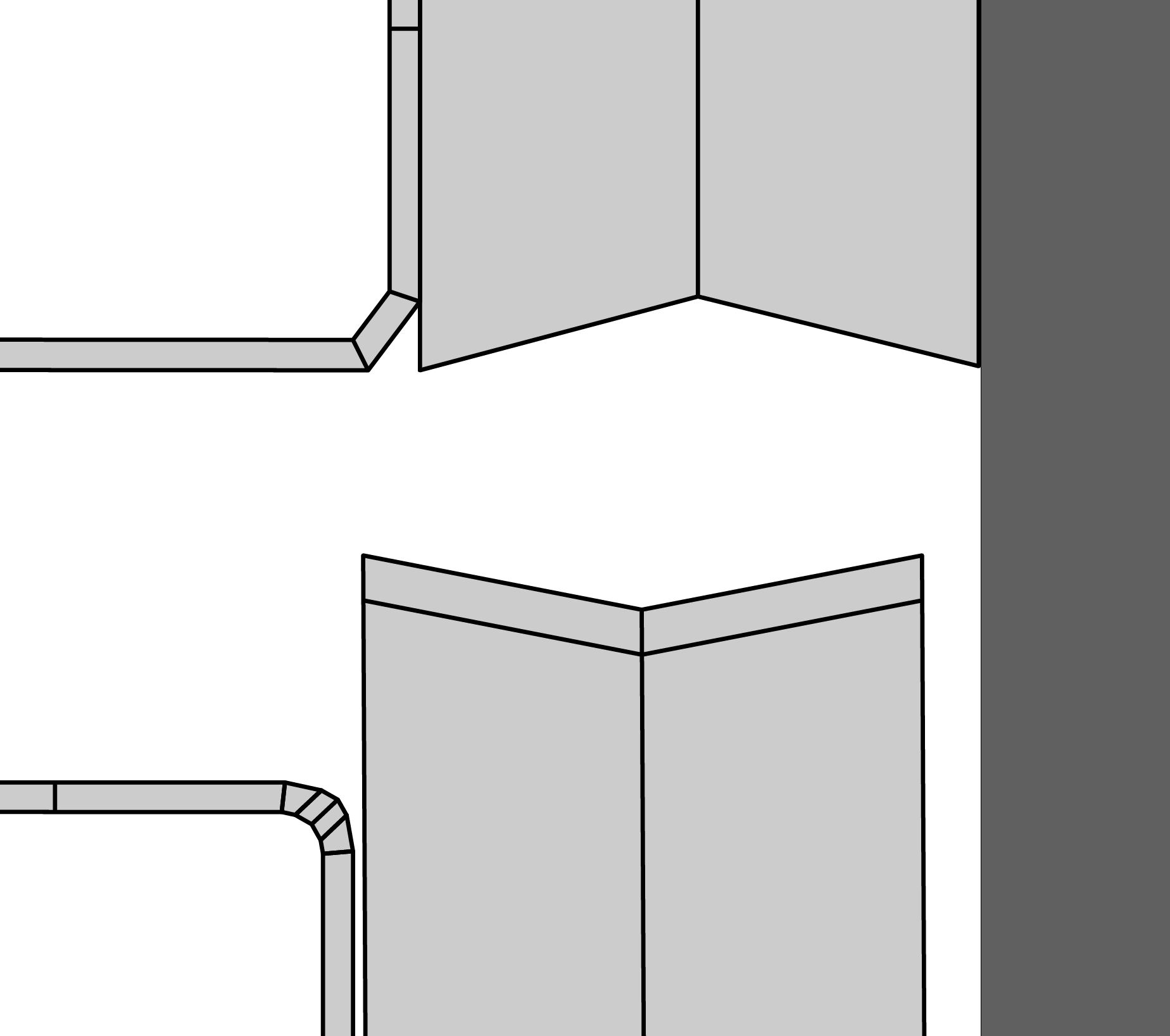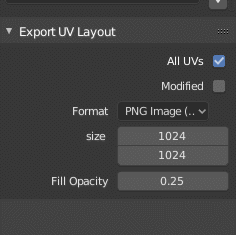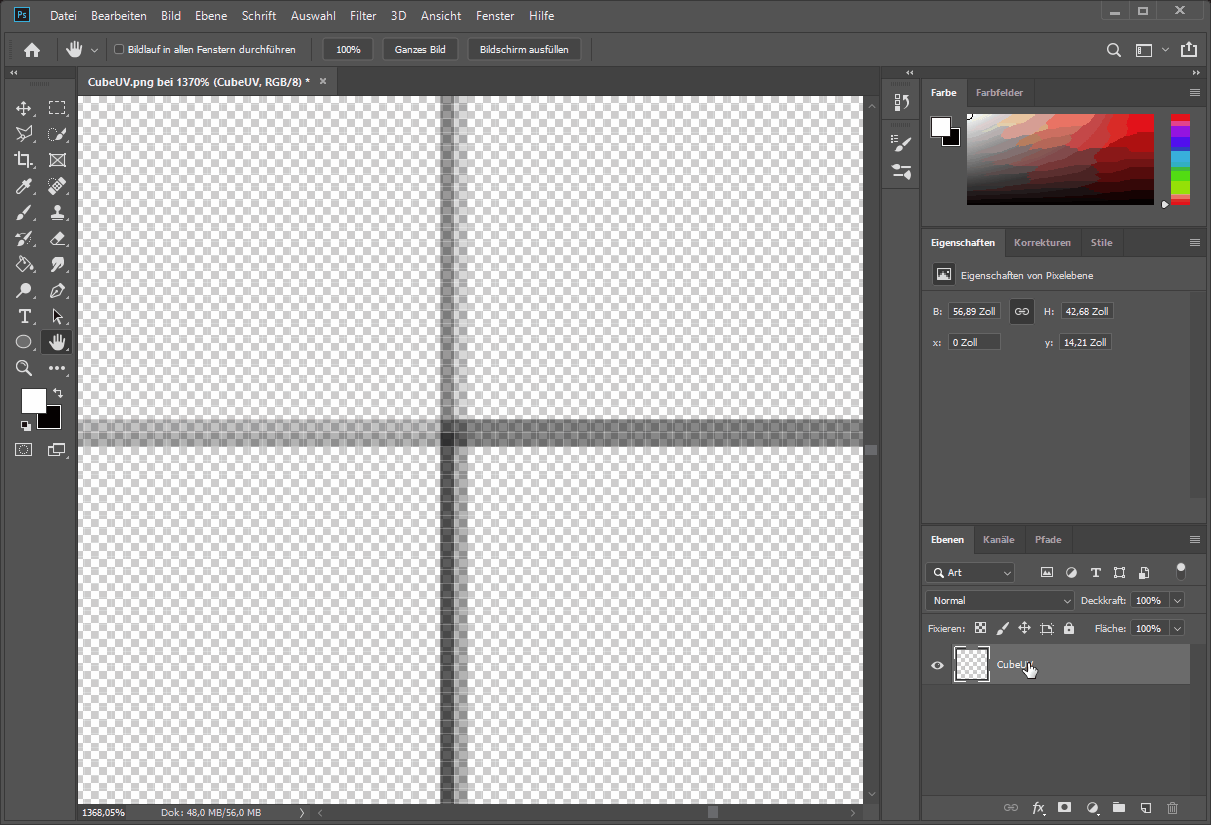I exported an UV Layout from Blender 2.8 and imported in Photoshop in order to build a simple displacement map.
All the UV lines are not black but a kind of black to grey graduation.
The lines are not 1 pixel wide but 2 or three.
I have tried every setting I can do in the Export UV panel, but I got always the same.
Here you find the original UV layout in Blender 2.8:
And here you will find the snapshot out of Photoshop with the strange grayish lines:
BTW, I have the same issue editing the same file in GIMP or other graphic programs. So it seems that the Blender 2.8 exporter is creating this behavior.