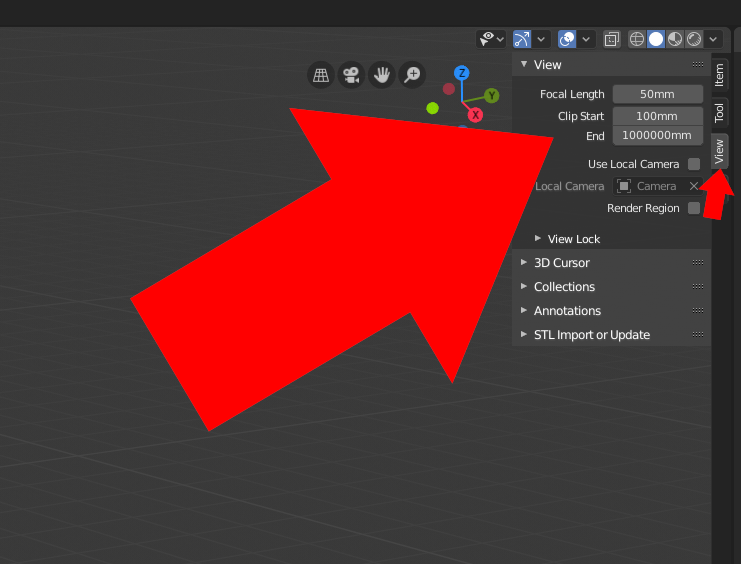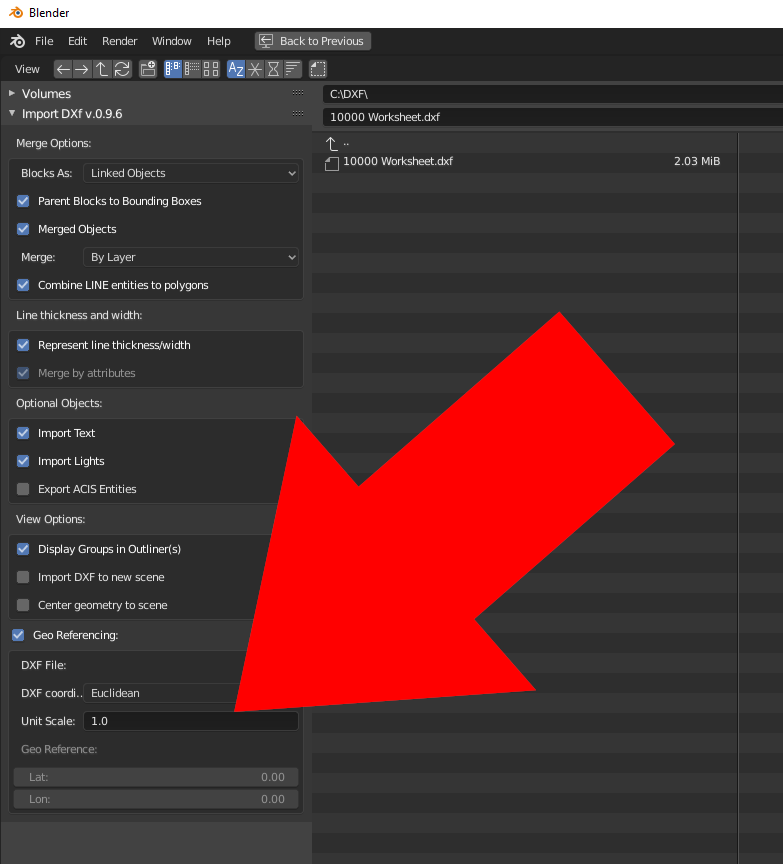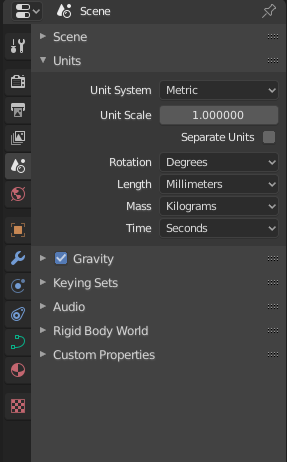Your problem here is likely viewport clipping. Its values can be adjusted in the n panel, view tab:
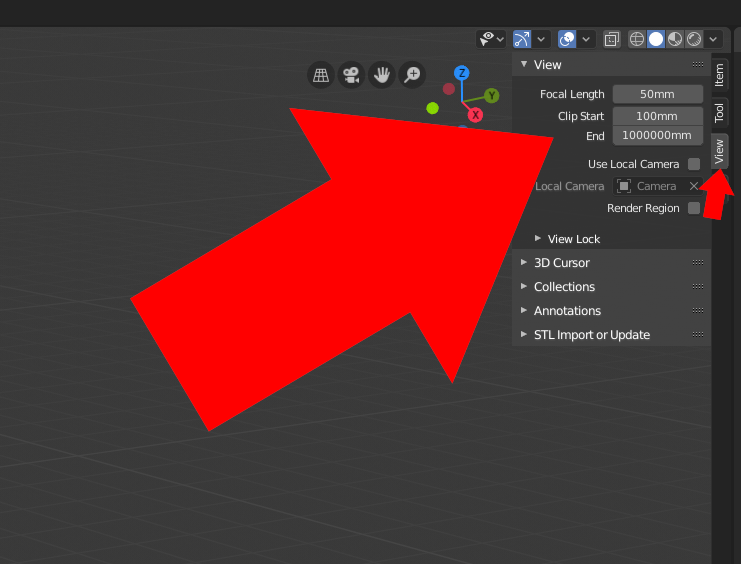
You also need to make sure the unit scale is the same in the DXF files as in your Blender scene. Default Blender unit scale is 1 so in metric unit system 1 unit matches 1 meter. This means that when you export to DXF from another software you must ensure units are set to meters in order to import them to Blender at correct scale later, or you can adjust the unit scale while importing:
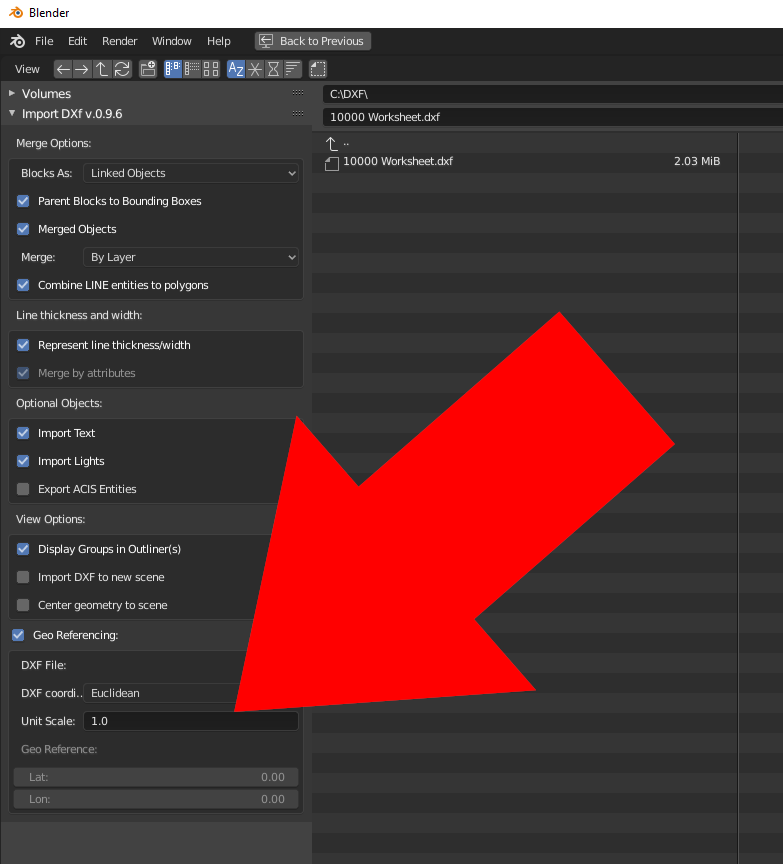
So if the DXF file is saved with units set to millimeters and you are working in 2.80 with Unit System set to Metric, Unit Scale set to 1.0(1 meter), and Length set to Millimeter like this:
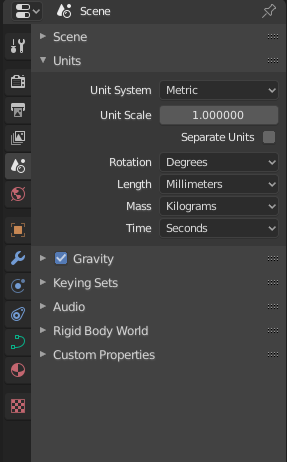
you would need to set unit scale to 0.001 while importing because a millimeter is 0.001 of a meter.
Blender 2.80 and 2.79 work significantly differently when it comes to units. In 2.79 the units define the unit scale as well, while in 2.80 the unit scale can be adjusted separately.
Why does unit scale matter? Blender stores values in 32bit floats so if you work with very small values on a very large object for example you may run into precision issues. There are also other issues like for example there is a limit to how much you can zoom in depending on your unit scale. It usually does not make much sense to work with meters if you actually work with objects of a millimeter scale. In architecture the objects you work with are not usually a few millimeters in size, they can be several meters in size, so in Blender 2.79 it is better to work with meters instead of millimeters even though they are the standard in architecture. This will help you avoid precision issues and will work smoother in 2.79. 2.80 is improved a lot in this area, and you should be able to work with millimeters fine because you can do that even if your unit scale is set so 1 Blender unit matches 1 meter.