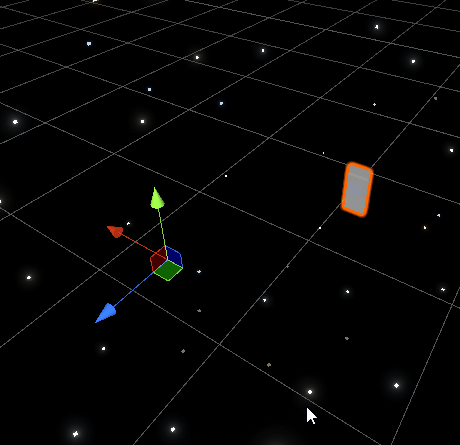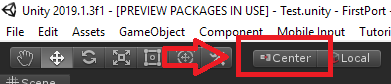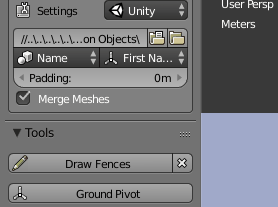I've noticed all my objects exported from Blender (FBX) have completely wrong origins when in Unity.
My Blender scene is made up of multiple objects which are spread out all over the place.
What's the best way to fix this? Is there a simple method / workflow to make sure an object & origin is at 0,0,0 when it's exported?
Thanks!