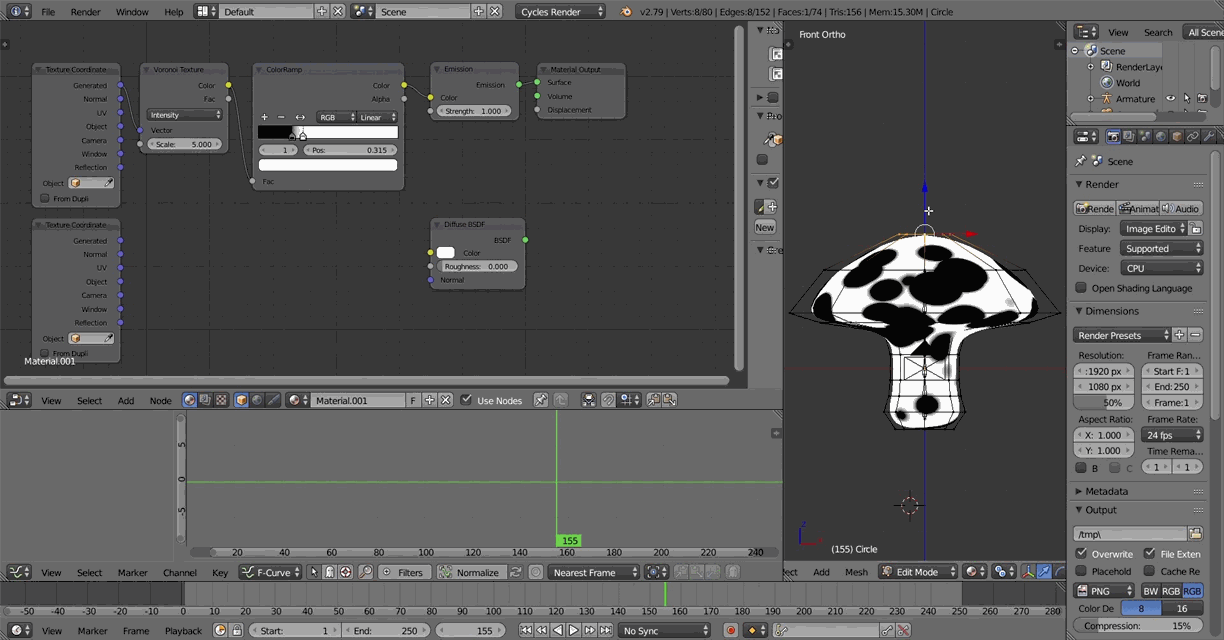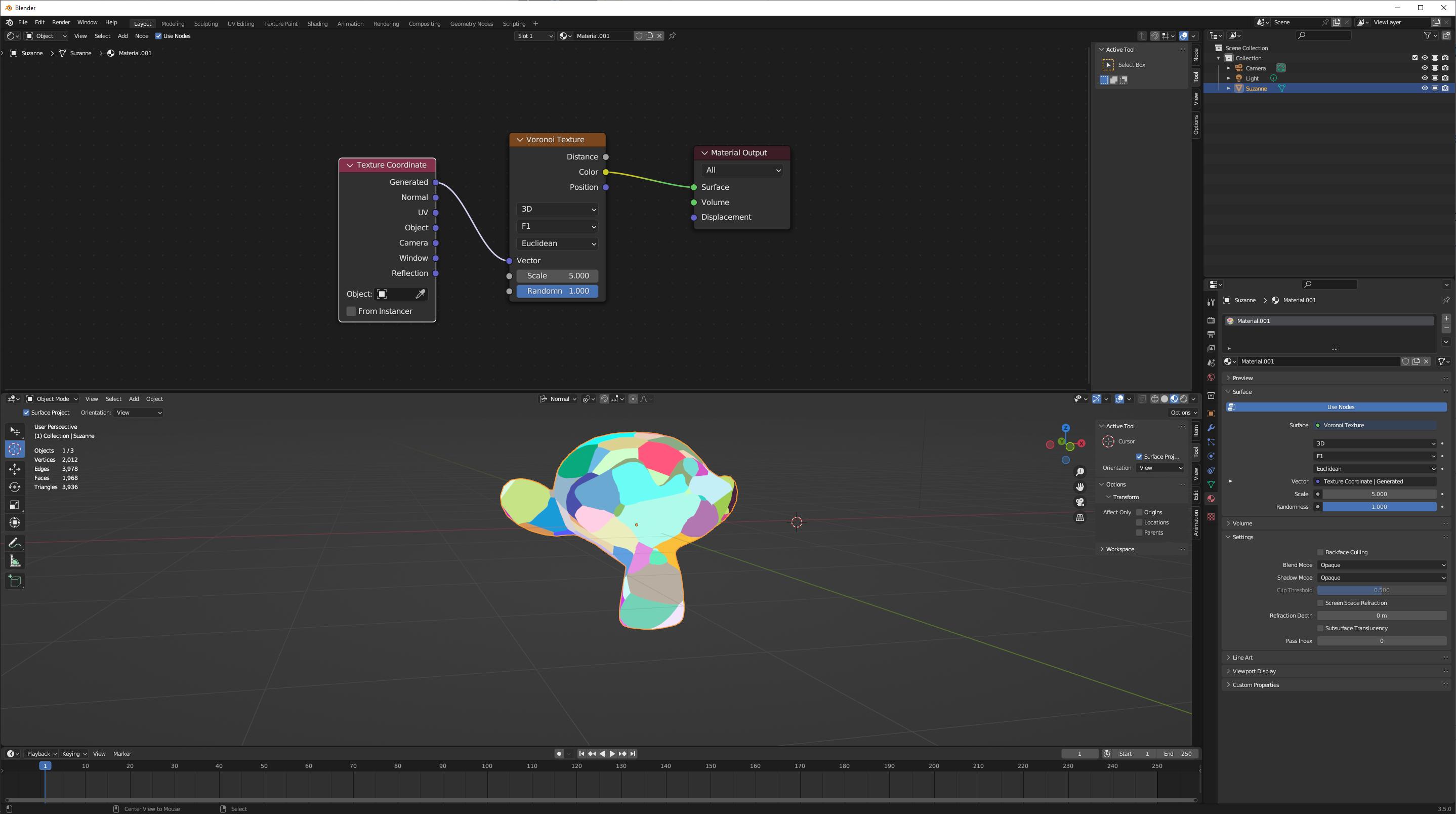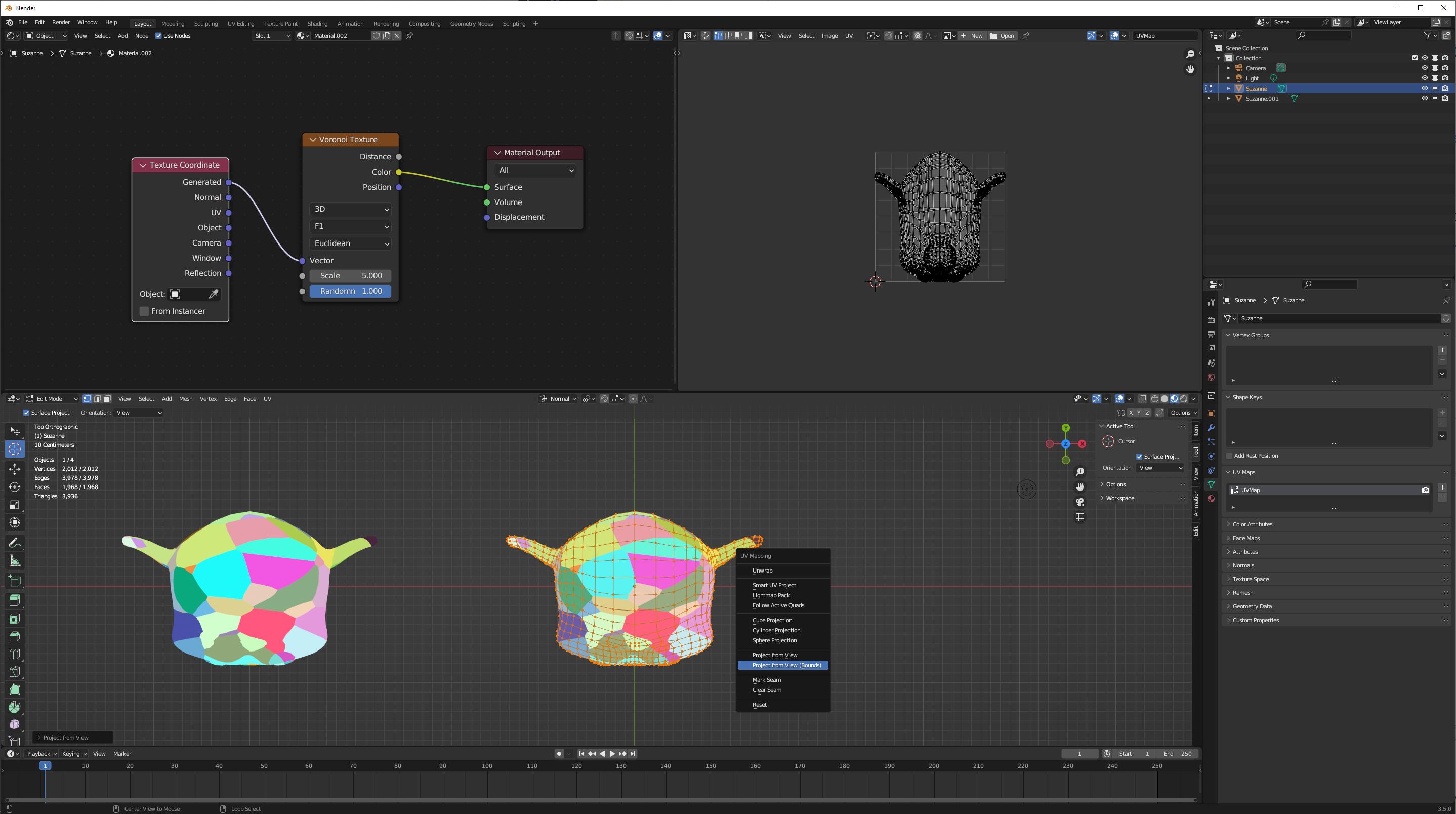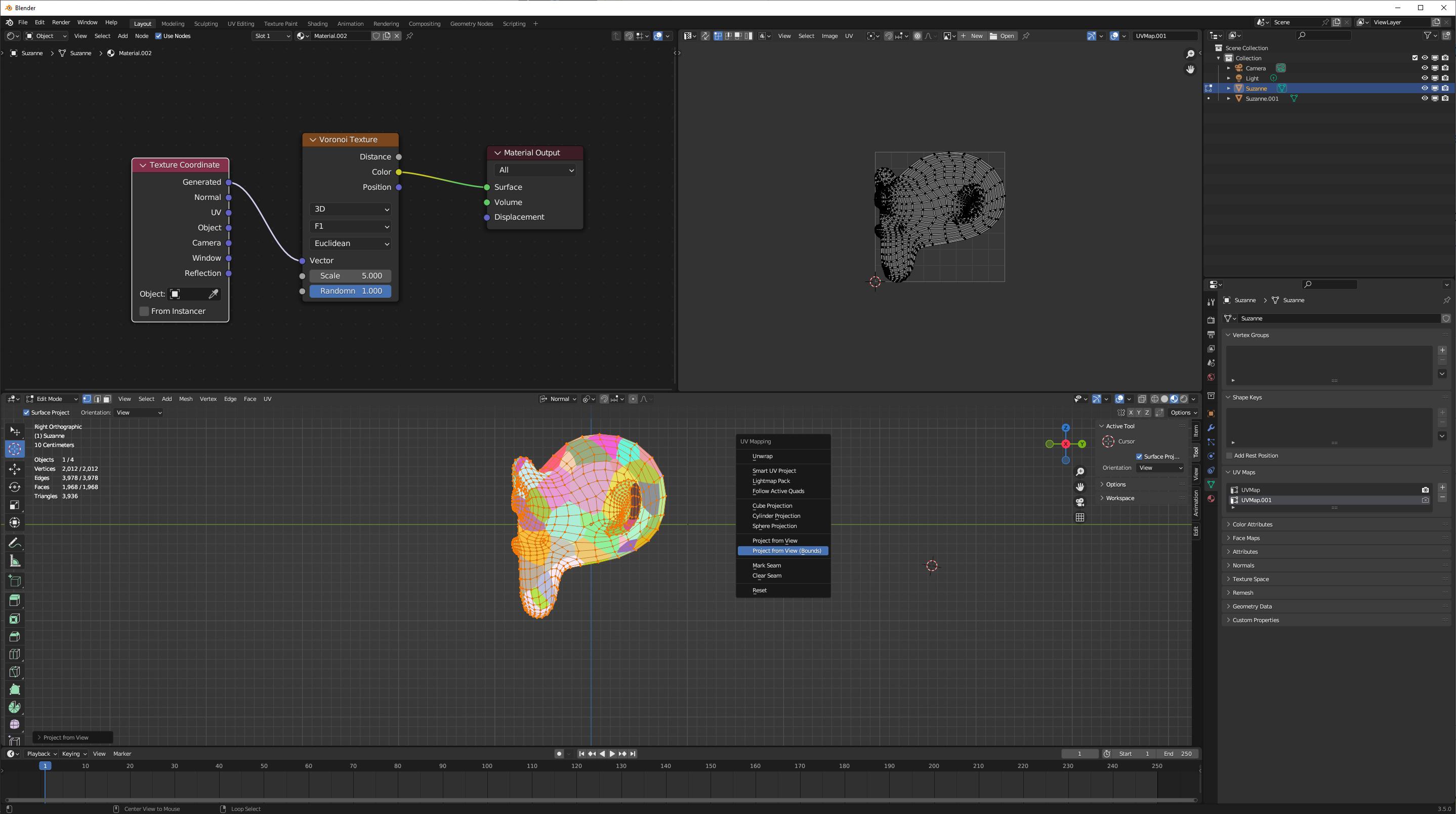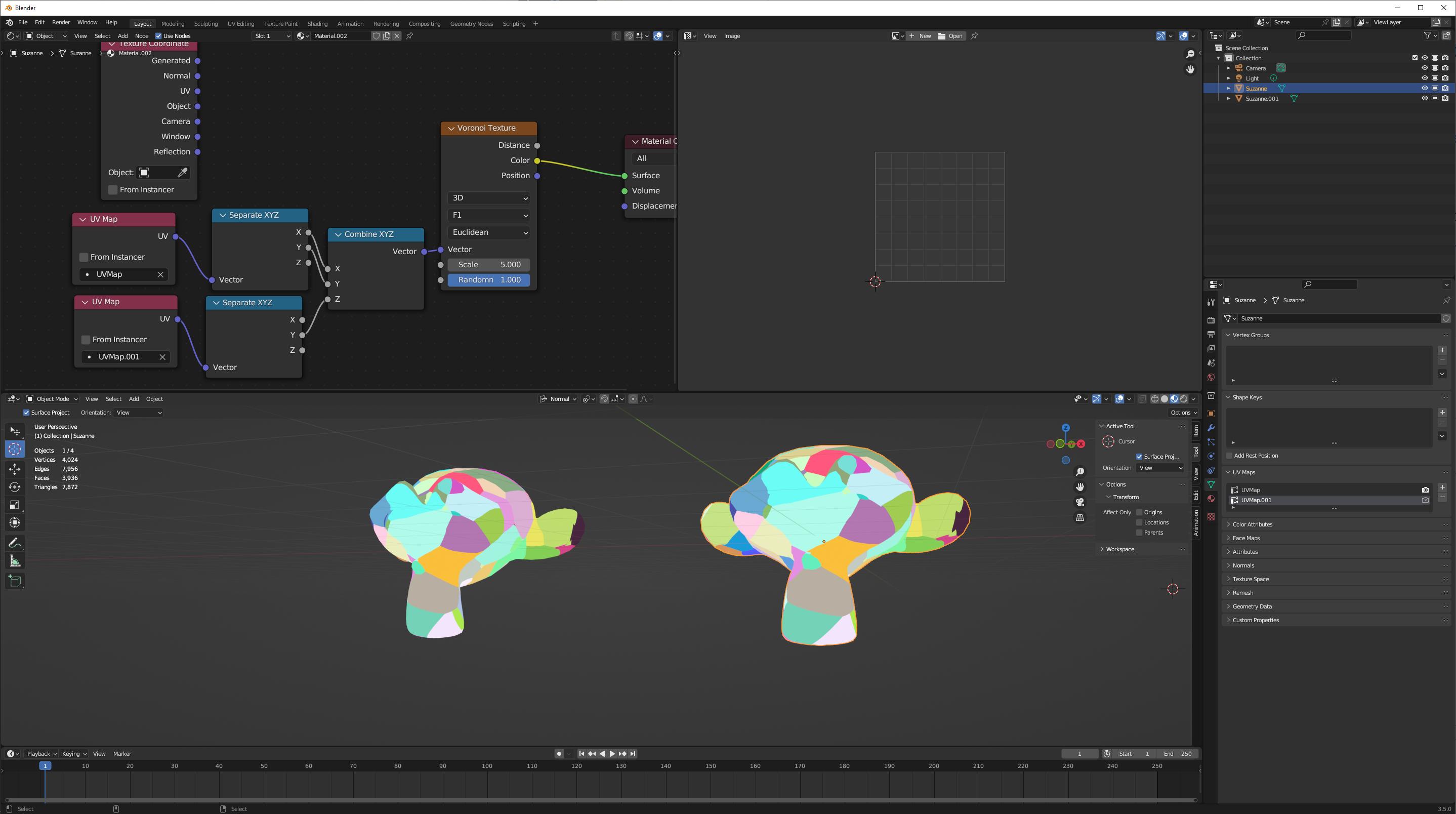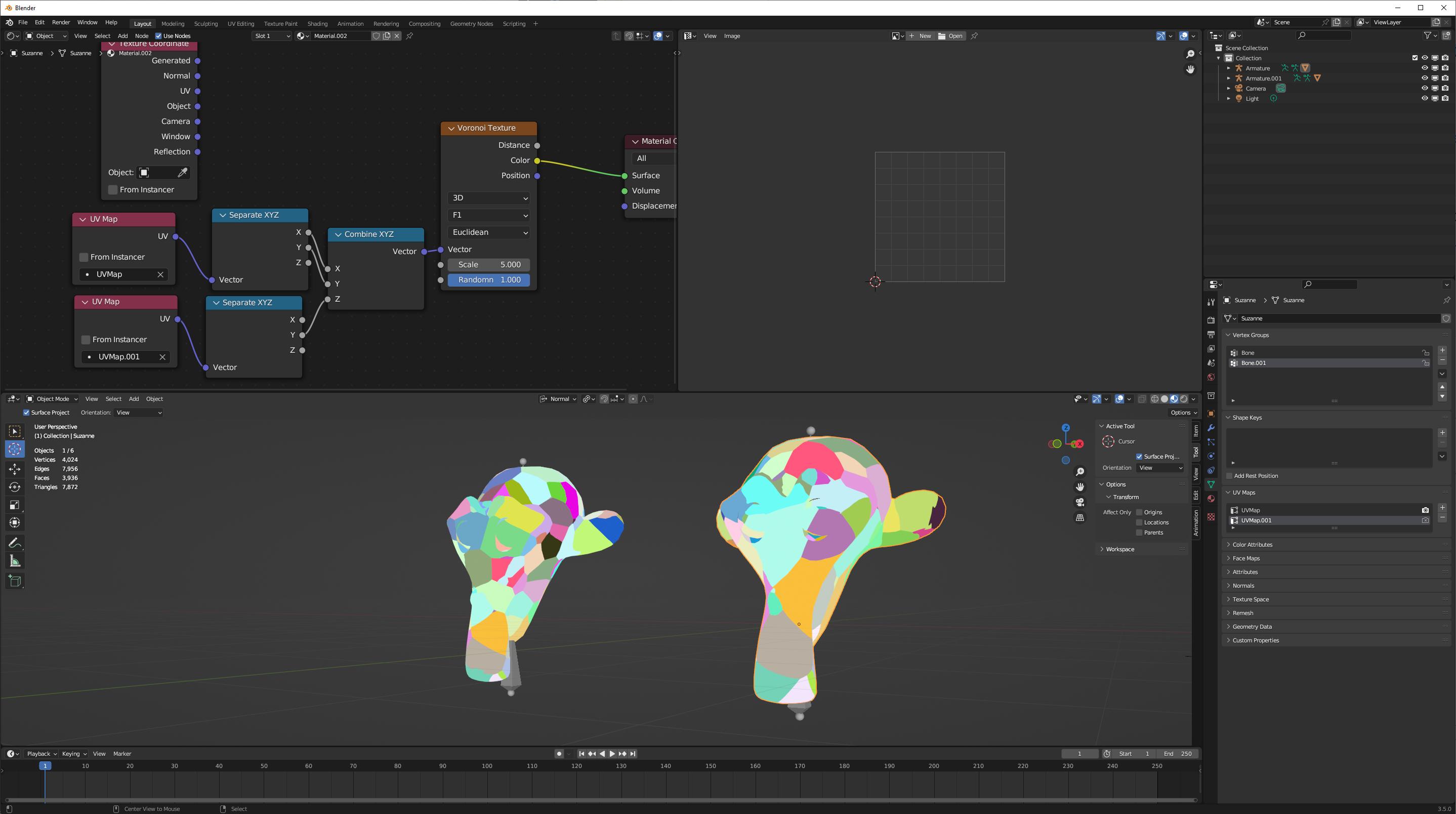Generated texture coordinates are based on the bounding box of your mesh; that bounding box, and the position of vertices within it, changes with armature deformation, so the texture coordinates change as well. The specific behavior of generated coordinates has changed over Blender versions, and the manual is often slow to keep up. At one point, a mesh with only deformation-type modifiers calculated generated coords from pre-modifier positions, but that created a lot of confusion and bugs when combining deforming modifiers with generative modifiers (generative modifiers like subdivision or triangulate or mask-- many of these do not seem like they should be affecting texture coordinates.)
As has been indicated in comments, the answer is to UV map your mesh. You've stated that the barrier to this for you is the extra work, particularly in dealing with seams. So I'll show your how you can create UV coordinates that you can just plug in, in place of generated coordinates, in under a minute, without marking any seams. There will be no need to bake any textures.
We start with a mesh aligned with world axes. It is not strictly necessary that it is aligned with world axes, but that's simplest for now.
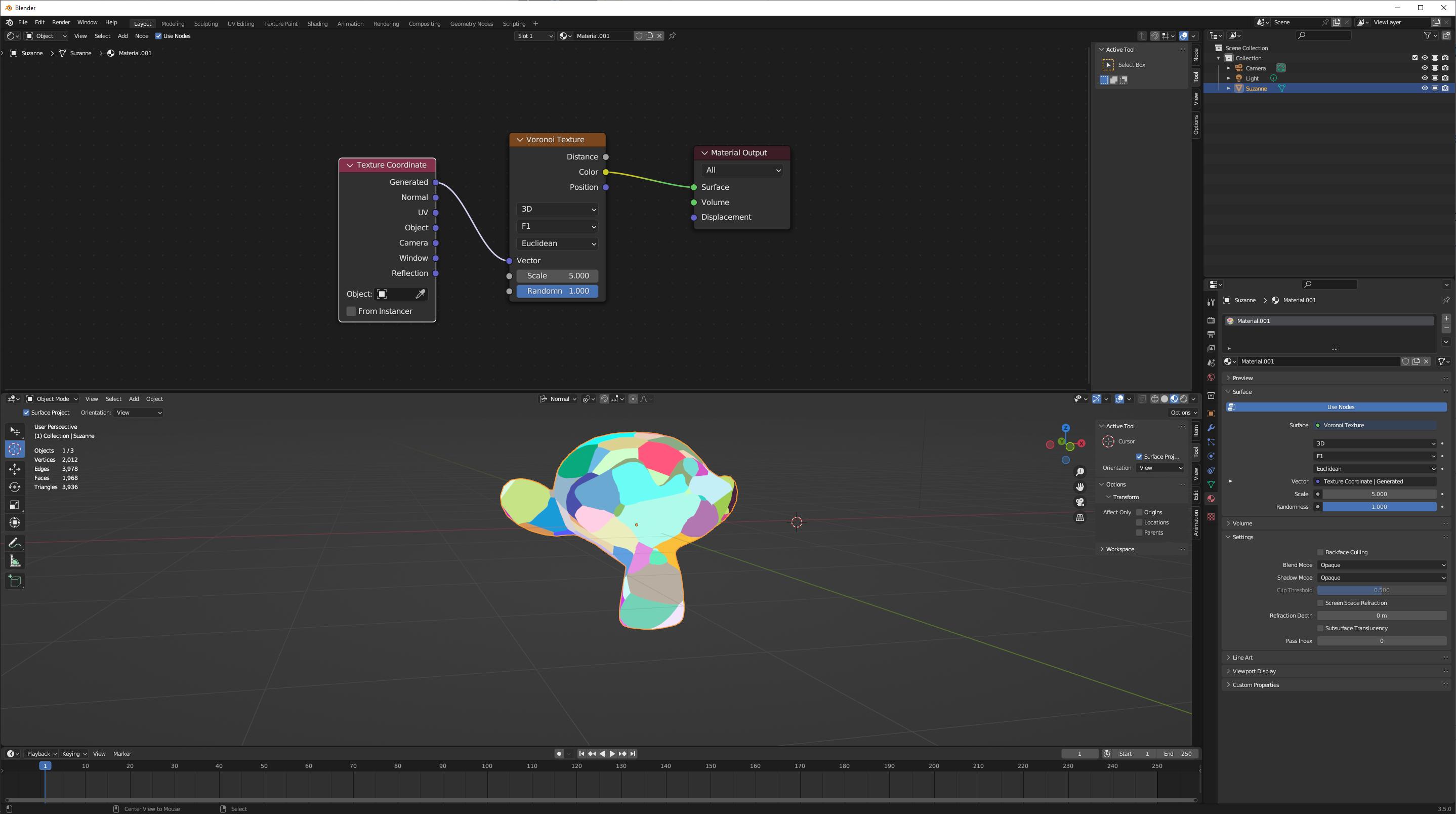
First, adopt a top view (numpad 7), enter edit on your mesh, select all vertices, and u->project from view (bounds):
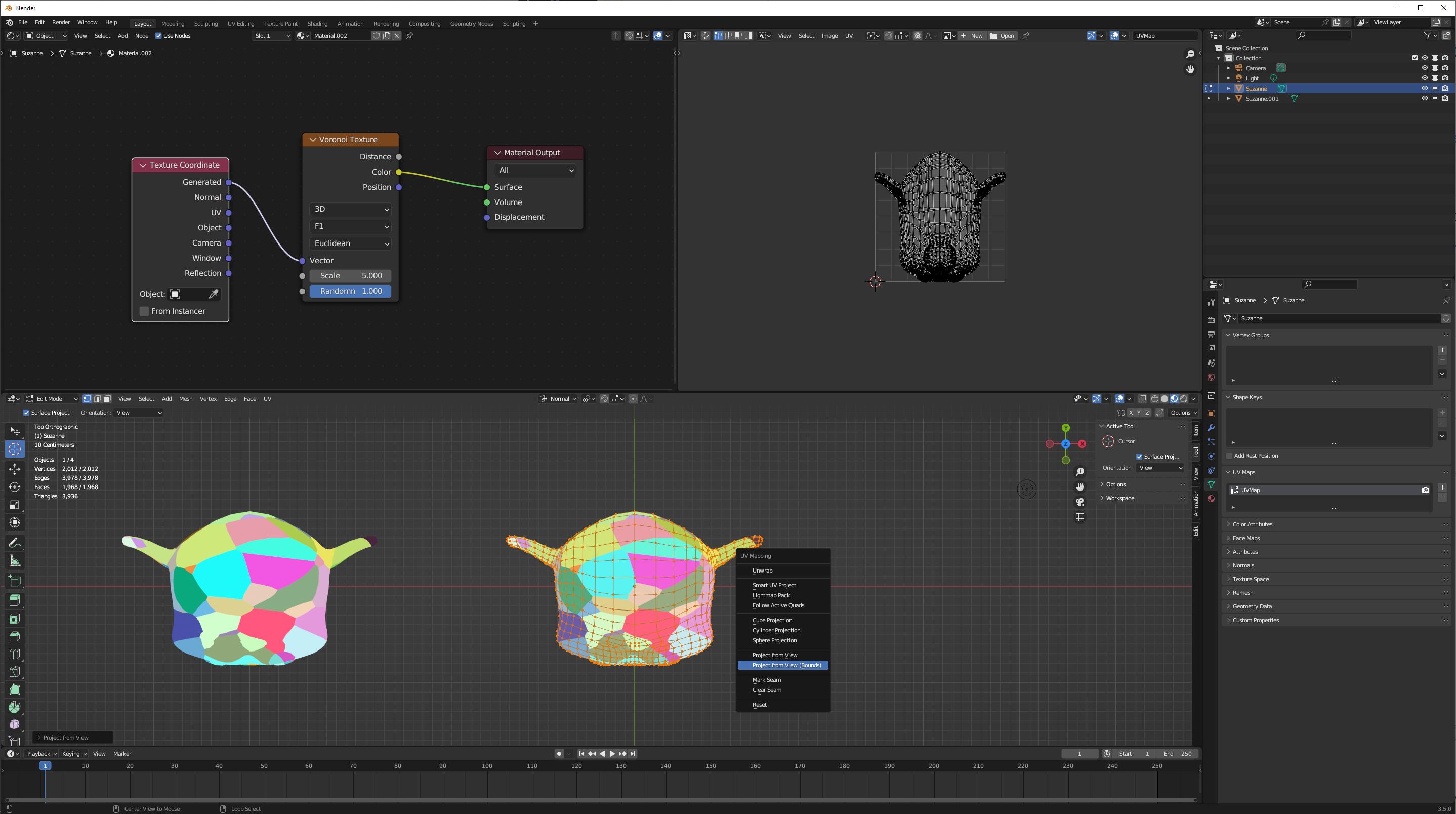
Now, add a second UV map. Switch to profile view (numpad 3), and u->project from view (bounds) again:
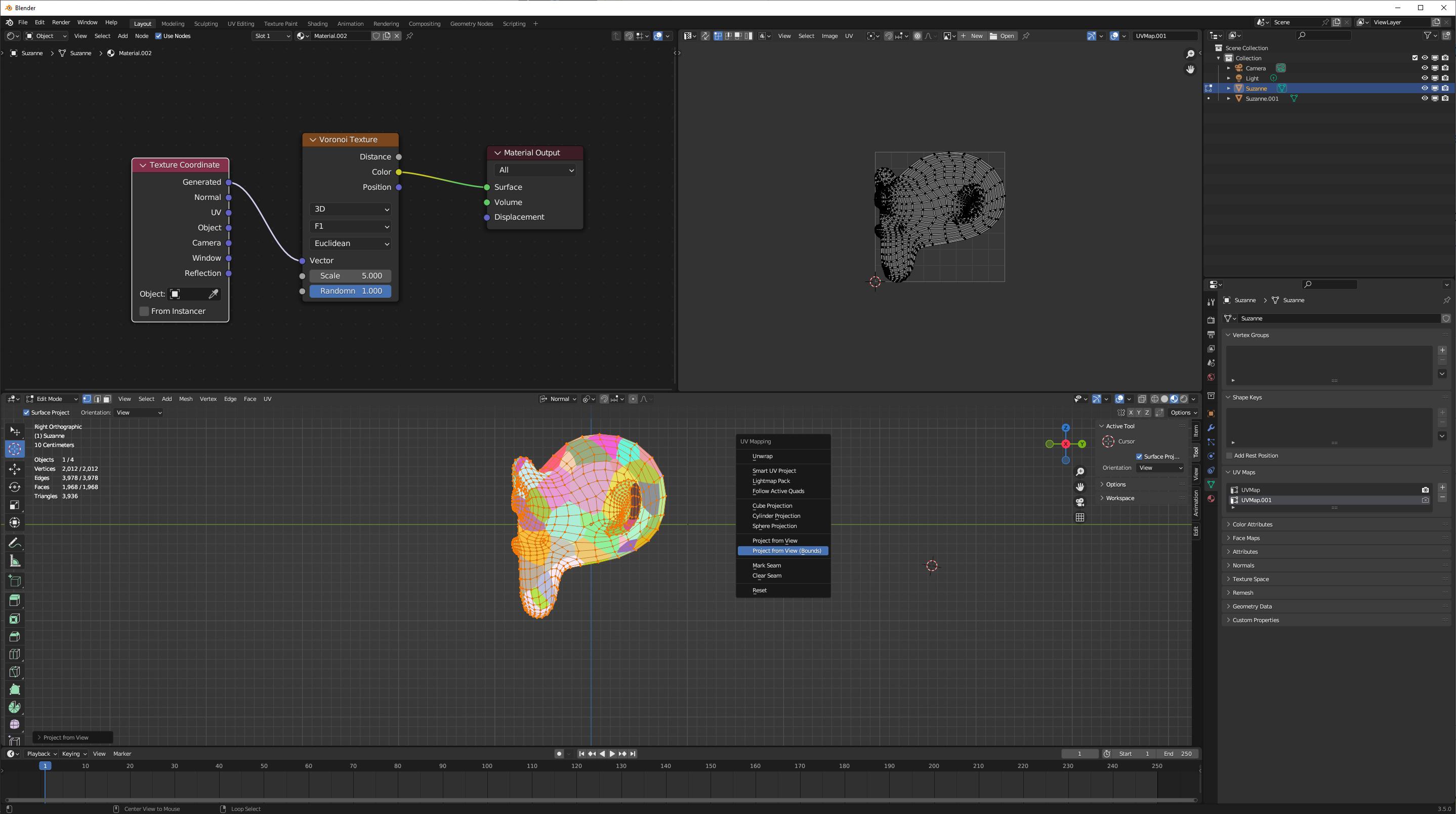
Now we will set up our nodes to combine these two UV maps into coordinates that mimic generated coordinates, but that won't change with deformation:
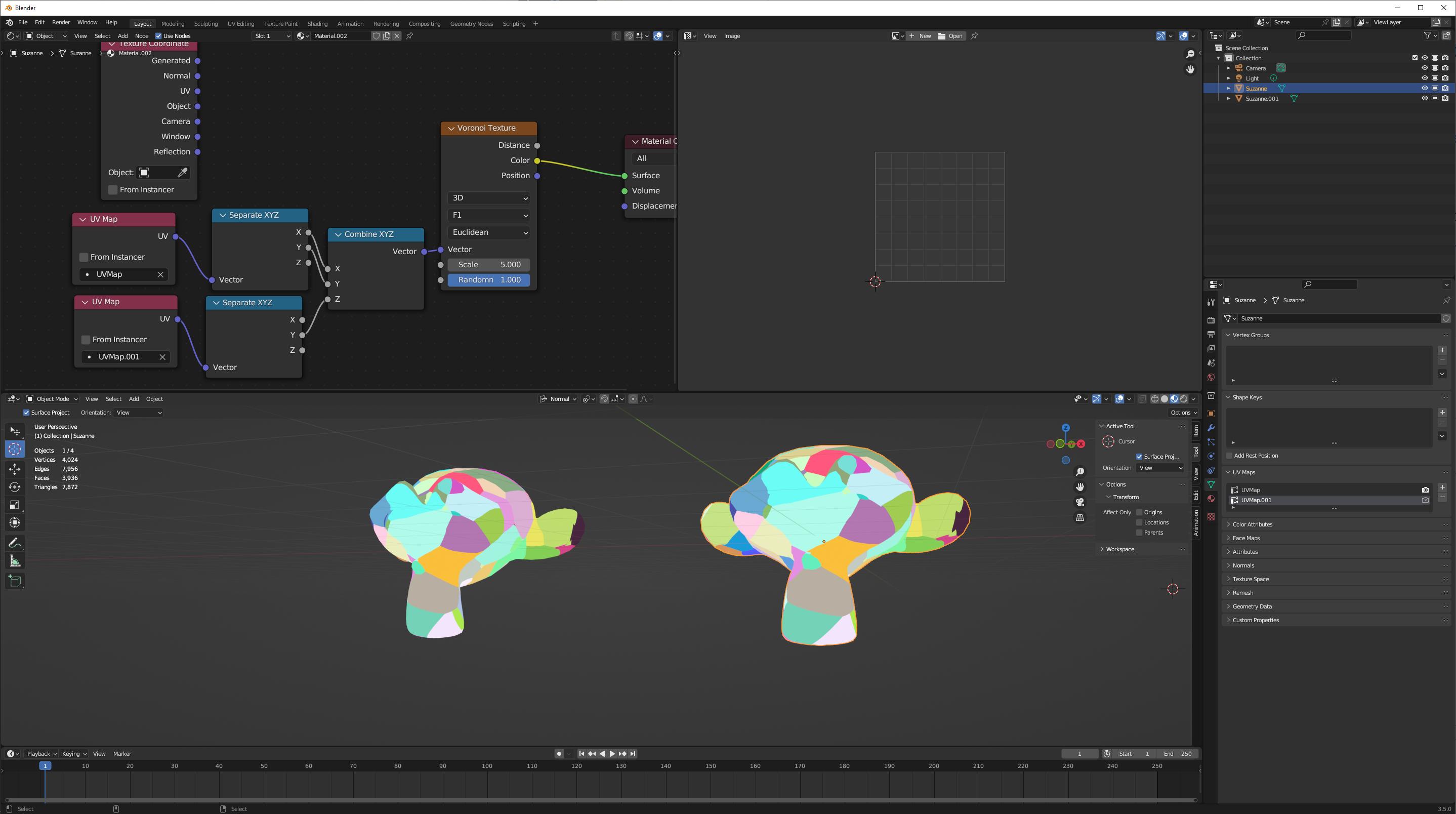
We combine the X and Y coordinates of the top projection with the Y coordinates of the profile projection.
We can see that, on the undeformed mesh, these coordinates (on the right) are exactly the same as generated coordinates (on the left.)
But on the deformed mesh, we can see that these new coordinates get deformed with the mesh, whereas the original generated coordinates do not:
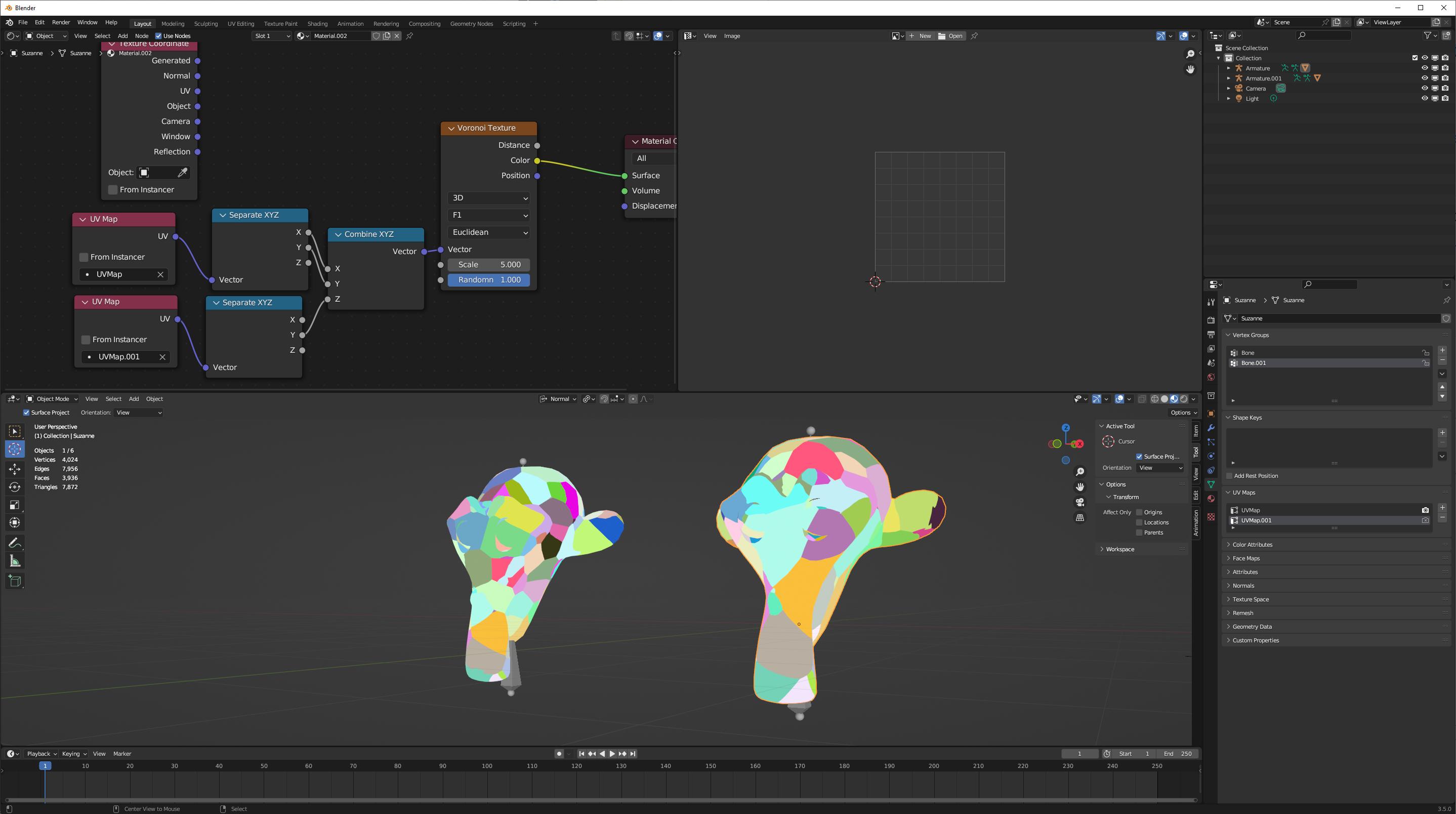
Similar techniques can be used to create object coordinates, but the details depend on your object and what you need it to do (like, change it's scale?) You've suggested that generated coordinates would otherwise work for you, so I've described only how to quickly replaced generated coordinates with UV coordinates.