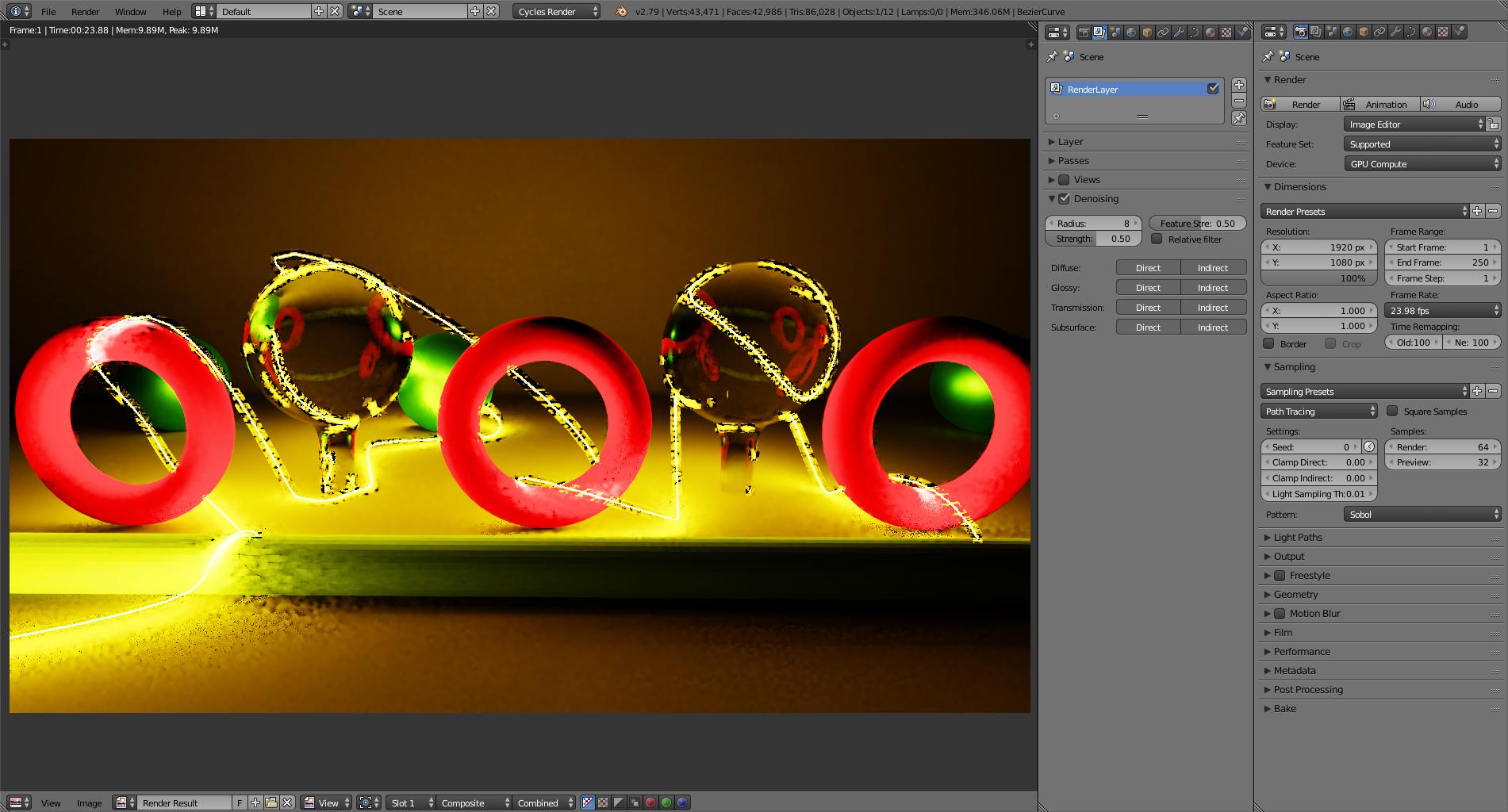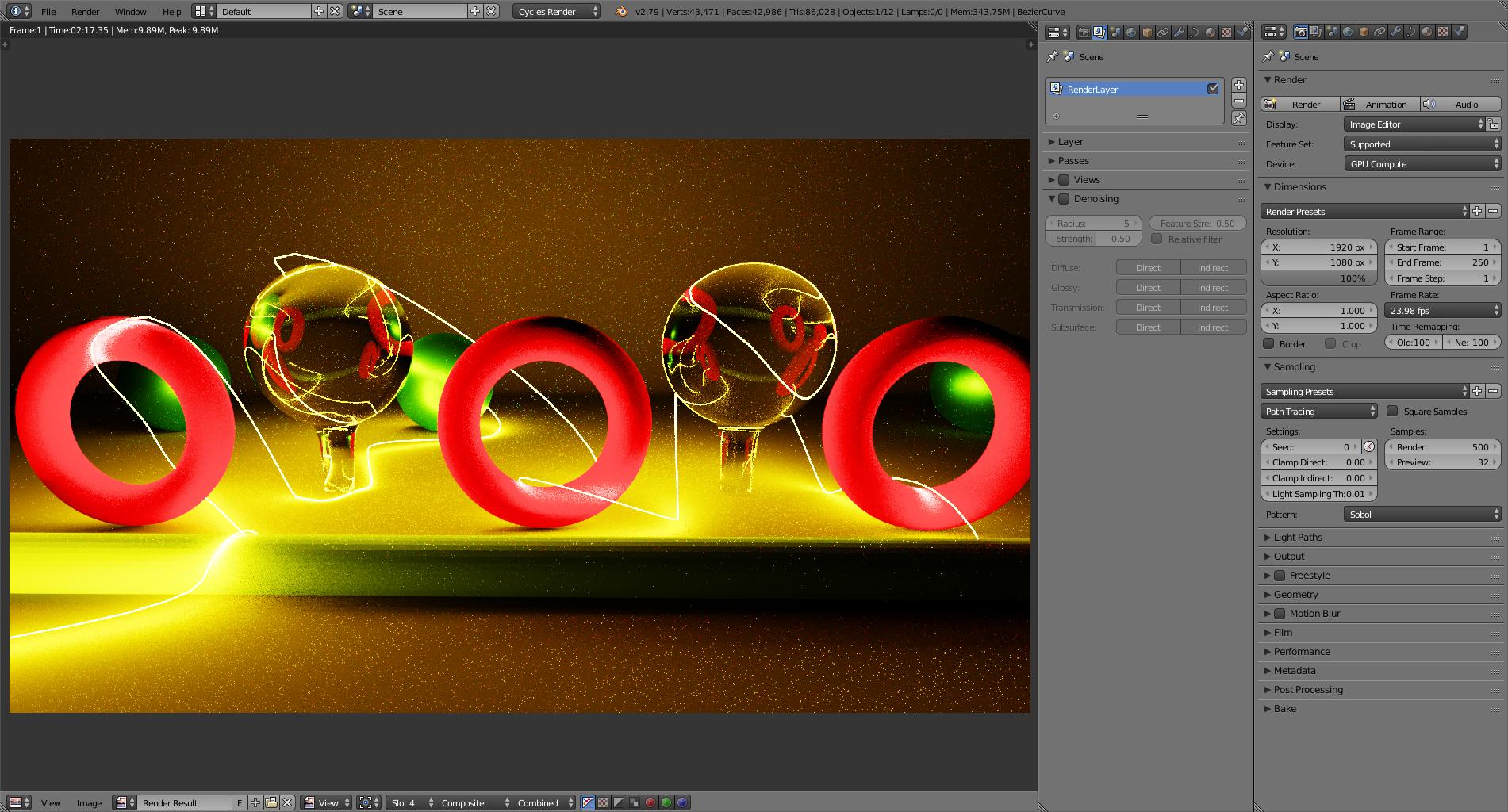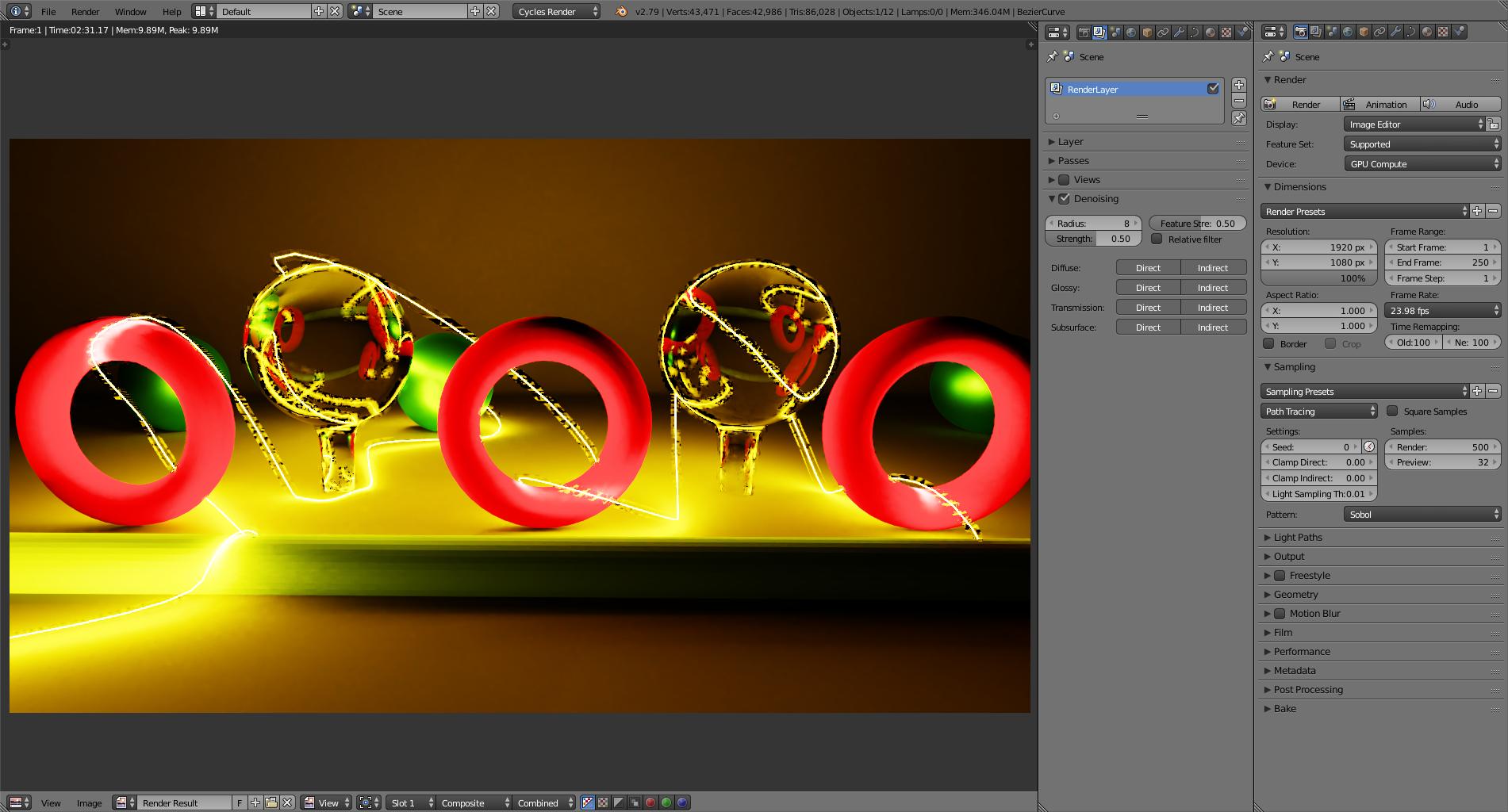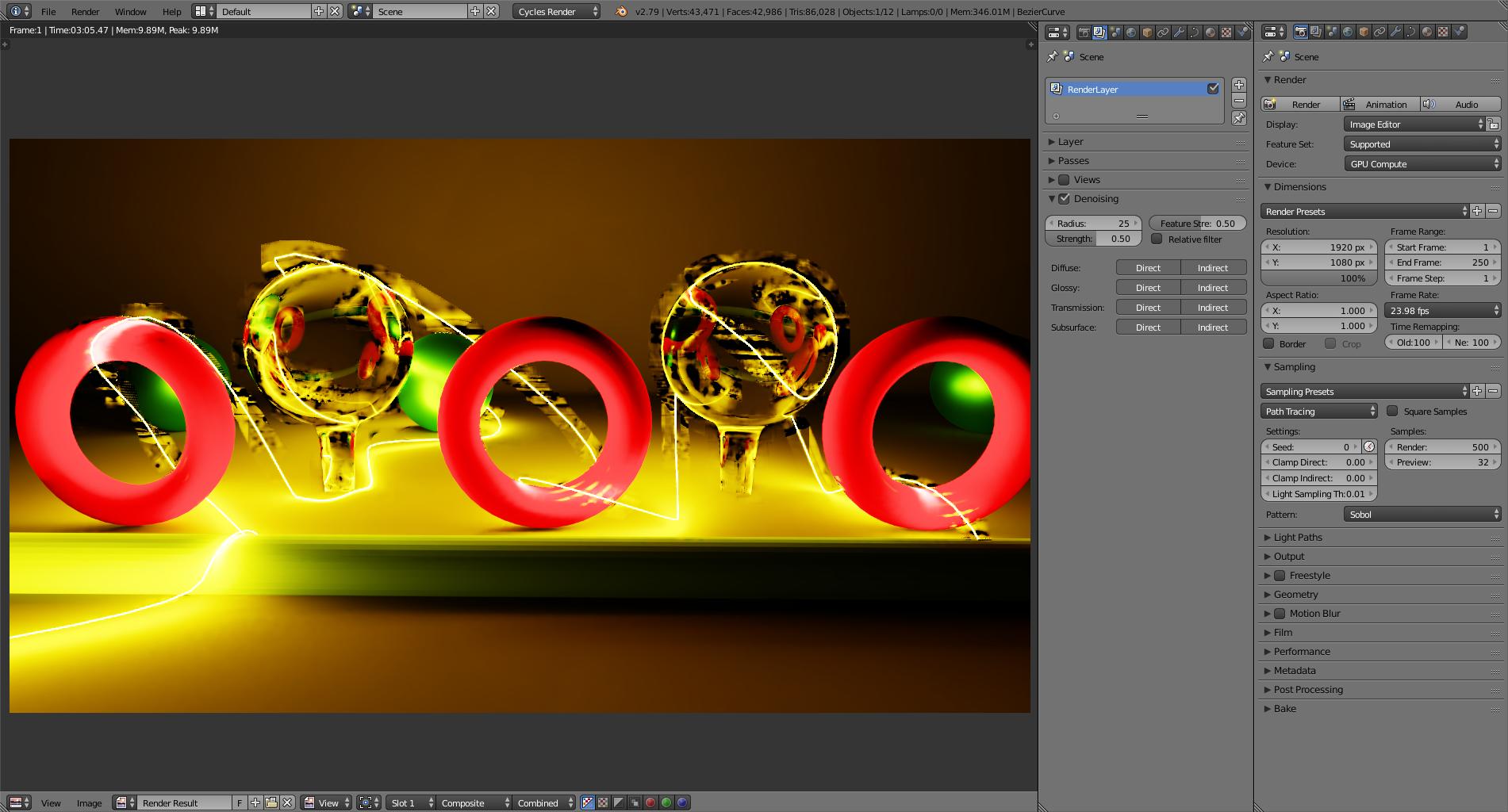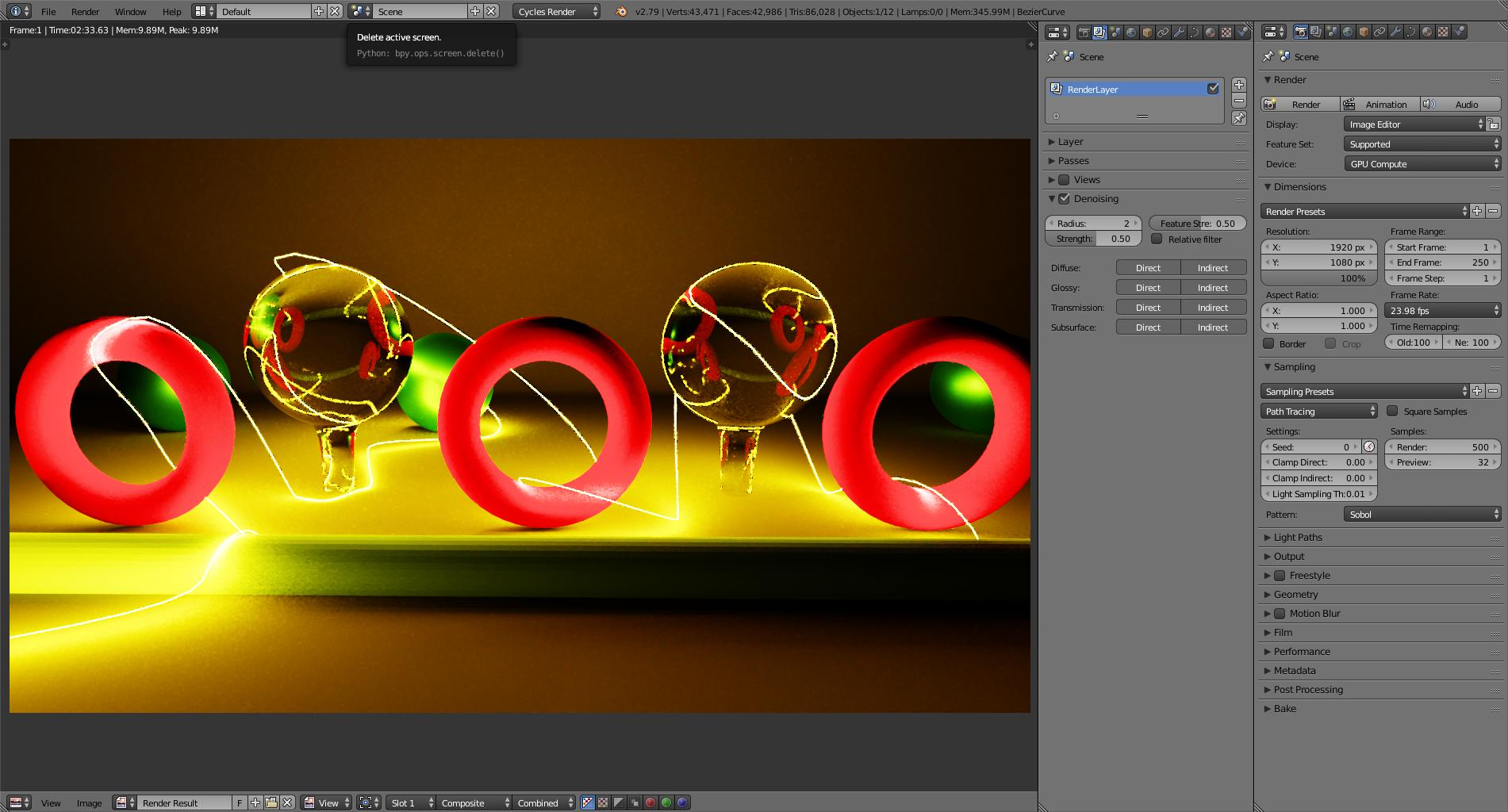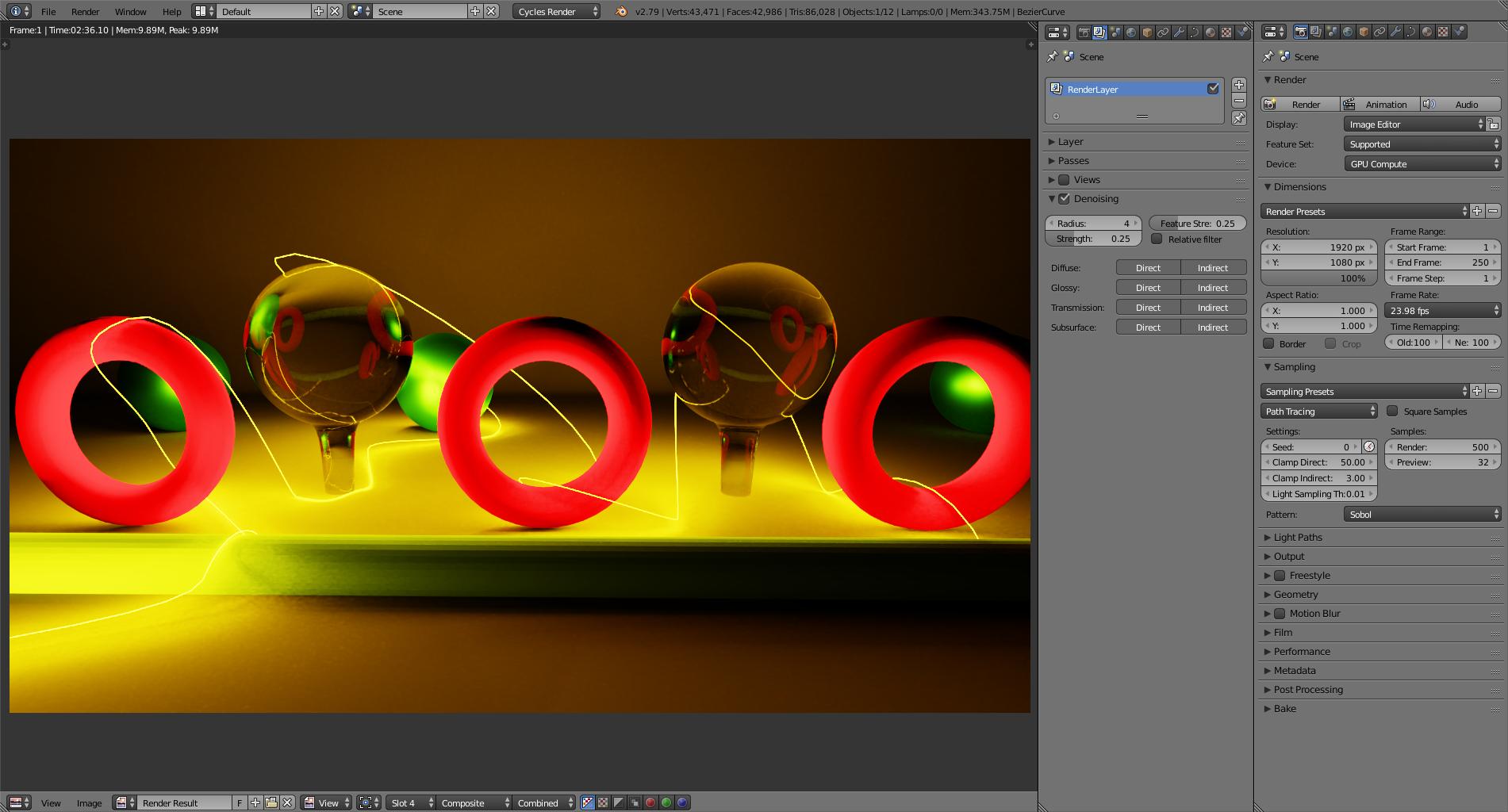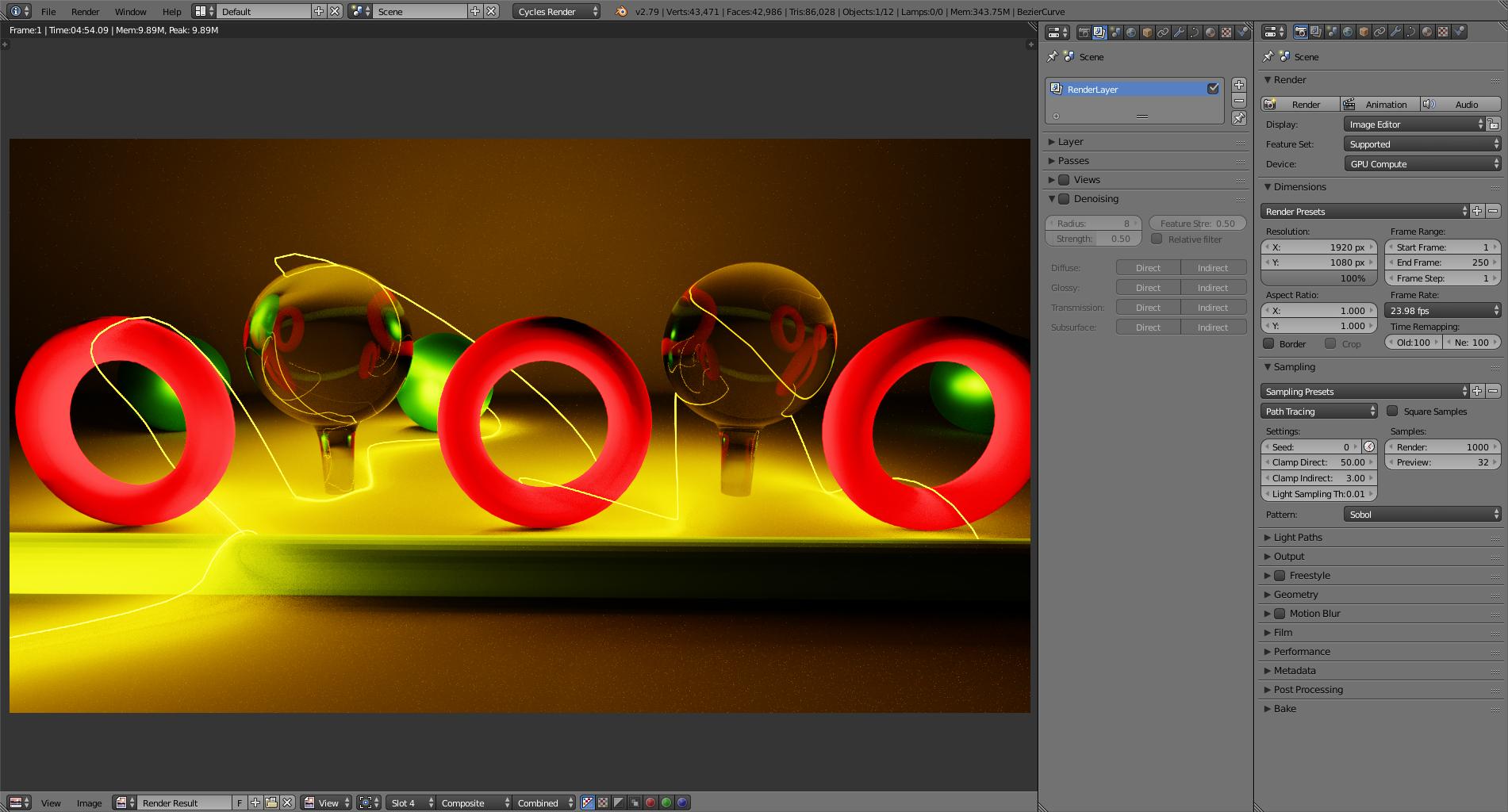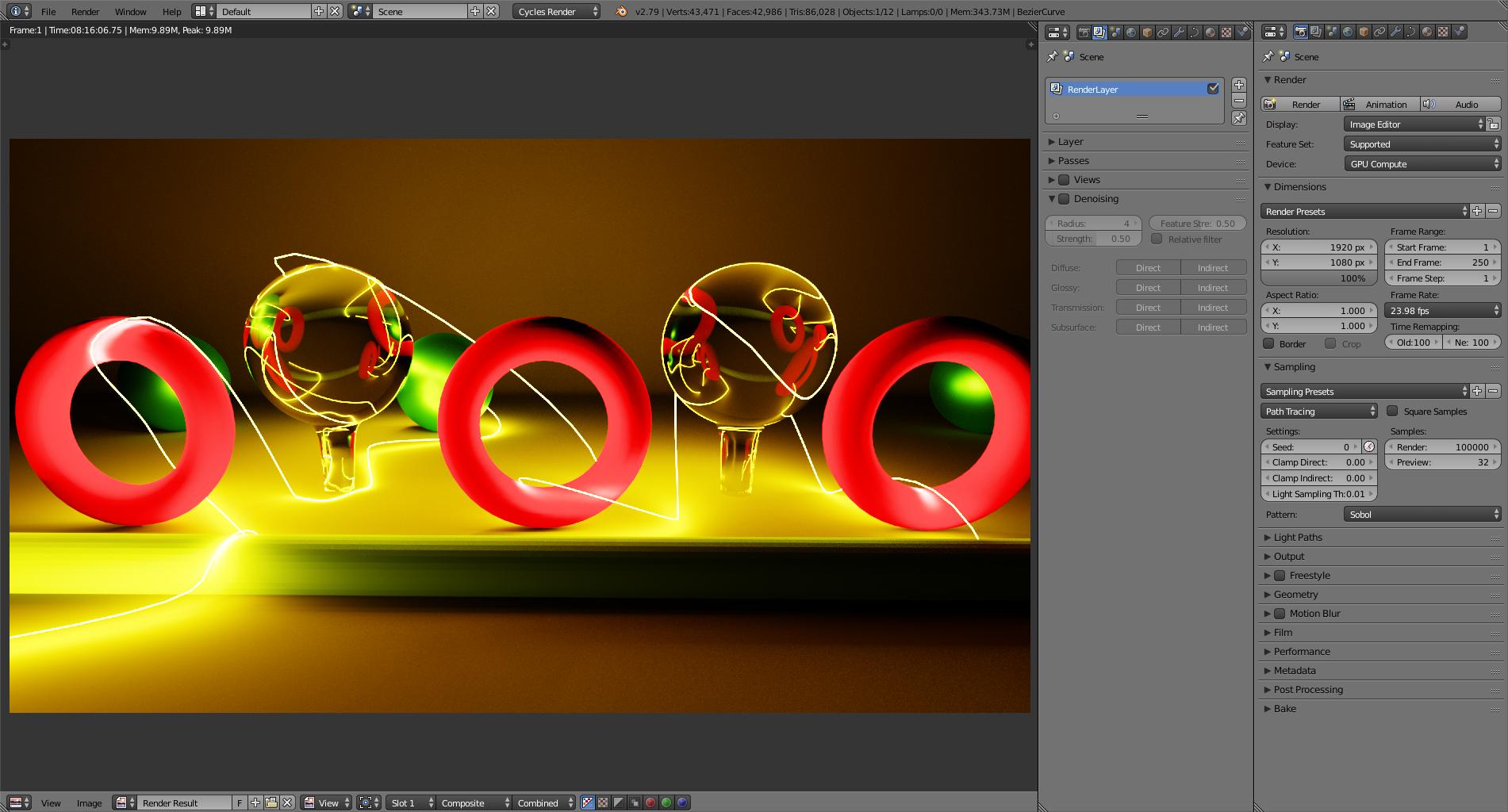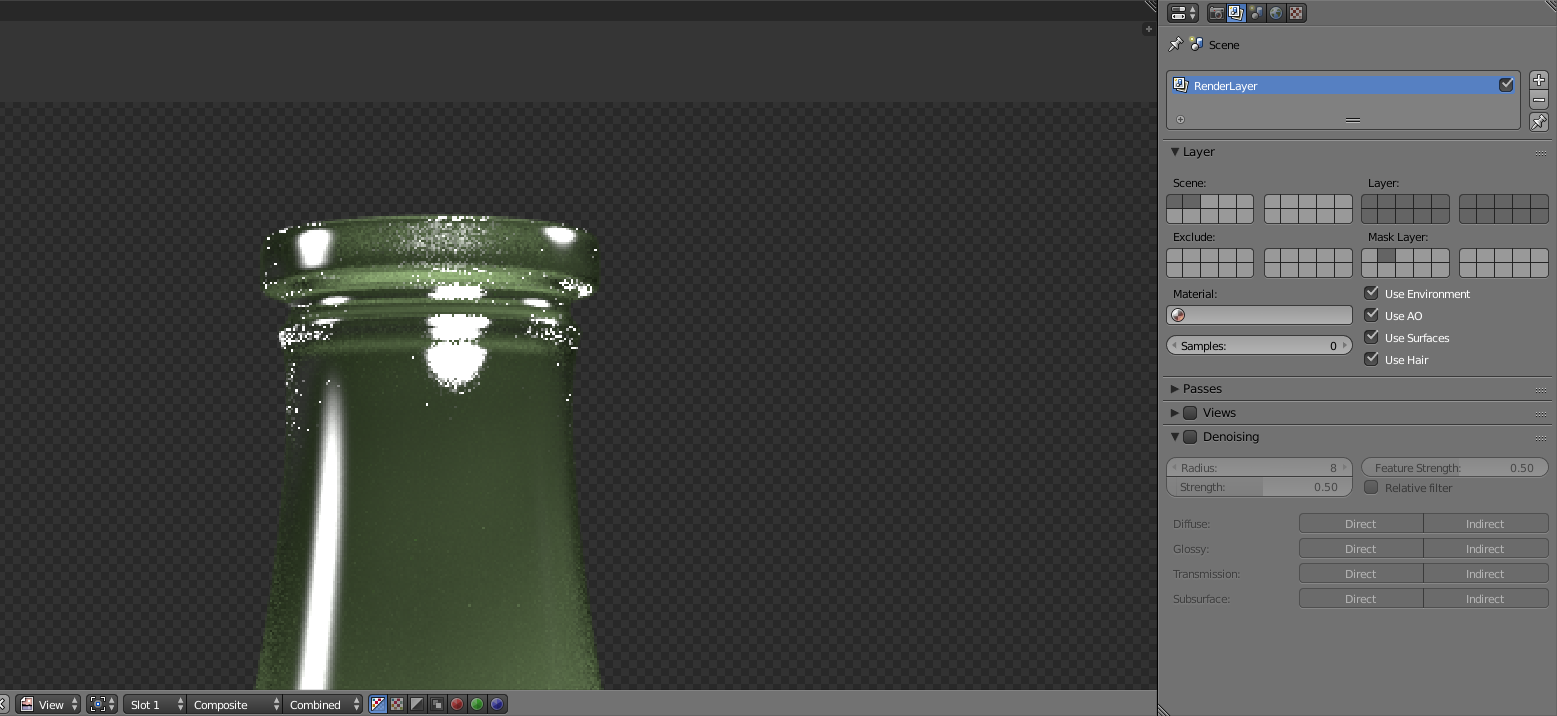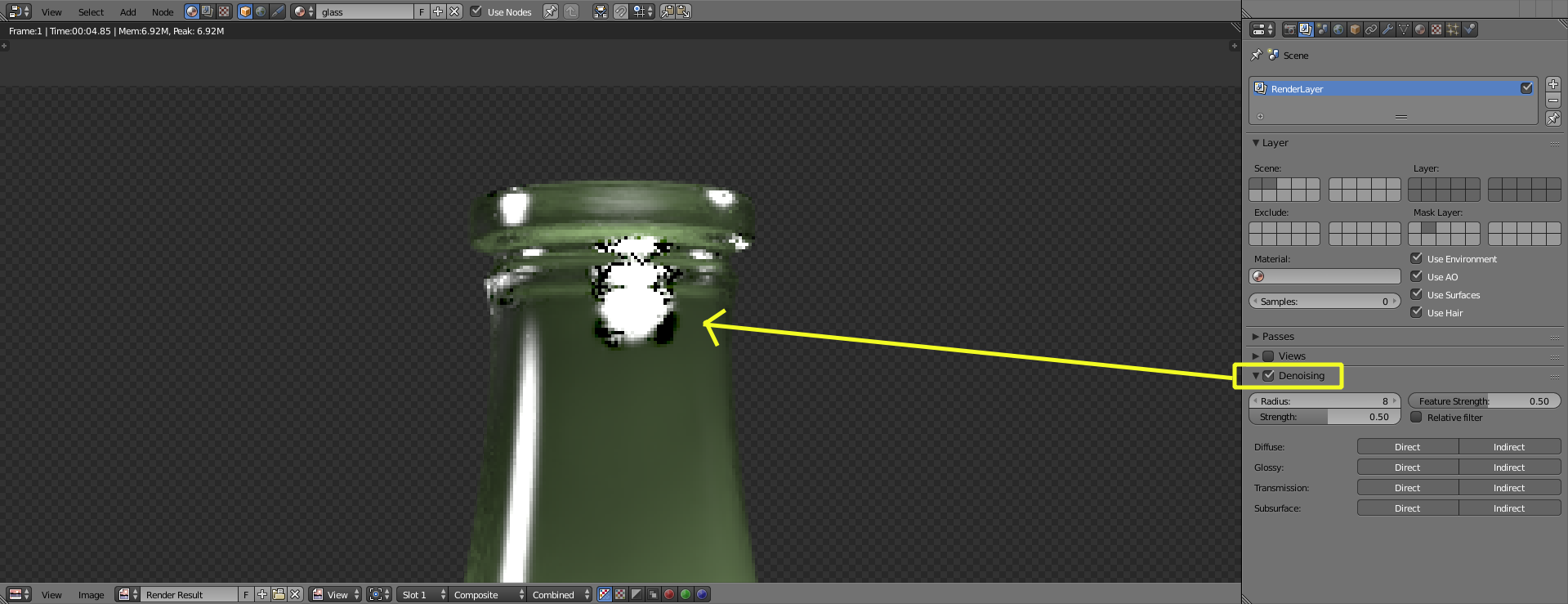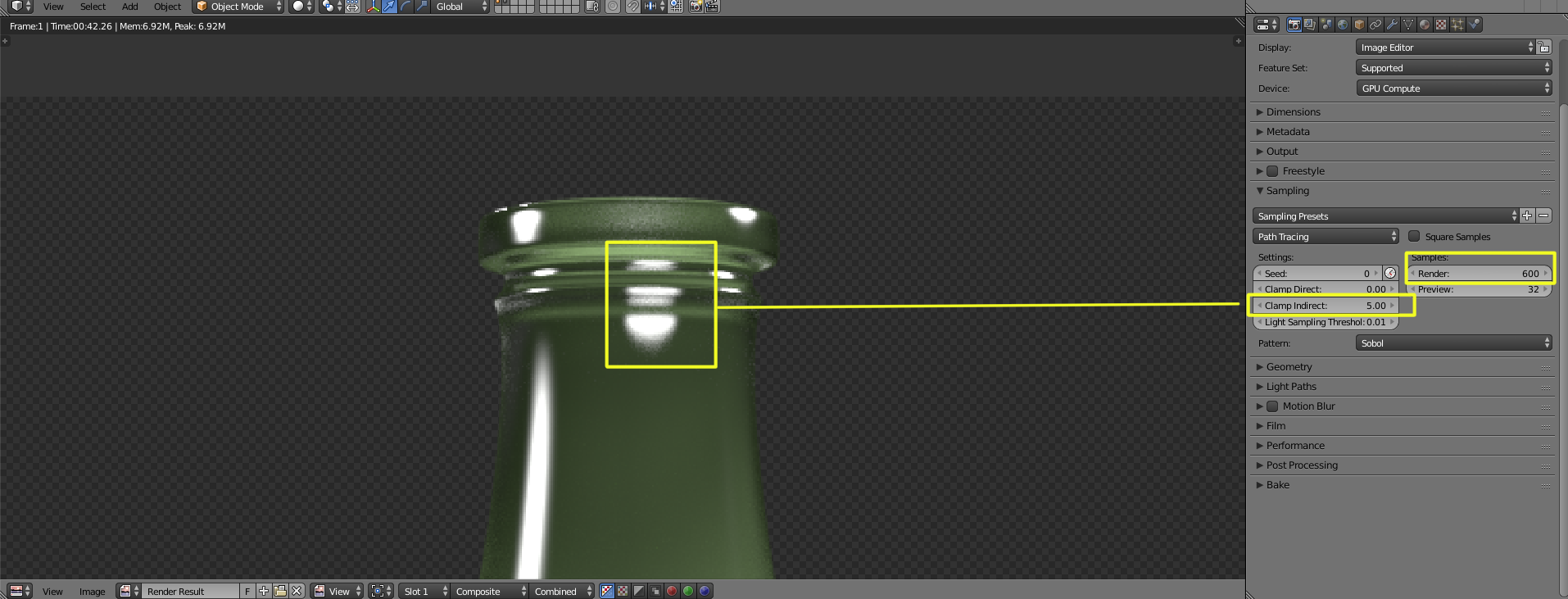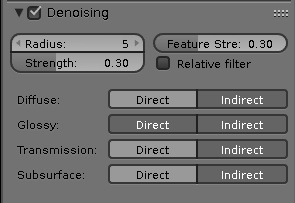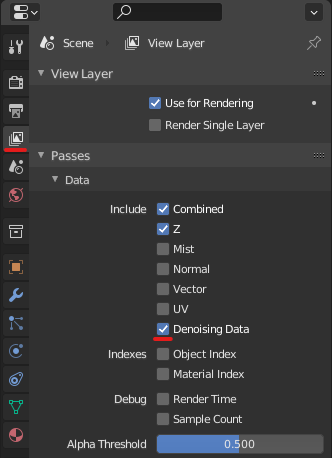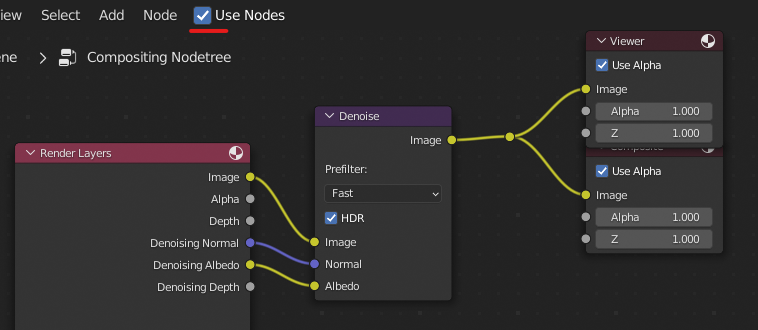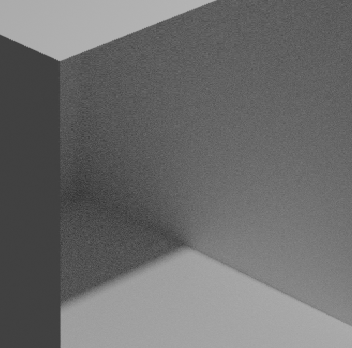Since the Denoise feature was added to Blender I only use the default setting with it and it really does the work. But sometimes the denoise is noticable on some of my renders. How can I overcome the blurred effect? Denoising for me is a big help because my system is quite aged.
4 Answers
Denoising is a great tool, but it is not a miracle button that works equally for each and every cause of render noise. It seems to work better in areas where the surfaces don't have a lot of detail, and the brightness values and colors are more homogeneous.
High contrast areas or with lots of variation in their values might not fare so well after denoise.
In this example the denoiser is creating a splotchy or smeared image:
The same with fireflies, where the bright spots have very different than their surrounding pixels.
Read: https://developer.blender.org/T52802
There are many causes for noise in rendering, each scene is different, and what worked in some circumstances might not work in others.
But the key thing to be aware of is that denoising will introduce new artifacts, and is certainly not a substitute for a decent number of samples.
Depending on the kind of noise you are dealing with you might get decent results with it along with other tricks, and in some cases not using denoise at all.
Some examples:
64 samples. Horribly noisy and full of fireflies, as expected:
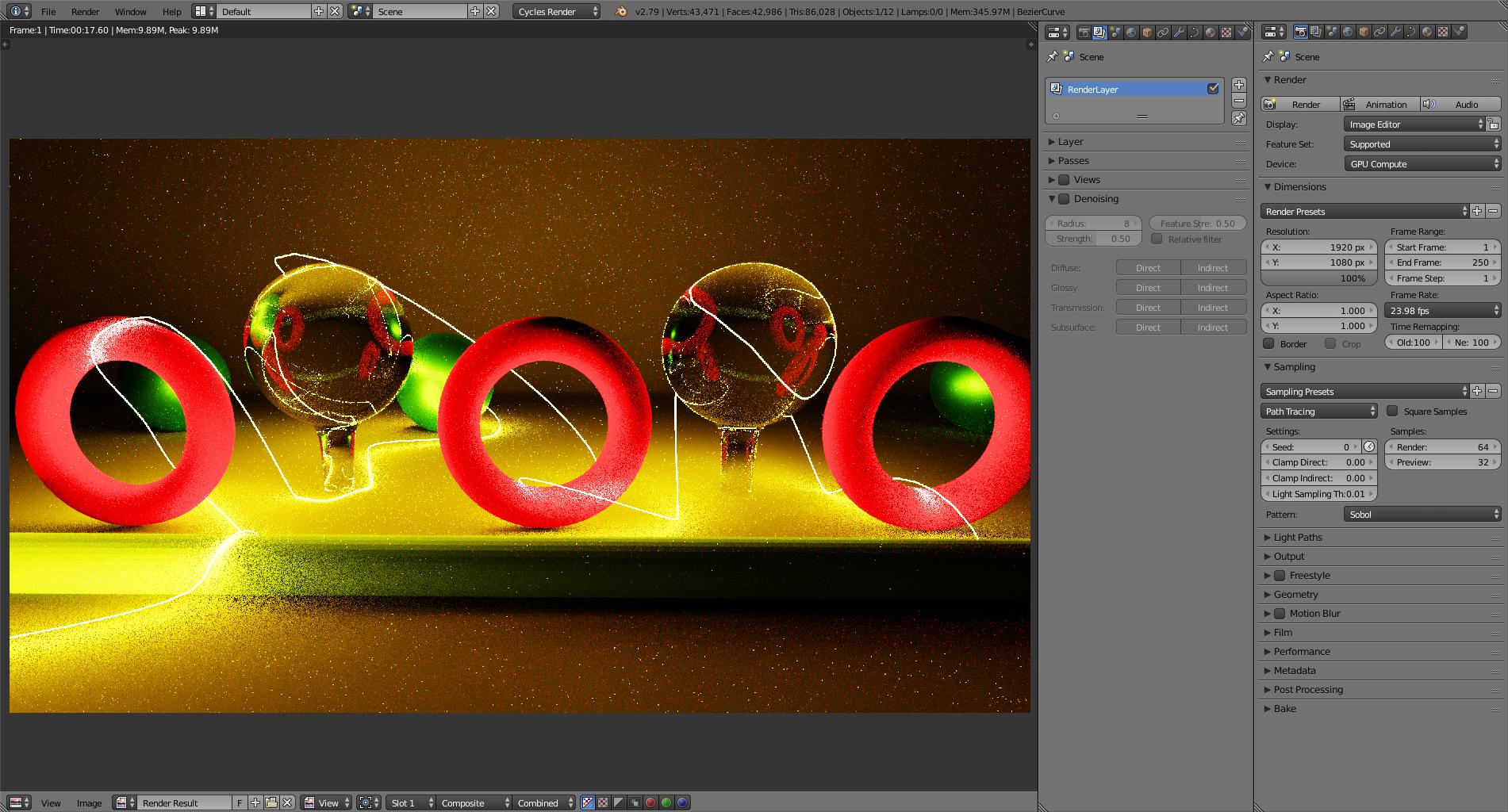 (Click on any of the images to show full screen)
(Click on any of the images to show full screen)
Compare to 64 Samples with denoiser's default settings:
Most of the noise and fireflies and are gone, but the the noise has been replaced with areas that look blotchy or smeared. New Black artifacts have appeared around the thin and bright areas of the image.
At 500 samples
Image with no denoising:
Compare to 500 samples with default setting for the denoiser. Most of the smearing is gone, but the black artifacts on the bright areas remain.
Increasing the radius makes the problem worse (at the maximum strength of 25 pixels the artifacts in the thin bright areas is worsened).
A smaller radius helps with the black dots around the thin bright areas, but the blotchy areas re-appear to some extent.
Combining denoiser with low values for all of the settings along with some clamping (direct and indirect):
1,000 samples with no denoiser, some clamp direct and clamp indirect:
A lot less noise on and the fireflies are lessened, but the brightness of the scene's highlights has suffered.
Lastly, just for fun, a very clear render at 100,000 samples, no denoiser or other magic settings:
Very low noise, no fireflies and no artifacts... but many hours to render.
As you can see, the denoiser works wonderfully for some situations and not at all in others, having more samples makes some the artifacts introduced less apparent (smear) but does not solve all of the issues with high contrast...
Hopefully this will help you make more informed decisions when to use it or what to expect.
Another example:
100 samples, Fireflies without denoiser.
100 samples: Fireflies with denoiser:
No denoiser, more samples and clamp indirect:
Please read through the following related links and explore the many solutions for noise, maybe one of them will work for your project.
How to avoid noisy renders in Cycles?
Problems with denoising in rendering How to reduce fireflies in Cycles?
What is branched path tracing and how is it useful?
What does "number of diffuse/glossy/... bounce samples" mean?
-
$\begingroup$ Also related: blender.stackexchange.com/questions/96101/… $\endgroup$– user1853Commented Jan 14, 2018 at 19:52
-
1$\begingroup$ I wonder if the Eevee engine in 2.8 will be useful for filling in areas that the denoiser performs badly in? $\endgroup$ Commented Apr 19, 2018 at 0:20
-
1$\begingroup$ @3pointedit You could probably already achieve that using cycles render passes. Most of the passes have little to no noise. Some clever denoising and masking of certain passes that are prone to noise would probably yield better/equal results. $\endgroup$ Commented Jul 19, 2018 at 7:06
When relying heavily on the denoiser this blurred effect is inevitable, but turning the samples up a little bit from what you were previously using could help. See this 1 sample image:
 vs this 6 sample image:
vs this 6 sample image:
 There is a huge difference for only adding 6 samples. What I'm saying is, even if you only added say 50 samples to the final image it could make a big difference to the clarity of the final result... It's probably worth the extra time.
There is a huge difference for only adding 6 samples. What I'm saying is, even if you only added say 50 samples to the final image it could make a big difference to the clarity of the final result... It's probably worth the extra time.
On a similar question, cegaton advised that I place my response here.
I simply stated that I prefer the denoise settings turned down a bit, to minimize it's blur effect; because yes it's useful, but it's best not to overdo it.
Denoising in the Compositor - Blender 2.81+
Enable Denoising Data from View Layer Properties -> Passes -> Data.
Switch to the Compositing Workspace, enable nodes, and add a Denoise node. Connect the Denoising Normal and Denoising Albedo.
Results
From this:
To this: