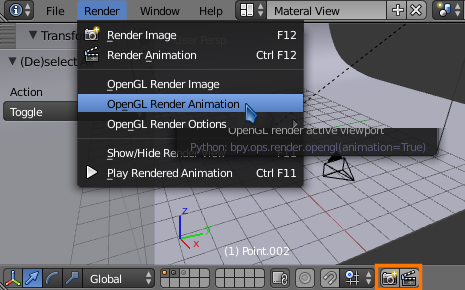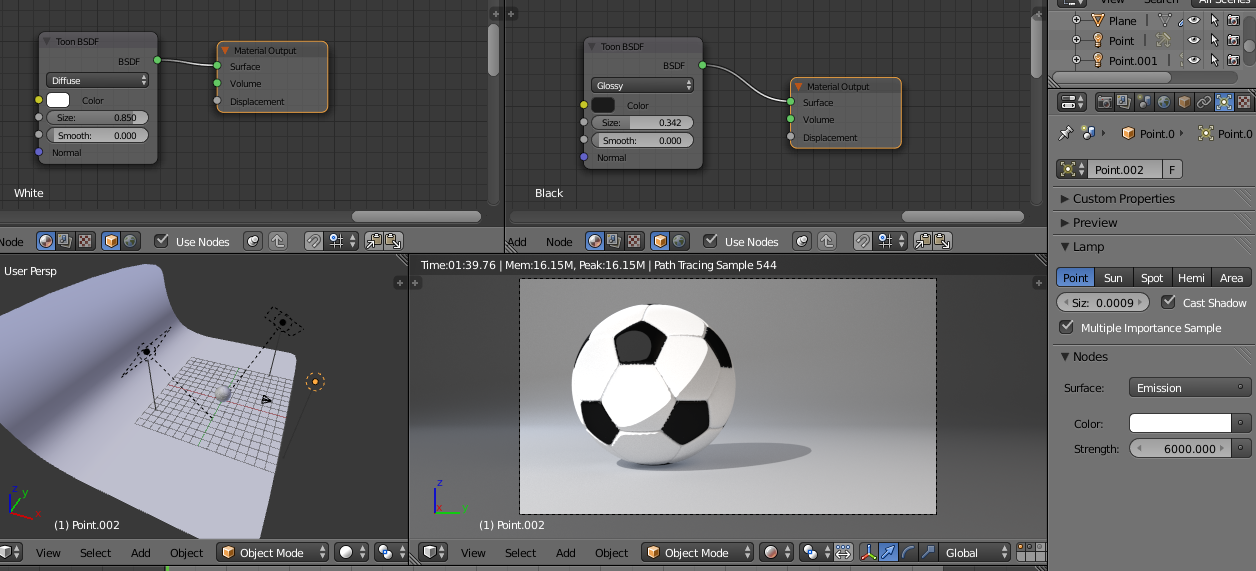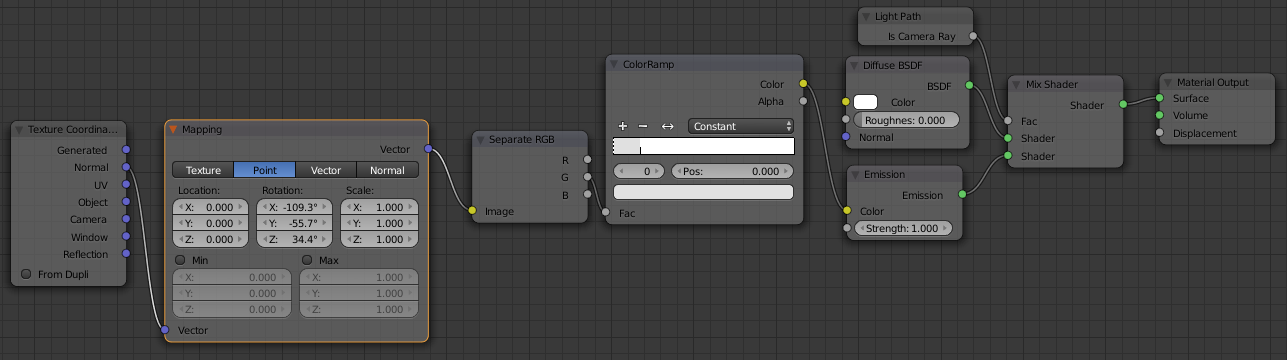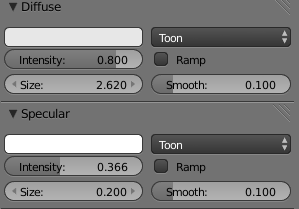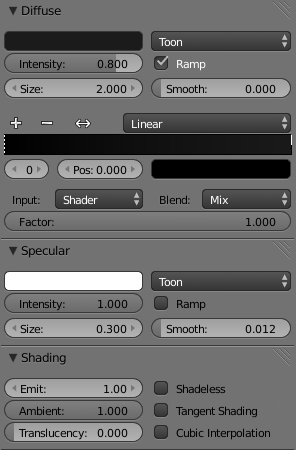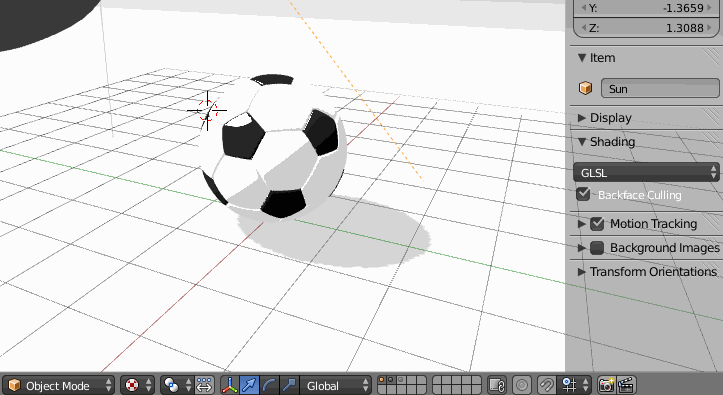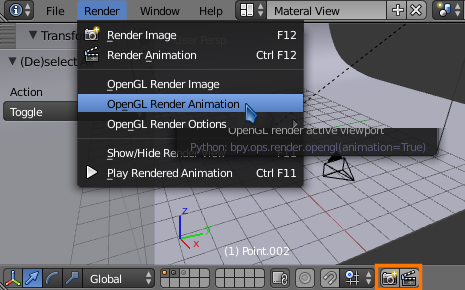Here is a comparison of different render engines/techniques:
Cycles
Using just a toon shader:

This render is with large mesh lights, which give soft transitions. With some small point lamps you can get a more sharp result:
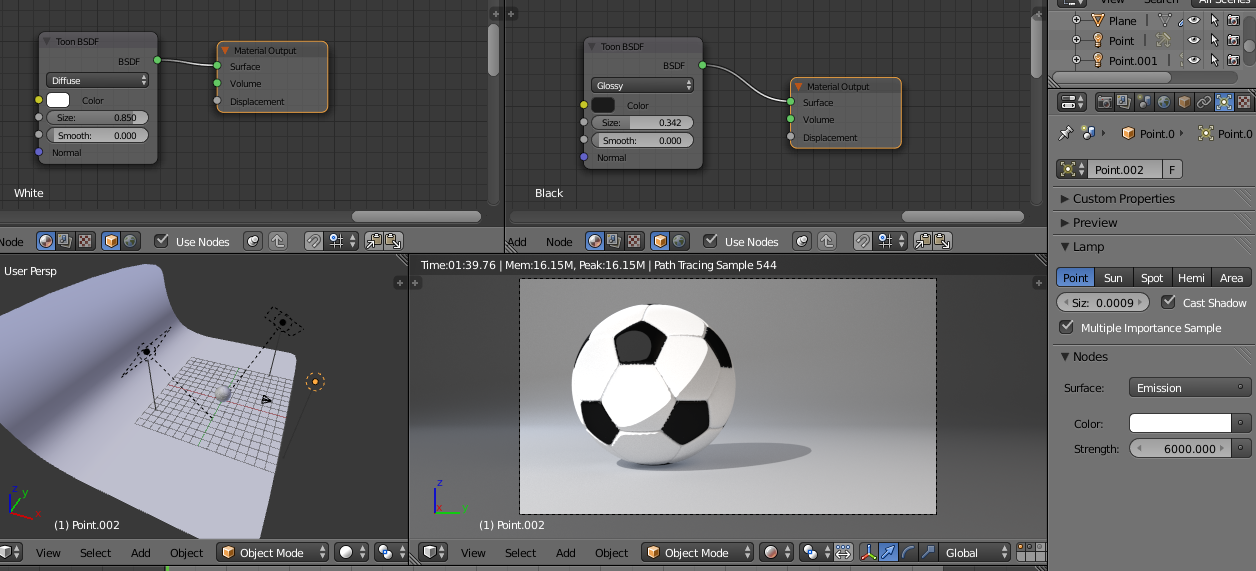
Manually defining a vector to create a sharp gradient/cartoon kind of shading:
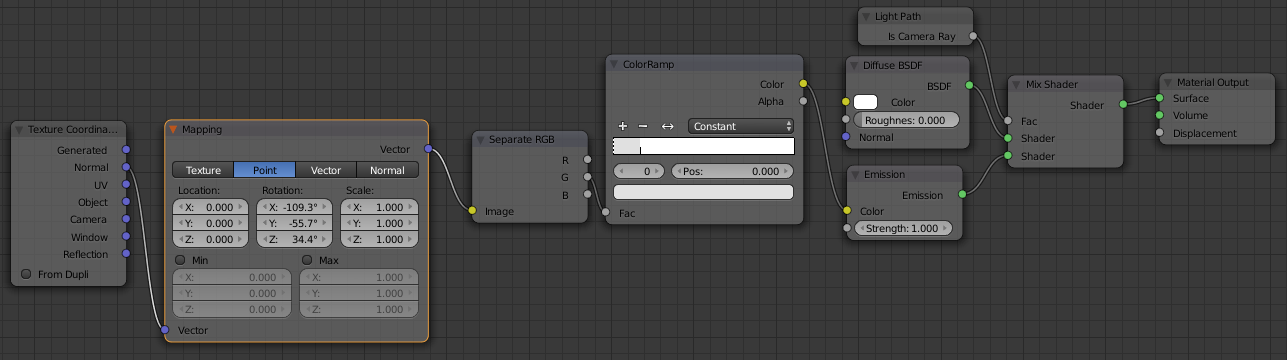

Light sources do not affect this shader unfortunately, you must manually define the vector with the mapping node.
BI
Toon shading:
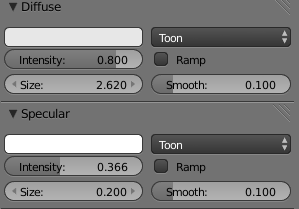
The spots are basically the same, except very dark gray (not quite black).

Other scene settings:
Single sun lamp with a light gray shadow, AO enabled in World settings.
An effect very much like the second cycles example can be achieved with the Emit value set to 1. You can also get finer control over the colors/intensity of the toon shader by enabling ramp:
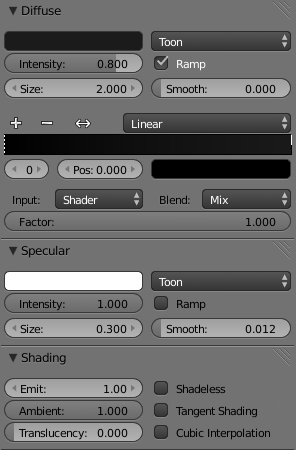

Note that this one uses light sources properly, so it can be used in animation.
OpenGL
When you have GLSL enabled, the openGL view will actually render the BI toon shading settings in real time. You can even render shadows:
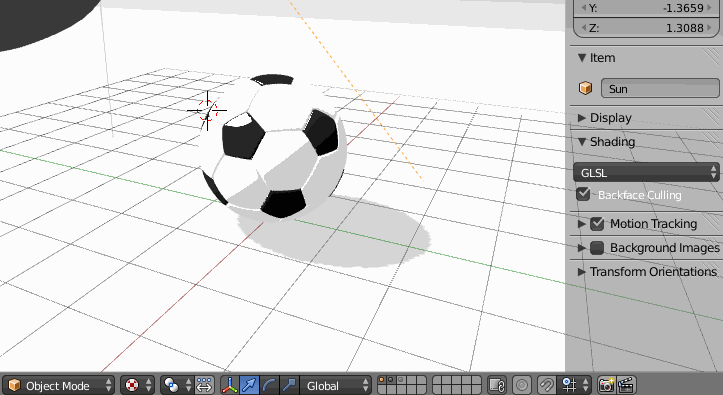
To make the sky transparent when rendering openGL renders, set the Alpha to Transparent in Render settings > OpenGL (render settings > Shading when BI is the current render engine). This is under Render > OpenGL options in the info panel as of 2.71.
To render an animation or still with OpenGL, select it from the render drop down, or click the button on the header of the 3D view: