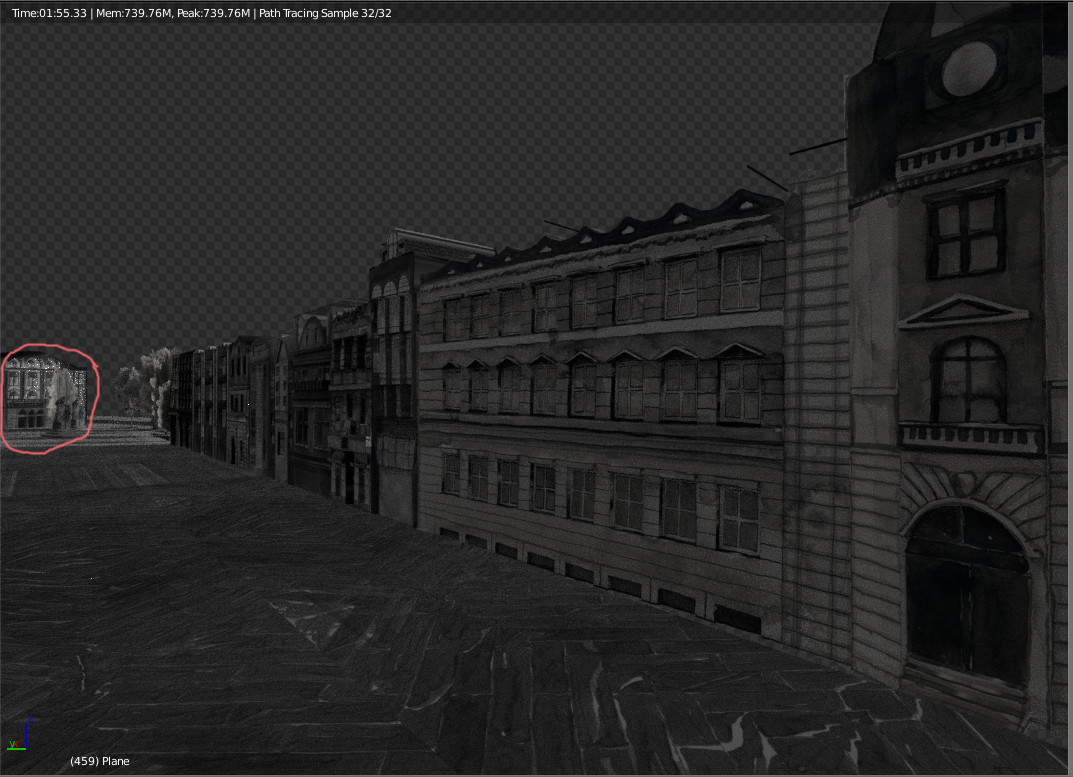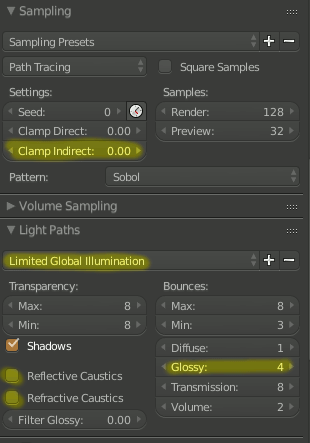When I render preview my animation little twinkling particles appear.
I might have turned them on but since I'm new to Blender I don't know how to turn it off.
@Jaspa I'm sure that cycles did finish rendering. In fact, this was just a preview of a render (if that changes anything?). I'm posting another screenshot of a different position of my animation and there's no little dots to see on buildings, except on the building from a first screenshot in the distance.