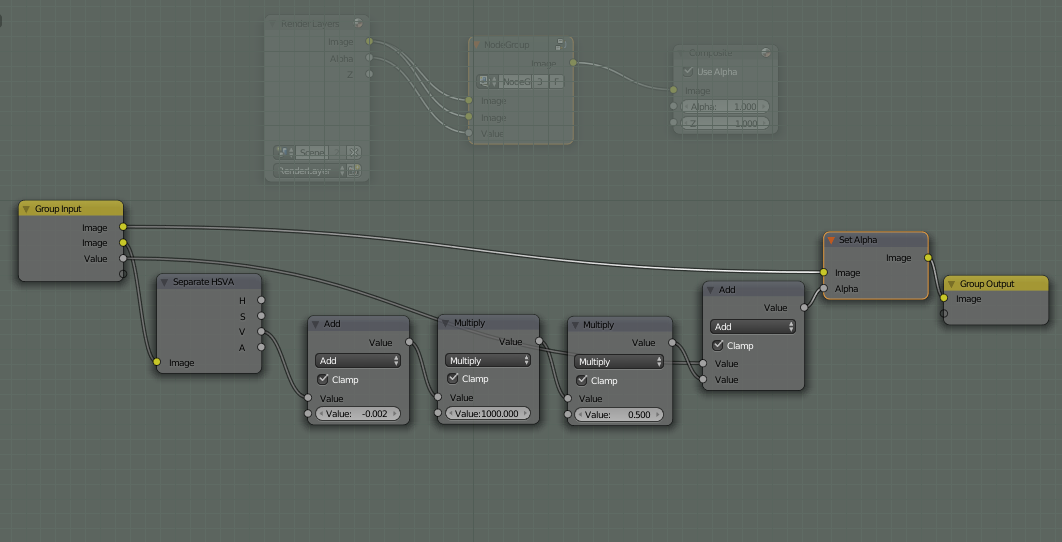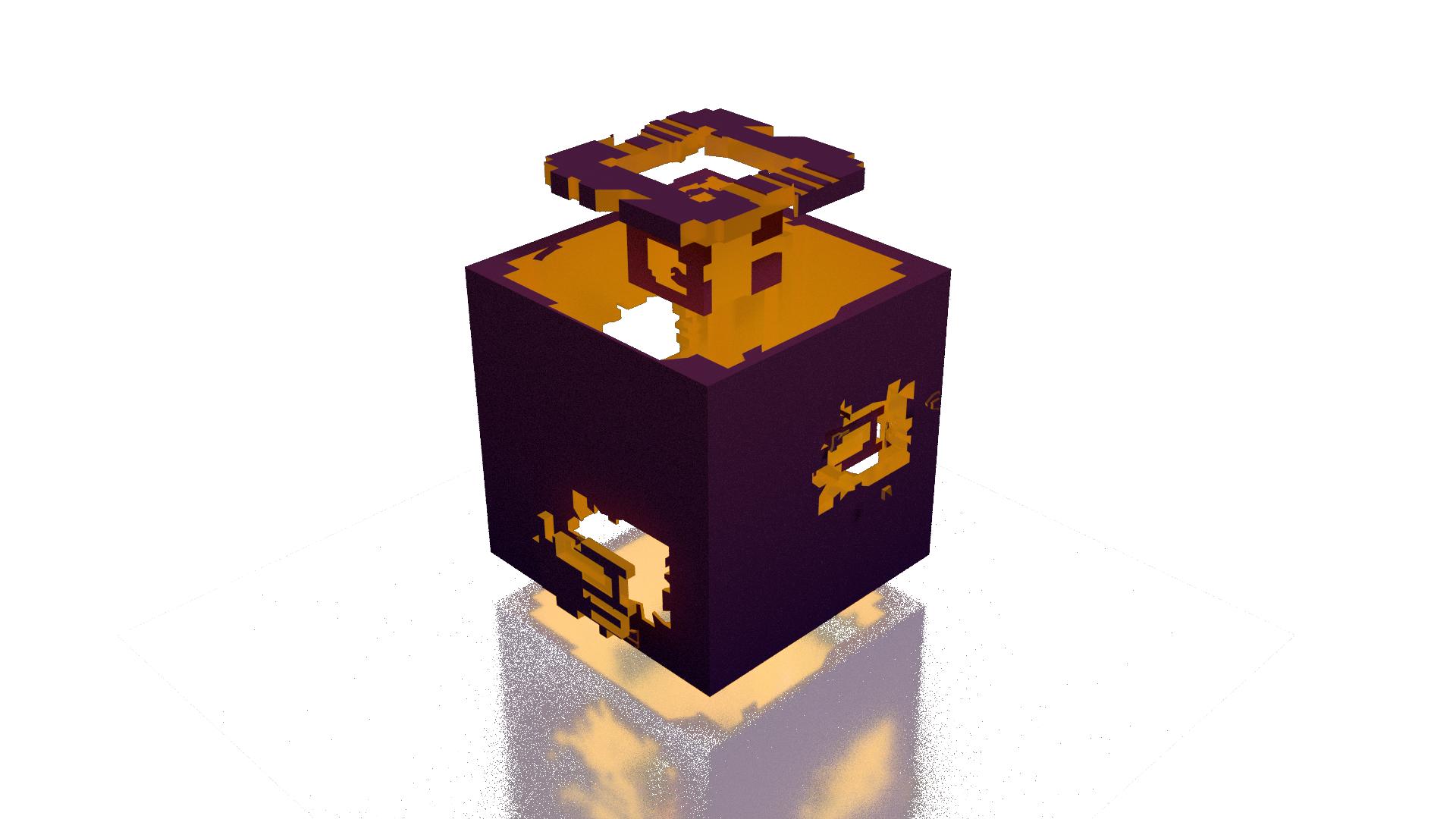I want to make a mirror surface that is invisible, but still shows reflections. I found this nearly identical question but the only answer didn't work for me. It works great normally, but when I set the film to be transparent, the reflections disappear along with it:
 The weird thing is that it looks fine in the 3D view:
The weird thing is that it looks fine in the 3D view:

My materials set up is exactly the same as in the question I linked above, with a transparent and glossy shader added together:
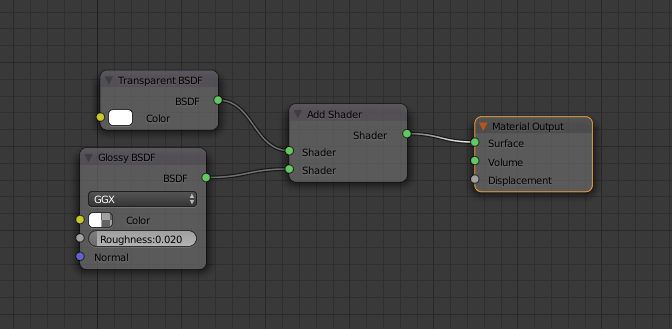
So is it possible to have both a transparent background and a transparent reflective surface in cycles at the same time? Should I work around it with some compositing?