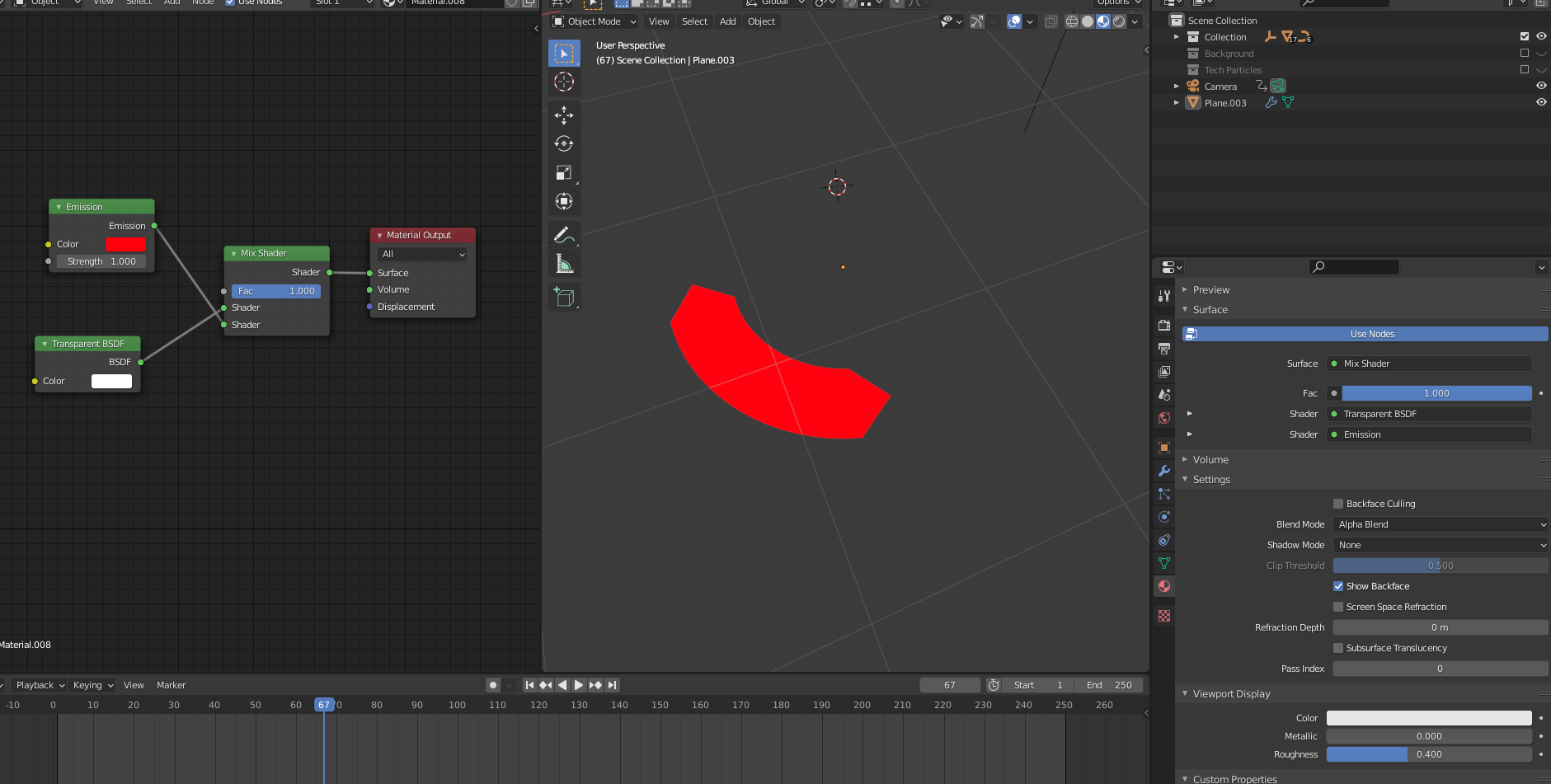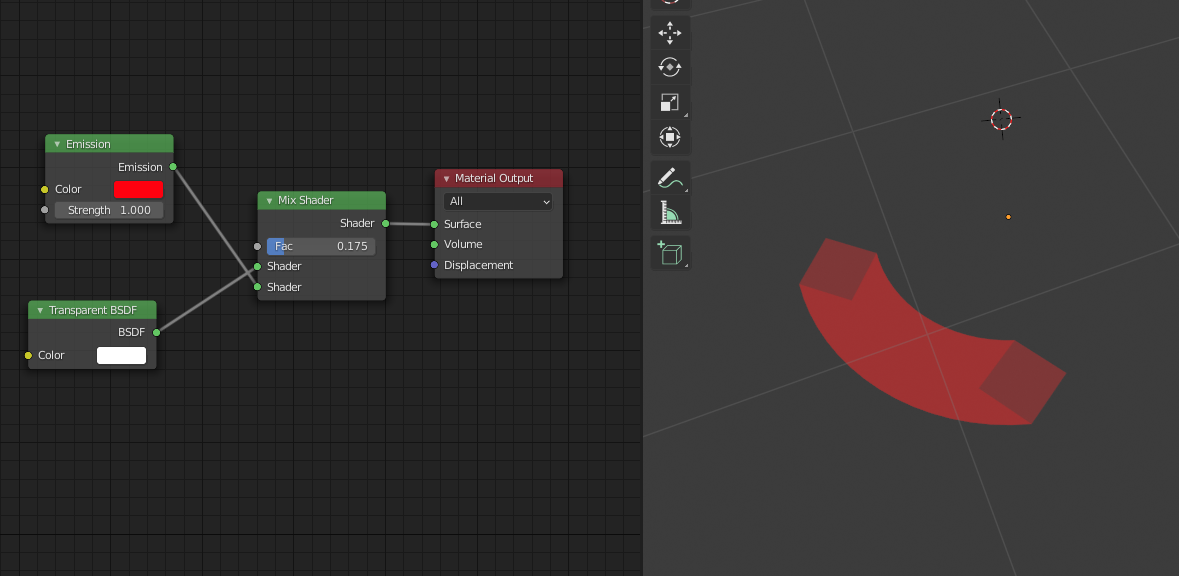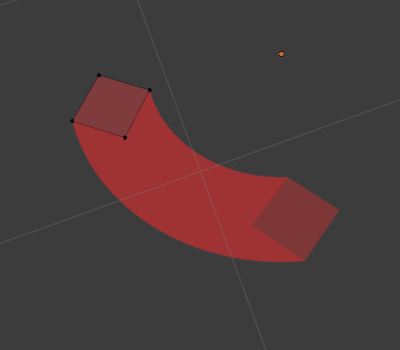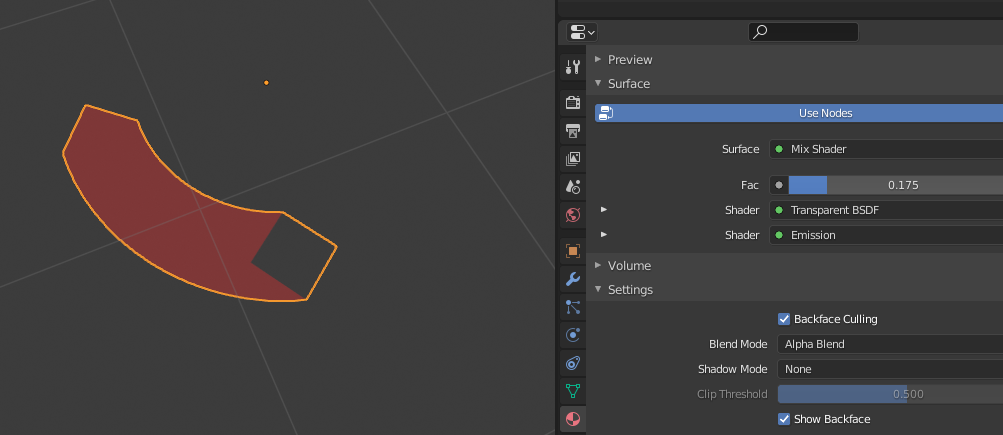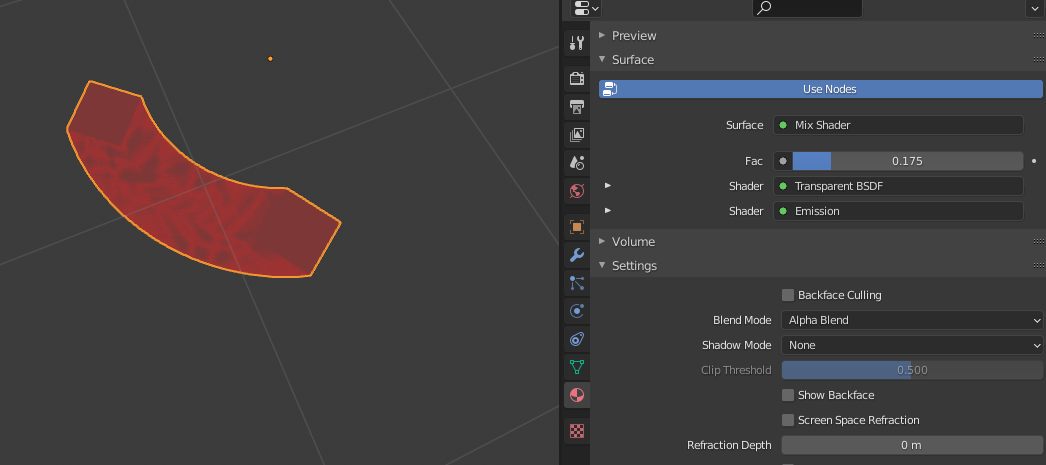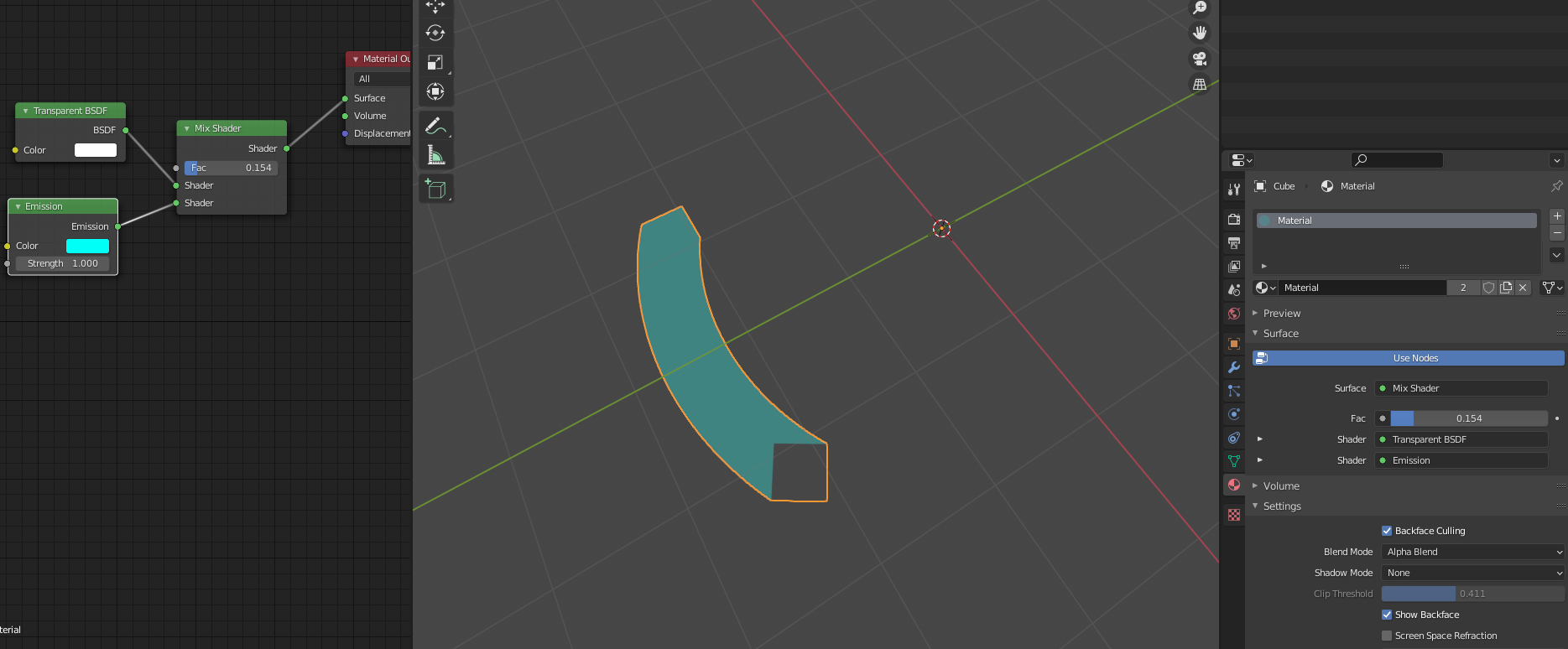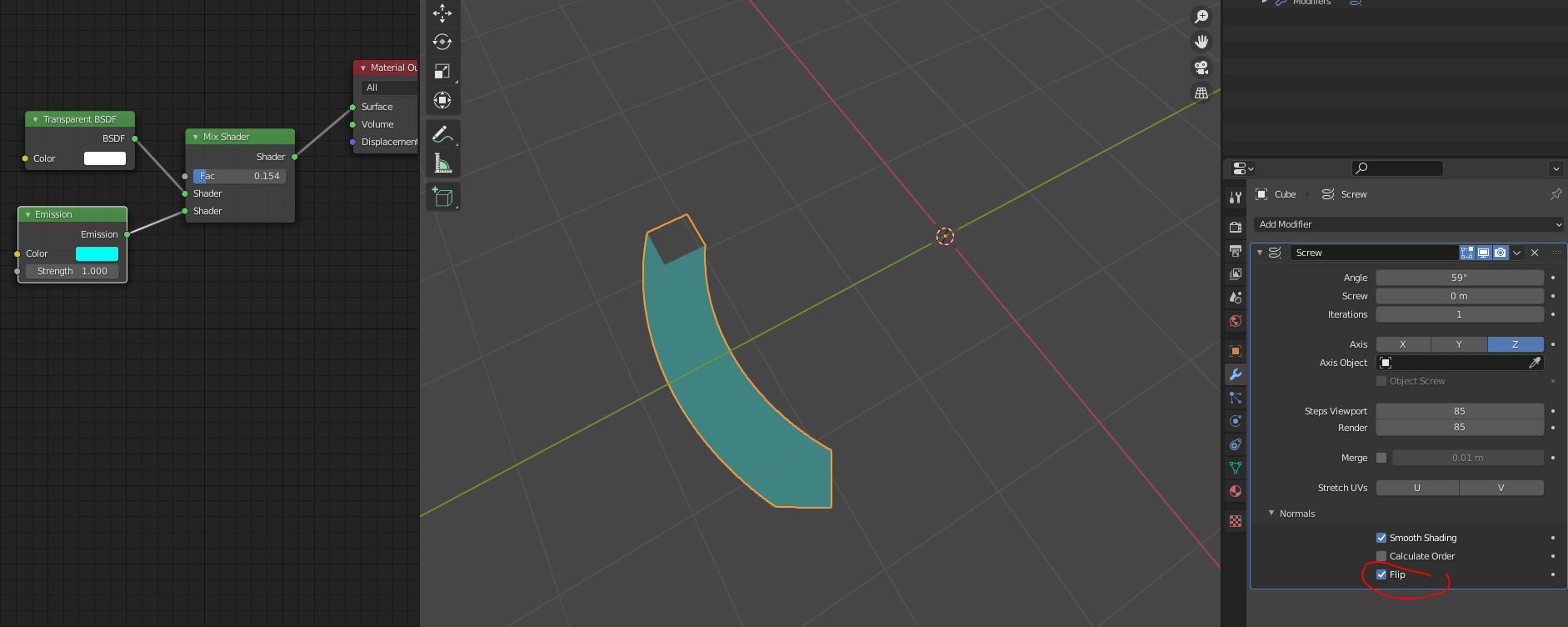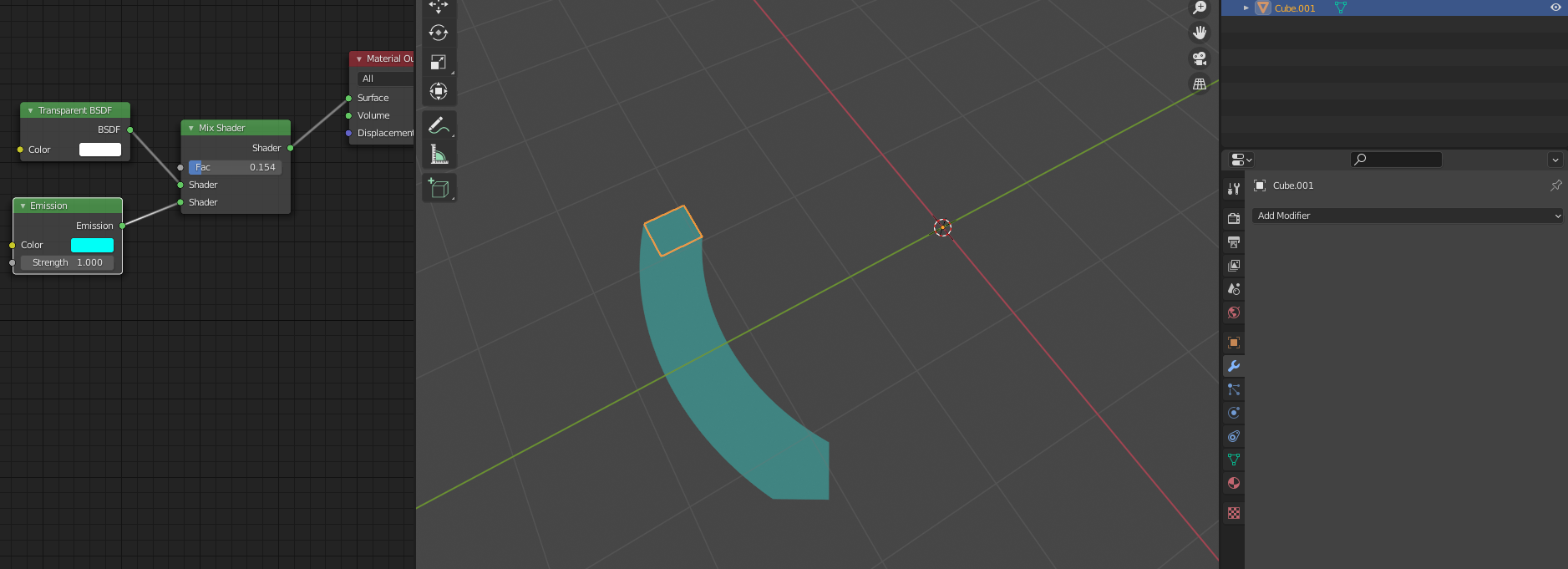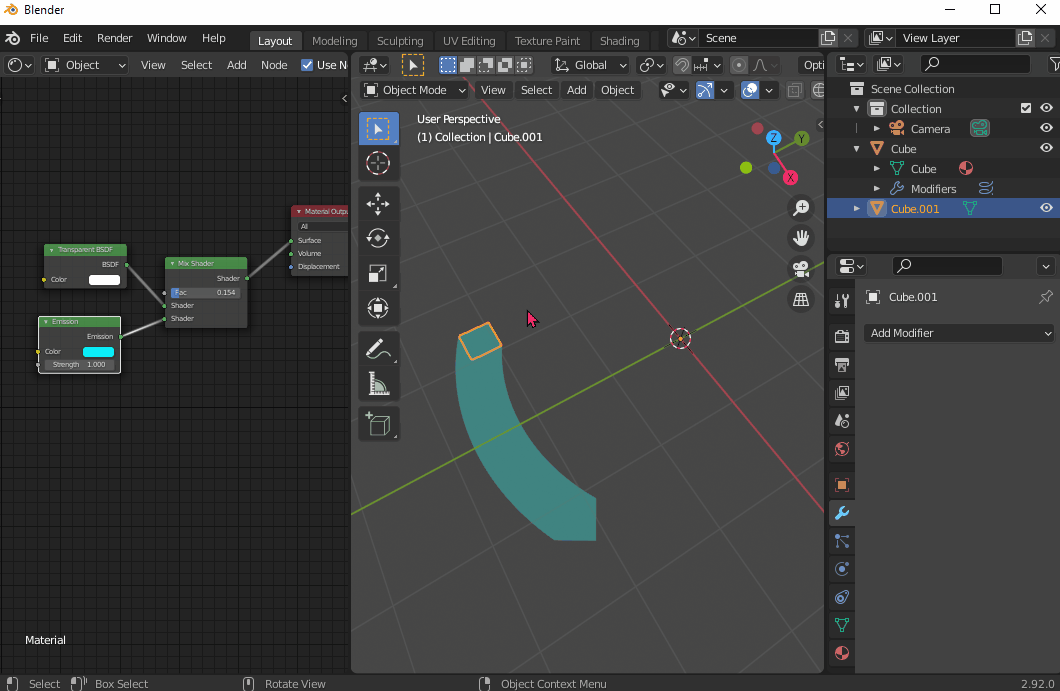I'm having trouble making a plane using the screw modifier transparent, because "the plane" is shining through?
In this video, using an old version of Blender (2.78), it looks as easy as enabling transparency, and adjusting the alpha https://youtu.be/owid9yrq97s?t=2494
However in the "new" version of blender (2.92.0), it seems they've quite reworked the way materials work. I've created a material that uses an Emission and Transparent BDSF shader, through a mix-shader, so I can adjust the transparency, and while it's working great for "solid?" objects, it doesn't work for the object using a screw modifier:
I've tried to create a minimal example below:
Fac ("alpha") 1 is great. There is no transparency.
But when I adjust it down.. I get two different colors.
I'm using the screw modifier for the object, so I imagine that it's being drawn over itself? And that I'm seeing the object over itself. Because if I delete one of the vertices, like in the gif below, suddenly I get the color that I want? But then I don't get the shape that I want anymore.
Furthermore I would really like to keep using the screw modifier, so I can lock different angles to keyframes and do the "radial animation"-thing.
I've tried enabling Backface Culling, it has the same result as deleting the vertice: (I reckon it's probably not "the same," but it looks identical.)
Disabling "Show Backface" and "Backface Culling" gives this really weird color, that I believe is due to some clipping:
It feels like I'm missing something super simple, but I was at it for 4 hours the other day, and since I very recently picked up Blender, I'm simply not aware of what tools I have at my disposal.
I've tried searching online, but I'm just not sure what I should be searching for, "transparent plane screw modifier" isn't giving me anything other than tutorials on the "screw modifier" or "transparent planes."
Thank you.
PS: I am using the Eevee render engine. I don't know if this bears significance.