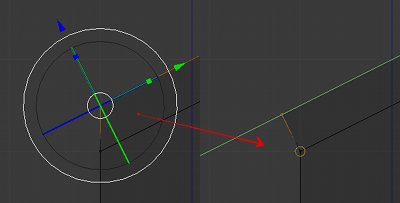I started out with the default cube. I went into edit mode and moved the two top, rear vertices up a bit. That's the two positioned in the positive Y-direction. Go to face select mode and select the top face. Press E to extrude and drag up just a little. You now have a "birdbox" with a nice roof. I want to have that nice angle in the front end of the roof (negative Y), but I want to have the top, rear end (positive Y) of the roof aligned with the rest of the rear wall. Using S Y 0 on the two rear faces distorts the roof.
Normally when creating roofs like this I also select the front and two side faces (3 faces total) of the roof and use Alt E then Esc, Alt S, drag to create "overhang".
Is there a way to slide the top, rear end of the roof until it lines up with the rear wall?
This is just one example, but I find myself often wanting to either move or extrude until it lines up with other geometry.
The above example can be solved by creating a double roof (mirror) and then delete one half later, but that is not really interesting. I hope there is some modeling trick I have missed.