I have seemingly related questions with gif examples provided below.
Context: In Edit Mode, when I select multiple faces or edges, if I try to scale or extrude them, the resulting behavior is unintuitive based on my expectations. I can't really figure out (a) why Blender is behaving in the manner it is, and (b) how to accomplish my goals quickly. To illustrate, I'll share two examples:
(1) Goal: In Edit Mode, my goal is to Scale two edge loops so that they both Scale evenly together outward.
Expected Behavior: When I select two edge loops and press "S", I want them to scale evenly together outward, just like when I scale one edge loop.
Actual Behavior: When I select two edge loops and press "S", the loops begin to slide along the mesh object.

Questions: Why is it scaling in this manner? Any suggestions for a quick workflow to achieve my goal?
(2) Goal: In Edit Mode, my goal is to Extrude two separate faces so that they both Extrude evenly together outward -- in this case, the "top" face should extrude increasingly positive on Z axis, and the "bottom" face should increase increasingly negative on Z axis, evenly together.
Expected Behavior: In Edit Mode, when I select two faces and press "E", the two faces should extrude outwards evenly (in this case, in opposite axis directions), just like when I select only one face it extrudes.
Actual Behavior: In Edit Mode, when I select two faces and press "E", the faces begin to slide in unison along what looks to be the X axis.

Questions: Why is it extruding in this manner? Any suggestions for a quick workflow to achieve my goal?
Thanks so much in advance for your assistance!

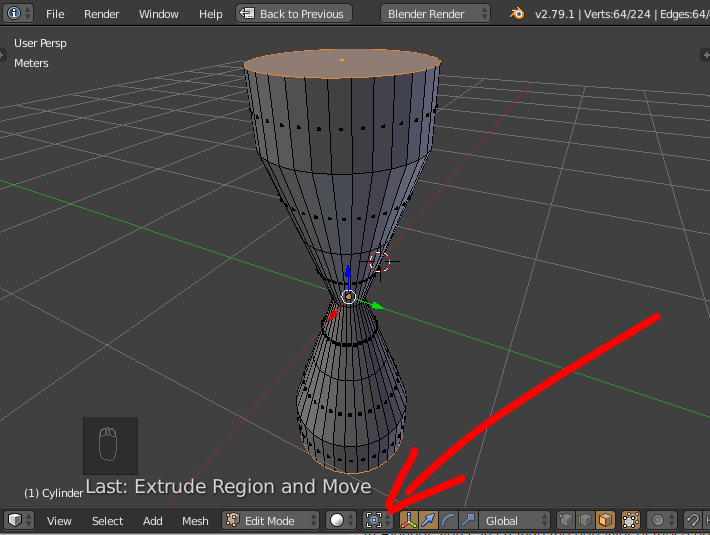
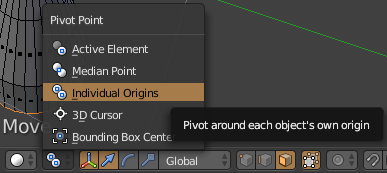
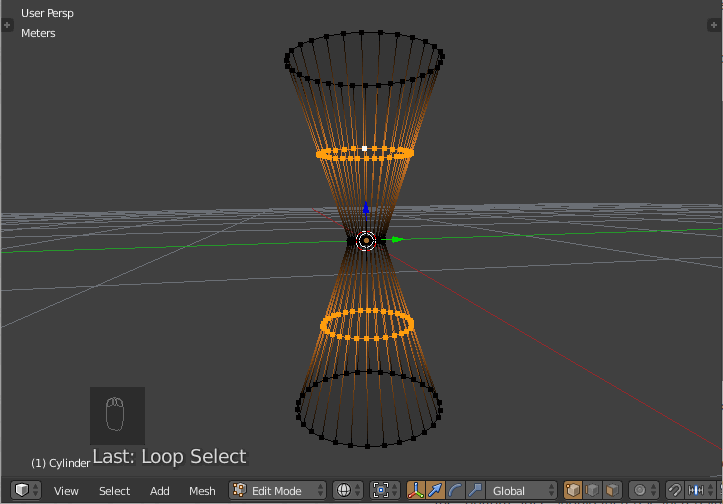
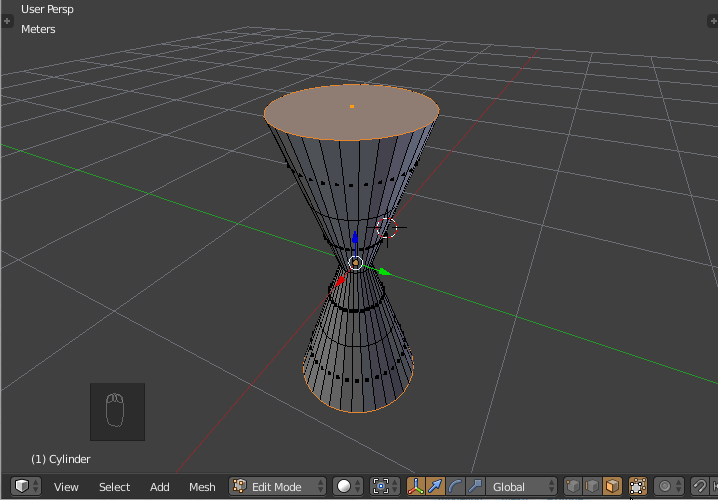
SShift-Zto not scale on the z-axis. 2)ESZto scale on the z-axis. $\endgroup$