You'd need a combination of custom transform orientation and snapping tool, but the workflow is reversed a bit:
- Slant the top face any which way (by moving some vertices upwards, etc.),
Slant the top face any which way (by moving some vertices upwards, etc.),
- Extrude the face along main axis, in this case vertically,
Extrude the face along main axis, in this case vertically,
- With the new face still selected, set it as the new transform orientation by pressing + button to the right of 3D View > Navigation menu > Transform Orientations group's dropdown menu, or pressing CtrlAlt-Spacebar.
With the new face still selected, set it as the new transform orientation by pressing + button to the right of 3D View > Navigation menu > Transform Orientations group's dropdown menu, or pressing CtrlAlt-Spacebar.
- Set the Snap Element to Vertices, its selection menu accessible through 3D View header > snap elements dropdown menu, or by pressing CtrlShift-Tab.
Set the Snap Element to Vertices, its selection menu accessible through 3D View header > snap elements dropdown menu, or by pressing CtrlShift-Tab.
- Using the manipulation widget oriented to the slanted face, select and move any vertices of the new face,
Using the manipulation widget oriented to the slanted face, select and move any vertices of the new face,
- If you translate the vertices this way, and snap them to a vertex below, it will be aligned along the slant of the face:
If you translate the vertices this way, and snap them to a vertex below, it will be aligned along the slant of the face:
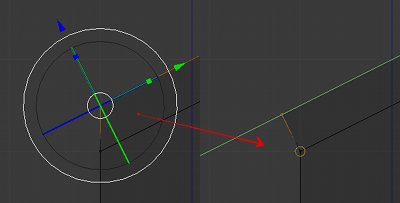
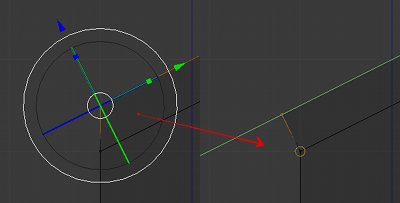
I use this workflow because it's easier to move and align along a slant, than align along a main axis while moving along a slant.
