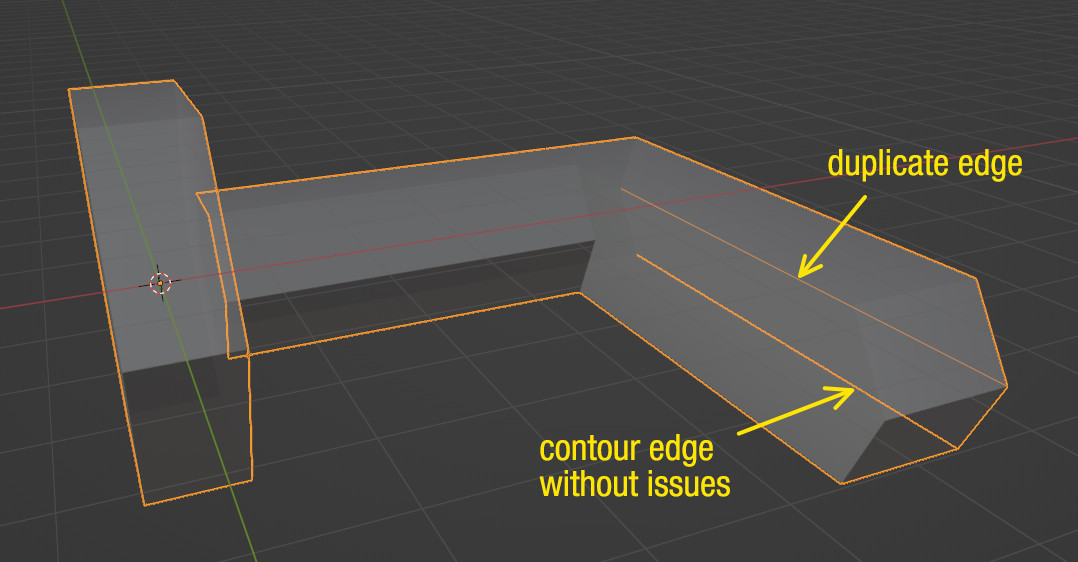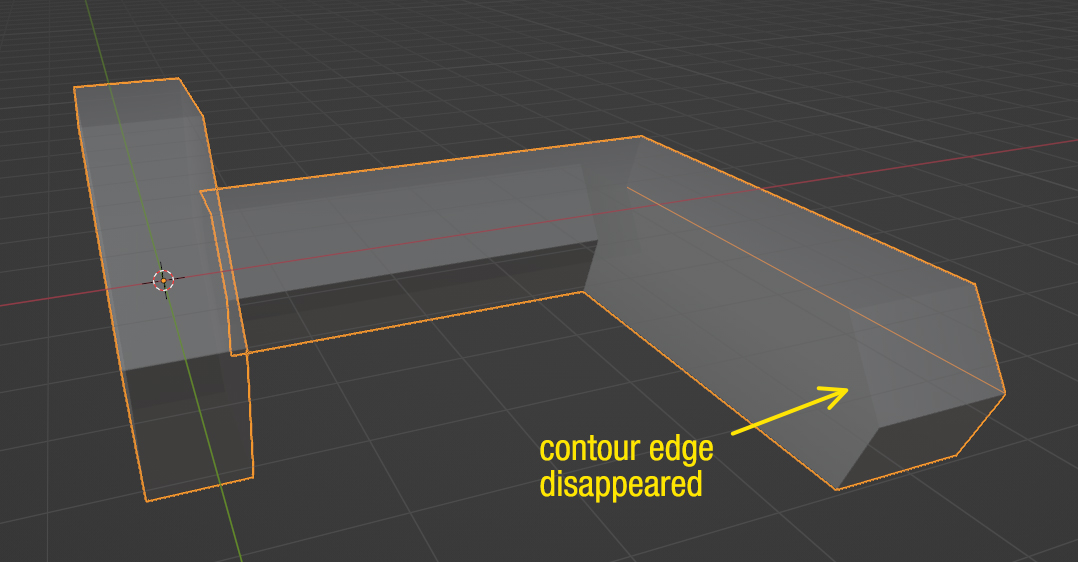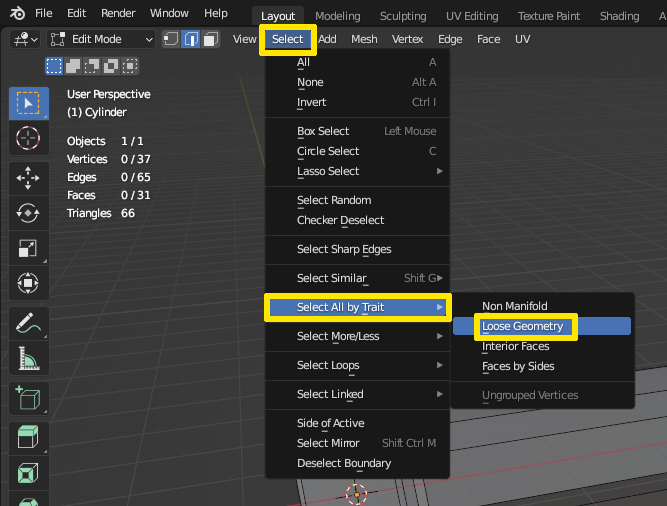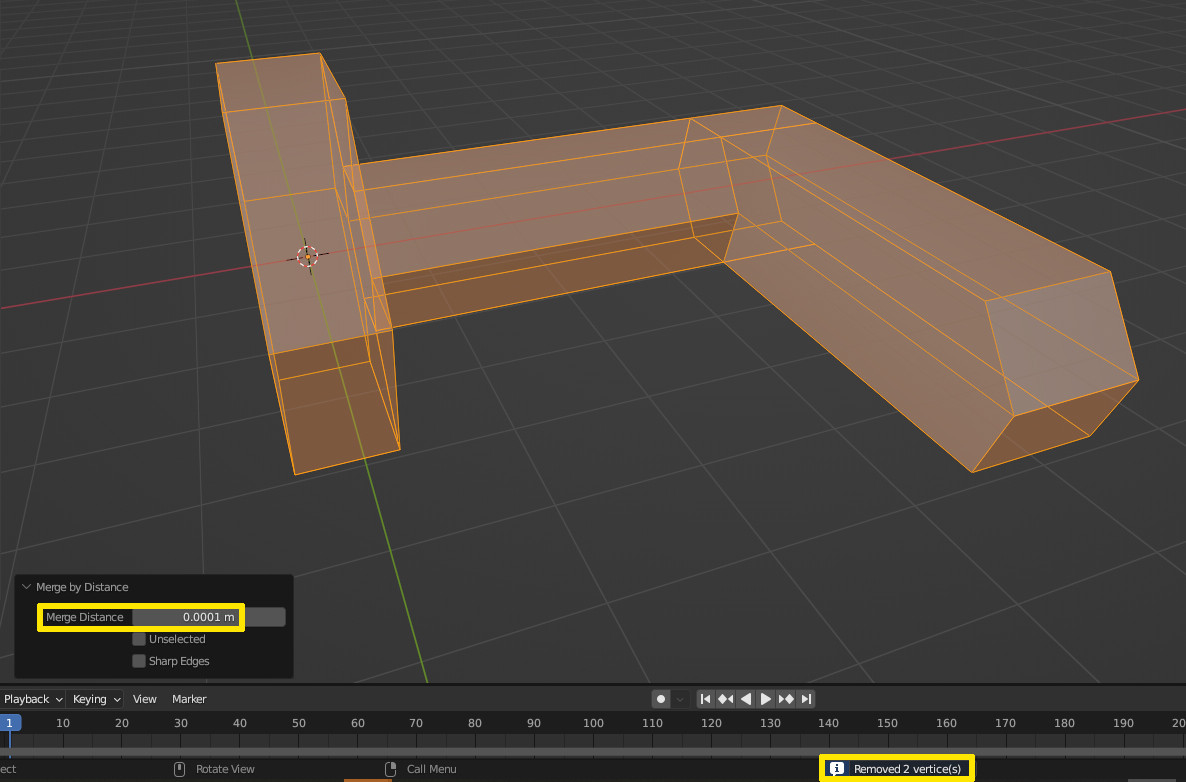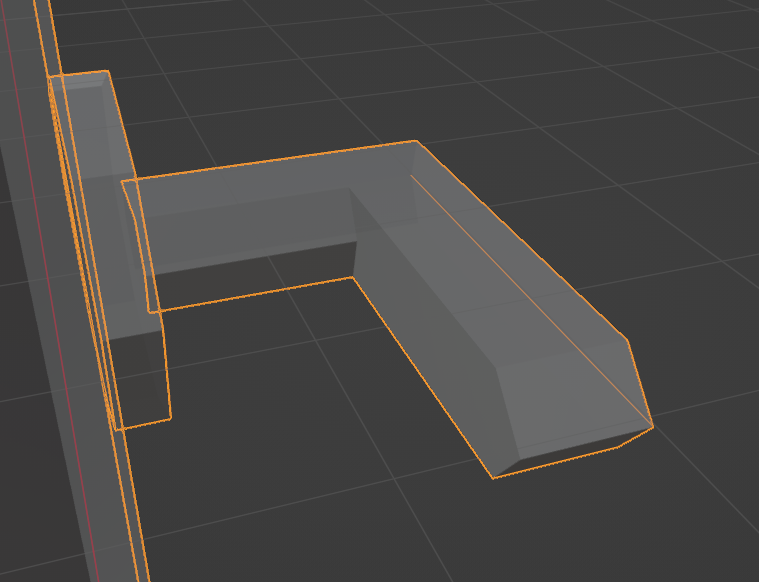 On this door handle, I have edges on both sides, but the one on the outside gets highlighted for some reason. If I deselect the object, that edge is black, but no other edge on this object is black, why do you think this happens?
On this door handle, I have edges on both sides, but the one on the outside gets highlighted for some reason. If I deselect the object, that edge is black, but no other edge on this object is black, why do you think this happens?
-
$\begingroup$ Does it matter? Try adding an image of it in Edit mode in wireframe view (Shift-Z) and we might be able to see why it's happening. $\endgroup$– John EasonCommented May 3, 2023 at 22:02
-
$\begingroup$ Maybe you have the edge separated as an individual object? $\endgroup$– FellehCommented May 3, 2023 at 22:04
-
$\begingroup$ It was definitely something odd about it, but I was able to make it go away. I deleted the edge first, then I made a new one where the old one was with the knife tool and the new one looks normal and is not highlighted when selecting the object. $\endgroup$– xerosugarCommented May 3, 2023 at 23:00
1 Answer
Maybe there was an issue with your mesh, but not necessarily. A possible reason could have been that you somehow created a loose edge without connection to the vertices (although I don't think the Knife tool could have done that) or you accidentally duplicated it.
However, the reason why I'm saying "not necessarily" is the following: the contour lines in Solid mode with X-Ray enabled are sometimes a bit inconsistently showing up or not. In the image below, I have a duplicate edge where the mysterious one in your mesh was showing up. But there is another one showing up although everything is fine with the mesh in that location:
But this is just in certain angles. If I'm rotating the view around, this edge flickers and disappears most of the time so that is usually not visible:
But as you can see, the duplicate edge is thinner than the other contour lines, even the disappearing one has the thickness of a contour - which is an indicator that there was something wrong with your mesh.
And that leads me to a tip what you should do instead of simply deleting the edge and recreating it. As a beginner you are maybe not aware of accidentally creating duplicate or loose geometry, so it might be that there are other flaws in a mesh that don't show up so prominently.
To determine if this was loose geometry and if there is maybe more, you could go to the menu bar Select > Select All by Trait > Loose Geometry. This should select all "loose" parts and you can delete them if they are there by accident.
Just note that this selection is dependent on the Select mode. In Vertex Select, only single vertices without any connection to another vertex are considered loose. In Edge Select all edges that do not border a face are loose geometry and finally in Face Select a single face unconnected to other faces is a loose face (yes, even if the whole mesh only consists of one face or multiple completely unconnected faces).
The other important tool (and maybe first choice rather than the previous one) to check is the Merge tool. To get rid of duplicate geometry where more than one vertex is in the same location, just select all (it does not matter if your doing this on vertices, edges or faces) by pressing A, then M > Merge > By Distance.
After choosing it, first of all there is a message in the status bar of the viewport saying how many vertices got merged. Then you have the tool options menu in the bottom left. There you can change the Merge Distance and accordingly the status bar will show a new message with a maybe changed number of vertices. Vertices closer together will be merged at their center. Be careful not to set the Merge Distance too high, in a dense mesh you might accidentally merge vertices that should stay separate.
You also have the option Unselected there, this would spare you to select all beforehand - but I suggest to leave it disabled, this way you can make sure that even when you need a higher Merge Distance for a certain area and limit the selection to this, only vertices there get merged and not in the rest of the mesh.