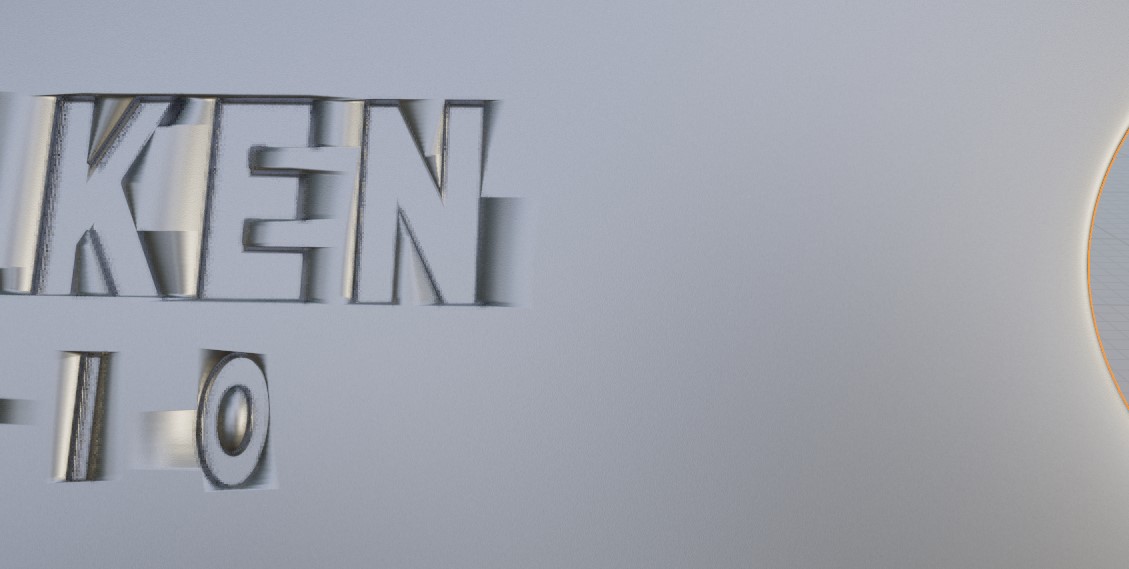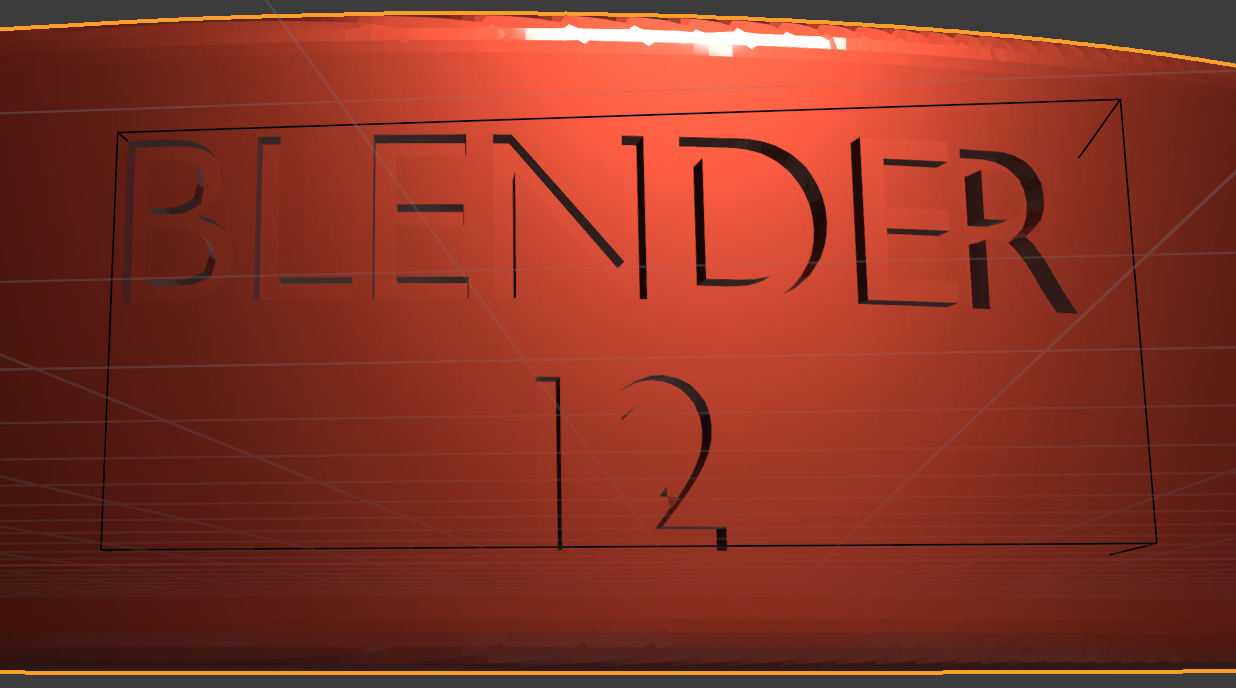I need to emboss logo and a mesh which needs to be detailed but it comes out not very nice looking when I try to emboss logo with boolean. Any suggestions?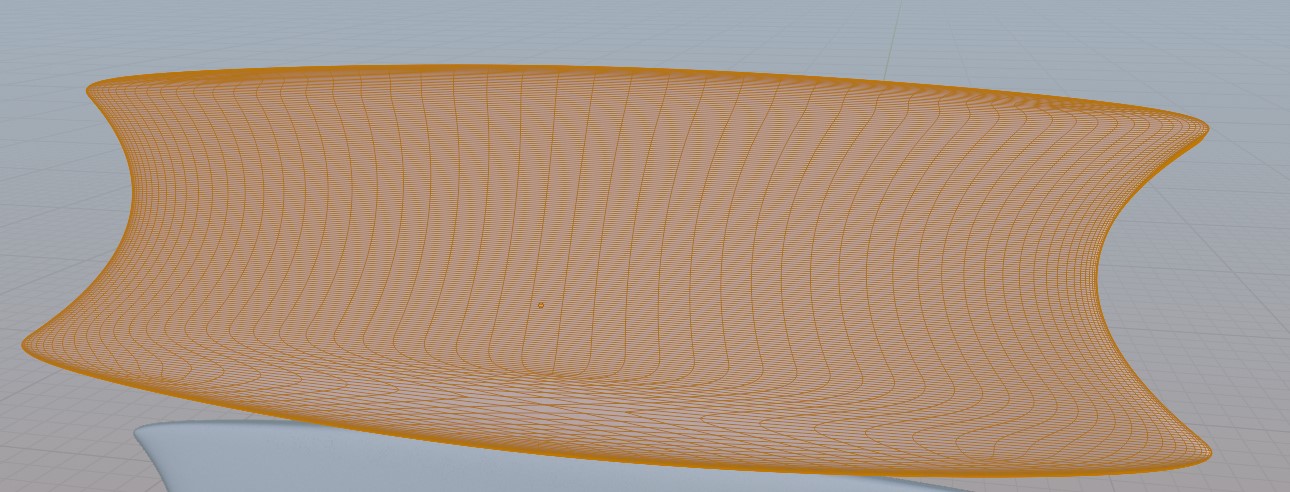
-
$\begingroup$ Does it need to be a boolean? Can you use a Displace modifier instead? $\endgroup$– Dale CieslakCommented May 19, 2021 at 1:16
2 Answers
Most of the time when your boolean its due to questionable topology. I am guessing you are using the boolean modifier at the moment but there is actually a better option. Select the logo then the mesh you want to emboss it in, then use the shortcut Ctrl - (minus), it'll make the logo transparent and can cut into the model much more cleanly. Once you are satisfied go to your 'modifier' tab on your mesh and apply the b_tool modifier. Good luck.
I have no better idea than this: crank up your geometry by subdivisions.
Both, for text and for the object.
Important: use the remesh modifier before the boolean modifier on the text, else the result will be awful.
Use the simple deform modifier on the text before the boolean operation so that it fits the form of the object.
If you want a detailed explanation/tutorial, let me know.
Result with my tips:
UPDATE:
Video tutorial here: https://youtu.be/X6i-Xi1xq3w
Step by Step:
add a torus (for the curved surface)
add a subdivision modifier to the torus
add text
extrude text (in properties)
Object -> convert to mesh
add remesh modifier with sharp, uncheck checkbox and crank up value to 8 or 9 -> apply
add simple deform modifier
choose bend and an angle you need
move text so its cuts out some part of the torus
add boolean modifier to torus with text as object
change viewport display of text to bounds in properties
if the result is not "nice" enough you still can add subdivisions to your torus
-
$\begingroup$ Hi, can you make step-by-step tutorial please? $\endgroup$ Commented May 19, 2021 at 7:30