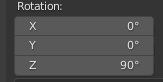I have two objects, a cube and a second object which I created from a bezier curve.
They are sitting above a plane.
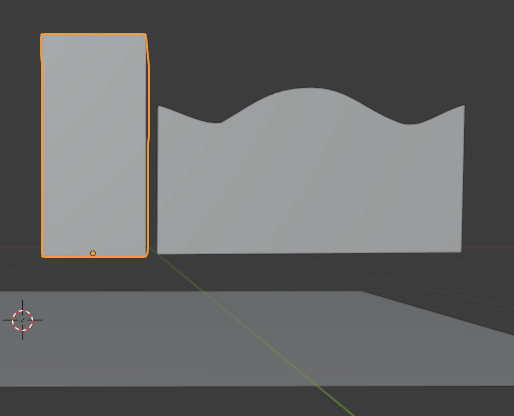
For the object on the left
The Y Dimension is dictating its width (left to right measurement) as seen from this perspective.
For the object on the Right (created from a curve), the Y Dimension is dictating its height (top to bottom measurement) as seen from this perspective. I know the terms Width, Height and Length depend on a particular context. I know by rotating the object on the left I can try and make it match the object on the left so that its height equates to the Y dimension, but .... Is there some way of reassigning or changing the designation of these things so that I am not always rotating objects.
Another extension of this is to consider the respective rotation of the objects. The object on the left has a rotation shown above, but on the right, we have the rotation shown below. Before I begin designing anything I would like to re-reference these objects so that in this view both their rotations are 0.
I hope this makes sense. I am very new to blender, so perhaps I am missing something obvious here.