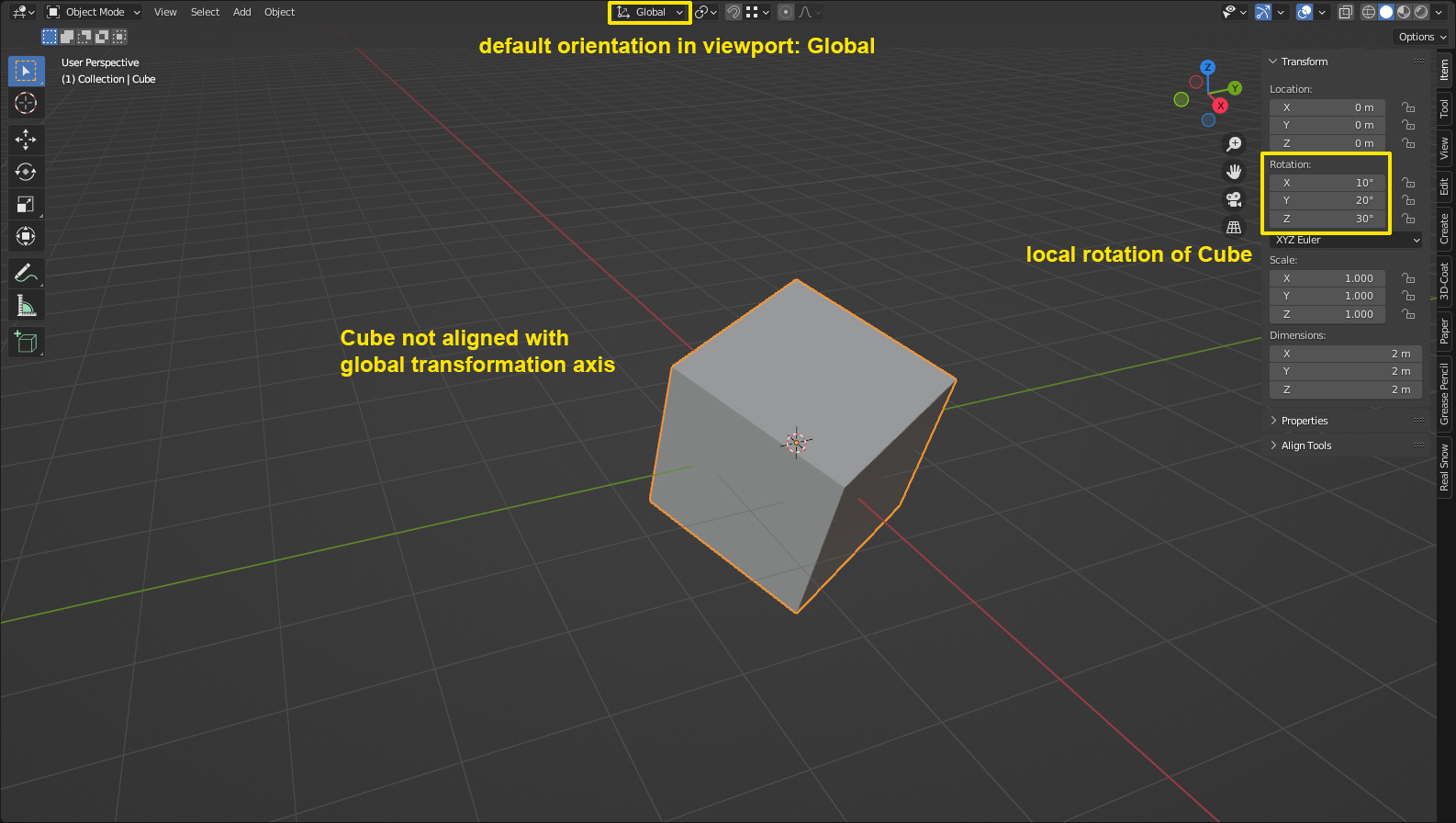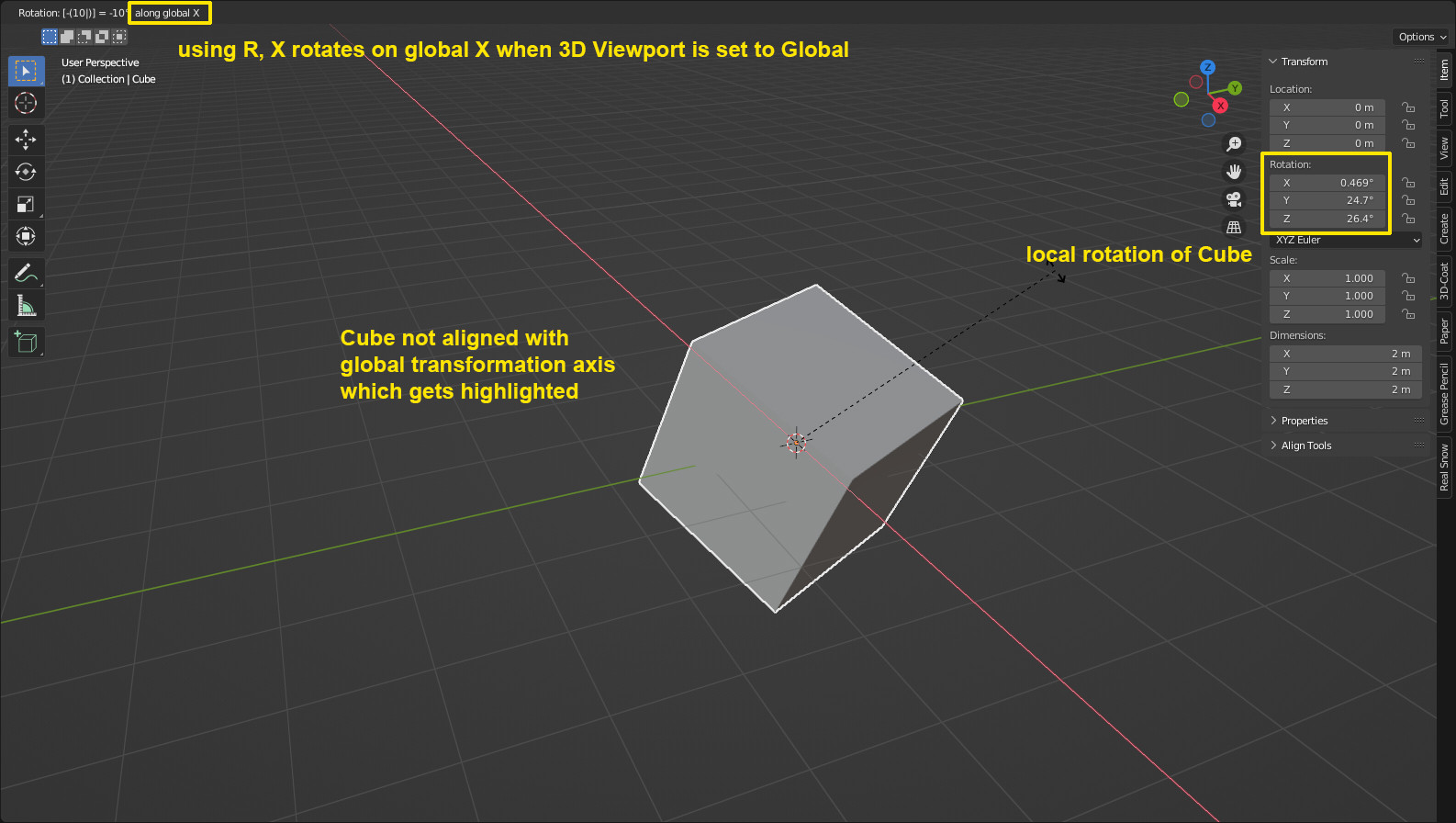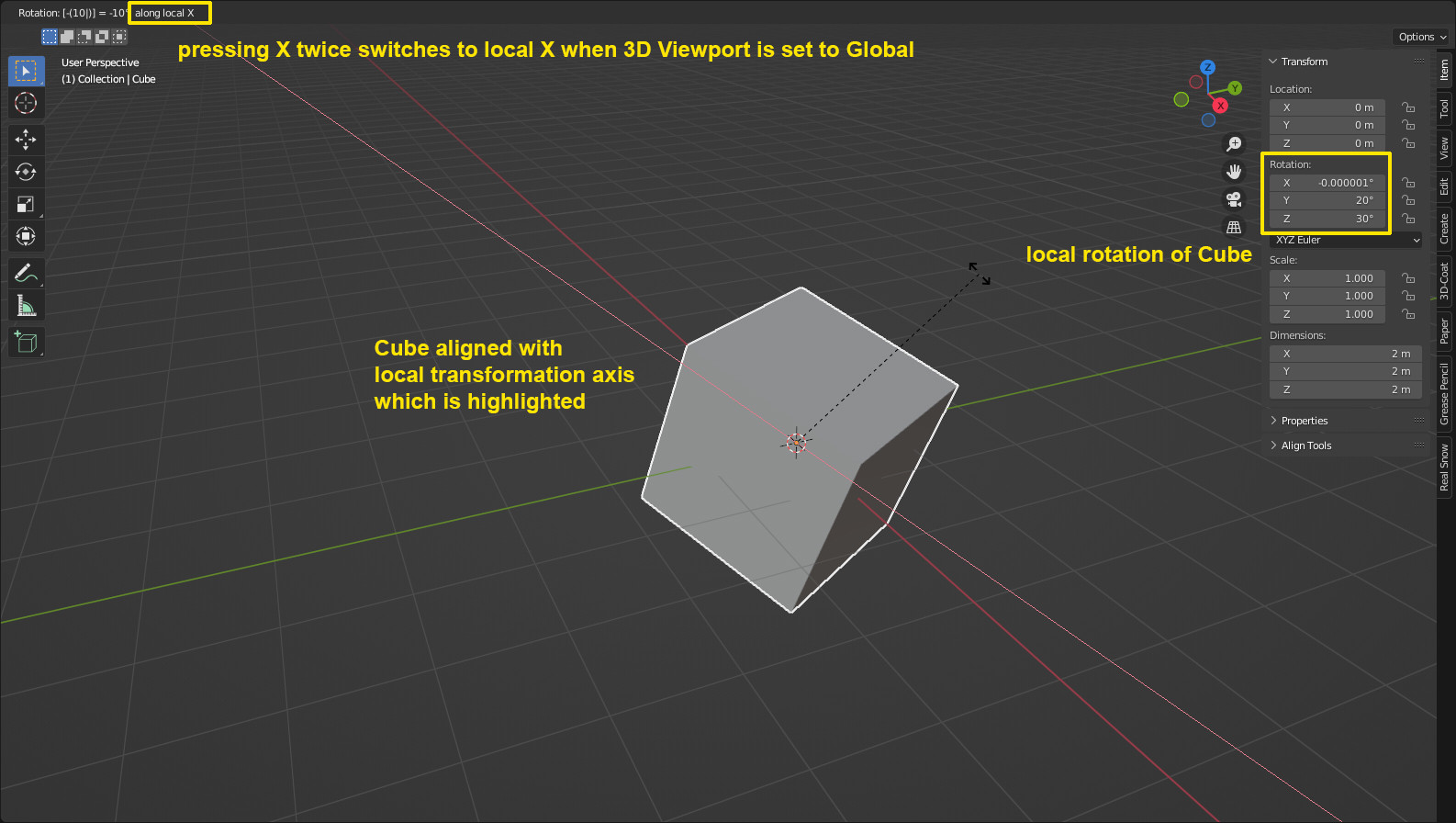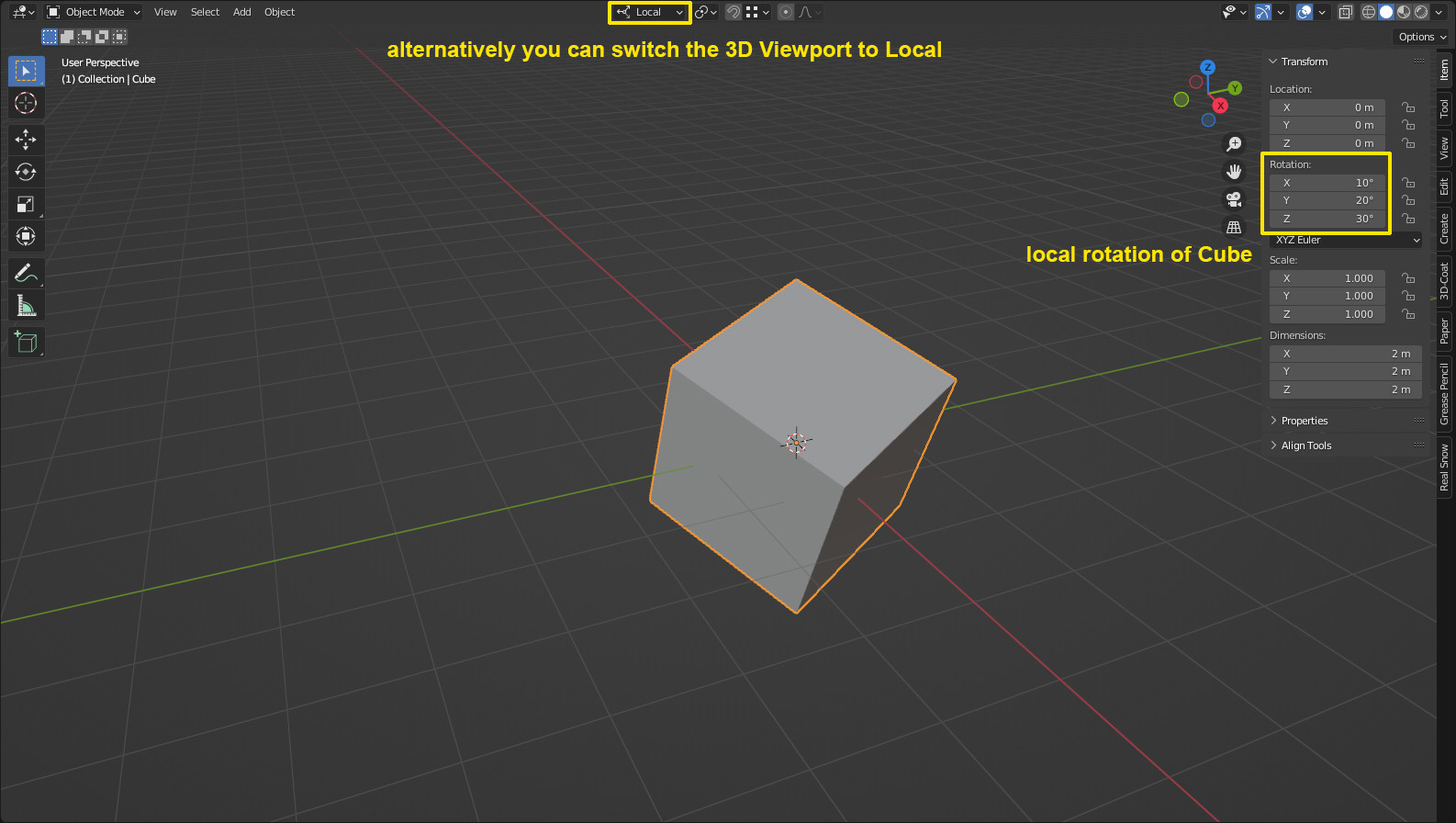I'm trying to wrap my head around rotations in blender. Let's say I have a Cube which I rotate via Object Properties where I specify, for example: Rotation X: 10, Y: 20 and Z: 30. Now I want to "cancel" X rotation by rotating an object against X axis (select cube, hit R then X) and when I type -10 it doesn't cancel X rotation - that is, it doesn't become zero in object properties, instead in Object Properties window it becomes X: 0.468, Y: 24.7, Z: 26.4. If I try to manually rotate object back to 0,0,0 rotation angle and rotate manually by -10, -20 and -30 degrees it doesn't arrive to that position either. How can I compute a rotation angle to move back object in that position?
The purpose of this manipulation: I set up a camera on some 0,0,z coordinate pointing towards center of coordinates and an object that I rotated against a certain image to have a desired perspective. Now I want to move object back to 0,0,0 position and 0,0,0 rotation while rotating the camera to the opposing angle to maintain original perspective.
After some pondering on the above problem I ended up making a Camera a child of the object that I rotated then manually reset object rotation via object properties to (0,0,0) and then separated Camera from the object while keeping transformation. It did the trick however rotation wasn't what I expected it to be. I tried reading more https://docs.blender.org/manual/en/latest/advanced/appendices/rotations.html but I'm still not sure I fully understand it. Is there a good and relatively short explanation of how rotations work in blender and in particular what is the relation of object properties rotation and axis rotation via R key?