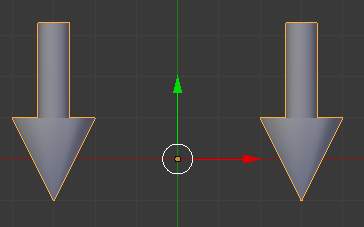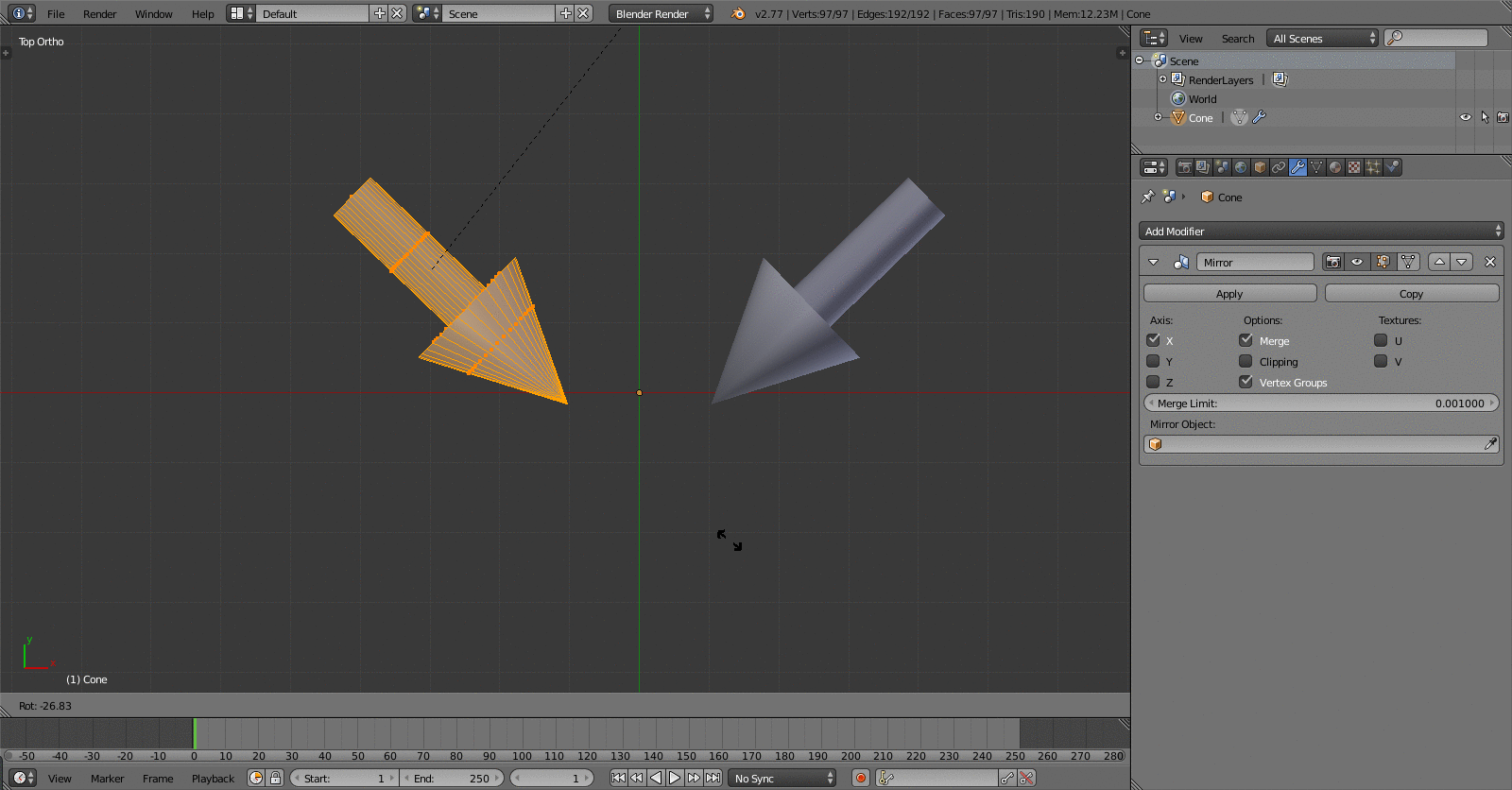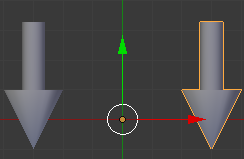Ok, so we have a scene with a pair of mirrored objects. I am using arrows because they have a clearer direction than spheres.
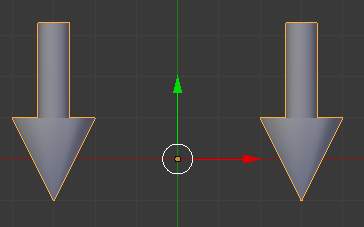
Supposing that they are created with a mirror modifier, you will have something like this in your modifiers panel:

Now, if you rotate the eyes in edit mode, you get this:
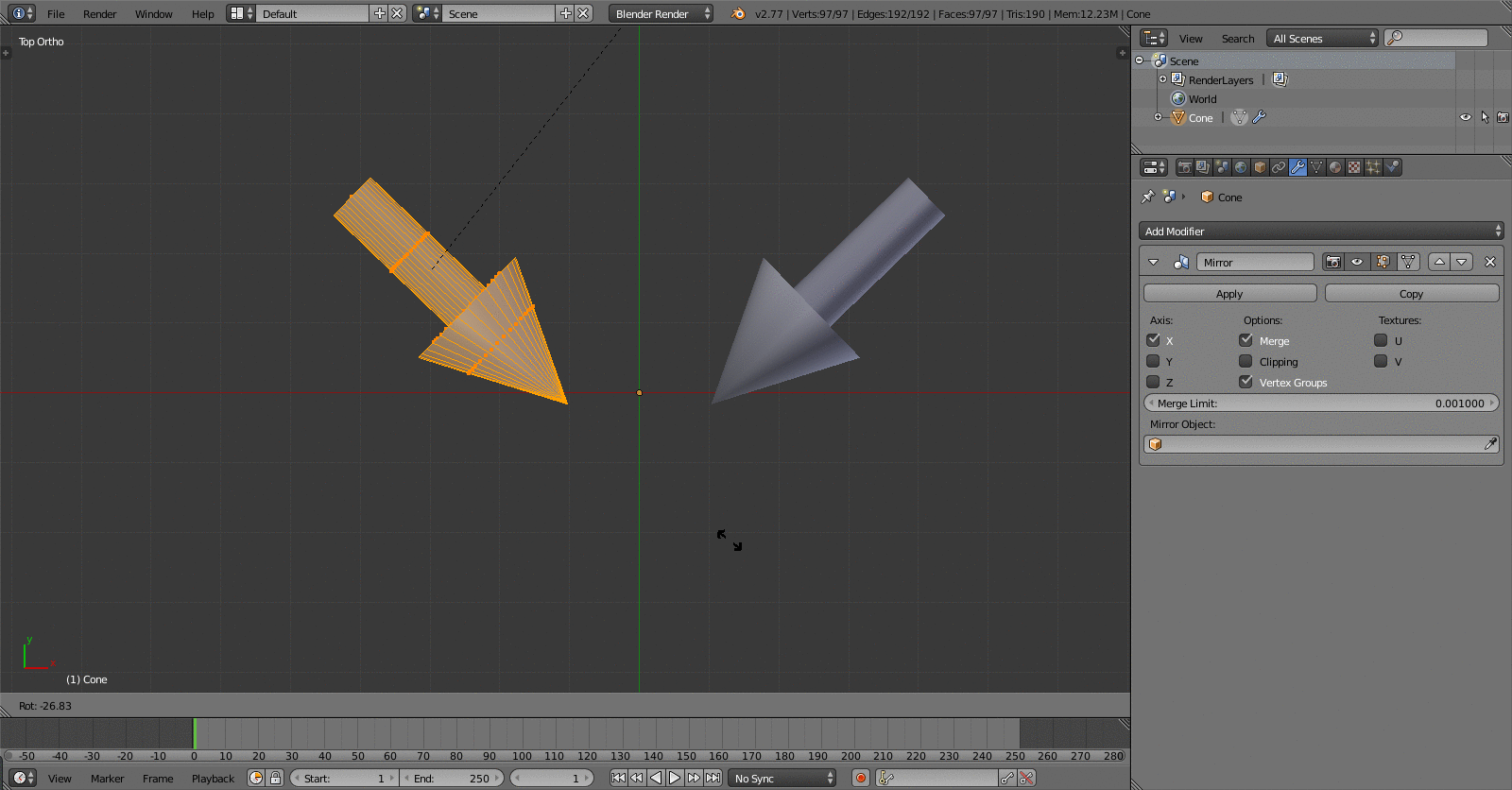
To spin the eyes differently, you will have to separate them from each other. This is a destructive operation.
(Personally, I would first back them up to another layer. To do that, duplicate (Shift + D), then cancel the grab (right click). Then move the copied object to another layer with m.)
Apply the mirror modifier by hitting apply here:

Then, in edit mode (Tab) hit P and select By loose parts. Now you have two objects, but their centers are off:
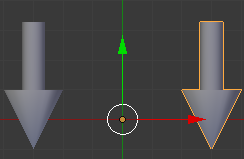
Select one of the eyes and hit Ctrl + Shift + Alt + C and select Origin to Geometry.
Now you can happily rotate the eyes independently. To make the eyes move in synch, go to constraints:

There, Add Object Constraint > Copy Rotation (second row, second collumn). Then pick the other eye as Target:

Now the objects rotate in synch:

You can also make it so that the eyes look at a point in space. First, add an empty to be that point (Shift + A > Empty > pick any you want.) Put it where the eyes look. With one eye selected go in Constraints and add Track To. Select the empty as the Target. If the eye points the wrong way, play around with the To: and Up: parameters until it works. Repeat for the other eye. Here is the result:

I hope this helps.