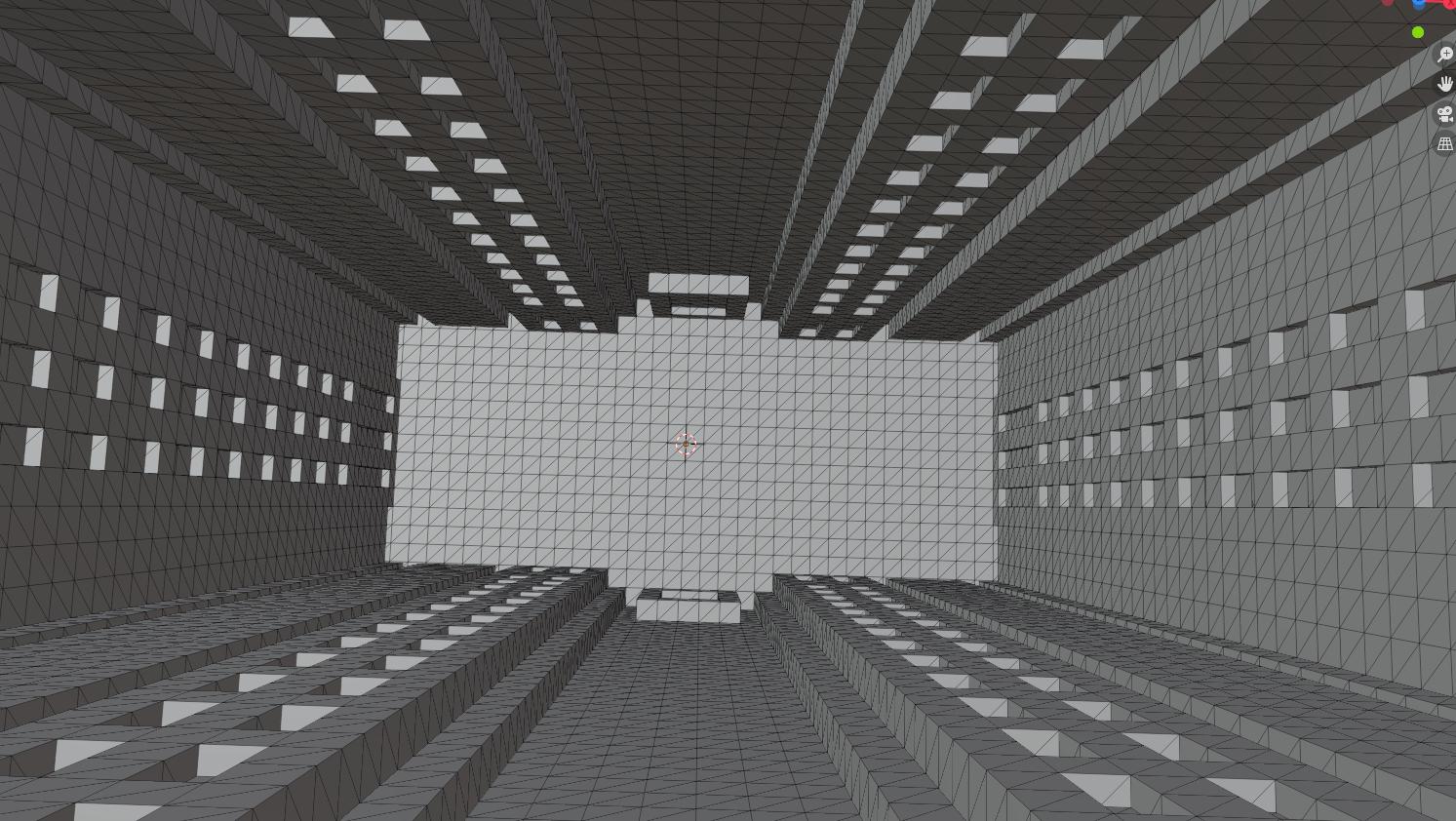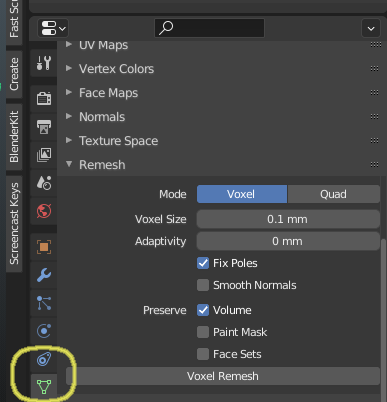I have an .STL file of a Minecraft building which I would like to 3D print. The building itself is "hollow", but I understand that in the world of 3D rendering, there is no such concept - just vertices and edges.
So the issue I'm having in Blender is that the building is made of units of blocks which themselves are solid, but together create an overall model which is hollow. Thus when attempting a 3D print, the hollow inside of the building is not being infilled which is causing problems.
I just care about the exterior of the model. How do I edit the model in Blender to in essence "fill" the interior of the model? I thought of trying to select all the exterior vertices, then invert, then delete the interior vertices, but that did not work in my case and is unreliable/tedious. I assume there is a proper way to do this anyway (I am relatively new to Blender).
Edit: (Link to file): https://pasteall.org/blend/510d7027732e4e07be713198e682c060
Photos:
The first image is the exterior, the second is the hollow interior. I just want to print the exterior shape as if the whole model were totally solid. How can I achieve this. Thanks!