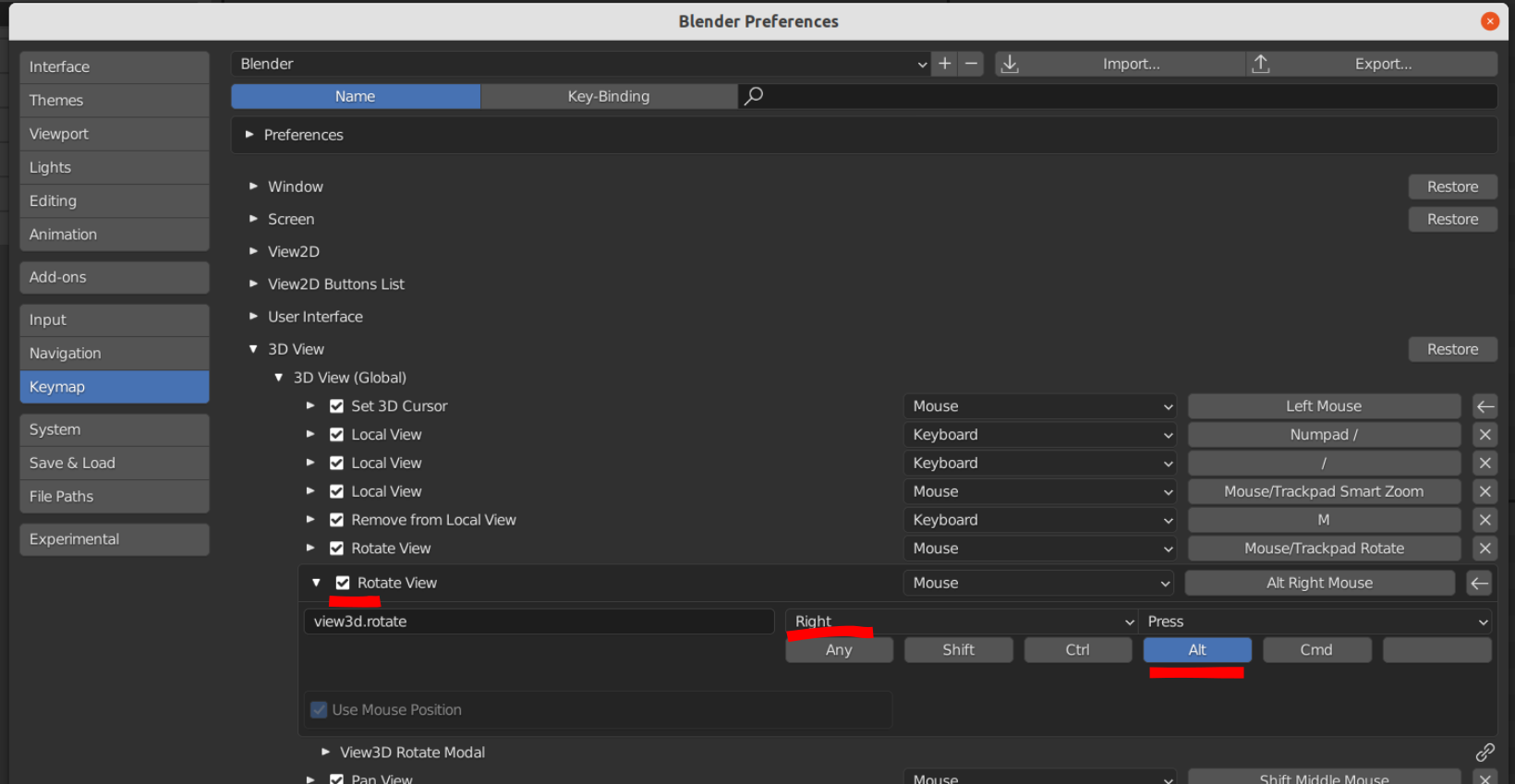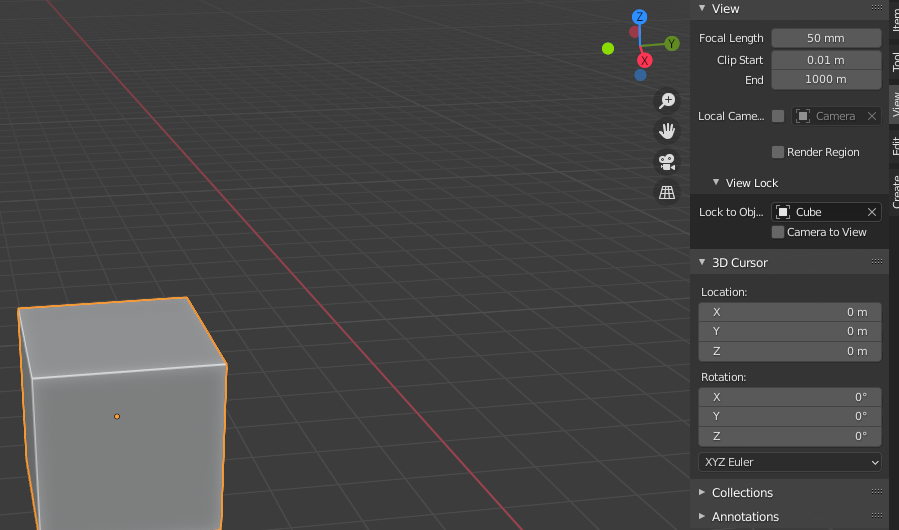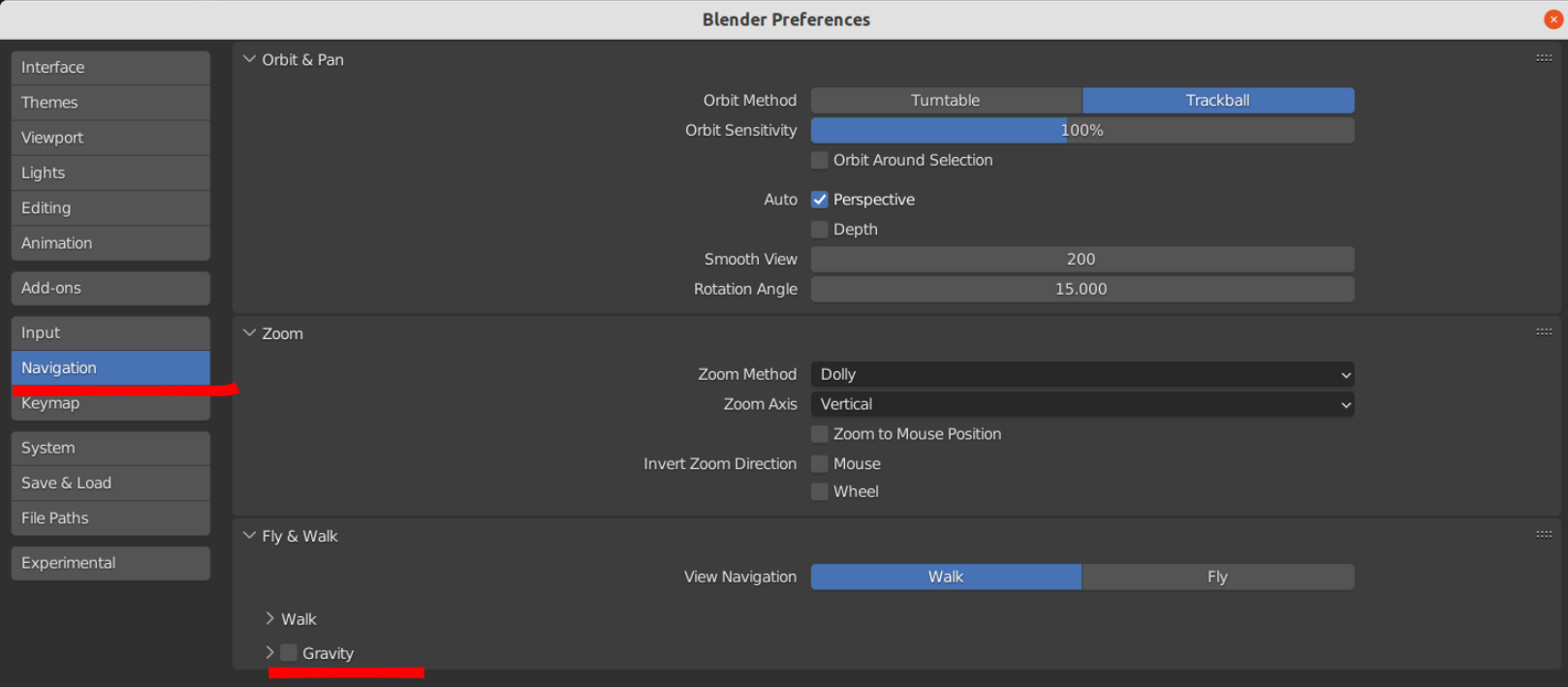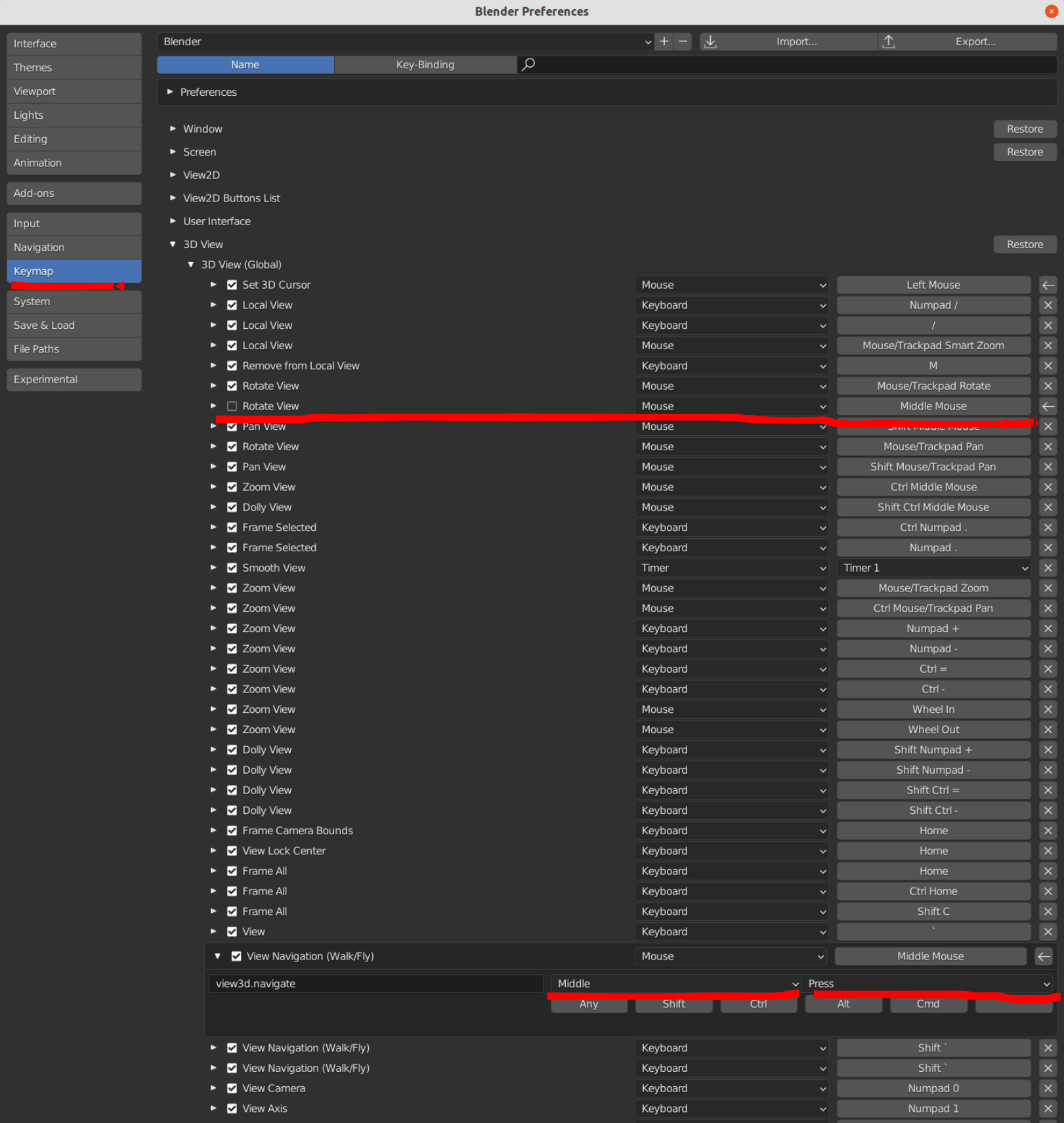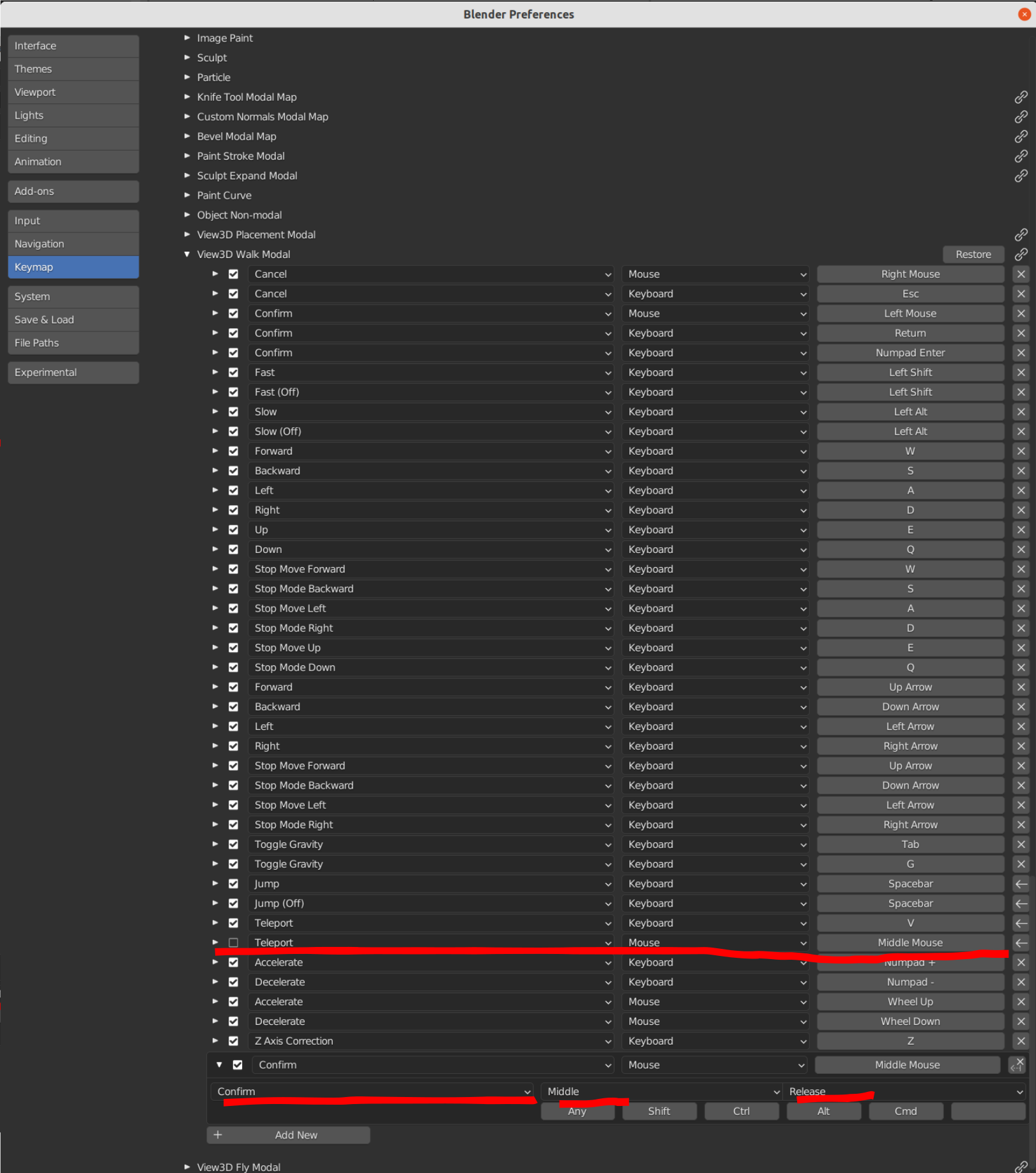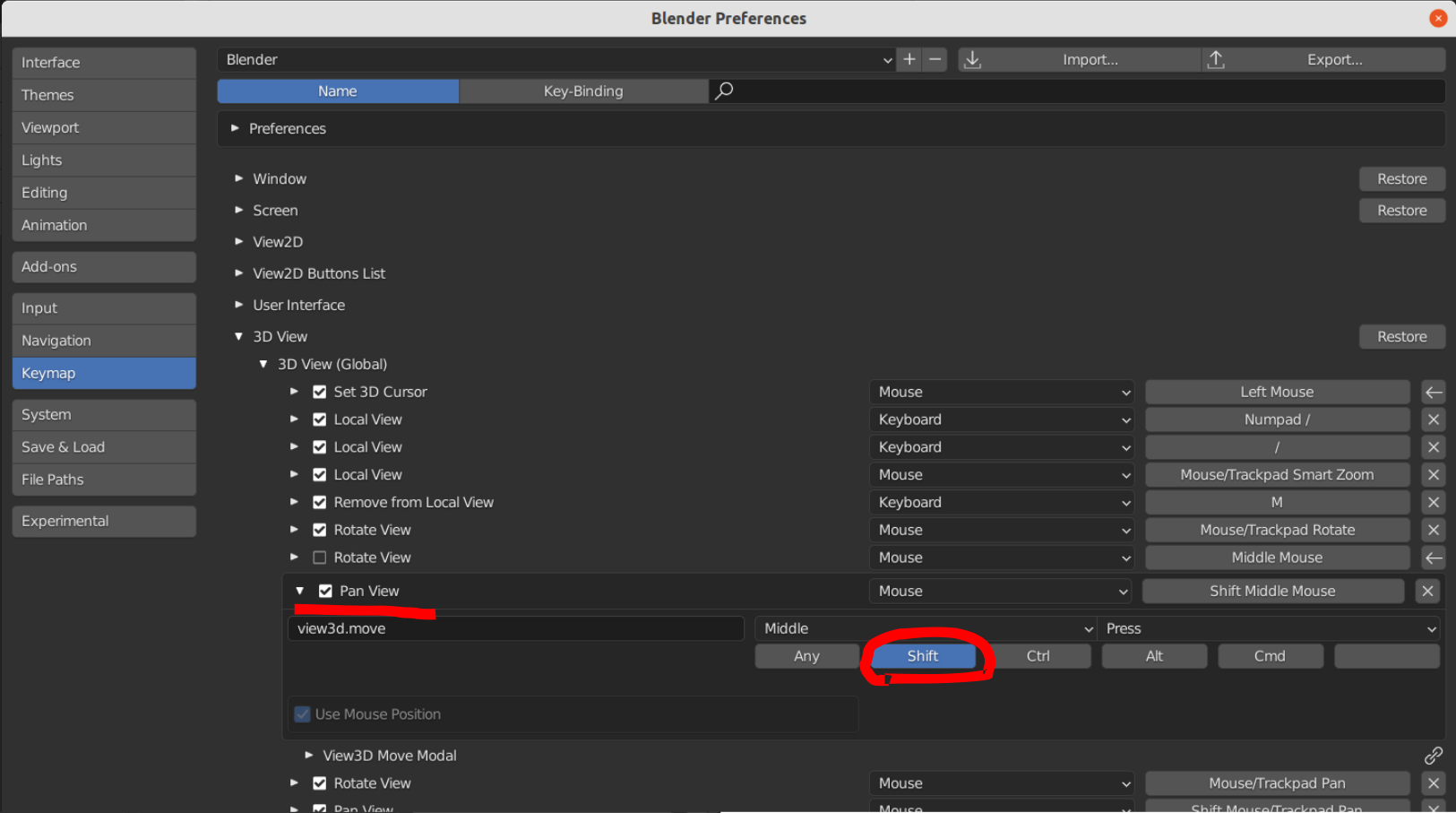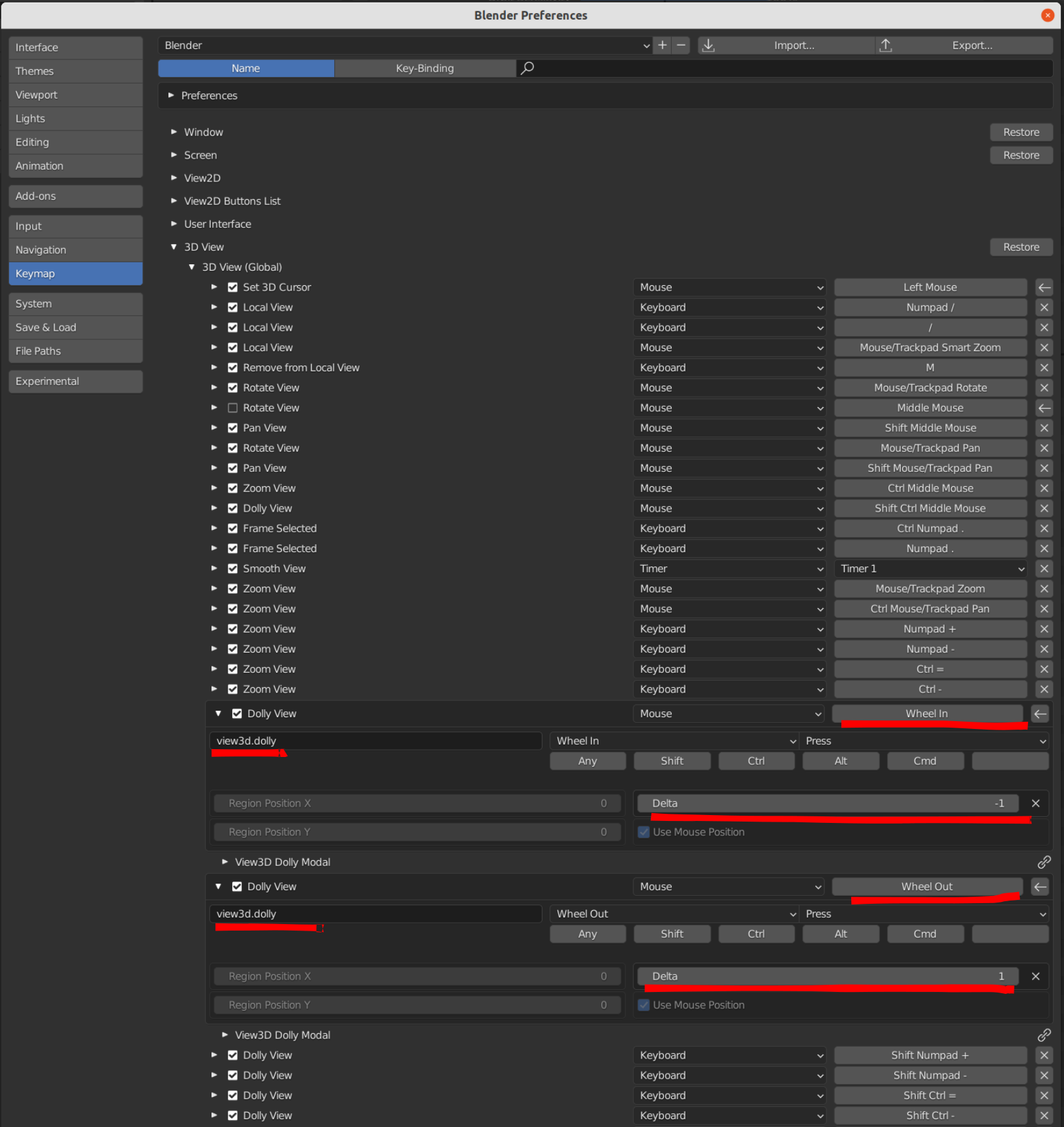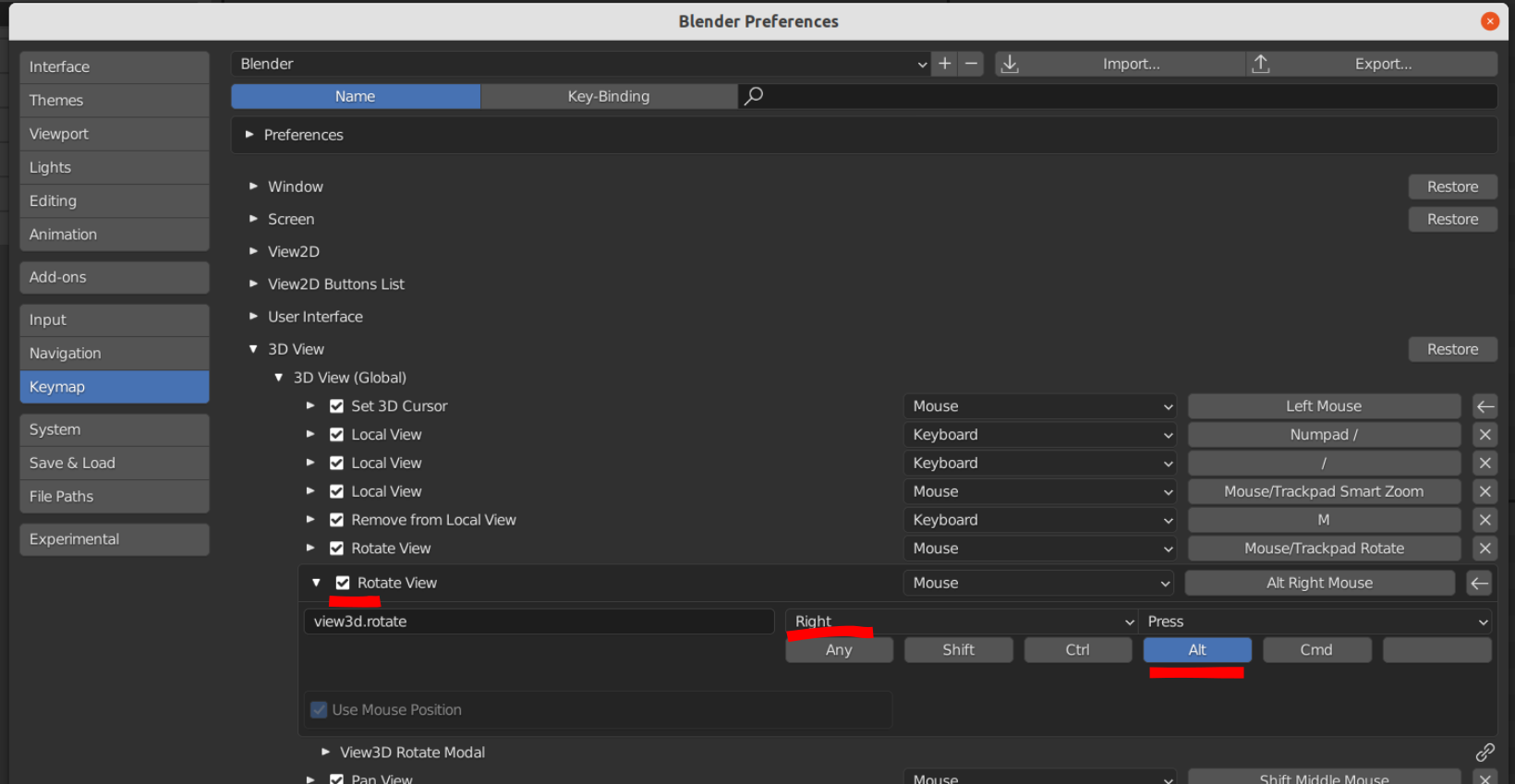Blender keymap is fully customizable, so you can set up a navigation in Unity/Unreal style (camera rotates in place, not around objects) if you want.
You can use Walk/Fly navigation, but assign it to the middle mouse button, so that it will enable on mouse press and disable on release. And you will be able to use WASD keys for moving camera and other keys are available also, while you're holding middle mouse button.
This guide uses the default keymap settings. If you are using Industry compatible keymap, some settings may look differently.
1. Setting up the rotate in place using Walk/Fly navigation.
First, I personally recommend Walk with disabled gravity.
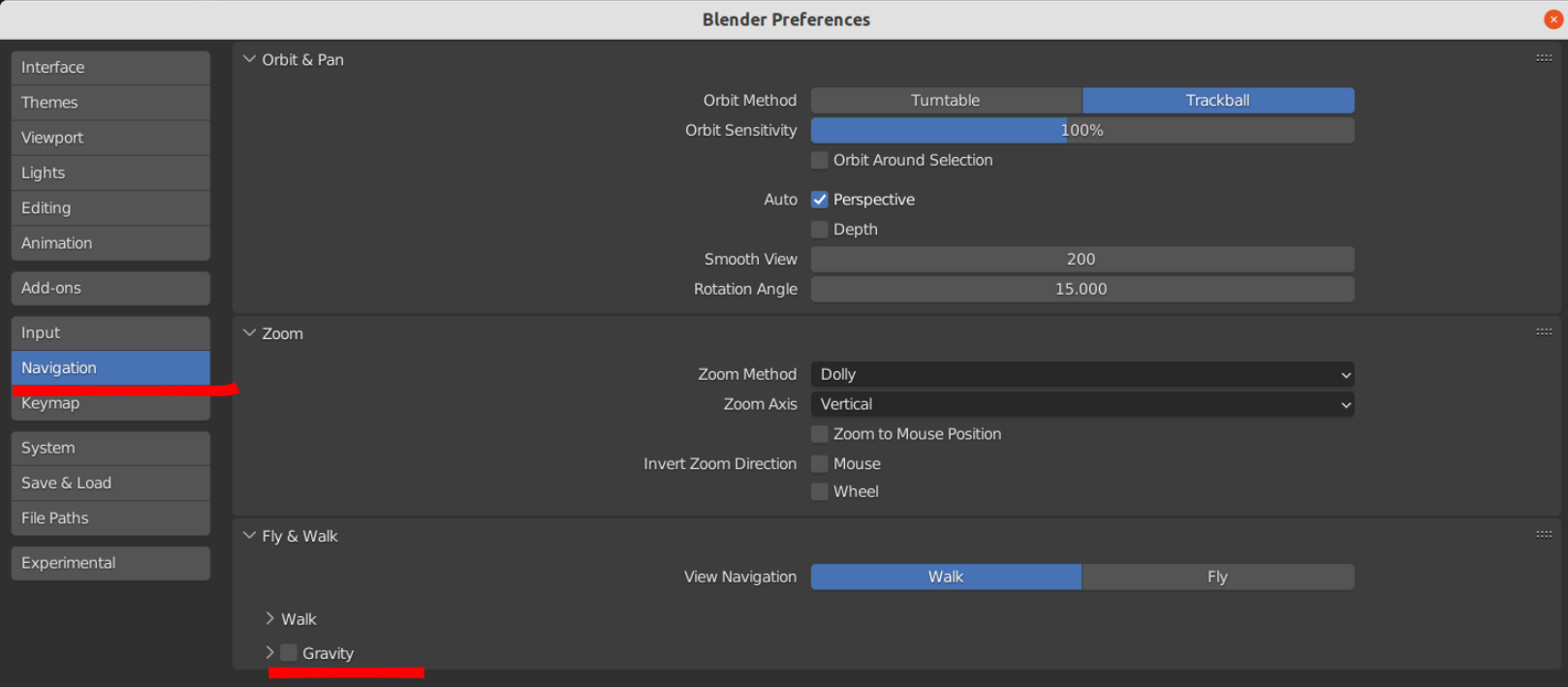
Then in keymap open up 3D View ⇾ 3D View Global section and turn off default navigation by middle mouse (Rotate or pan depends on your settings), then set up View Navigation (Walk/Fly) to middle mouse press:
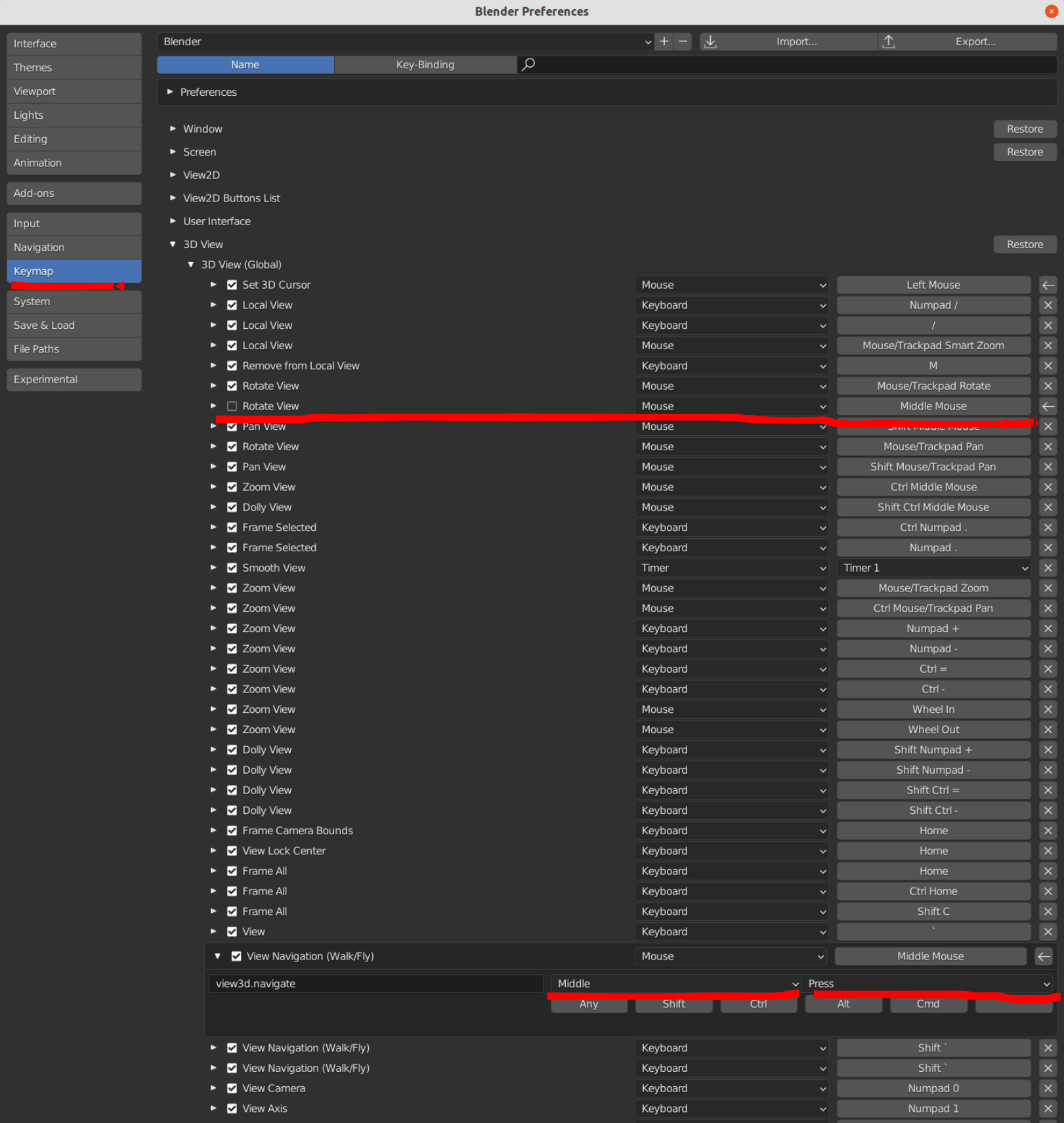
Then you should leave View Navigation on mouse release, right? So scroll down 3D View section until you find View3D Walk Modal. Disable Teleport because it will override middle mouse action. Then add new - select action Mouse, type Confirm, Middle, Release.
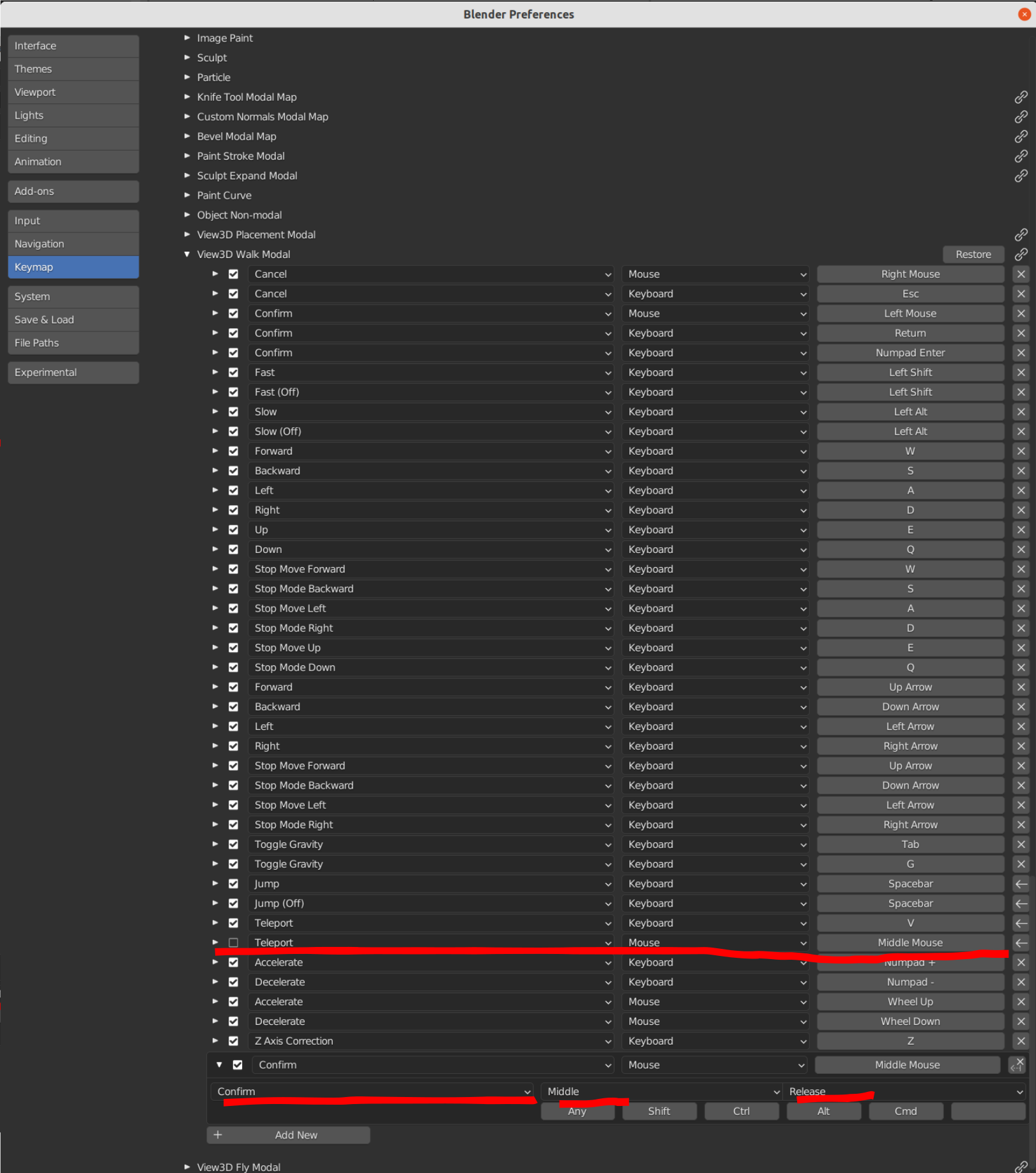
Once you get it done, you will be able to rotate camera in place and navigate using WASD while holding middle mouse button.
2. Setting Shift+middle mouse button to pan view.
This is easy. Find Pan View in the 3D View ⇾ 3D View Global section and set it like this. Shift must be enabled:
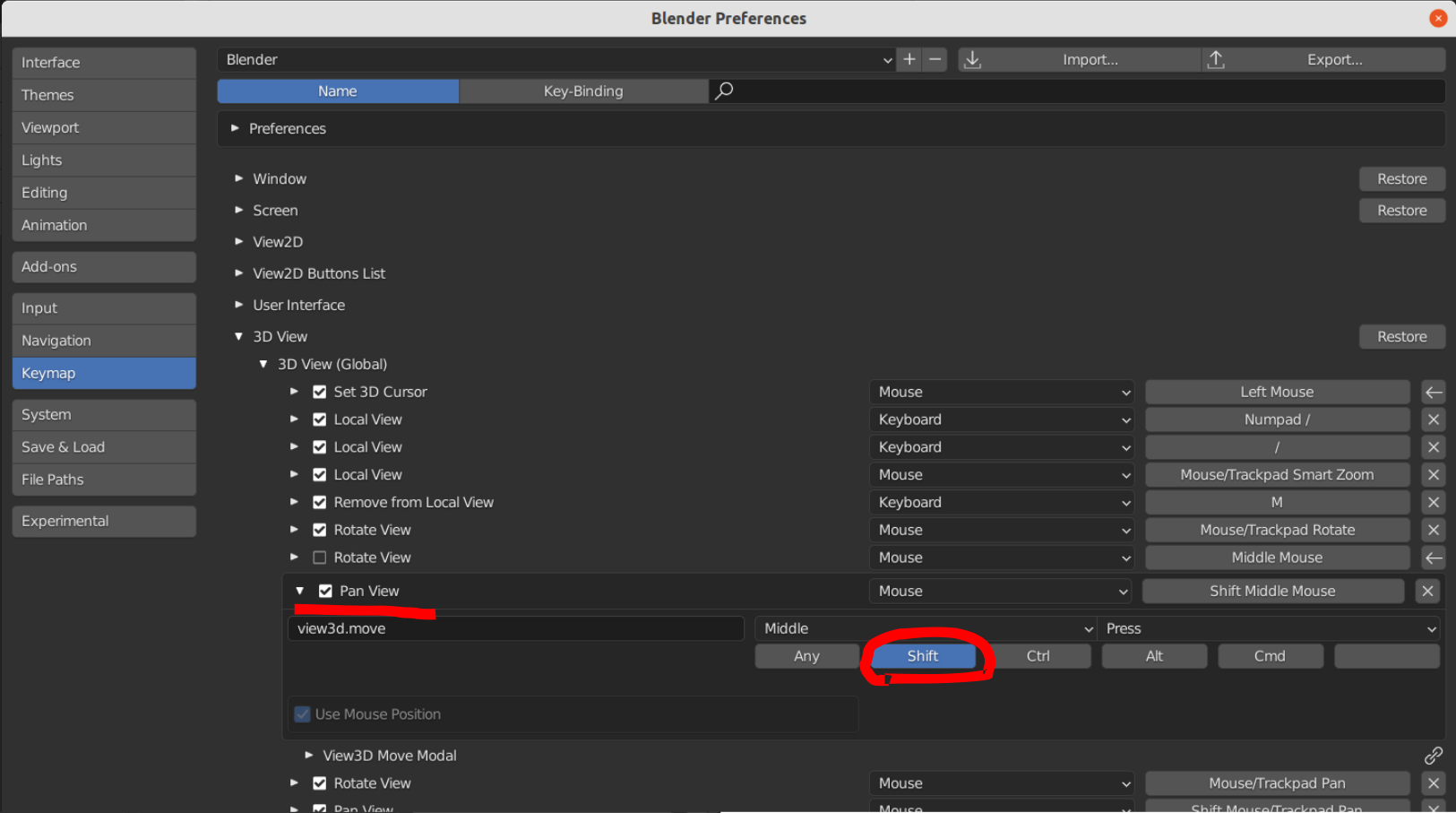
3. Setting up the dolly zoom.
Once you get this, you might find that Blender still zooms at a certain point. So to avoid this, let's set up a dolly zoom instead of the default one. Again, 3D View ⇾ 3D View Global section.
Find Zoom View with Wheel In and Wheel Out shortcuts and replace text view3d.zoom by view3d.dolly. You will see that the title will change from "Zoom View" to "Dolly View". Don't forget to return Delta values, which is reset when command changes.
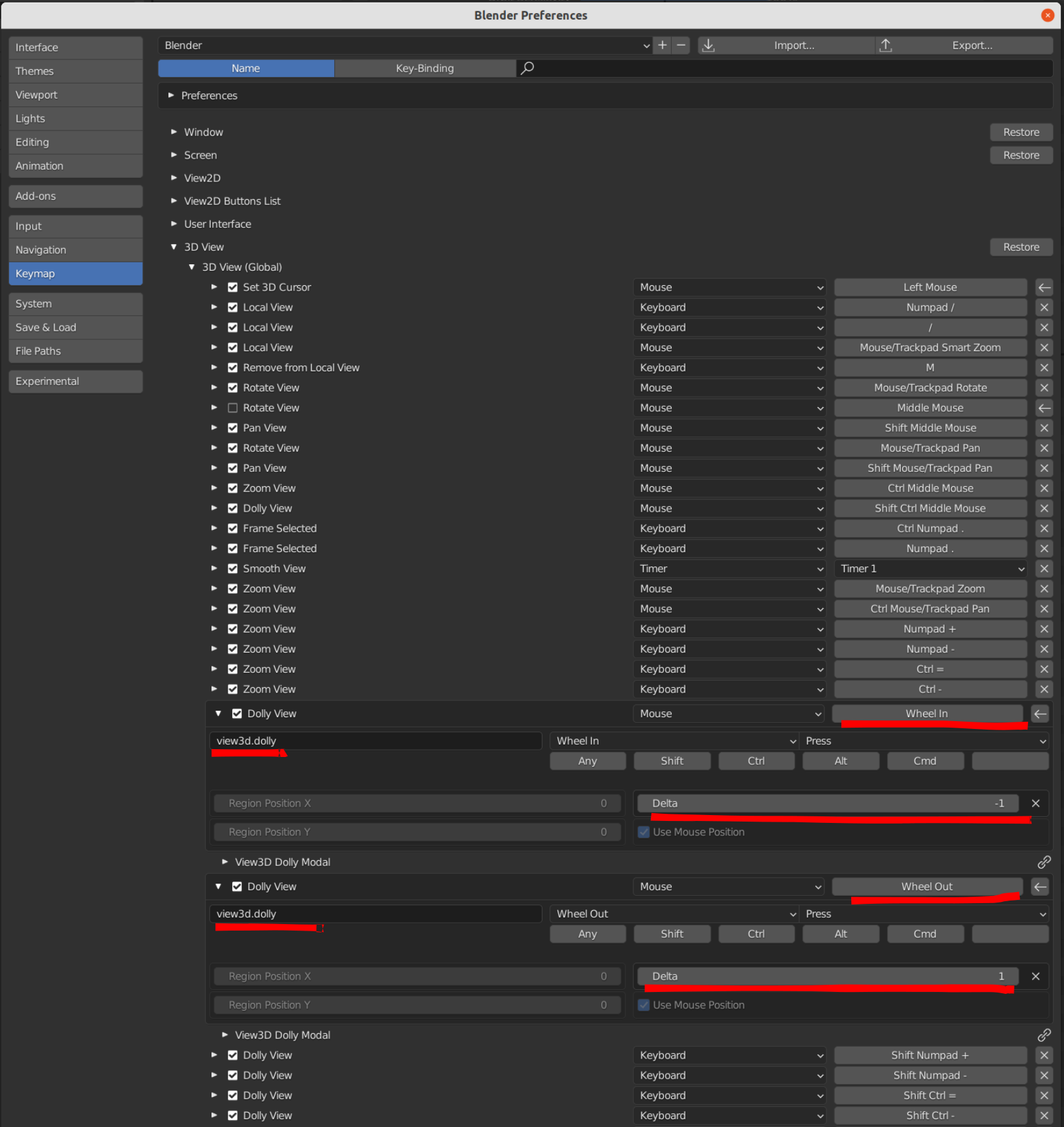
On my screenshot, zoom might be inverted. If you feel so too, try to replace "1" and "-1"
4. Get back the rotate around on a different hotkey
So this is up to you. You can get back the rotate around if you want. Just enable disabled "Rotate View" and set hotkey on Alt+Right mouse button, for example: