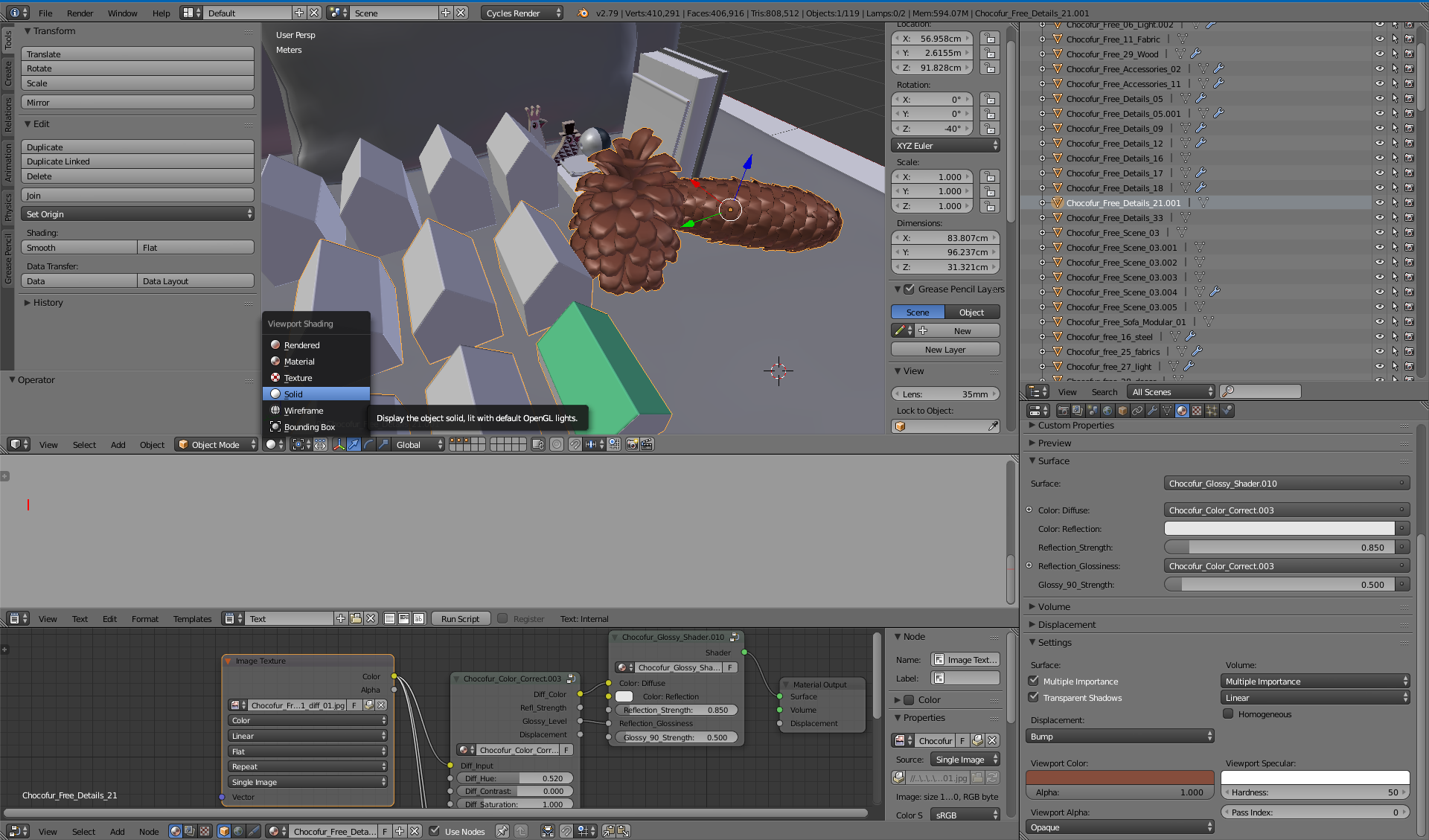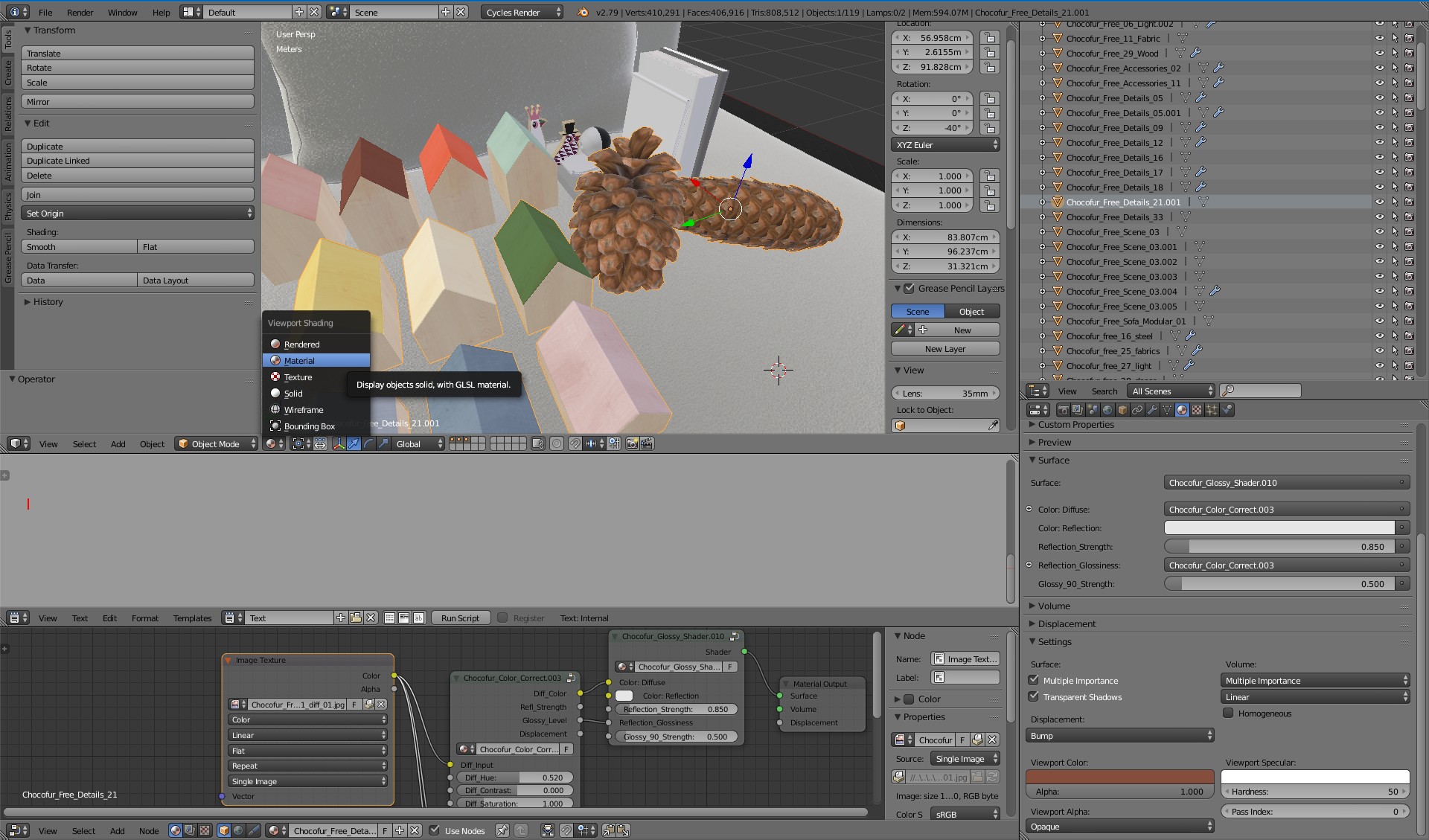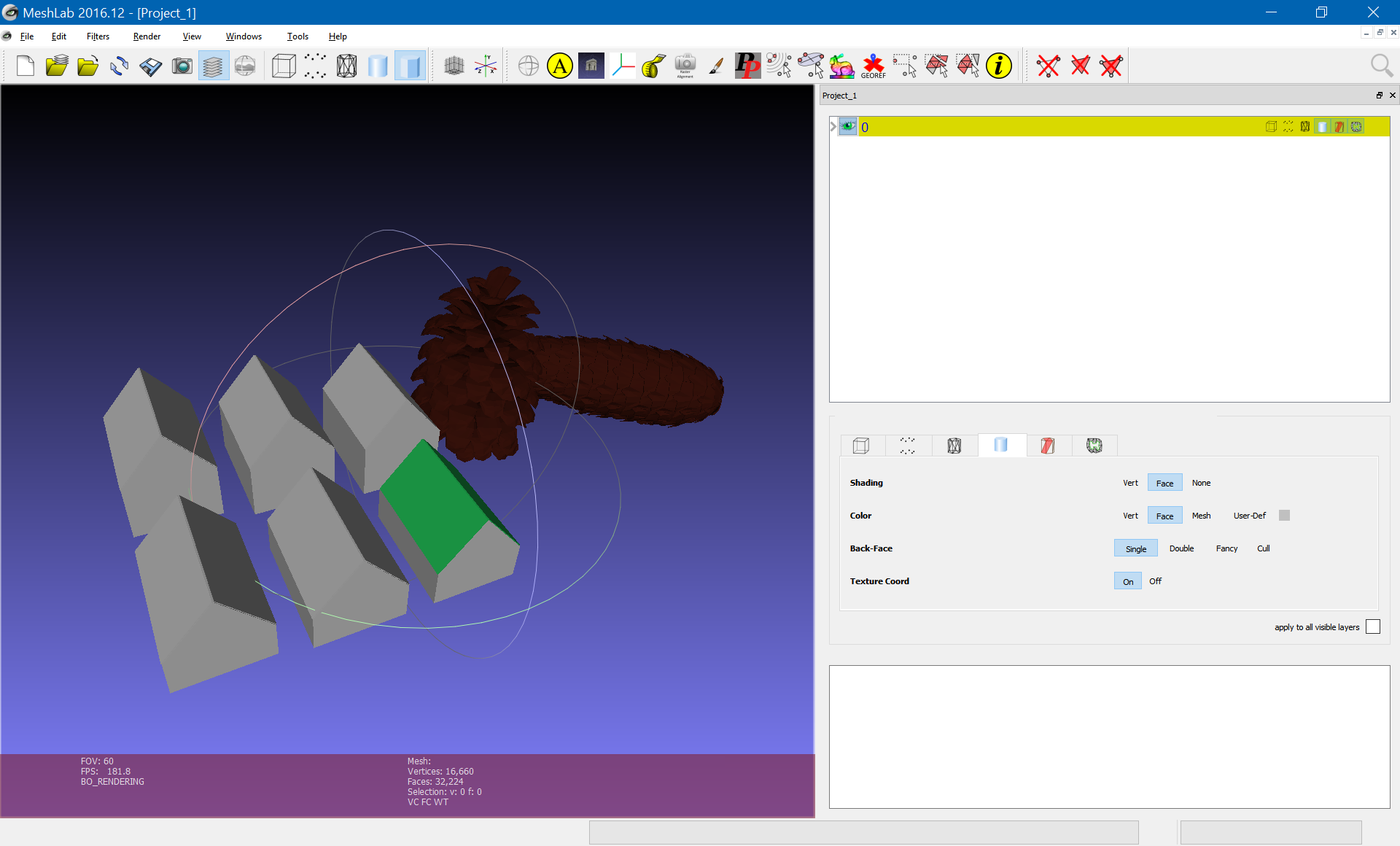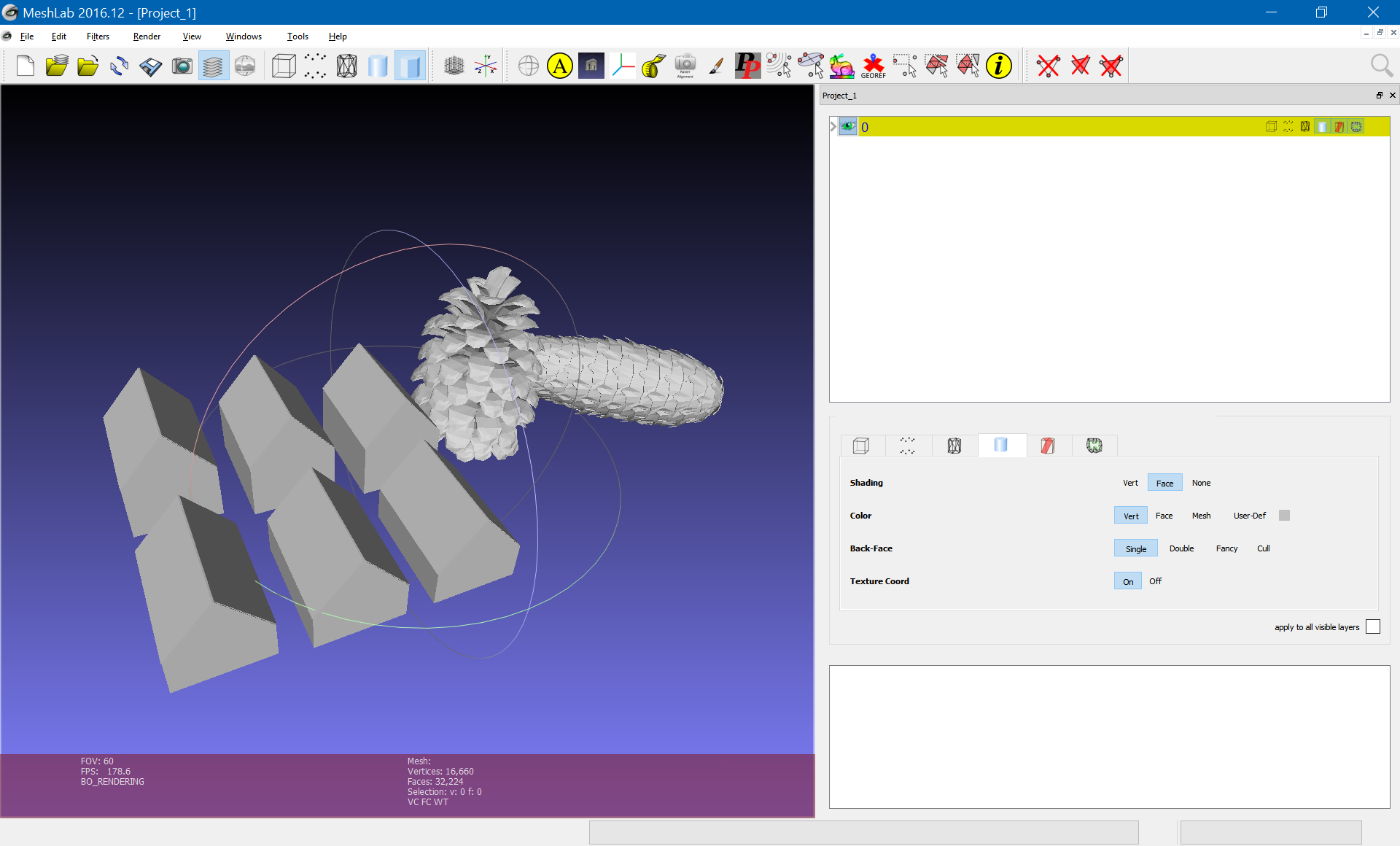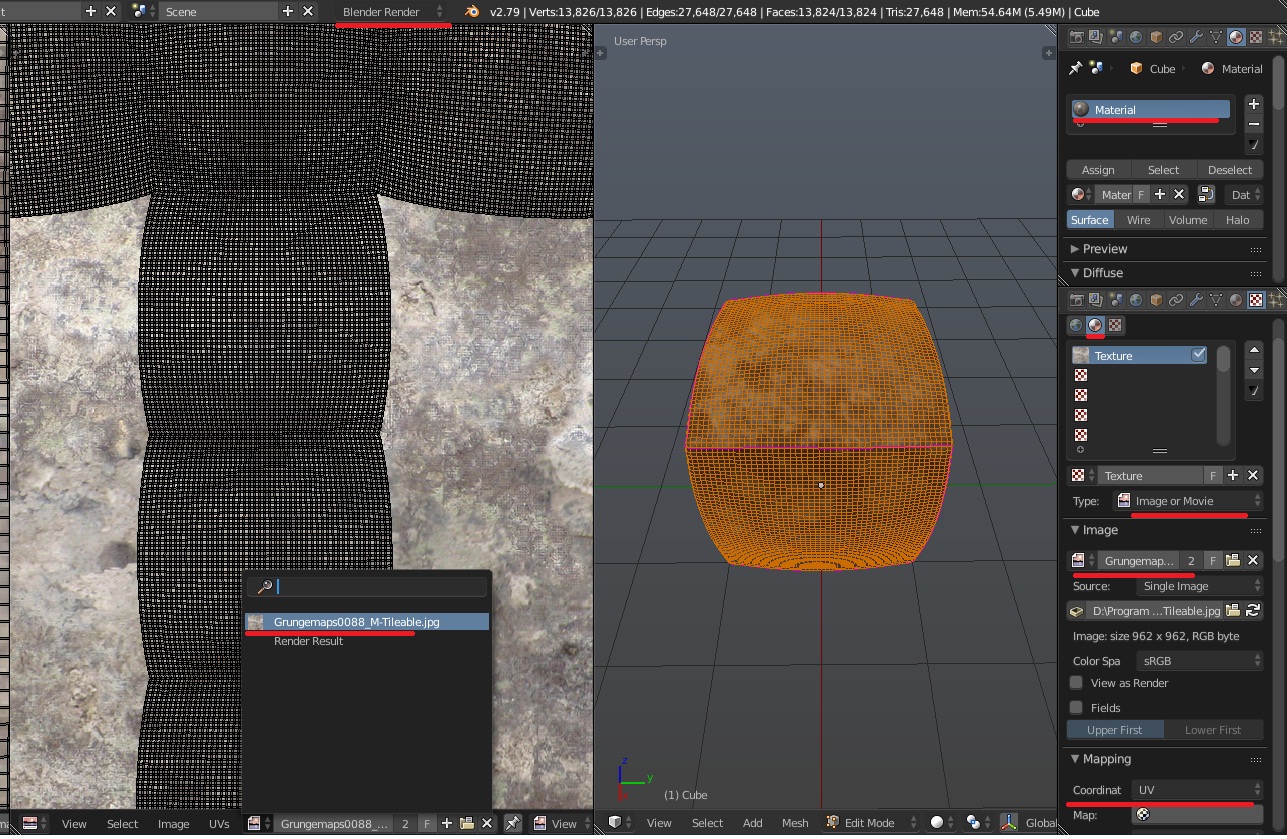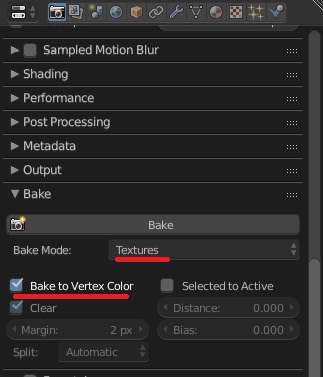I'm a-bit of a Blender newbie here so please forgive me if what I'm about to say sounds stupid, but I've been trying to solve this issue for far too long now and am becoming way too frustrated...so, on to my problem:
Main objective: I have a .blend model containing several objects, each of which I want to convert to a point cloud (i.e. I want to convert the scene in my model to a point cloud which needs to be contained in one file, preferably .ply format).
Progress so far: I have found a way to export the objects in my model into one .obj (+.mtl) file, convert it to a .ply file to use it in an algorithm which samples the object meshes to create a point cloud, and save this point cloud in another .ply file.
Great, you successfully converted your objects' meshes into a point cloud...so what's the problem? After saving the objects in my model to the .obj format, I found out that it is the faces which are coloured, not the vertices; i.e., the RGB values of the vertices are grey. I want to assign RGB colour values to my vertices too, so that the points in my point cloud are also coloured.
Other details: I am using the Cycles Render, and have noticed that when I select the 'Materials' viewport shading, all colours look fine, but when I switch to the 'Solid' viewport shading, most of my objects lose their colour; I understand this has something to do with only being able to view the Viewport Colour in Materials->Settings when viewing the 'Solid' viewport shading.
I have several models similar to this which I did not create myself, and all need to be converted to a point cloud in some way, so I'd appreciate if the solutions aren't too time-consuming. My options at this point are to get the point clouds without any colour information (which I have been able to do), or to see if you guys can help me with getting colour onto my vertices ;)
Of course, I am also open to other suggestions as to how I can convert my objects to a coloured point cloud.
Lastly, thank you in advance for any assistance that you could provide :)