I have access to some laser scanned LAS files. I can convert the LAS files to X, Y, Z point clouds using LASTools. Once a point cloud is in an X, Y, Z ascii format it can be imported into MeshLab. I am looking to export the point clouds to a format that can be visualized in Blender using MeshLab. I have tried .PLY, .OBJ, and .WRL. All of these formats can be imported into Blender but they do not show up once they have been imported. I have tried importing files that just contain vertices and files that have been re-meshed and contain faces - both with the same result. Is there any special way point clouds must be imported into Blender? Once the file has been imported into Blender are there any issues that would prevent it from being seen such as wildly different scaling. Any help would be greatly appreciated.
-
1$\begingroup$ This video might help $\endgroup$– samblerCommented Nov 27, 2013 at 5:41
-
$\begingroup$ @sambler, I did this exact tutorial. My data looks approximately like his does in MeshLab. I export it just as he does using the .WRL format. When I import the file into Blender I do not see the points as he does. $\endgroup$– beatsforthemindCommented Nov 27, 2013 at 17:07
-
1$\begingroup$ In the video it appears that you may need to zoom way out to see the model. Try pressing a to select all and numpad-. to zoom to selection. Does the object appear in the outliner? Select it there and numpad-. $\endgroup$– samblerCommented Nov 28, 2013 at 10:34
-
1$\begingroup$ The default layout will have the outliner in the top right - it is a list of items in the scene. The imported object will be listed there, with a little triangular icon indicating it is a mesh. Clicking it's name will select it then in the 3dview pressing numpad-. (that's the period key on the numpad) will zoom into the object with it centred in the 3dview. Use the scrollwheel to zoom in more as you may have stray points causing it to be further out than it should. $\endgroup$– samblerCommented Dec 3, 2013 at 2:25
-
1$\begingroup$ I expect the biggest issue comes from stray points way out from the main group of points (making the scaling work from a larger bounding box). I also note in your screen shot that you have the pivot point set to 3dcursor which will cause scaling to scale to a point off screen rather than centre of the visible points. $\endgroup$– samblerCommented Dec 4, 2013 at 1:38
1 Answer
Using your example I have found the reason for your troubles.
After importing your point cloud example pressing . on the numpad brings the point cloud into view. Entering edit mode Tab and deselecting all points A then selecting one point shows that it has co-ordinates of 10000,10000,132.189 - that is the one point is ten thousand units from the origin point which is located at the centre of the scene. A little trig tells us that rotating a couple of degrees while at a 10000 unit radius from the centre pivot point gives a large amount of movement, taking the object way off the visible screen from a tiny rotation.
Therefore the solution would be to first import the file, make sure the imported object is selected - selecting in the outliner may be the easiest way.
While in object mode set the objects Geometry to Origin -
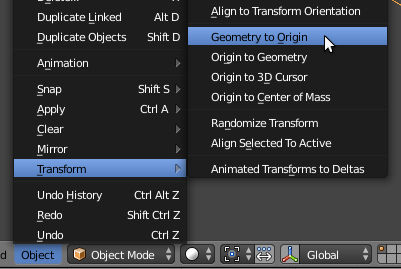
This should place things close to where you want them and make things easy to work with.
If you have moved around before resetting the origin you can press ShiftC to set the cursor back to the centre if you have moved it, then ShiftS to snap the object back to the 3D Cursor at the centre of the scene, ShiftC again will bring everything back into view.
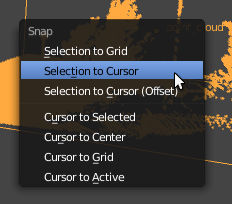
-
$\begingroup$ I am able to get the point cloud to the center of the scene and move and scale it easily by experimenting with these steps. I import the mesh, select it in the outliner, set the objects Geometry to Origin, then set the objects Origin to Geometry. From here the object's location coordinates will be way off from the scene center. When I change the location coordinates to 0, 0, 0, the point cloud moves to the center. Here is a screenshot of the result. Thanks for all the help! I have more to learn, but this is a great start for working with point clouds. $\endgroup$– beatsforthemindCommented Dec 10, 2013 at 0:19
