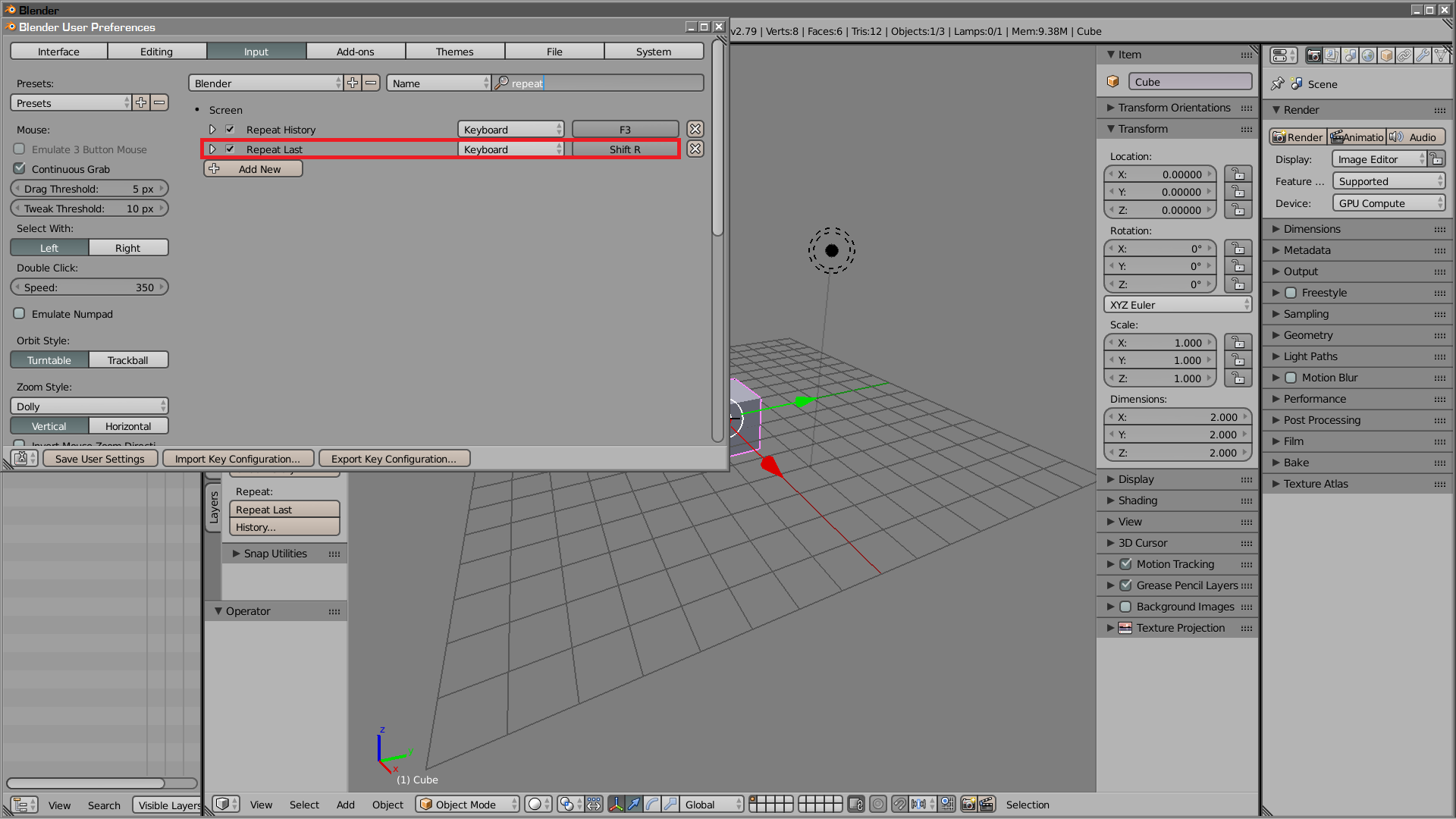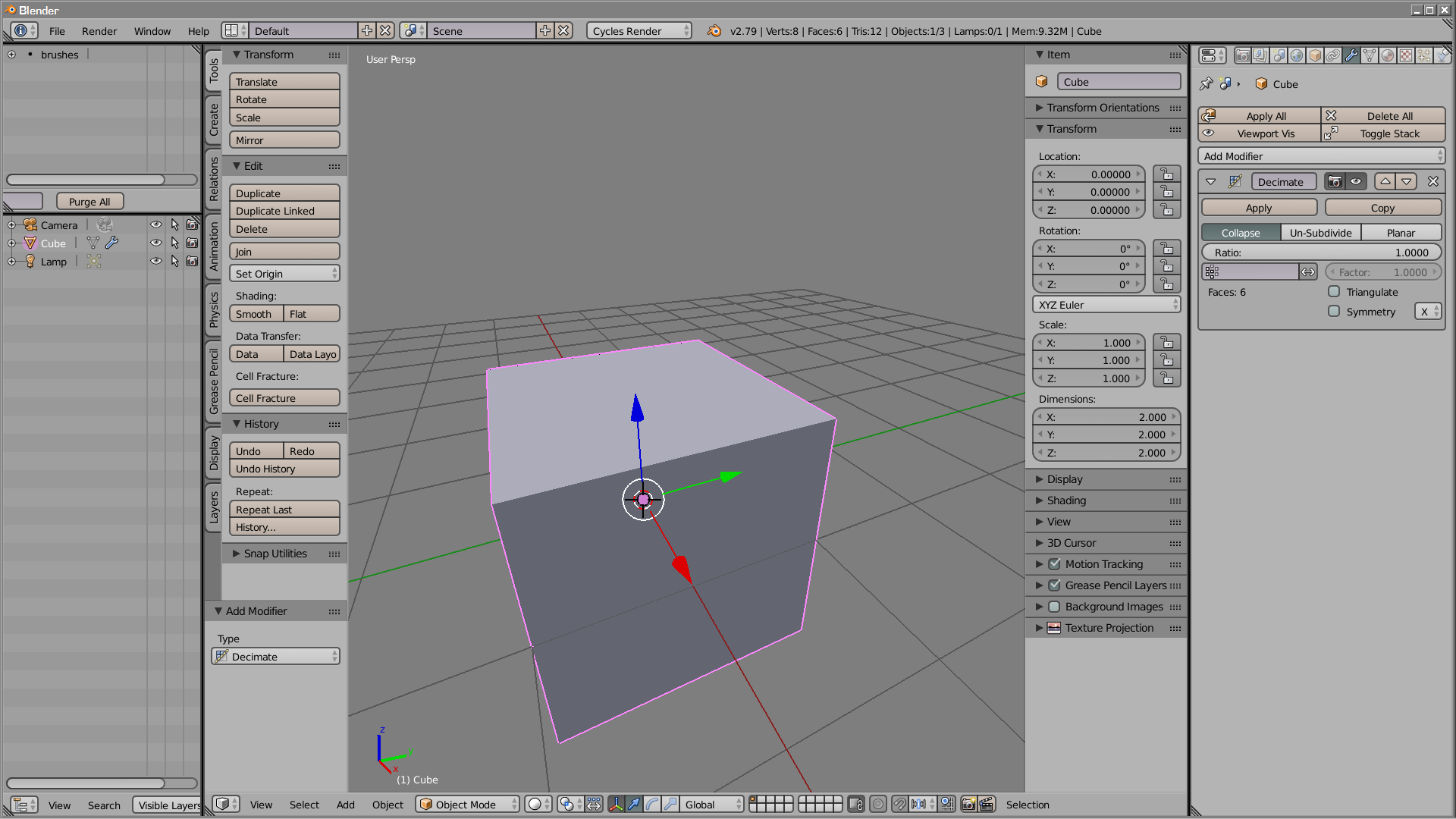I have created a mesh via sculpting, then converted all of the resulting tris into quads. However, it left me with a less-than-ideal overall layout.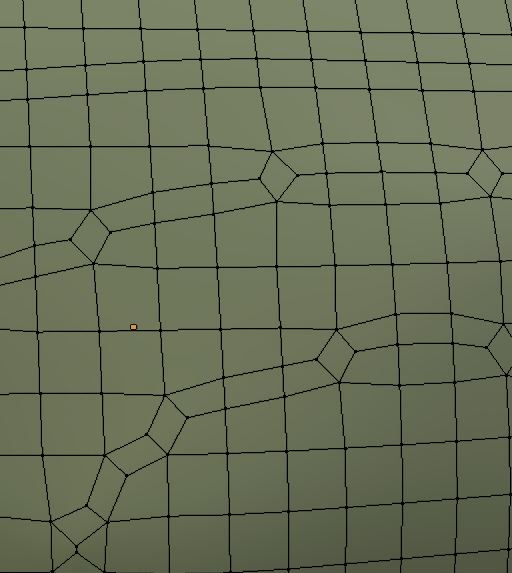
The problem, as you can see, is that while most of the mesh is constructed from perfect rectangular quads in the exact layout that I'd like, but every so often there's an "odd one out" sort of situation.
I know exactly how I'd like to go about solving this problem. If a single vertex were to be created in the middle of each of these twisted quads, as I've manually done to this one: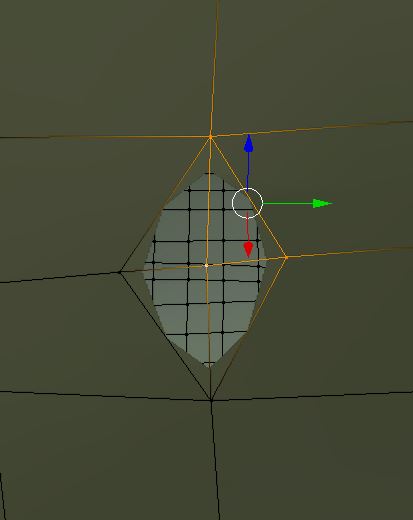
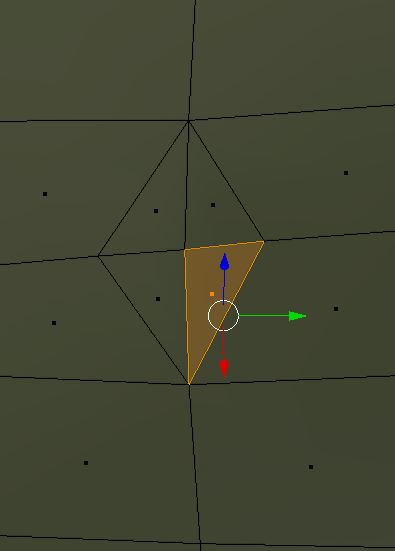
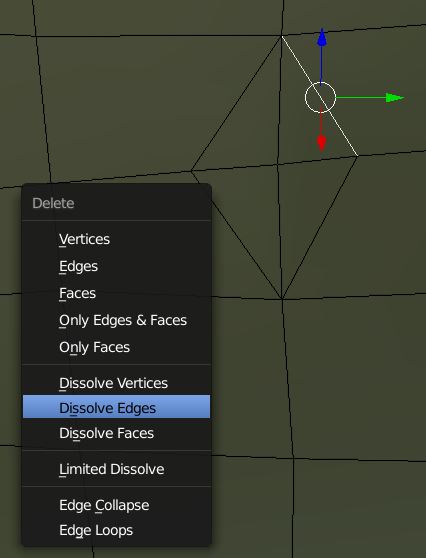
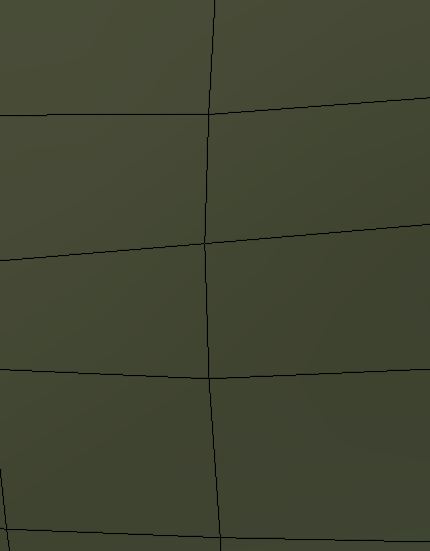
Then this entire issue would simply vanish. However, this is a 10,000-polycount mesh; I'd prefer not to have to manually do this for every single repeat of this issue.
So, my question is: does Blender happen to have any methods, perhaps a setting for a modifier or something, that would be able to en-masse collapse these broken quads in the method I described or something similar?