How to make a pyramid in blender and all the edges to be equal size? Is there a way to do that in blender? Or if there is no easy way for that, maybe anybody not that lazy can provide me with a math line? Or maybe a link or whatever?
-
$\begingroup$ Basically, to model a pyramid on witch all the four triangles are equilateral triangles. $\endgroup$– VladimirCommented Jun 8, 2014 at 12:04
-
$\begingroup$ The pyramid to be four sided. $\endgroup$– VladimirCommented Jun 8, 2014 at 12:25
-
$\begingroup$ bytheway - How to view the number of an angle between the square (the base of the pyramid) and one of the triangles? $\endgroup$– VladimirCommented Jun 8, 2014 at 13:23
-
$\begingroup$ know the rules, create it according to the rules. It's just mathematics. Blender has all the rotation, translation, and scaling functionality you need, now go ahead and use that. $\endgroup$– jwentingCommented Jun 8, 2014 at 15:20
-
$\begingroup$ possible duplicate of How do I create an equilateral tetrahedron? $\endgroup$– user1853Commented Jun 8, 2014 at 15:35
1 Answer
The formula for the pyramid you are describing can be found on Wikipedia. Look for the formula for the height of the 'Johnson Solid J(1)':
$$ H = \frac{1}{\sqrt{2}}a $$
Where $a$ is the edge length of your pyramid.
Constructing the pyramid is pretty easy now: Start with a plane of the desired size. I started with the default plane (edge length of 2):
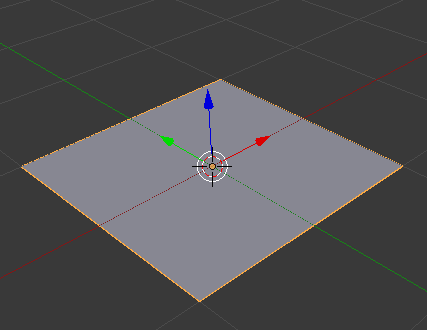
Now go into edit mode, select one vertex and extrude it (it does not matter which one or how far).
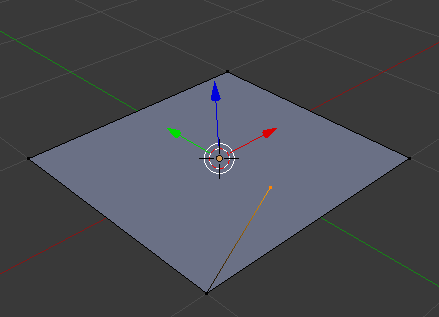
In the properties shelf you can now set the coordinates of the vertex. The properties shelf is the one to the right of your 3d viewport which you can toggle by pressing N. Under 'Transform' set the x- and y-coordinate to 0, and the z-coordinate according to the formula from Wikipedia. Since Blender can interpret some python commands in the number fields you can type in the formula directly:
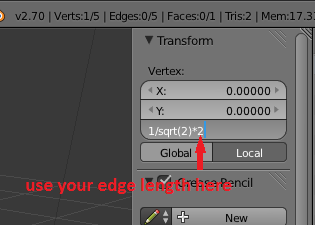
Now always select three vertices that should form a pyramid side and connect them to a face.
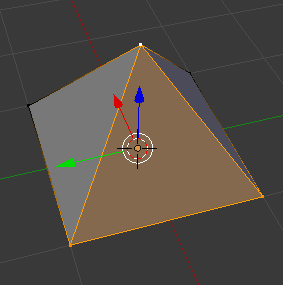
To make sure your normals are all pointing outwards, select everything and press Ctrl+N to recalculate them.
To see the angles between faces go to the properties shelf again, scroll down to 'Mesh Display' and enable the 'Angle' checkbox under 'Edge Info':
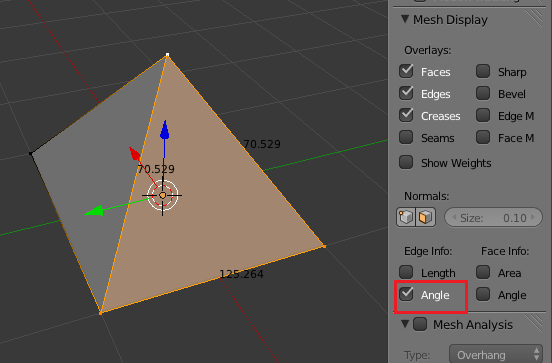
-
$\begingroup$ @Vladimir It only looks a different size since the camera is not looking directly on the face. If you look onto an object from an angle it becomes distorted. You can also enable 'Length' under 'Edge Info' to see that all edges are of length 2. $\endgroup$– maddin45Commented Jun 8, 2014 at 16:04
-
$\begingroup$ yeah sorry. I didn't see that "angle" is enabled instead of "lenght". $\endgroup$– VladimirCommented Jun 8, 2014 at 16:06
